Change SSH Welcome Banner on Ubuntu
One of the easiest way to protect and secure SSH logins by displaying warming message to UN-authorized users or display welcome or informational messages to authorized users.
Being a system administrator whenever configure Linux servers I always use to configure a security banners for ssh logins. The banner contains some security warning information or general information. See my example banner message which I used for my all servers.
ALERT! You are entering into a secured area! Your IP, Login Time, Username has been noted and has been sent to the server administrator!
This service is restricted to authorized users only. All activities on this system are logged.
Unauthorized access will be fully investigated and reported to the appropriate law enforcement agencies.
There are two way to display messages one is using issue.net file and second one is using MOTD file.
- issue.net : Display a banner message before the password login prompt.
- motd : Display a banner message after the user has logged in.
So, I strongly recommended all system administrator to display a banner messages before allowing users to log in to systems. Just follow below simple steps to enable SSH logging messages.
Display SSH Warning Message to Users Before Login
To display Welcome or Warning message for SSH users before login. We use issue.net file to display a banner massages. Open the following file with VI editor.
Add the following banner sample message and save the file. You can add any custom banner message to this file.
Open the master ssh configuration file and enable banners.
Search for the word “Banner” and uncomment out the line and save the file.
It should be like this.
Next, restart the SSH daemon to reflect new changes.
Now try to connect to server you will see banner message similar to below.
Display SSH Warning Message to Users After Login
To display banner messages after login, we use motd file, which is used to display banner massages after login. Now open it with VI editor.
Place the following banner sample message and save the file.
Now again try to login into server you will get both the banner messages. See the screenshot attached below.
欢迎转载,转载请保留页面地址。帮助到你的请点个推荐。

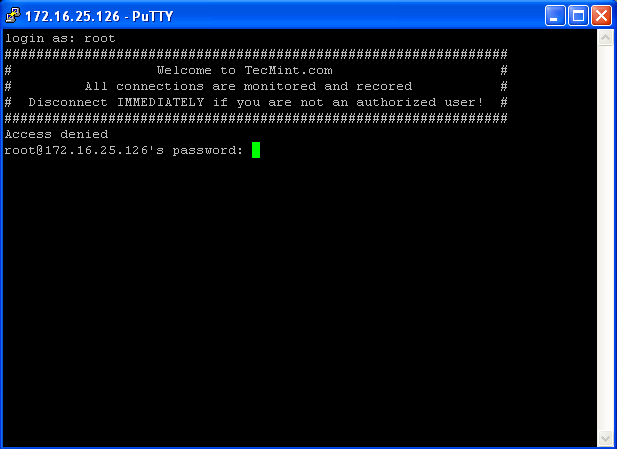
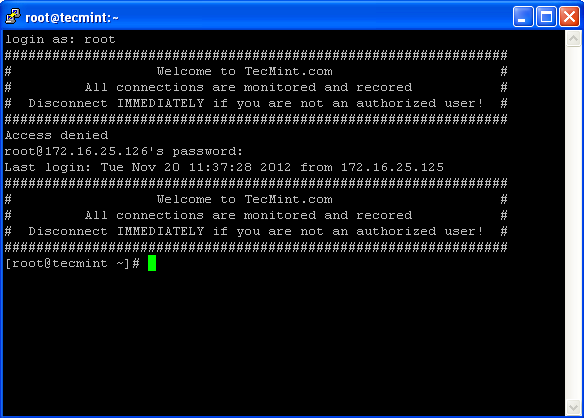


【推荐】国内首个AI IDE,深度理解中文开发场景,立即下载体验Trae
【推荐】编程新体验,更懂你的AI,立即体验豆包MarsCode编程助手
【推荐】抖音旗下AI助手豆包,你的智能百科全书,全免费不限次数
【推荐】轻量又高性能的 SSH 工具 IShell:AI 加持,快人一步
· 基于Microsoft.Extensions.AI核心库实现RAG应用
· Linux系列:如何用heaptrack跟踪.NET程序的非托管内存泄露
· 开发者必知的日志记录最佳实践
· SQL Server 2025 AI相关能力初探
· Linux系列:如何用 C#调用 C方法造成内存泄露
· 震惊!C++程序真的从main开始吗?99%的程序员都答错了
· 【硬核科普】Trae如何「偷看」你的代码?零基础破解AI编程运行原理
· 单元测试从入门到精通
· 上周热点回顾(3.3-3.9)
· winform 绘制太阳,地球,月球 运作规律