常用css属性
1.伸缩导航菜单
a{display:block;height:30px;text-align:center; line-height:30px; width:120px; background-color:#ccc;} a:hover{ color:#fff;background-color:#F60;height:40px; line-height:40px; margin-top:-10px;}
2.padding与margin,如果没有设置父元素宽高,俩者之间可以通过背景颜色分辨出是margin还是padding
margin-top: 44px;margin-left:50px;background: red;
padding-top: 44px;padding-left:50px;background: red;
3.制作一条下滑小线(i元素空白)
.line i{display: inline-block;width: 40px;border-bottom: 1px solid #fff;}
4.制作一条横线(-)
.line i{display: inline-block;width: 40px;border-bottom: 1px solid #fff;vertical-align: middle;}
5.制造一条定位在右侧间隔线高度128px厚度在1px的线
.wrapper li .line{position:absolute;right:0;top:5px;width:0px;height:128px;border-right:1px dashed #cacaca;}
6.做一个领线
.index-menu .menu-tips{position:absolute;left:50%;top:0;margin-left: -78px;width: 156px;height:75px;border: 1px solid blue;text-align: center;line-height:65px;color:#FFF;background: #f34949;} .index-menu .menu-tips:after{position: absolute;content: "a";left:0;bottom:0;width:0;height: 0;border-left:78px solid transparent;border-right: 78px solid transparent;border-bottom: 20px solid #fff;}
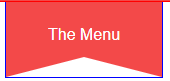
精简版尖角不能修改
.index-menu .menu-tips:after{position: absolute;content: "";left:0;bottom:0;border-left:78px solid transparent;border-right: 78px solid transparent;border-bottom: 20px solid #ccc;}
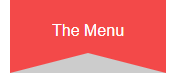
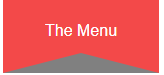
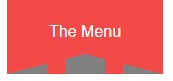
border-bottom是尖角的距离,边框类型以及边框填充颜色
left:0;bottom:0;是绝对定位元素,最左边并且最底部显示
border-left和border-right的78px是相对于父级元素宽度156px的尖角居中。
.index-menu .menu-tips:after{position: absolute;content: "";left:0;bottom:0;width:46px;border-left:55px solid transparent;border-right: 55px solid transparent;border-bottom: 20px solid grey;}
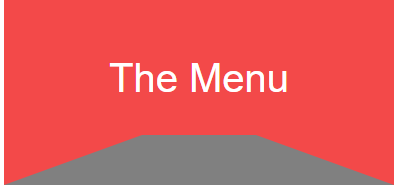
尖角变平角居中是因为宽度width:46px;等于(156px-46px)/2=55px;
7.制作一个好看的目录标题
style="display: inline-block;min-width:30%;background: #DEECF4; border-radius: 6px; box-shadow: 0 0 0 1px #5F5A4B, 1px 1px 6px 1px rgba(10, 10, 0, 0.5); color: #3b3939; font-size: 15px; line-height: 24px; font-weight:bold;margin: 12px 0 !important; padding: 5px 5px 5px 10px; font-family: '微软雅黑';"

7.2制作一个好看的目录标题——2
style="min-width: 30%; background: #5f5a4b; box-shadow: 0 0 0 1px #5f5a4b, 1px 1px 6px 1px rgba(10,10,0,.5); color: #ffffff; ;padding: 5px 0px 5px 8px; text-shadow: 2px 2px 3px #222222; margin: 15px 0 !important; height: 25px; font-weight: normal !important; font-family: '微软雅黑'; border-radius: 7px; border: 1px solid black;"
制作的标题就是此标题样式
7.3制作一个好看的语法标题——3
style="font-family: monospace;color: #00f;font-size:12px;line-height: 1.5;display:block;padding: 0.5em;background:#f0f0f0;overflow:auto;"

7.4.制作一个好看的目录标题——4
style="color:#000;font-weight: normal;display: inline-block;padding-left: 5px;padding-right: 5px;font-size: 16px;background: #FDDEDC;border-radius: 5px;margin: auto 3px;font-family: '微软雅黑';"

7.5.制作一个代码背景
style="margin: 15px 0; font: 100 12px/18px monaco, andale mono, courier new;padding: 10px 12px; border: #ccc 1px solid; border-left-width: 5px; background-color: #fefefe; box-shadow: 0 0 4px #eee; word-break: break-all; word-wrap: break-word; color: #170;"

7.6制作一个文字标题
<code style="padding: 2px 4px; border: none; font-size: 13px; white-space: pre-wrap; vertical-align: middle; color: #c7254e;">row,column</code>

7.7制作文字特效
style="box-sizing: border-box; outline: 0px; margin: 0px; padding: 2px 4px; font-family: 'Source Code Pro', 'DejaVu Sans Mono', 'Ubuntu Mono', 'Anonymous Pro', 'Droid Sans Mono', Menlo, Monaco, Consolas, Inconsolata, Courier, monospace, 'PingFang SC', 'Microsoft YaHei', sans-serif; line-height: 22px; color: #c7254e; border-radius: 2px; overflow-wrap: break-word; font-variant-ligatures: common-ligatures;"

8.给编辑博文可选表情选项——右击红块增加
<strong>🅰块级元素:</strong>
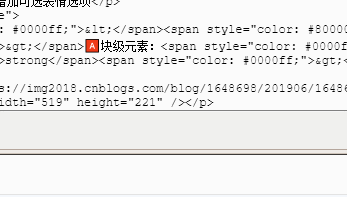
9.移动端开发自适应

<meta name="viewport" content="width=device-width, initial-scale=1, minimum-scale=1, maximum-scale=1, user-scalable=no">
10.制作文字俩旁边的居中线

<!DOCTYPE html> <html lang="en"> <head> <meta charset="UTF-8"> <title>Document</title> <style> *{margin:0;padding: 0;} .checkout-title { position: relative; margin-bottom: 41px; text-align: center; } .checkout-title span { position: relative; padding: 0 1em; background-color: #fff; font-family: "moderat", sans-serif; font-weight: bold; font-size: 20px; color: #605F5F; z-index: 1; } .checkout-title:before{ position: absolute; content: ''; border-bottom: 1px solid green; width: 100%; top:50%; left: 0; z-index: 0; } /* 居中线制作方法2 .checkout-title:before { position: absolute; /*相对定位取决于checkout-title的position:relative top: 50%; left: 0; content: ""; width: 100%; height: 1px; background: #ccc; z-index: 0; } */ </style> </head> <body> <div class="checkout-title"> <span>购物车</span> </div> </body> </html>
10.2通过简单标签制作文字或图片的居中线

/*小程序*/ /*view标签与图片同级*/ .horizon { width: 660rpx; height: 1px; background-color: #e5e5e5; vertical-align: middle; position: relative; top: 46rpx; /*值是图片文字的一半*/ margin: 0 auto; z-index: -99; } /*div标签与图片同级*/ .horizon{ width: 660px; height: 1px; background-color: red; position: absolute; top: 25px; z-index: -99; }
11.制作图片俩旁边的居中线

<style type="text/css"> .tool { margin-top: 20rpx; } .circle-img { float: right; margin-right: 40rpx; vertical-align: middle; } .circle-img Image { width: 90rpx; height: 90rpx; } .share-img { margin-left: 30rpx; } .horizon { width: 660rpx; height: 1px; background-color: #e5e5e5; vertical-align: middle; position: relative; top: 46rpx; margin: 0 auto; z-index: -99; } </style> <div class="tool"> <div class="circle-img"> <img class="share-img" src="/index/images/icon/collection.png"></img> <img class="share-img" src="/index/images/icon/share.png"></img> </div> <div class="horizon"></div> </div>
12.登陆窗口页面居中

<!DOCTYPE html>
<html>
<head>
<meta charset="utf-8">
<title>登陆</title>
<style type="text/css">
html{
width: 100%;
height: 100%;
}
body{
width: 100%;
height: 100%;
display: flex;
justify-content: center;
align-items: center;
}
#login{
display: flex;
flex-direction: column;
justify-content: center;
align-items: center;
width: 300px;
height: 300px;
border: 1px black solid;
}
</style>
</head>
<body>
<div id="login">
<h1>登陆</h1>
<input type="text"><br>
<input type="password"><br>
<button>确定</button>
</div>
</body>
</html>

<!DOCTYPE html>
<html>
<head>
<meta charset="utf-8">
<title>登陆窗口2</title>
<style>
html{height:100%;width:100%;}
body{
height:100%;
width:100%;
position:relative;
}
.container{
height:350px;
width:350px;
border:1px solid black;
position:absolute;
top:50%;
left:50%;
margin-top:-175px;
margin-left:-175px;
}
.center{
display:flex;
justify-content:center;
align-items:center;
flex-direction:column;
}
</style>
</head>
<body>
<script>
</script>
<div class="container">
<div class="center">
<h1>登陆</h1>
<input type="text"/><br>
<input type="password" /><br>
<button>确认</button>
<div>
</div>
</body>
</html>
静则思,思则变,变则通,通则达



