Mongodb在CentOS下部署安装
一、Mongodb简介
MongoDB是一个高性能,开源,无模式的文档型数据库,是一个介于关系数据库和非关系数据库之间的产品。它是由C++语言编写的一个基于分布式文件存储的开源数据库系统,它的目的在于为WEB应用提供可扩展的高性能数据存储解决方案。它支持的数据结构非常松散,会将数据存储为一个文档,数据结构由键值对(key=>value)组成,是类似于json的bson格式,字段值可以包含其它文档、数组和文档数组,因此可以存储比较复杂的数据类型。
1. Mongodb特性
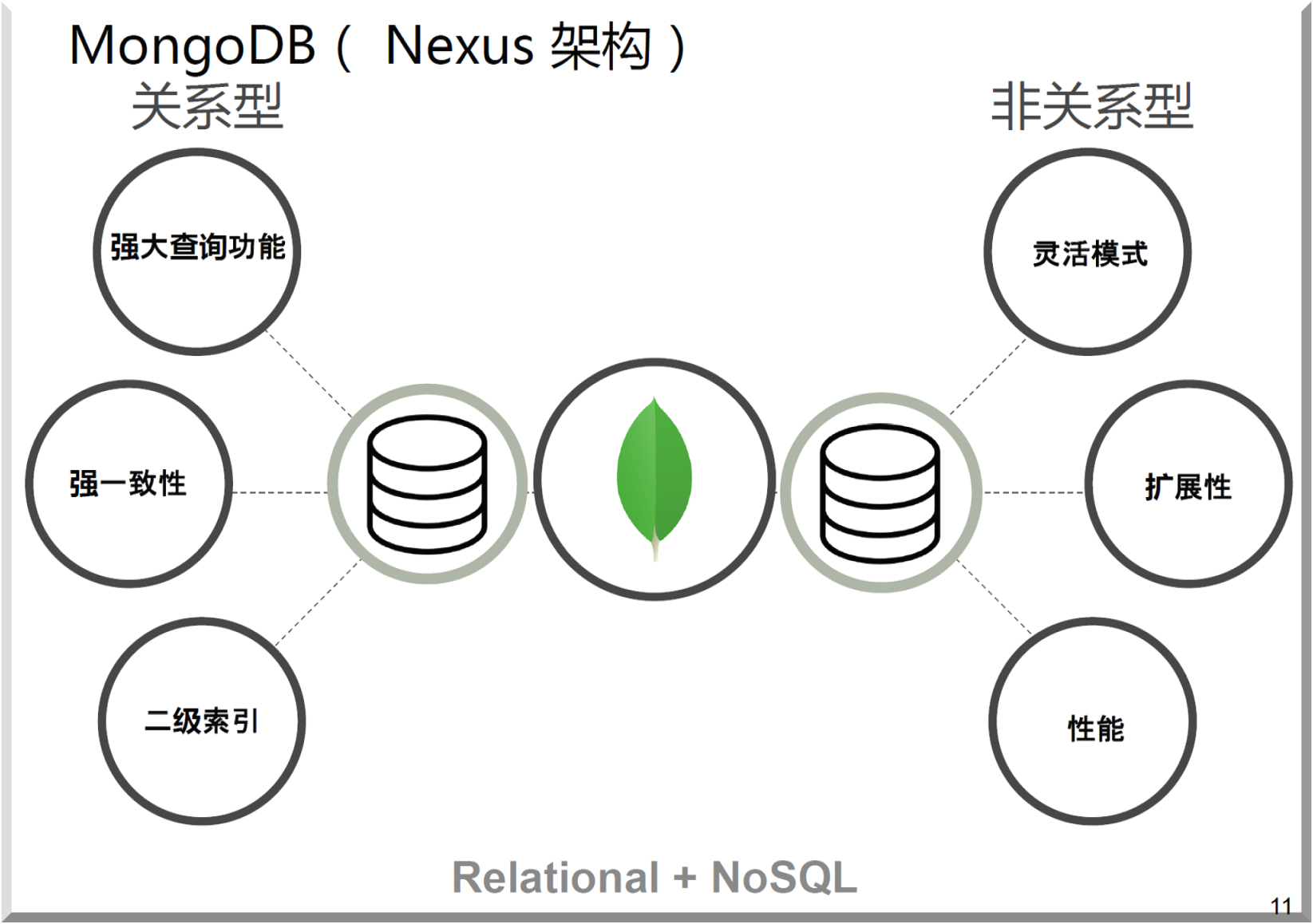
2. MongoDB与RDBMS最大的区别在于:没有固定的行列组织数据结构。
MongoDB数据存储格式——JSON
MongoDB 使用JSON(JavaScript ObjectNotation)文档存储记录。
1)JSON数据库语句可以容易被解析
2)Web 应用大量使用
3)NAME-VALUE 配对
3. MongoDB核心功能介绍
1)JSON 文档模型;2)自动复制;3)高可用;4)自动分片;5)水平扩展;6)支持多种存储引擎
4.数据逻辑结构
层次关系
文档(document)
集合(collection)
数据库(database)
二、Mongodb源码安装使用
官网下载地址:http://www.mongodb.org/downloads
1. 创建所需用户和组
[root@hadoop101 ~]# groupadd -g 800 mongod [root@hadoop101 ~]# useradd -u 801 -g mongod mongod [root@hadoop101 ~]# passwd mongod Changing password for user mongod. New password: BAD PASSWORD: The password is shorter than 8 characters Retype new password: passwd: all authentication tokens updated successfully.
2. 创建mongodb所需目录结构
[root@hadoop101 ~]# mkdir -p /mongodb/{bin,conf,log,data} [root@hadoop101 ~]# ll /mongodb/ total 0 drwxr-xr-x 2 root root 6 Nov 2 22:07 bin drwxr-xr-x 2 root root 6 Nov 2 22:07 conf drwxr-xr-x 2 root root 6 Nov 2 22:07 data drwxr-xr-x 2 root root 6 Nov 2 22:07 log
3. 上传并解压软件到指定位置
[root@hadoop101 ~]# mkdir -p /server/tools [root@hadoop101 ~]# cd /server/tools/ [root@hadoop101 tools]# ll total 0 [root@hadoop101 tools]# [root@hadoop101 tools]# ll total 80628 -rw-r--r-- 1 root root 82561216 Jan 2 2019 mongodb-linux-x86_64-rhel70-3.2.16.tgz
#解压
[root@hadoop101 tools]# tar -zxvf mongodb-linux-x86_64-rhel70-3.2.16.tgz mongodb-linux-x86_64-rhel70-3.2.16/README mongodb-linux-x86_64-rhel70-3.2.16/THIRD-PARTY-NOTICES mongodb-linux-x86_64-rhel70-3.2.16/MPL-2 mongodb-linux-x86_64-rhel70-3.2.16/GNU-AGPL-3.0 mongodb-linux-x86_64-rhel70-3.2.16/bin/mongodump mongodb-linux-x86_64-rhel70-3.2.16/bin/mongorestore mongodb-linux-x86_64-rhel70-3.2.16/bin/mongoexport mongodb-linux-x86_64-rhel70-3.2.16/bin/mongoimport mongodb-linux-x86_64-rhel70-3.2.16/bin/mongostat mongodb-linux-x86_64-rhel70-3.2.16/bin/mongotop mongodb-linux-x86_64-rhel70-3.2.16/bin/bsondump mongodb-linux-x86_64-rhel70-3.2.16/bin/mongofiles mongodb-linux-x86_64-rhel70-3.2.16/bin/mongooplog mongodb-linux-x86_64-rhel70-3.2.16/bin/mongoperf mongodb-linux-x86_64-rhel70-3.2.16/bin/mongosniff mongodb-linux-x86_64-rhel70-3.2.16/bin/mongod mongodb-linux-x86_64-rhel70-3.2.16/bin/mongos mongodb-linux-x86_64-rhel70-3.2.16/bin/mongo
#拷贝目录下bin程序到/mongodb/bin [root@hadoop101 tools]# cp -a /server/tools/mongodb-linux-x86_64-rhel70-3.2.16/bin/* /mongodb/bin [root@hadoop101 tools]# ll /mongodb/bin/ total 242540 -rwxr-xr-x 1 root root 10122000 Jul 28 2017 bsondump -rwxr-xr-x 1 root root 20930984 Jul 28 2017 mongo -rwxr-xr-x 1 root root 37408558 Jul 28 2017 mongod -rwxr-xr-x 1 root root 12416955 Jul 28 2017 mongodump -rwxr-xr-x 1 root root 10454865 Jul 28 2017 mongoexport -rwxr-xr-x 1 root root 10354731 Jul 28 2017 mongofiles -rwxr-xr-x 1 root root 10522792 Jul 28 2017 mongoimport -rwxr-xr-x 1 root root 10137026 Jul 28 2017 mongooplog -rwxr-xr-x 1 root root 37055869 Jul 28 2017 mongoperf -rwxr-xr-x 1 root root 13749679 Jul 28 2017 mongorestore -rwxr-xr-x 1 root root 17254954 Jul 28 2017 mongos -rwxr-xr-x 1 root root 37092025 Jul 28 2017 mongosniff -rwxr-xr-x 1 root root 10498636 Jul 28 2017 mongostat -rwxr-xr-x 1 root root 10334087 Jul 28 2017 mongotop
4. 设置目录结构权限
[root@hadoop101 tools]# chown -R mongod:mongod /mongodb [root@hadoop101 tools]# ll /mongodb/ total 0 drwxr-xr-x 2 mongod mongod 242 Nov 2 22:08 bin drwxr-xr-x 2 mongod mongod 6 Nov 2 22:07 conf drwxr-xr-x 2 mongod mongod 6 Nov 2 22:07 data drwxr-xr-x 2 mongod mongod 6 Nov 2 22:07 log
5. 设置用户环境变量
[mongod@hadoop101 ~]$ vim .bash_profile [mongod@hadoop101 ~]$ cat .bash_profile # .bash_profile # Get the aliases and functions if [ -f ~/.bashrc ]; then . ~/.bashrc fi # User specific environment and startup programs PATH=$PATH:$HOME/.local/bin:$HOME/bin export PATH export PATH=/mongodb/bin:$PATH [mongod@hadoop101 ~]$ source .bash_profile
6. 使用配置文件
[mongod@hadoop101 ~]$ vim /mongodb/conf/mongodb.conf [mongod@hadoop101 ~]$ cat /mongodb/conf/mongodb.conf logpath=/mongodb/log/mongodb.log dbpath=/mongodb/data port=27017 logappend=true fork=true
7. 启动mongodb
使用配置文件启动mongodb
[mongod@hadoop101 ~]$ mongod -f /mongodb/conf/mongodb.conf about to fork child process, waiting until server is ready for connections. forked process: 1850 child process started successfully, parent exiting [mongod@hadoop101 ~]$ ps -ef |grep mongodb mongod 1850 1 6 22:13 ? 00:00:00 mongod -f /mongodb/conf/mongodb.conf mongod 1870 1795 0 22:13 pts/0 00:00:00 grep --color=auto mongodb [mongod@hadoop101 ~]$ netstat -lntup (Not all processes could be identified, non-owned process info will not be shown, you would have to be root to see it all.) Active Internet connections (only servers) Proto Recv-Q Send-Q Local Address Foreign Address State PID/Program name tcp 0 0 0.0.0.0:111 0.0.0.0:* LISTEN - tcp 0 0 192.168.122.1:53 0.0.0.0:* LISTEN - tcp 0 0 0.0.0.0:22 0.0.0.0:* LISTEN - tcp 0 0 127.0.0.1:25 0.0.0.0:* LISTEN - tcp 0 0 0.0.0.0:27017 0.0.0.0:* LISTEN 1850/mongod tcp6 0 0 :::111 :::* LISTEN - tcp6 0 0 :::22 :::* LISTEN - tcp6 0 0 ::1:25 :::* LISTEN - udp 0 0 0.0.0.0:886 0.0.0.0:* - udp 0 0 192.168.122.1:53 0.0.0.0:* - udp 0 0 0.0.0.0:67 0.0.0.0:* - udp 0 0 0.0.0.0:111 0.0.0.0:* - udp6 0 0 :::886 :::* - udp6 0 0 :::111 :::* -
关闭mongodb
mongod -f /mongodb/conf/mongodb.conf --shutdown
8. 登录mongodb
[mongod@hadoop101 ~]$ mongo MongoDB shell version: 3.2.16 connecting to: test Welcome to the MongoDB shell. For interactive help, type "help". For more comprehensive documentation, see http://docs.mongodb.org/ Questions? Try the support group http://groups.google.com/group/mongodb-user Server has startup warnings: 2020-11-02T22:13:03.831+0800 I CONTROL [initandlisten] 2020-11-02T22:13:03.832+0800 I CONTROL [initandlisten] ** WARNING: /sys/kernel/mm/transparent_hugepage/enabled is 'always'. 2020-11-02T22:13:03.832+0800 I CONTROL [initandlisten] ** We suggest setting it to 'never' 2020-11-02T22:13:03.832+0800 I CONTROL [initandlisten] 2020-11-02T22:13:03.832+0800 I CONTROL [initandlisten] ** WARNING: /sys/kernel/mm/transparent_hugepage/defrag is 'always'. 2020-11-02T22:13:03.832+0800 I CONTROL [initandlisten] ** We suggest setting it to 'never' 2020-11-02T22:13:03.832+0800 I CONTROL [initandlisten] > exit bye
#解决办法:关闭大页内存机制
root用户下
[root@hadoop101 ~]# vim /etc/rc.local [root@hadoop101 ~]# cat /etc/rc.local #!/bin/bash # THIS FILE IS ADDED FOR COMPATIBILITY PURPOSES # # It is highly advisable to create own systemd services or udev rules # to run scripts during boot instead of using this file. # # In contrast to previous versions due to parallel execution during boot # this script will NOT be run after all other services. # # Please note that you must run 'chmod +x /etc/rc.d/rc.local' to ensure # that this script will be executed during boot. touch /var/lock/subsys/local if test -f /sys/kernel/mm/transparent_hugepage/enabled; then echo never > /sys/kernel/mm/transparent_hugepage/enabled fi if test -f /sys/kernel/mm/transparent_hugepage/defrag; then echo never > /sys/kernel/mm/transparent_hugepage/defrag fi [root@hadoop101 ~]# source /etc/rc.local
[root@hadoop101 ~]# su - mongod Last login: Mon Nov 2 22:10:13 CST 2020 on pts/0#关闭mongodb [mongod@hadoop101 ~]$ mongod -f /mongodb/conf/mongodb.conf --shutdown killing process with pid: 1850#启动mongodb [mongod@hadoop101 ~]$ mongod -f /mongodb/conf/mongodb.conf about to fork child process, waiting until server is ready for connections. forked process: 1973 child process started successfully, parent exiting
#登录 [mongod@hadoop101 ~]$ mongo MongoDB shell version: 3.2.16 connecting to: test >
三、采用yum的方式安装mongodb
1. 创建mongodb源
[root@web01 ~]# vim /etc/yum.repos.d/mongodb-org-3.2.repo [root@web01 ~]# cat /etc/yum.repos.d/mongodb-org-3.2.repo [mongodb-org-3.2] name=MongoDB Repository baseurl=https://repo.mongodb.org/yum/redhat/$releasever/mongodb-org/3.2/x86_64/ gpgcheck=0 enabled=1
2.安装MongoDB和相关工具
[root@web01 ~]# yum install -y mongodb-org
3.启动Mongodb
[root@web01 ~]# systemctl start mongod
4. 其他
日志文件:/var/log/mongodb/mongod.log
配置文件:/etc/mongod.conf
数据目录:/var/lib/mongo/
四、Mongodb的日常操作命令
1. 登陆和退出
mongo 命令直接加MongoDB服务器的IP地址就可以利用 Mongo 的默认端口号(27017)登陆 Mongo, 然后便能够进行简单的命令行操作。退出,直接 exit
如果默认bind绑定的ip是127.0.0.1以及端口是27017,那么登陆可以直接用下面两种都可以:
[mongod@hadoop101 ~]$ mongo
[mongod@hadoop101 ~]$ mongo 127.0.0.1:27017
如果是绑定了固定的ip地址,连接某个库,命令是
[mongod@hadoop101 ~]$ mongo ip:port/库名 -u用户名 -p密码
> help
登陆mongodb数据库后,可以直接执行help命令进行帮助查看
2. database级操作
#查看服务器上的数据库
> show dbs; local 0.000GB
#切换数据库 > use oldboy; switched to db oldboy
# 查看当前数据库中的所有集合 > show collections;
# 查看当前数据库中的所有表 > show tables;
创建数据库
mongo 中创建数据库采用的也是 use 命令,如果 use 后面跟的数据库名不存在,那么 mongo 将会新建该数据库。不过,实际上只执行 use 命令后,mongo 是不会新建该数据库的,直到向该数据库中插入了数据。
> use oldboy; switched to db oldboy> show dbs; local 0.000GB > db.t1.insert({"name":"testdb"}) WriteResult({ "nInserted" : 1 }) > show dbs; local 0.000GB oldboy 0.000GB > show collections; t1
这样,便可以看到 mongo 的确创建了 oldboy 数据库,其中有一个 t1 集合
删除数据库
> db.dropDatabase() { "dropped" : "oldboy", "ok" : 1 } > show dbs; local 0.000GB > db oldboy > db.getName(); oldboy > use oldgirl switched to db oldgirl > db oldgirl > show dbs; local 0.000GB
可以看出删除 oldboy数据库之后,当前的 db 还是指向它,只有当切换数据库之后,oldboy 才会彻底消失
查看当前数据库状态
> db.stats(); { "db" : "oldgirl", "collections" : 0, "objects" : 0, "avgObjSize" : 0, "dataSize" : 0, "storageSize" : 0, "numExtents" : 0, "indexes" : 0, "indexSize" : 0, "fileSize" : 0, "ok" : 1 }
当前db版本
> db.version(); 3.2.16
查看当前db的链接机器地址
> db.getMongo(); connection to 127.0.0.1:27017
3.collection 级操作
#新建 collection
> db.createCollection("Hello") { "ok" : 1 }
#查看当前数据库中的所有 collection > show collections; Hello
#直接向一个不存在的 collection 中插入数据也能创建一个 collection。 > db.t1.insert({id:001,"name":"zhangsan"}) WriteResult({ "nInserted" : 1 }) > show collections; Hello t1
#删除 collection > db.Hello.drop() true > show collections; t1 #重命名 collection > db.t1.renameCollection("t2") { "ok" : 1 }
4.Record 级的操作
插入操作
> db.t1.insert({id:002,"name":"lisi"})
WriteResult({ "nInserted" : 1 })
> db.t1.insert({id:003,"name":"wangwu"})
WriteResult({ "nInserted" : 1 })
#查找操作
> db.t1.find().pretty()
{ "_id" : ObjectId("5fa01f366550d902a2e8571c"), "id" : 2, "name" : "lisi" }
{
"_id" : ObjectId("5fa01f416550d902a2e8571d"),
"id" : 3,
"name" : "wangwu"
}
#save 完成类似的插入操作
> db.t1.save({id:004,"name":"haha"}) WriteResult({ "nInserted" : 1 })
#查找操作 > db.t1.find().pretty() { "_id" : ObjectId("5fa01f366550d902a2e8571c"), "id" : 2, "name" : "lisi" } { "_id" : ObjectId("5fa01f416550d902a2e8571d"), "id" : 3, "name" : "wangwu" } { "_id" : ObjectId("5fa01fc16550d902a2e8571e"), "id" : 4, "name" : "haha" }
查找操作
> db.t1.find() { "_id" : ObjectId("5fa01f366550d902a2e8571c"), "id" : 2, "name" : "lisi" } { "_id" : ObjectId("5fa01f416550d902a2e8571d"), "id" : 3, "name" : "wangwu" } { "_id" : ObjectId("5fa01fc16550d902a2e8571e"), "id" : 4, "name" : "haha" }> db.t1.find({id:002}) { "_id" : ObjectId("5fa01f366550d902a2e8571c"), "id" : 2, "name" : "lisi" } > db.t1.findOne({}) { "_id" : ObjectId("5fa01f366550d902a2e8571c"), "id" : 2, "name" : "lisi" } > db.t1.find().count() 3
删除操作
> db.t1.remove({}) WriteResult({ "nRemoved" : 3 }) > db.t1.find()







【推荐】国内首个AI IDE,深度理解中文开发场景,立即下载体验Trae
【推荐】编程新体验,更懂你的AI,立即体验豆包MarsCode编程助手
【推荐】抖音旗下AI助手豆包,你的智能百科全书,全免费不限次数
【推荐】轻量又高性能的 SSH 工具 IShell:AI 加持,快人一步
· Linux系列:如何用heaptrack跟踪.NET程序的非托管内存泄露
· 开发者必知的日志记录最佳实践
· SQL Server 2025 AI相关能力初探
· Linux系列:如何用 C#调用 C方法造成内存泄露
· AI与.NET技术实操系列(二):开始使用ML.NET
· 无需6万激活码!GitHub神秘组织3小时极速复刻Manus,手把手教你使用OpenManus搭建本
· C#/.NET/.NET Core优秀项目和框架2025年2月简报
· 葡萄城 AI 搜索升级:DeepSeek 加持,客户体验更智能
· 什么是nginx的强缓存和协商缓存
· 一文读懂知识蒸馏