724 http:前后端分离,服务器端渲染,请求方式,响应状态码,ajax,Fetch,文件上传
前后端分离的优势
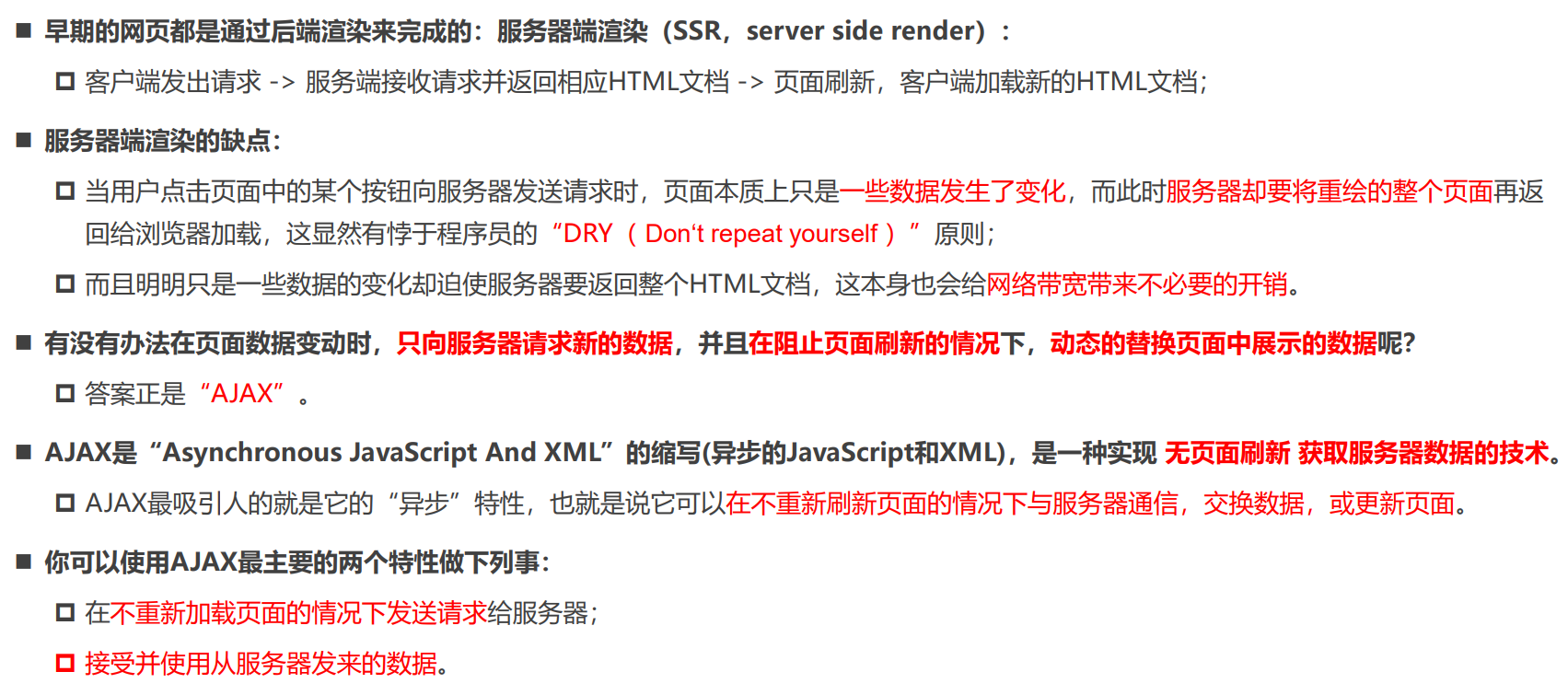
网页的渲染过程 – 服务器端渲染
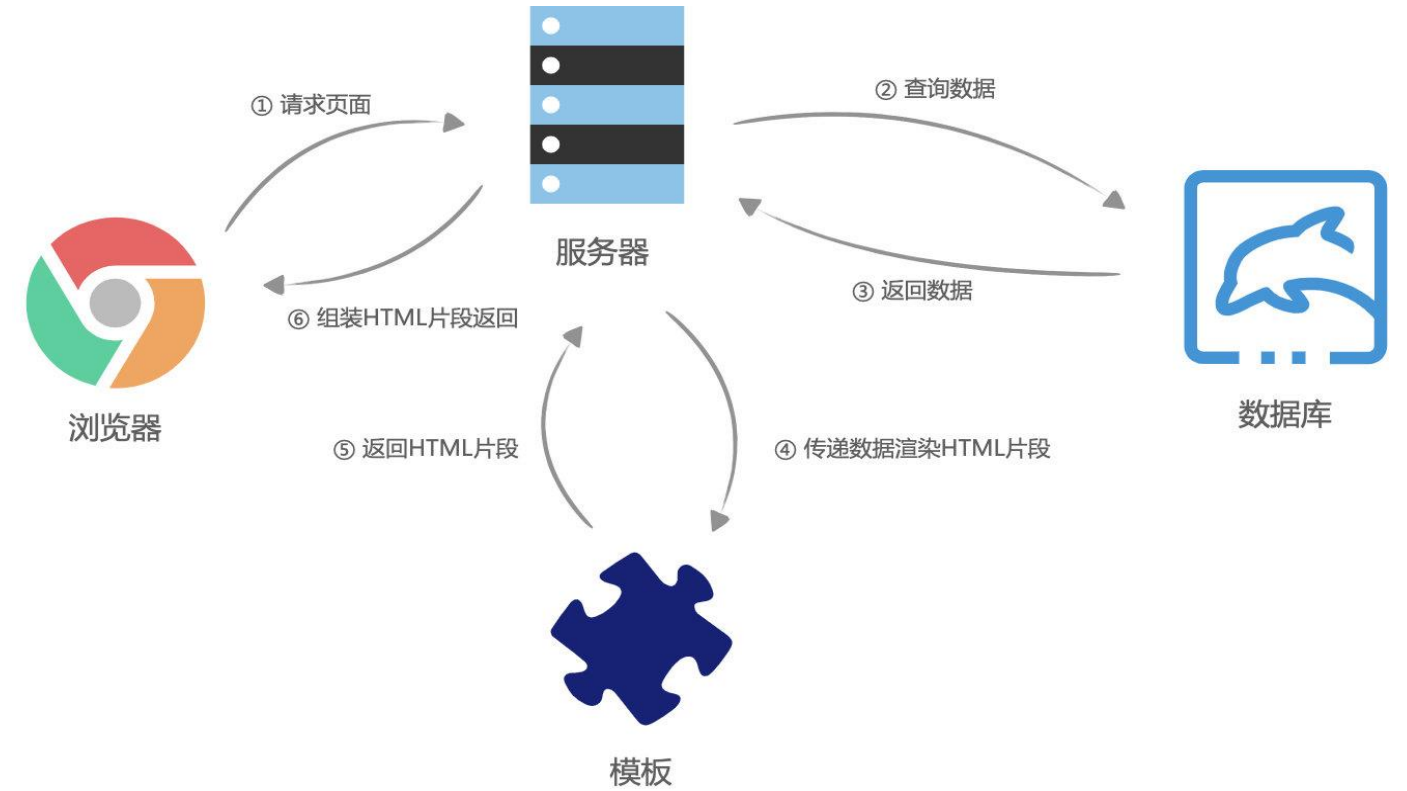
~
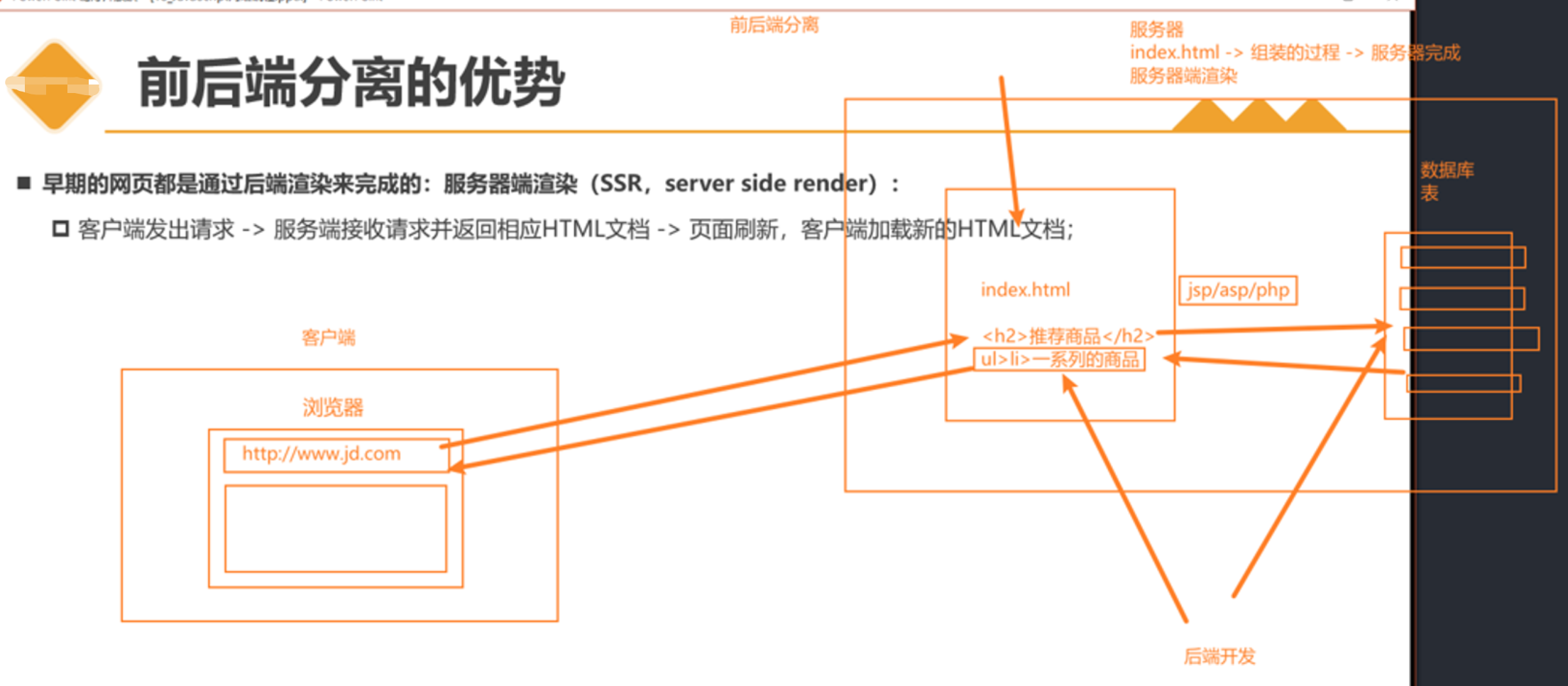
网页的渲染过程 – 前后端分离
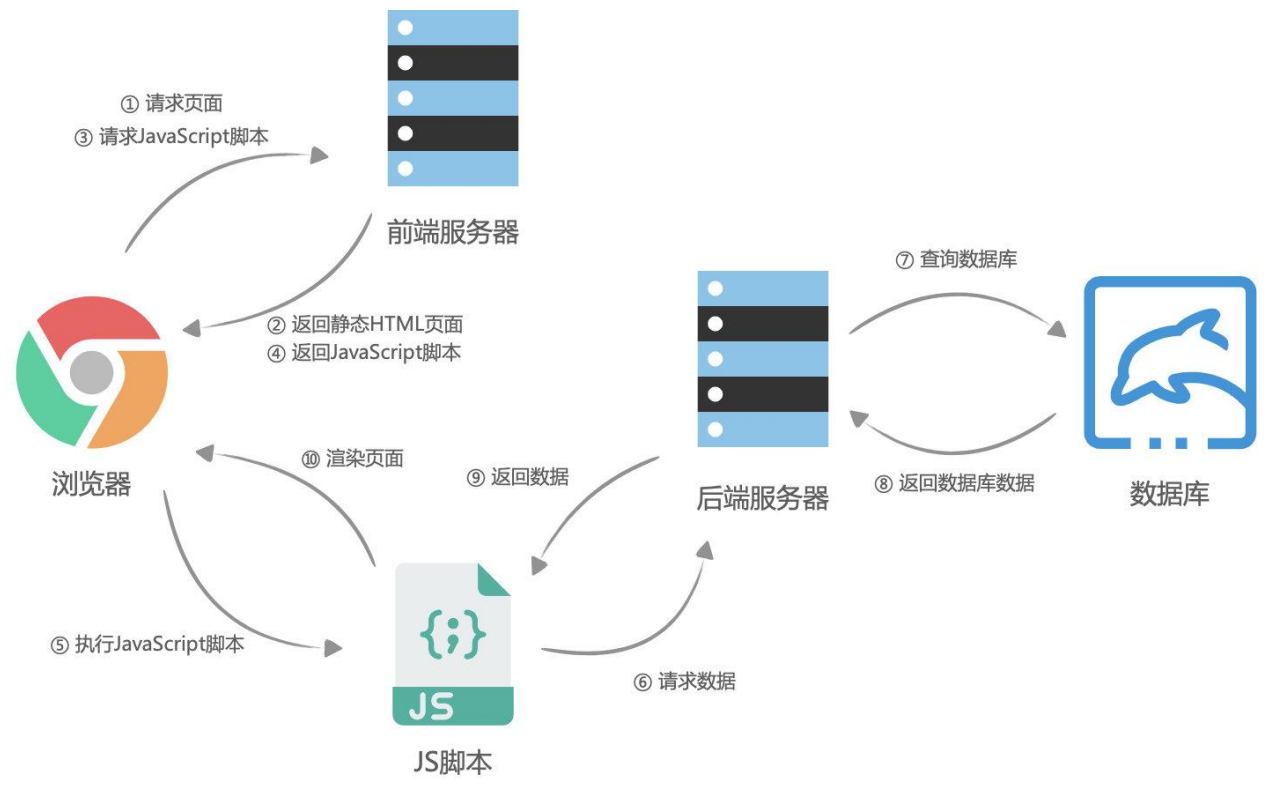
~
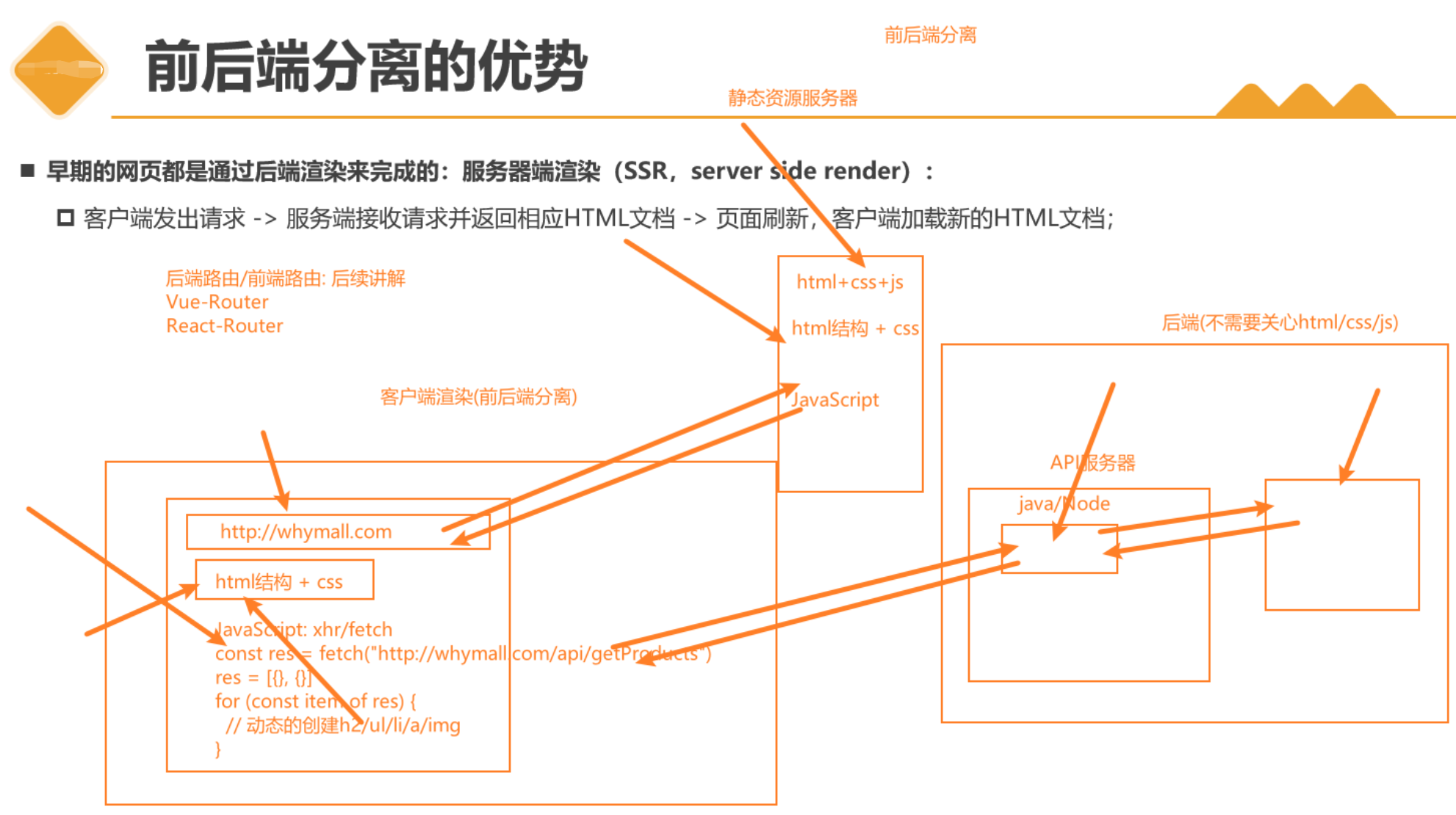
HTTP的组成
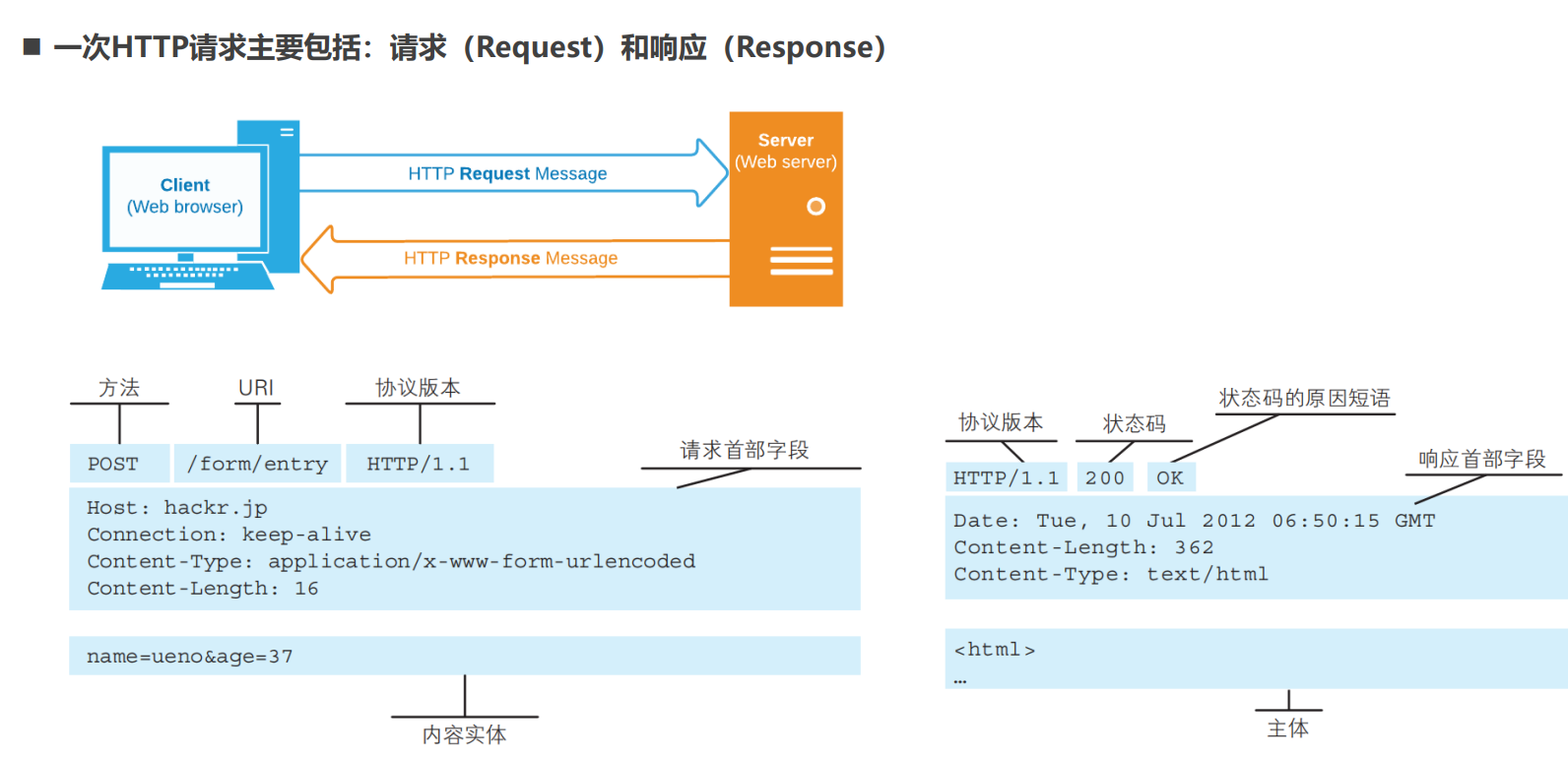
HTTP的版本
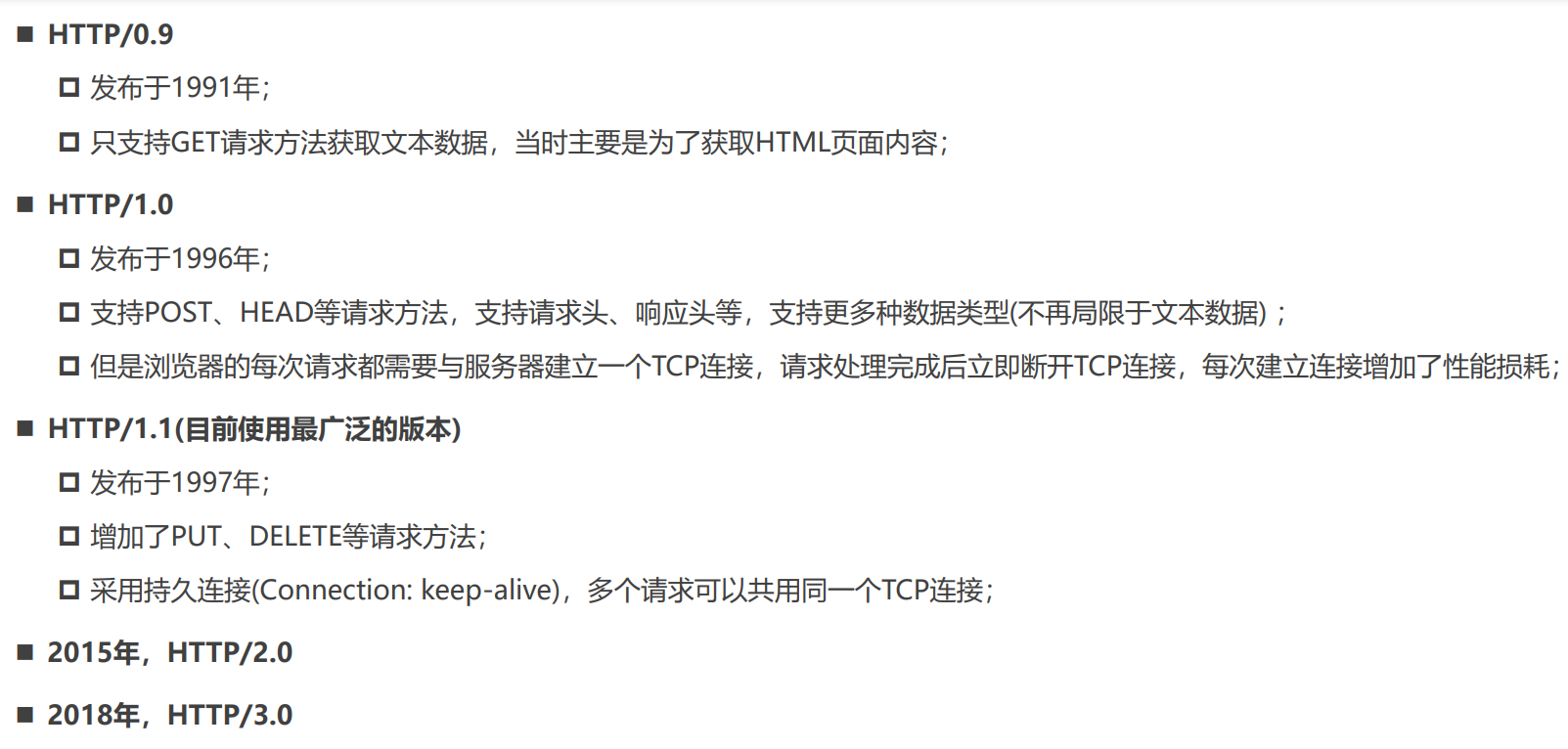
HTTP的请求方式
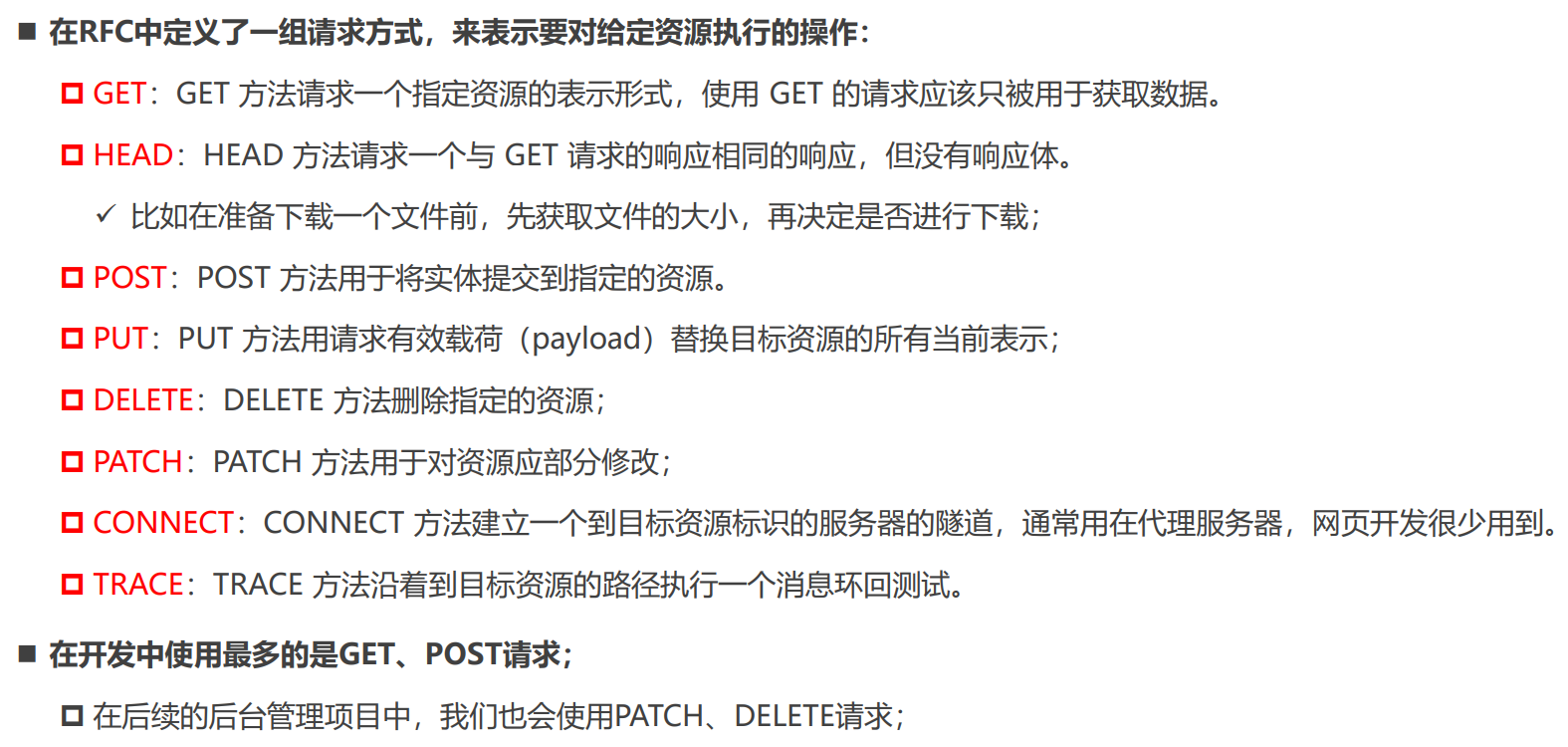
HTTP Request Header(一)
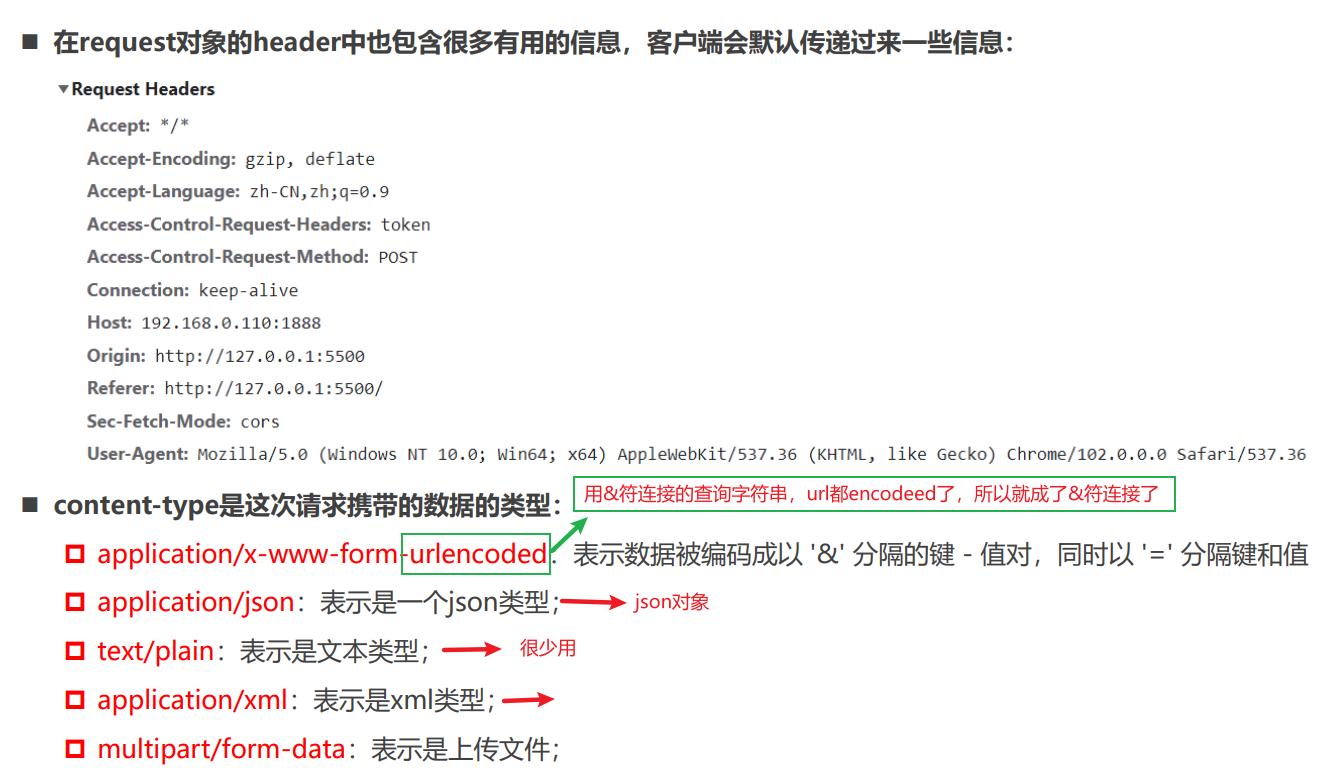
HTTP Request Header(二)
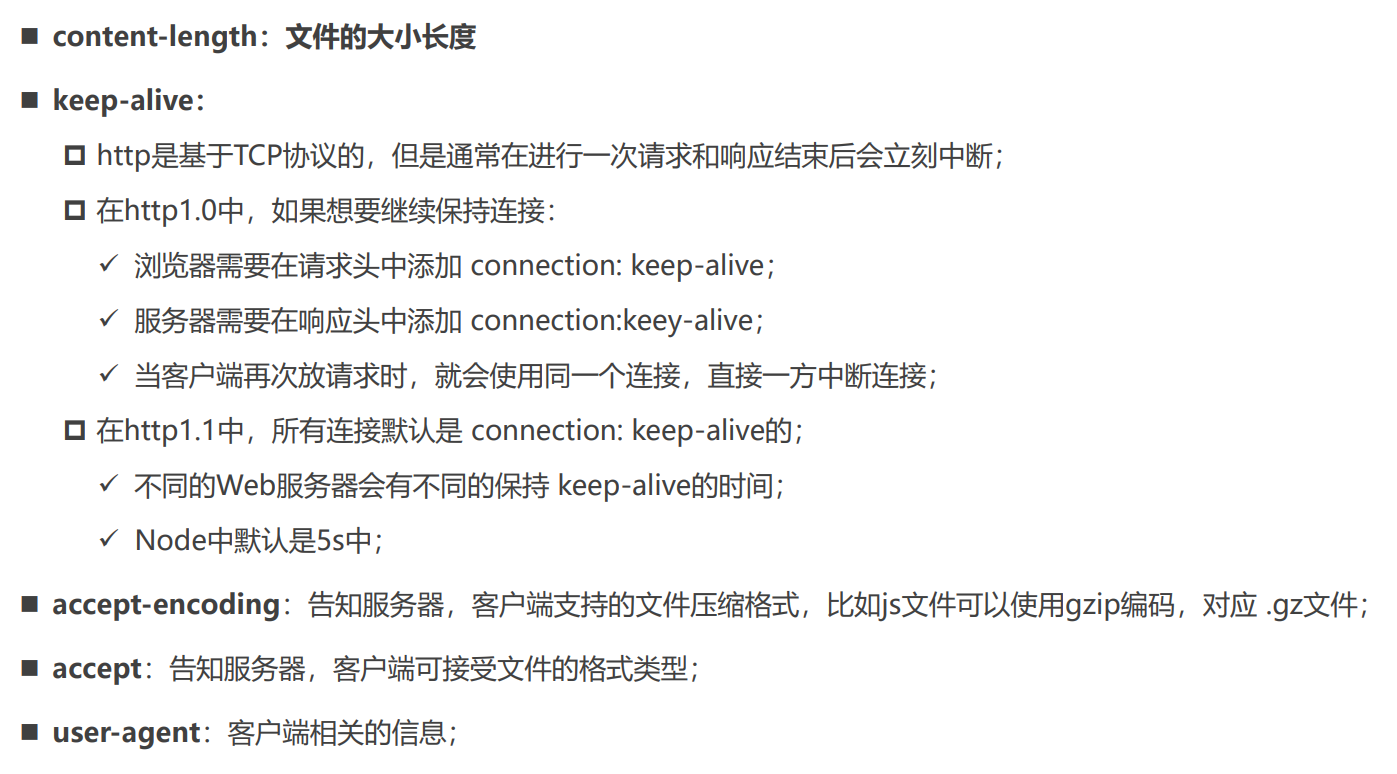
HTTP Response响应状态码
https://developer.mozilla.org/zh-CN/docs/web/http/status
~
- 200
- 201:Created ,POST请求,创建新的资源,即创建新的数据
- 301:重定向
- 400:传参,或者请求地址,或者别的原因,导致服务器不能处理请求
- 401:Unauthorized,未授权的错误,必须携带请求的身份信息,cookie、token,比如用户没登录
- 403:Forbidden 客户端没有权限访问,被拒接,比如登录了,但是没权限
- 404:url接口不存在
- ....
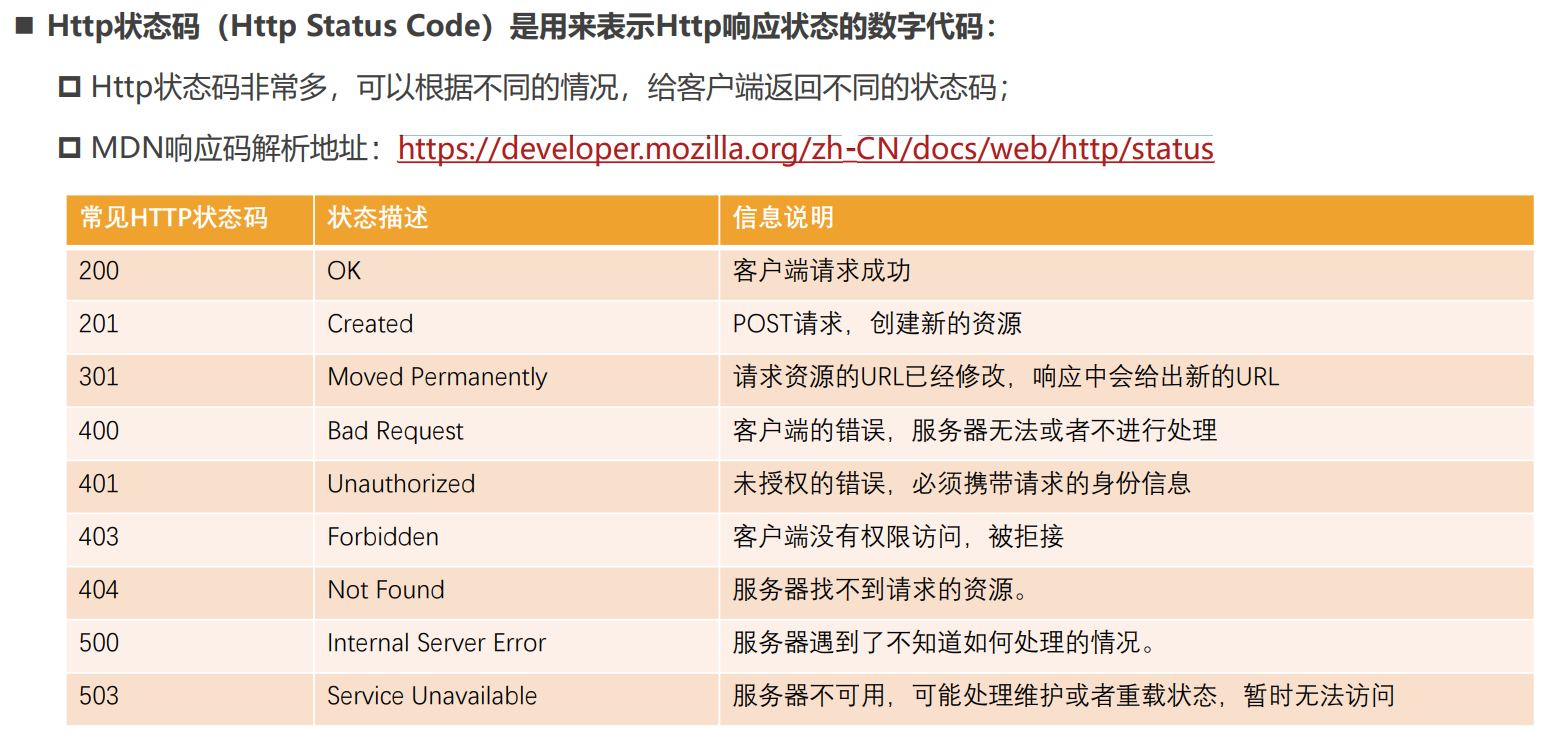
返回错误码的方式401,2种不同的响应状态码的设计
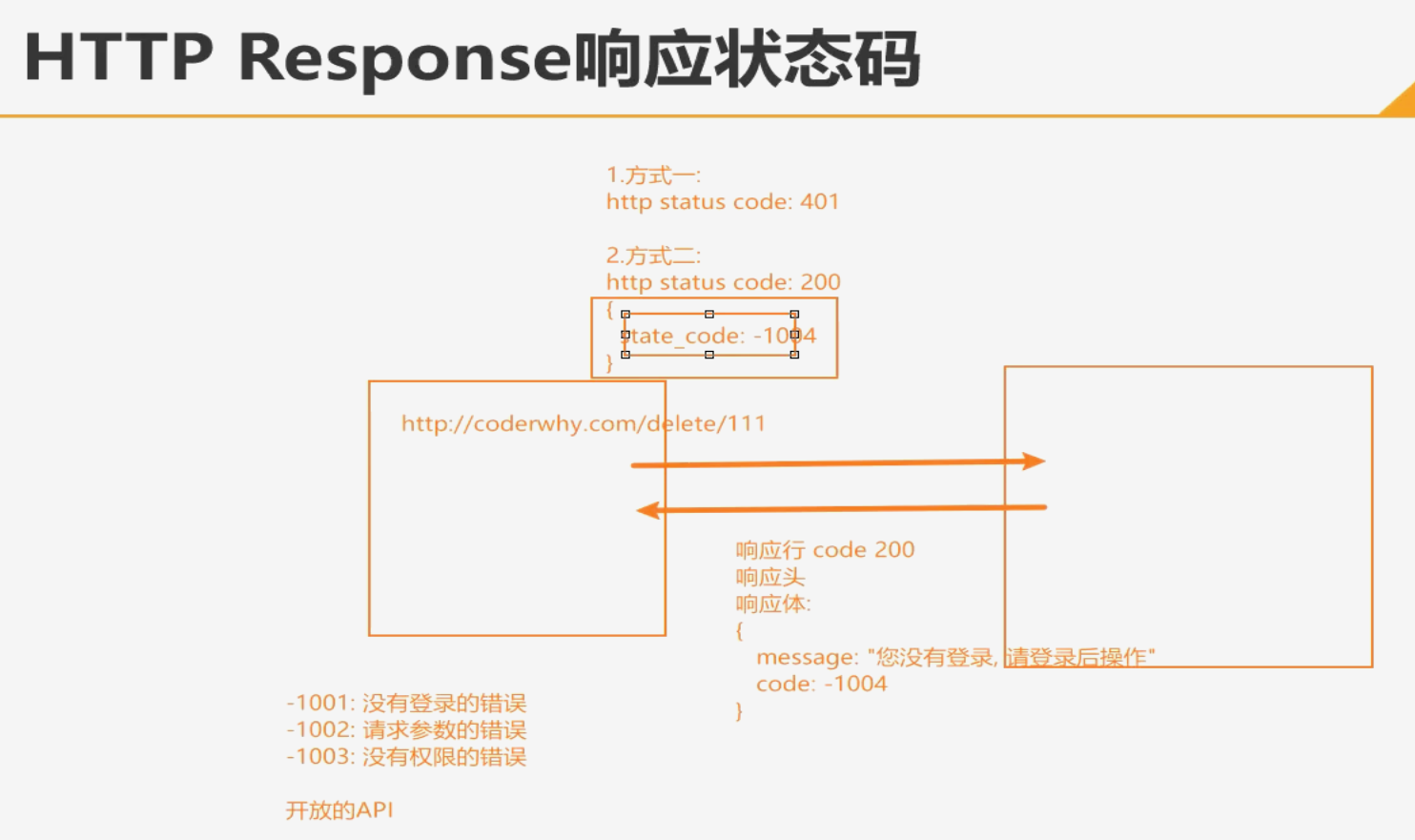
HTTP Request Header
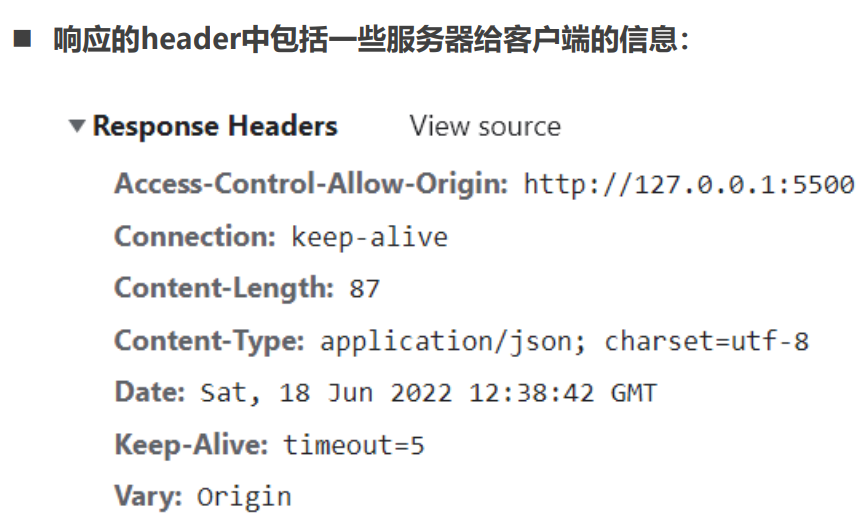
Chrome安装插件 - FeHelper
AJAX发送请求
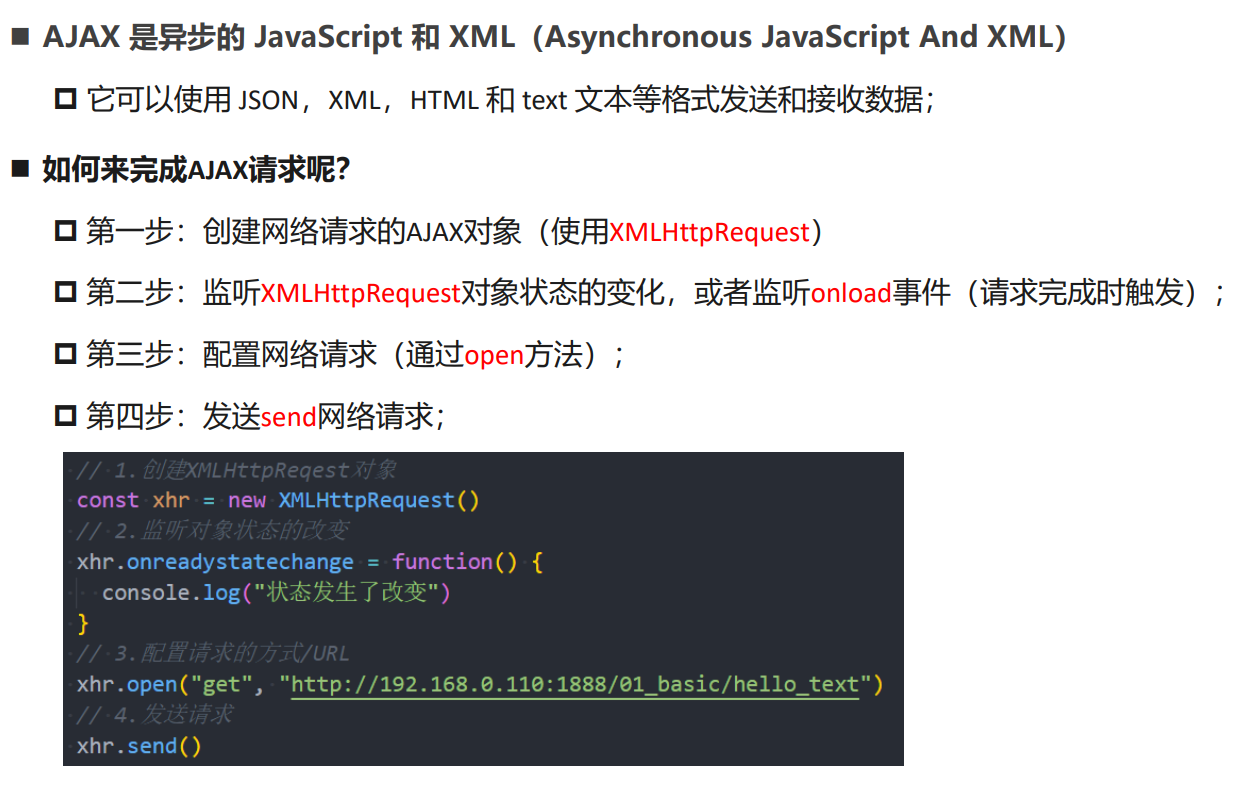
XMLHttpRequest的state(状态)
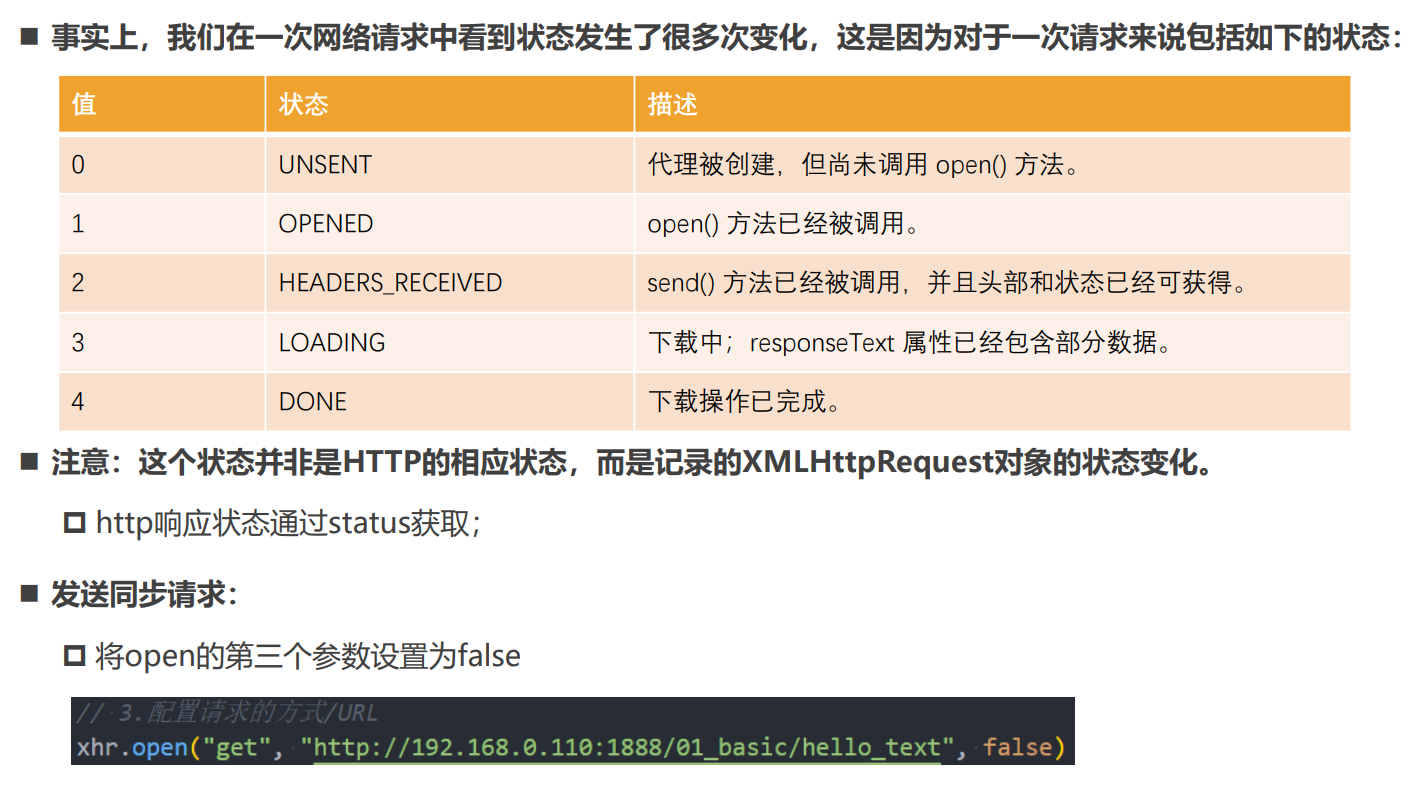
XMLHttpRequest其他事件监听
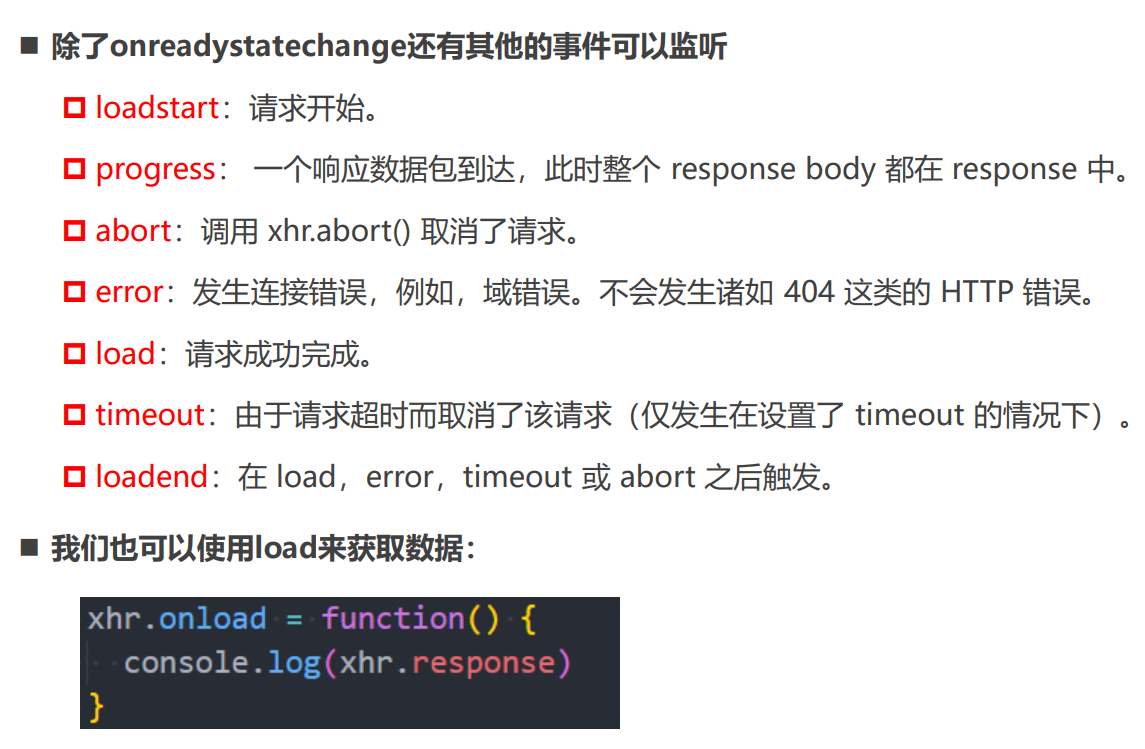
响应数据和响应类型
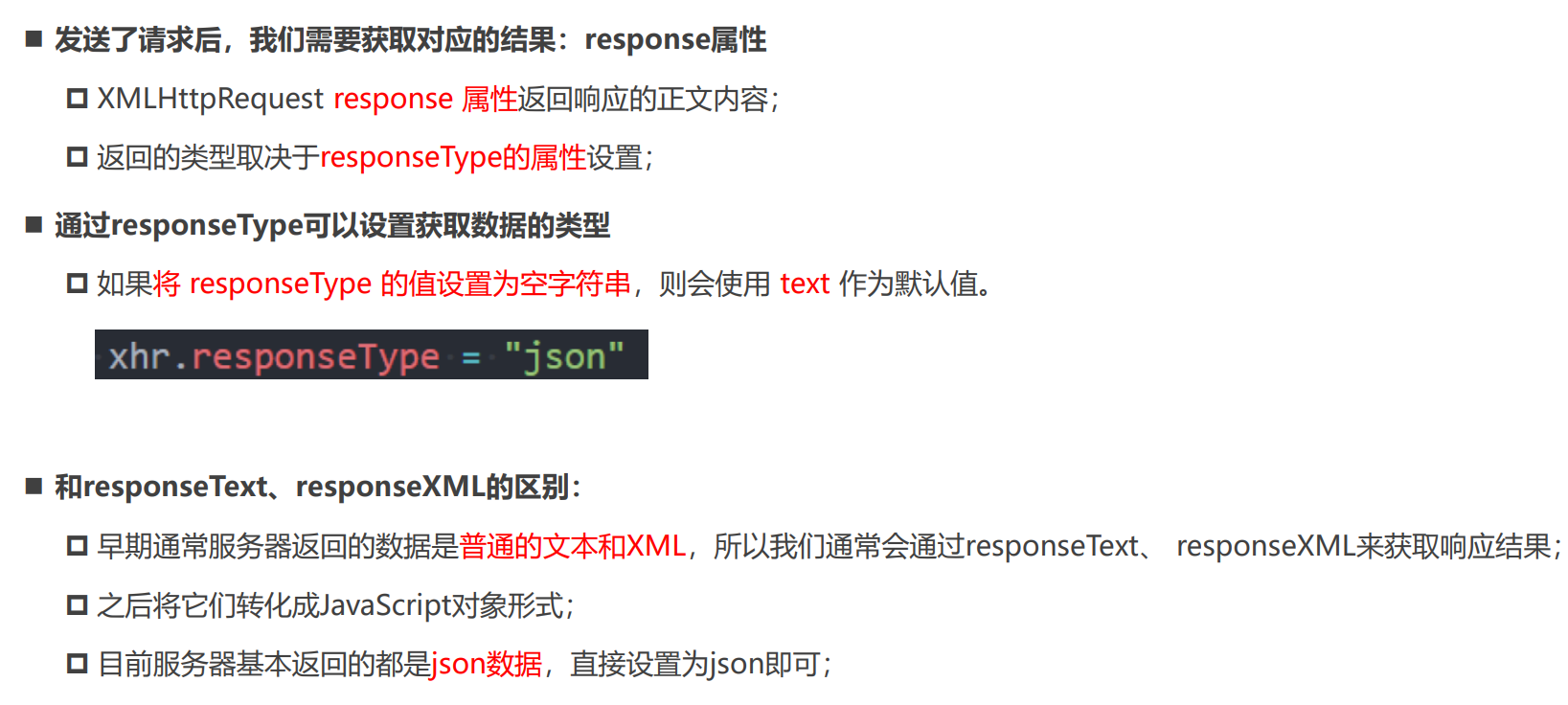
HTTP响应的状态statu
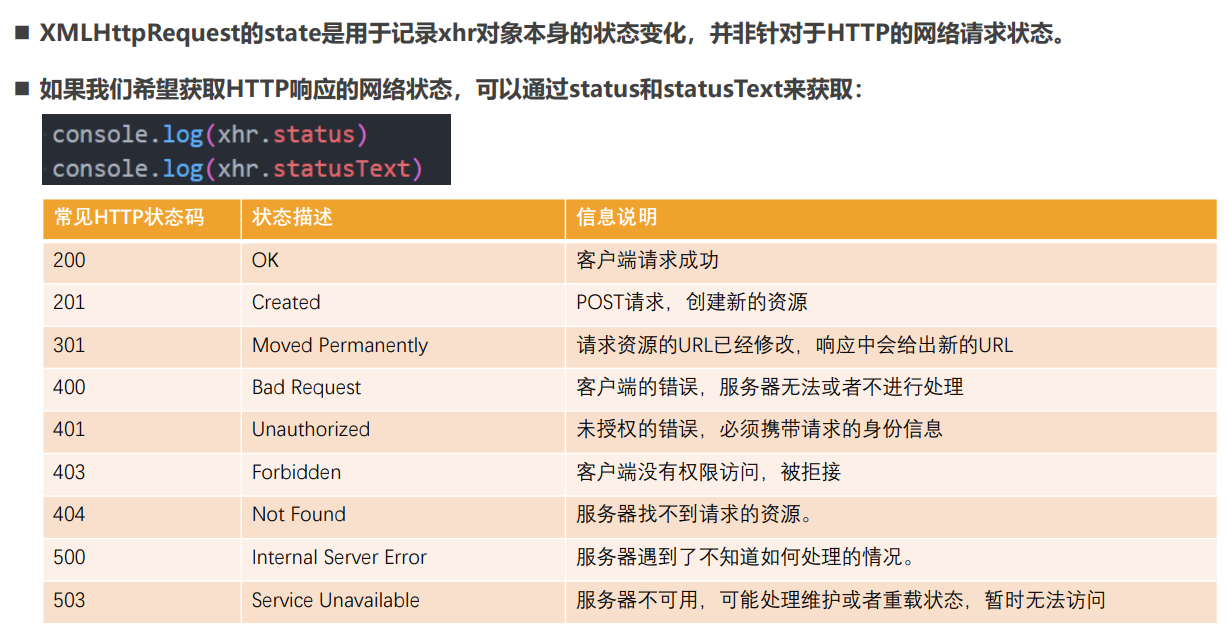
GET/POST请求传递参数
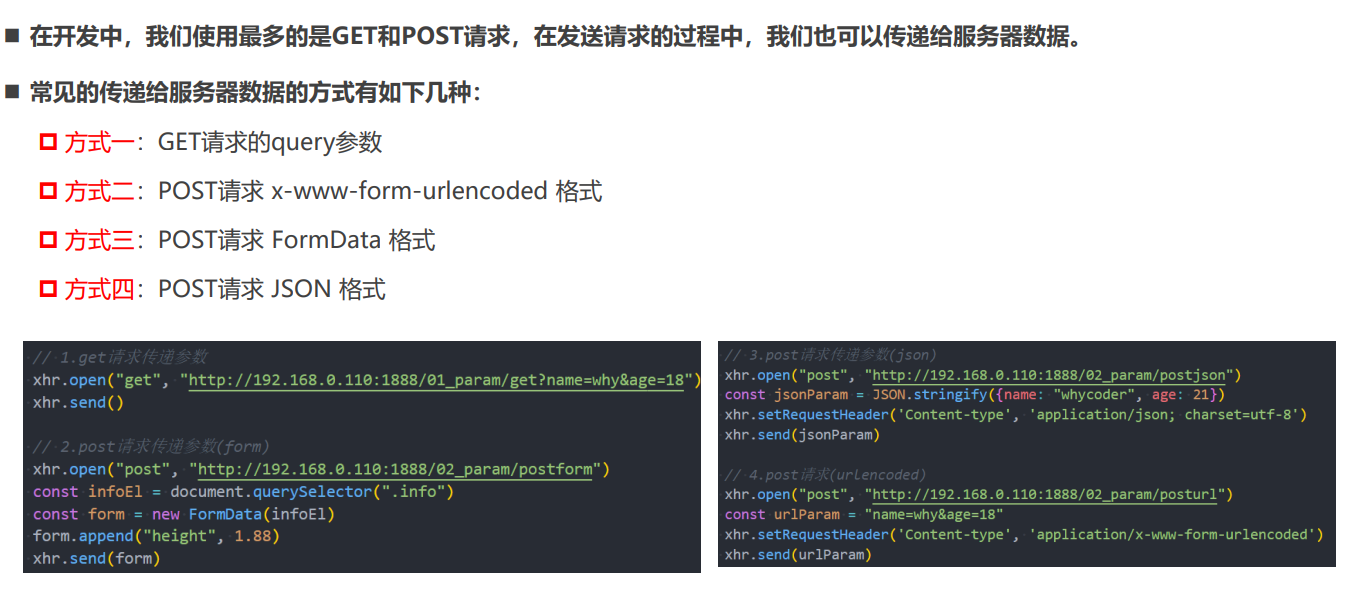
ajax网络请求封装
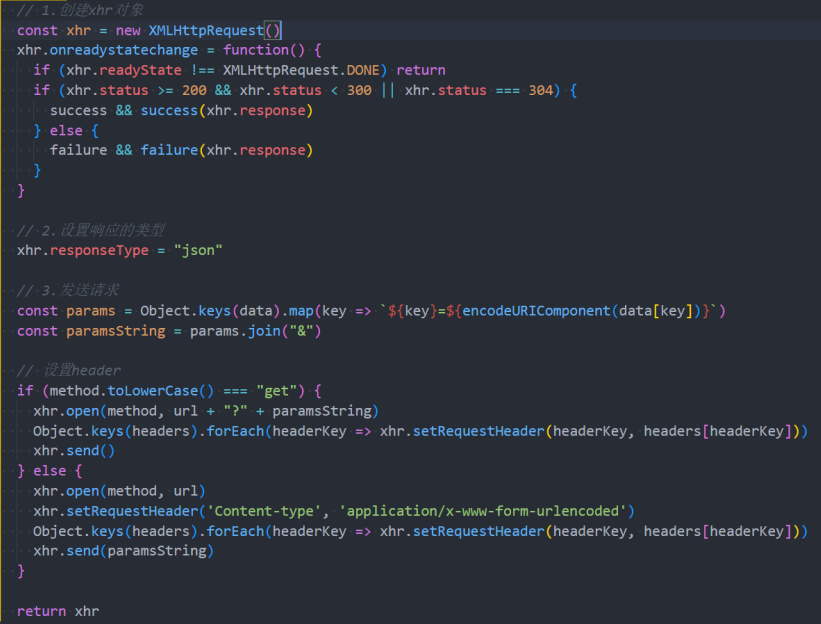
延迟时间timeout和取消请求

认识Fetch和Fetch API
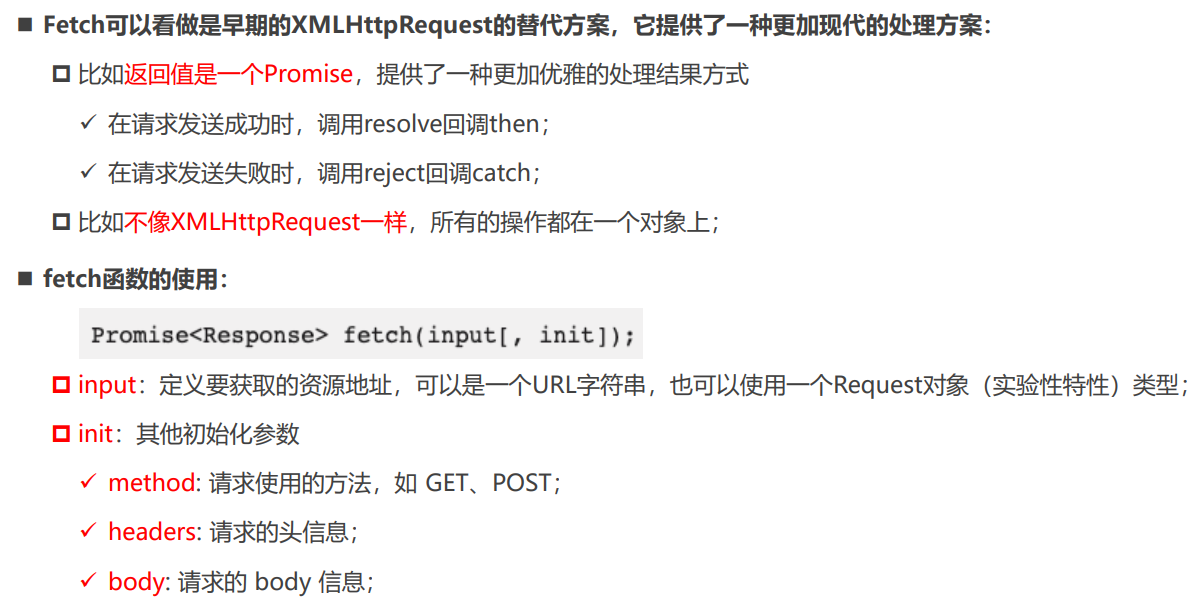
Fetch数据的响应(Response)
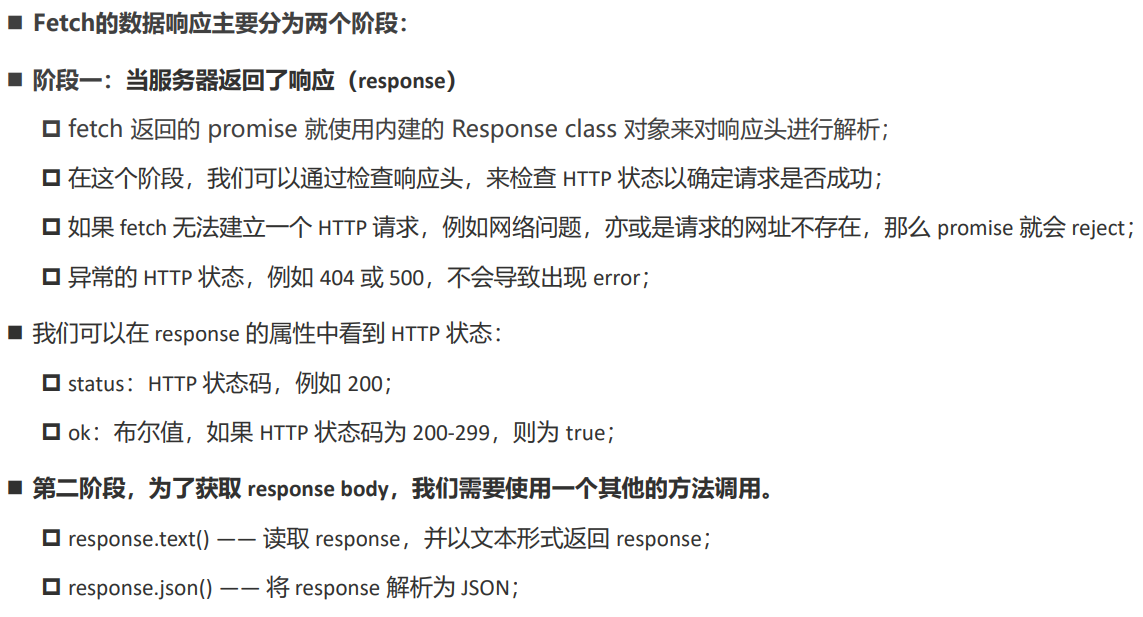
Fetch网络请求的演练
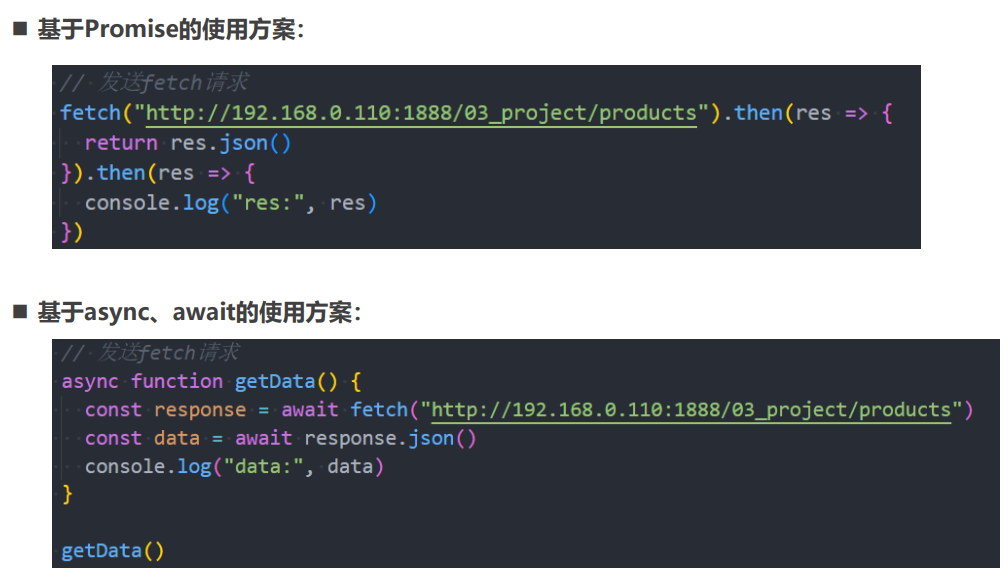
Fetch POST请求
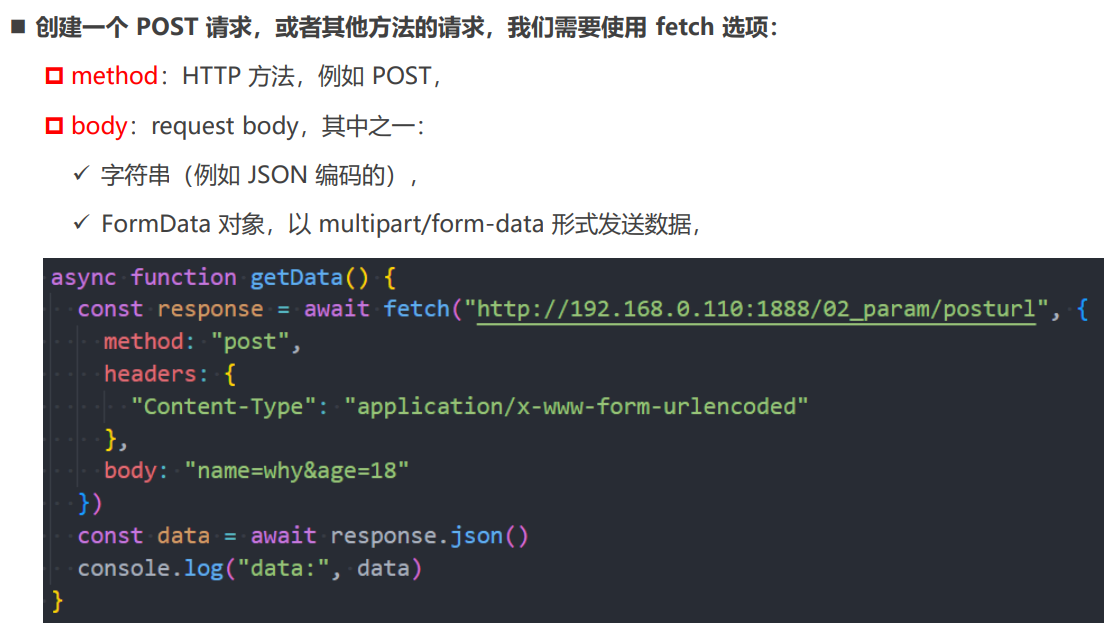
XMLHttpRequest文件上传
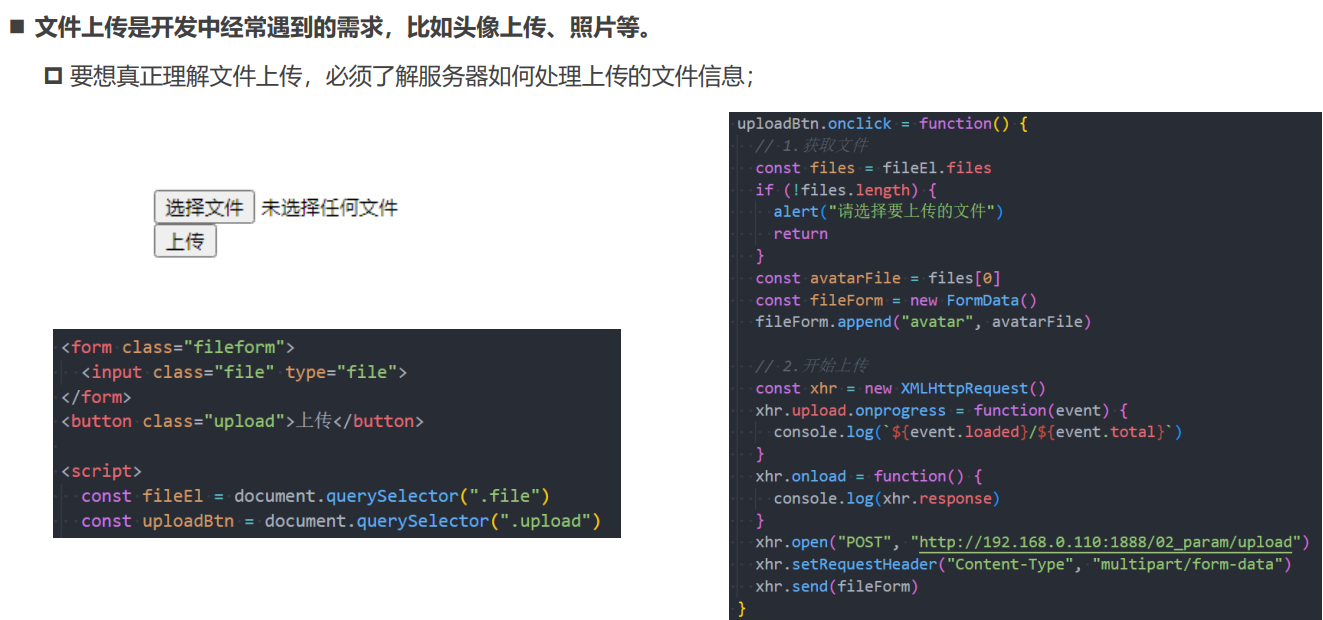
Fetch文件上传
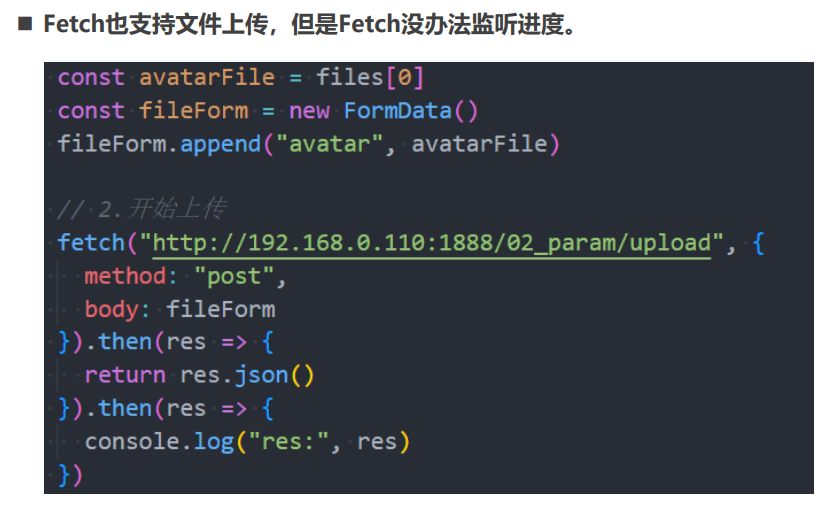
02_XHR-XHR请求的基本使用.html
<!DOCTYPE html>
<html lang="en">
<head>
<meta charset="UTF-8" />
<meta http-equiv="X-UA-Compatible" content="IE=edge" />
<meta name="viewport" content="width=device-width, initial-scale=1.0" />
<title>Document</title>
</head>
<body>
<script>
// 1.创建XMLHttpRequest对象 【创建网络请求的AJAX对象】
const xhr = new XMLHttpRequest();
// 2.监听状态的改变(宏任务)
xhr.onreadystatechange = function () {
console.log(xhr);
console.log('readyState---', xhr.readyState); // 一次输出1、2、3、4
// console.log(xhr.response)
if (xhr.readyState !== XMLHttpRequest.DONE) return;
// 将字符串转成JSON对象(js对象)
const resJSON = JSON.parse(xhr.response);
const banners = resJSON.data.banner.list;
console.log(banners);
};
// 3.配置请求open
// method: 请求的方式(get/post/delete/put/patch...)
// url: 请求的地址
xhr.open('get', 'http://123.207.32.32:8000/home/multidata');
// 4.发送请求(浏览器帮助发送对应请求)
xhr.send();
</script>
</body>
</html>
03_XHR-XHR状态变化的监听.html
<!DOCTYPE html>
<html lang="en">
<head>
<meta charset="UTF-8">
<meta http-equiv="X-UA-Compatible" content="IE=edge">
<meta name="viewport" content="width=device-width, initial-scale=1.0">
<title>Document</title>
</head>
<body>
<script>
// 1.创建XMLHttpRequest对象
const xhr = new XMLHttpRequest()
// 2.监听状态的改变(宏任务)
// 监听四种状态
xhr.onreadystatechange = function() {
// 1.如果状态不是DONE状态, 直接返回
if (xhr.readyState !== XMLHttpRequest.DONE) return
// 2.确定拿到了数据
console.log(xhr.response)
}
// 3.配置请求open
xhr.open("get", "http://123.207.32.32:8000/home/multidata")
// 4.发送请求(浏览器帮助发送对应请求)
xhr.send()
</script>
</body>
</html>
04_XHR-XHR发送同步的请求.html
<!DOCTYPE html>
<html lang="en">
<head>
<meta charset="UTF-8">
<meta http-equiv="X-UA-Compatible" content="IE=edge">
<meta name="viewport" content="width=device-width, initial-scale=1.0">
<title>Document</title>
</head>
<body>
<script>
// 1.创建XMLHttpRequest对象
const xhr = new XMLHttpRequest()
// 2.监听状态的改变(宏任务)
// 监听四种状态
// xhr.onreadystatechange = function() {
// // 1.如果状态不是DONE状态, 直接返回
// if (xhr.readyState !== XMLHttpRequest.DONE) return
// // 2.确定拿到了数据
// console.log(xhr.response)
// }
// 3.配置请求open
// async: false
// 实际开发中要使用异步请求, 异步请求不会阻塞js代码继续执行
xhr.open("get", "http://123.207.32.32:8000/home/multidata", false)
// 4.发送请求(浏览器帮助发送对应请求)
xhr.send()
// 5.同步必须等到有结果后, 才会继续执行
console.log(xhr.response)
console.log("------")
console.log("++++++")
console.log("******")
</script>
<h2>script后续的h2元素</h2>
</body>
</html>
05_XHR-XHR其他事件的监听.html
<!DOCTYPE html>
<html lang="en">
<head>
<meta charset="UTF-8">
<meta http-equiv="X-UA-Compatible" content="IE=edge">
<meta name="viewport" content="width=device-width, initial-scale=1.0">
<title>Document</title>
</head>
<body>
<script>
const xhr = new XMLHttpRequest()
// onload监听数据加载完成
xhr.onload = function() {
console.log("onload")
}
xhr.open("get", "http://123.207.32.32:8000/home/multidata")
xhr.send()
</script>
</body>
</html>
06_XHR-XHR响应数据和类型.html
<!DOCTYPE html>
<html lang="en">
<head>
<meta charset="UTF-8">
<meta http-equiv="X-UA-Compatible" content="IE=edge">
<meta name="viewport" content="width=device-width, initial-scale=1.0">
<title>Document</title>
</head>
<body>
<script>
// 1.
const xhr = new XMLHttpRequest()
// 2.onload监听数据加载完成
xhr.onload = function() {
// const resJSON = JSON.parse(xhr.response)
console.log(xhr.response)
// console.log(xhr.responseText)
// console.log(xhr.responseXML)
}
// 3.告知xhr获取到的数据的类型
xhr.responseType = "json"
// xhr.responseType = "xml"
// 4.配置网络请求
// 4.1.json类型的接口
xhr.open("get", "http://123.207.32.32:8000/home/multidata")
// 4.2.json类型的接口
// xhr.open("get", "http://123.207.32.32:1888/01_basic/hello_json")
// 4.3.text类型的接口
// xhr.open("get", "http://123.207.32.32:1888/01_basic/hello_text")
// 4.4.xml类型的接口
// xhr.open("get", "http://123.207.32.32:1888/01_basic/hello_xml")
// 5.发送网络请求
xhr.send()
</script>
</body>
</html>
07_XHR-获取HTTP的状态码.html
<!DOCTYPE html>
<html lang="en">
<head>
<meta charset="UTF-8">
<meta http-equiv="X-UA-Compatible" content="IE=edge">
<meta name="viewport" content="width=device-width, initial-scale=1.0">
<title>Document</title>
</head>
<body>
<script>
// 1.创建对象
const xhr = new XMLHttpRequest()
// 2.监听结果
xhr.onload = function() {
console.log(xhr.status, xhr.statusText)
// 根据http的状态码判断是否请求成功
if (xhr.status >= 200 && xhr.status < 300) {
console.log(xhr.response)
} else {
console.log(xhr.status, xhr.statusText)
}
}
xhr.onerror = function() {
console.log("onerror", xhr.status, xhr.statusText)
}
// 3.设置响应类型
xhr.responseType = "json"
// 4.配置网络请求
// xhr.open("get", "http://123.207.32.32:8000/abc/cba/aaa")
xhr.open("get", "http://123.207.32.32:8000/home/multidata")
// 5.发送网络请求
xhr.send()
</script>
</body>
</html>
08_XHR-GET-POST请求传参.html
<!DOCTYPE html>
<html lang="en">
<head>
<meta charset="UTF-8" />
<meta http-equiv="X-UA-Compatible" content="IE=edge" />
<meta name="viewport" content="width=device-width, initial-scale=1.0" />
<title>Document</title>
</head>
<body>
<form class="info">
<input type="text" name="username" />
<input type="password" name="password" />
</form>
<button class="send">发送请求</button>
<script>
const formEl = document.querySelector('.info');
const sendBtn = document.querySelector('.send');
sendBtn.onclick = function () {
// 创建xhr对象
const xhr = new XMLHttpRequest();
// 监听数据响应
xhr.onload = function () {
console.log(xhr.response);
};
// 配置请求
xhr.responseType = 'json';
// 1.传递参数方式一: get -> query
// xhr.open("get", "http://123.207.32.32:1888/02_param/get?name=why&age=18&address=广州市")
// 2.传递参数方式二: post -> urlencoded
// xhr.open("post", "http://123.207.32.32:1888/02_param/posturl")
// // 发送请求(请求体body)
// xhr.setRequestHeader("Content-type", "application/x-www-form-urlencoded")
// xhr.send("name=why&age=18&address=广州市")
// 3.传递参数方式三: post -> formdata 【如果有表单,是application/x-www-form-urlencoded来编码的,默认RequestHeader的Content-type是这种格式,不需要设置。】
// xhr.open("post", "http://123.207.32.32:1888/02_param/postform")
// const formData = new FormData(formEl) // formElement对象转成FormData对象
// xhr.send(formData)
// 4.传递参数方式四: post -> json
xhr.open('post', 'http://123.207.32.32:1888/02_param/postjson');
xhr.setRequestHeader('Content-type', 'application/json');
xhr.send(JSON.stringify({ name: 'why', age: 18, height: 1.88 }));
};
</script>
</body>
</html>
09_XHR-Ajax网络请求封装.html
<!DOCTYPE html>
<html lang="en">
<head>
<meta charset="UTF-8">
<meta http-equiv="X-UA-Compatible" content="IE=edge">
<meta name="viewport" content="width=device-width, initial-scale=1.0">
<title>Document</title>
</head>
<body>
<script>
// 练习hyajax -> axios
function hyajax({
url,
method = "get",
data = {},
headers = {}, // token
success,
failure
} = {}) {
// 1.创建对象
const xhr = new XMLHttpRequest()
// 2.监听数据
xhr.onload = function() {
if (xhr.status >= 200 && xhr.status < 300) {
success && success(xhr.response)
} else {
failure && failure({ status: xhr.status, message: xhr.statusText })
}
}
// 3.设置类型
xhr.responseType = "json"
// 4.open方法
if (method.toUpperCase() === "GET") {
const queryStrings = []
for (const key in data) {
queryStrings.push(`${key}=${data[key]}`)
}
url = url + "?" + queryStrings.join("&")
xhr.open(method, url)
xhr.send()
} else {
xhr.open(method, url)
xhr.setRequestHeader("Content-type", "application/json")
xhr.send(JSON.stringify(data))
}
return xhr
}
// 调用者
hyajax({
url: "http://123.207.32.32:1888/02_param/get",
method: "GET",
data: {
name: "why",
age: 18
},
success: function(res) {
console.log("res:", res)
},
failure: function(err) {
// alert(err.message)
}
})
// hyajax({
// url: "http://123.207.32.32:1888/02_param/postjson",
// method: "post",
// data: {
// name: "jsondata",
// age: 22
// },
// success: function(res) {
// console.log("res:", res)
// },
// failure: function(err) {
// // alert(err.message)
// }
// })
</script>
</body>
</html>
10_XHR-Ajax网络请求工具.html
<!DOCTYPE html>
<html lang="en">
<head>
<meta charset="UTF-8">
<meta http-equiv="X-UA-Compatible" content="IE=edge">
<meta name="viewport" content="width=device-width, initial-scale=1.0">
<title>Document</title>
</head>
<body>
<!-- <script src="./utils/hyajax.js"></script> -->
<script src="./utils/hyajax_promise.js"></script>
<script>
const promise = hyajax({
url: "http://123.207.32.32:1888/02_param/get",
data: {
username: "jie",
password: "123456"
}
})
promise.then(res => {
console.log("res:", res)
}).catch(err => {
console.log("err:", err)
})
</script>
</body>
</html>
11_XHR-超时时间-取消请求.html
<!DOCTYPE html>
<html lang="en">
<head>
<meta charset="UTF-8">
<meta http-equiv="X-UA-Compatible" content="IE=edge">
<meta name="viewport" content="width=device-width, initial-scale=1.0">
<title>Document</title>
</head>
<body>
<button>取消请求</button>
<script>
const xhr = new XMLHttpRequest()
xhr.onload = function() {
console.log(xhr.response)
}
xhr.onabort = function() {
console.log("请求被取消掉了")
}
xhr.responseType = "json"
// 1.超市时间的设置
xhr.ontimeout = function() {
console.log("请求过期: timeout")
}
// timeout: 浏览器达到过期时间还没有获取到对应的结果时, 取消本次请求
// xhr.timeout = 3000
xhr.open("get", "http://123.207.32.32:1888/01_basic/timeout")
xhr.send()
// 2.手动取消结果
const cancelBtn = document.querySelector("button")
cancelBtn.onclick = function() {
xhr.abort()
}
</script>
</body>
</html>
12_Fetch-Fetch函数基本使用.html
<!DOCTYPE html>
<html lang="en">
<head>
<meta charset="UTF-8">
<meta http-equiv="X-UA-Compatible" content="IE=edge">
<meta name="viewport" content="width=device-width, initial-scale=1.0">
<title>Document</title>
</head>
<body>
<script>
// 1.fetch发送get请求
// 1.1.未优化的代码
// fetch("http://123.207.32.32:8000/home/multidata").then(res => {
// // 1.获取到response
// const response = res
// // 2.获取具体的结果
// response.json().then(res => {
// console.log("res:", res)
// })
// }).catch(err => {
// console.log("err:", err)
// })
// 1.2. 优化方式一:
// fetch("http://123.207.32.32:8000/home/multidata").then(res => {
// // 1.获取到response
// const response = res
// // 2.获取具体的结果
// return response.json()
// }).then(res => {
// console.log("res:", res)
// }).catch(err => {
// console.log("err:", err)
// })
// 1.3. 优化方式二:
// async function getData() {
// const response = await fetch("http://123.207.32.32:8000/home/multidata")
// const res = await response.json()
// console.log("res:", res)
// }
// getData()
// 2.post请求并且有参数
async function getData() {
// const response = await fetch("http://123.207.32.32:1888/02_param/postjson", {
// method: "post",
// // headers: {
// // "Content-type": "application/json"
// // },
// body: JSON.stringify({
// name: "why",
// age: 18
// })
// })
const formData = new FormData()
formData.append("name", "why")
formData.append("age", 18)
const response = await fetch("http://123.207.32.32:1888/02_param/postform", {
method: "post",
body: formData
})
// 获取response状态
console.log(response.ok, response.status, response.statusText)
const res = await response.json()
console.log("res:", res)
}
getData()
</script>
</body>
</html>
13_XHR-文件上传的接口演练.html
<!DOCTYPE html>
<html lang="en">
<head>
<meta charset="UTF-8" />
<meta http-equiv="X-UA-Compatible" content="IE=edge" />
<meta name="viewport" content="width=device-width, initial-scale=1.0" />
<title>Document</title>
</head>
<body>
<input class="file" type="file" />
<button class="upload">上传文件</button>
<script>
// xhr/fetch
const uploadBtn = document.querySelector('.upload');
uploadBtn.onclick = function () {
// 1.创建对象
const xhr = new XMLHttpRequest();
// 2.监听结果
xhr.onload = function () {
console.log(xhr.response);
};
xhr.onprogress = function (event) {
console.log(event);
};
xhr.responseType = 'json';
xhr.open('post', 'http://123.207.32.32:1888/02_param/upload');
// 表单
const fileEl = document.querySelector('.file');
const file = fileEl.files[0];
const formData = new FormData();
formData.append('avatar', file);
xhr.send(formData);
};
</script>
</body>
</html>
14_Fetch-文件上传的接口演练.html
<!DOCTYPE html>
<html lang="en">
<head>
<meta charset="UTF-8">
<meta http-equiv="X-UA-Compatible" content="IE=edge">
<meta name="viewport" content="width=device-width, initial-scale=1.0">
<title>Document</title>
</head>
<body>
<input class="file" type="file">
<button class="upload">上传文件</button>
<script>
// xhr/fetch
const uploadBtn = document.querySelector(".upload")
uploadBtn.onclick = async function() {
// 表单
const fileEl = document.querySelector(".file")
const file = fileEl.files[0]
const formData = new FormData()
formData.append("avatar", file)
// 发送fetch请求
const response = await fetch("http://123.207.32.32:1888/02_param/upload", {
method: "post",
body: formData
})
const res = await response.json()
console.log("res:", res)
}
</script>
</body>
</html>
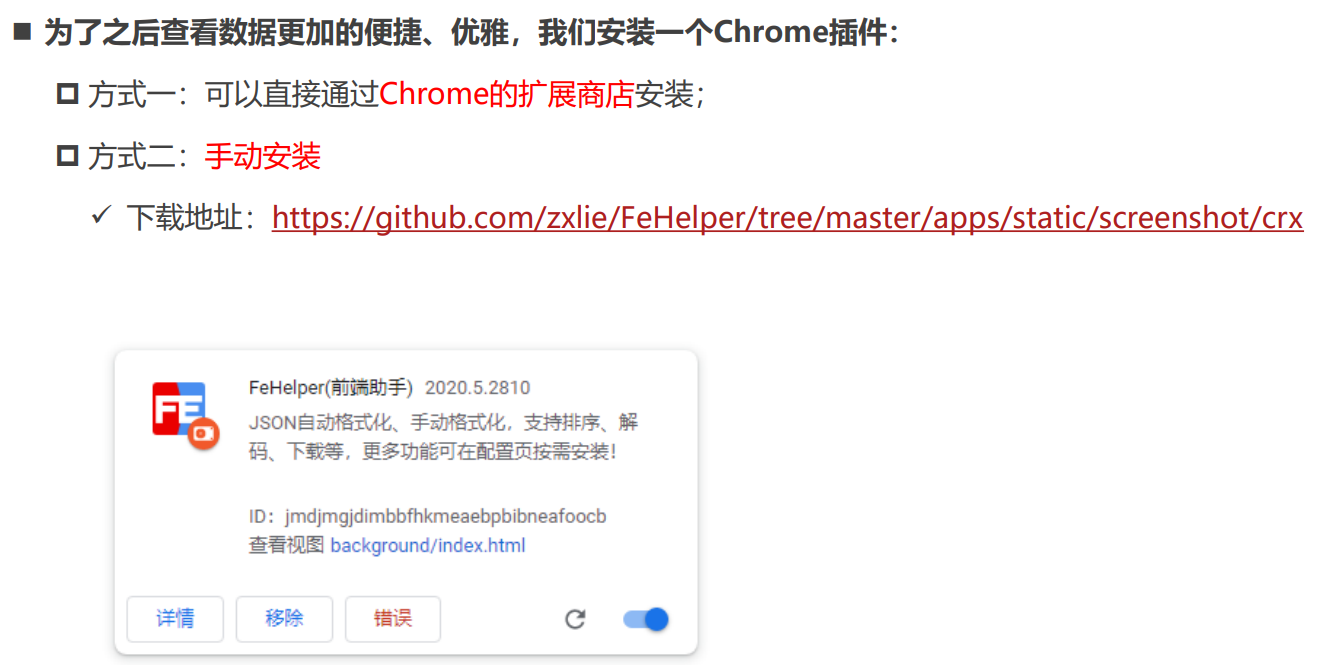

 浙公网安备 33010602011771号
浙公网安备 33010602011771号