581 canvas、zrender、svg入门案例
canvas
canvas 是 HTML5 的新特性,它允许我们使用 canvas 元素在网页上通过 JavaScript 绘制图像。
在canvas 上绘制的图像不是DOM元素,不能进行DOM操作,只能选中整个canvas 画布。
入门案例:绘制点、矩形、直线和圆形
::: details
<!DOCTYPE html>
<html>
<head>
</head>
<body>
<canvas id="canvas" width="800" height="800"></canvas>
<script>
const canvas = document.getElementById('canvas'); // 获取 DOM 对象
const ctx = canvas.getContext('2d'); // 获取 Canvas 对象
ctx.fillStyle = 'red'; // 填充为红色
ctx.fillRect(0, 0, 50, 50); // 绘制矩形,参数:矩形左上角的 x、y坐标,宽,高
// 我的绘制矩形
// context.beginPath();
// context.lineWidth = 5;
// context.strokeStyle = 'red';
// context.fillStyle = 'yellowgreen';
// context.rect(0, 0, 50, 50);
// context.fill(); // 只有通过fill这种方式,才能绘制矩形边框,fillRect不行
// context.stroke();
ctx.beginPath(); // 开始绘制路径
ctx.lineWidth = 1; // 线条宽度
ctx.strokeStyle = 'blue'; // 线条填充色
ctx.moveTo(100, 100); // 起点坐标
ctx.lineTo(250, 75); // 中间点坐标
ctx.lineTo(300, 100); // 终点坐标
ctx.stroke(); // 绘制线段
ctx.beginPath();
ctx.lineWidth = 2;
ctx.strokeStyle = 'green'; // 圆形边框色
ctx.fillStyle = 'red'; // 圆形填充色
ctx.arc(200, 200, 50, 0, 2 * Math.PI); // 绘制圆形
ctx.stroke(); // 绘制圆形的边框
ctx.fill(); // 绘制圆形的填充色
ctx.beginPath();
ctx.lineWidth = 1;
ctx.strokeStyle = 'red';
ctx.moveTo(300, 300);
ctx.lineTo(301, 301); // 绘制一个点
ctx.stroke();
</script>
</body>
</html>
:::
思考:你能否总结出 canvas 绘图的流程?
::: details
- 编写 canvas 标签(注意指定宽高)
- 获取 canvas DOM 对象
- 获取 Canvas 对象
- 设置绘图属性
- 调用绘图 API
:::
::: tip
canvas 参考手册
:::
进阶案例:图片压缩
::: details
<!DOCTYPE html>
<html>
<head>
</head>
<body>
<input type="file" id="upload">
<script>
const ACCEPT = ['image/jpg', 'image/png', 'image/jpeg']; // 限定图片文件类型
const MAXSIZE = 1024 * 1024 * 3; // 限定图片最大容量
const MAXSIZE_STR = '3MB';
function convertImageToBase64(file, cb) {
let reader = new FileReader();
reader.addEventListener('load', function(e) {
const base64Image = e.target.result; // 获取文件内容,等同于 reader.result
cb(base64Image);
reader = null;
});
reader.readAsDataURL(file); // 读取 file 对象中的内容
}
function compress(base64Image, cb) {
let maxW = 1024;
let maxH = 1024;
const image = new Image();
image.addEventListener('load', function() {
let ratio; // 压缩比
let needCompress = false; // 是否需要压缩
if (maxW < image.naturalWidth) {
needCompress = true;
ratio = image.naturalWidth / maxW;
maxH = image.naturalHeight / ratio;
}
if (maxH < image.naturalHeight) {
needCompress = true;
ratio = image.naturalHeight / maxH;
maxW = image.naturalWidth / ratio;
}
if (!needCompress) {
maxW = image.naturalWidth;
maxH = image.naturalHeight;
}
const canvas = document.createElement('canvas');
canvas.setAttribute('id', '__compress__');
canvas.width = maxW;
canvas.height = maxH;
canvas.style.visibility = 'hidden';
document.body.append(canvas);
const ctx = canvas.getContext('2d');
ctx.clearRect(0, 0, maxW, maxH);
ctx.drawImage(image, 0, 0, maxW, maxH); // 渲染图片
const compressImage = canvas.toDataURL('image/jpeg', 0.9); // 压缩图片
cb(compressImage);
const _image = new Image();
_image.src = compressImage;
document.body.appendChild(_image);
canvas.remove(); // 移除 canvas
});
image.src = base64Image; // 将图片设置到 image 的 src 属性中
document.body.appendChild(image);
}
function uploadImage(compressImage) {
console.log('upload image to server...', compressImage);
}
const upload = document.getElementById('upload');
upload.addEventListener('change', function(e) {
const file = e.target.files[0];
console.log(file);
if (!file) {
return;
}
const { type: fileType, size: fileSize } = file;
// 图片类型检查
if (!ACCEPT.includes(fileType)) {
alert('不支持上传该格式文件!');
upload.value = '';
return;
}
// 图片大小检查
if (fileSize > MAXSIZE) {
alert('文件超出' + MAXSIZE_STR + '!');
upload.value = '';
return;
}
// 压缩文件
convertImageToBase64(file, (base64Image) => compress(base64Image, uploadImage));
});
</script>
</body>
</html>
:::
svg
SVG是一种基于 XML 的图像文件格式,它的英文全称为Scalable Vector Graphics,意思为可缩放的矢量图形
入门案例:绘制点、矩形、直线和圆形
https://www.youbaobao.xyz/datav-res/examples/test-svg.html
~
::: details
<!DOCTYPE html>
<html>
<head>
</head>
<body>
<svg width="800" height="800">
<rect width="50" height="50" style="fill:red;stroke-width:0;stroke:rgb(0,0,0);" />
<!-- 起点、终点坐标 -->
<line x1="100" y1="100" x2="250" y2="75" style="stroke:blue;stroke-width:1" />
<line x1="250" y1="75" x2="300" y2="100" style="stroke:blue;stroke-width:1" />
<!-- 圆心、半径 -->
<circle cx="200" cy="200" r="50" stroke="green" stroke-width="2" fill="red" />
<line x1="300" y1="300" x2="301" y2="301" style="stroke:red;stroke-width:1" />
</svg>
</body>
</html>
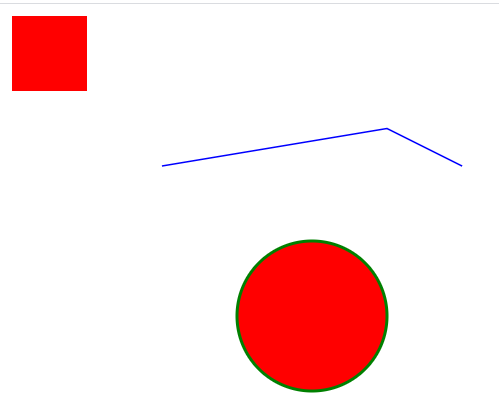
:::
思考:你能否总结出 svg 绘图的流程?
::: details
- 编写 svg 标签,指定宽高
- 编写 svg 绘图标签
- 编写绘图属性和样式
:::
::: tip
svg 参考手册
:::
zrender
zrender 是二维绘图引擎,它提供 Canvas、SVG、VML 等多种渲染方式。ZRender 也是 ECharts 的渲染器。 【zrender是 ECharts 底层的渲染器,对Canvas、SVG进行了封装。】
入门案例:绘制点、矩形、直线和圆形
https://www.youbaobao.xyz/datav-res/examples/test-zrender.html
::: details
<!DOCTYPE html>
<html>
<head>
<script src="https://cdn.jsdelivr.net/npm/zrender@4.3.0/dist/zrender.js"></script>
</head>
<body>
<div id="container" style="width: 800px;height: 800px;"></div>
<script>
var zr = zrender.init(document.getElementById('container'));
var rect = new zrender.Rect({
// 起点坐标,宽高
shape: {
x: 0,
y: 0,
width: 50,
height: 50
},
style: {
fill: 'red',
lineWidth: 0
}
});
var line = new zrender.Polyline({
shape: {
points: [
[100, 100],
[250, 75],
[300, 100]
]
},
style: {
stroke: 'blue',
lineWidth: 1
}
});
var circle = new zrender.Circle({
shape: {
cx: 200,
cy: 200,
r: 50
},
style: {
fill: 'red',
stroke: 'green',
lineWidth: 2
}
});
var point = new zrender.Polyline({
shape: {
points: [
[300, 300],
[301, 301]
]
},
style: {
stroke: 'red',
lineWidth: 1
}
});
zr.add(rect);
zr.add(line);
zr.add(circle);
zr.add(point);
</script>
</body>
</html>
:::
思考:你能否总结出 zrender 绘图的流程?
::: details
- 引入 zrender 库
- 编写 div 容器
- 初始化 zrender 对象
- 初始化 zrender 绘图对象
- 调用 zrender add 方法绘图
:::
想深入学习 zrender 的同学可以参考官方案例,源码可以在 zrender-docs 中找到

