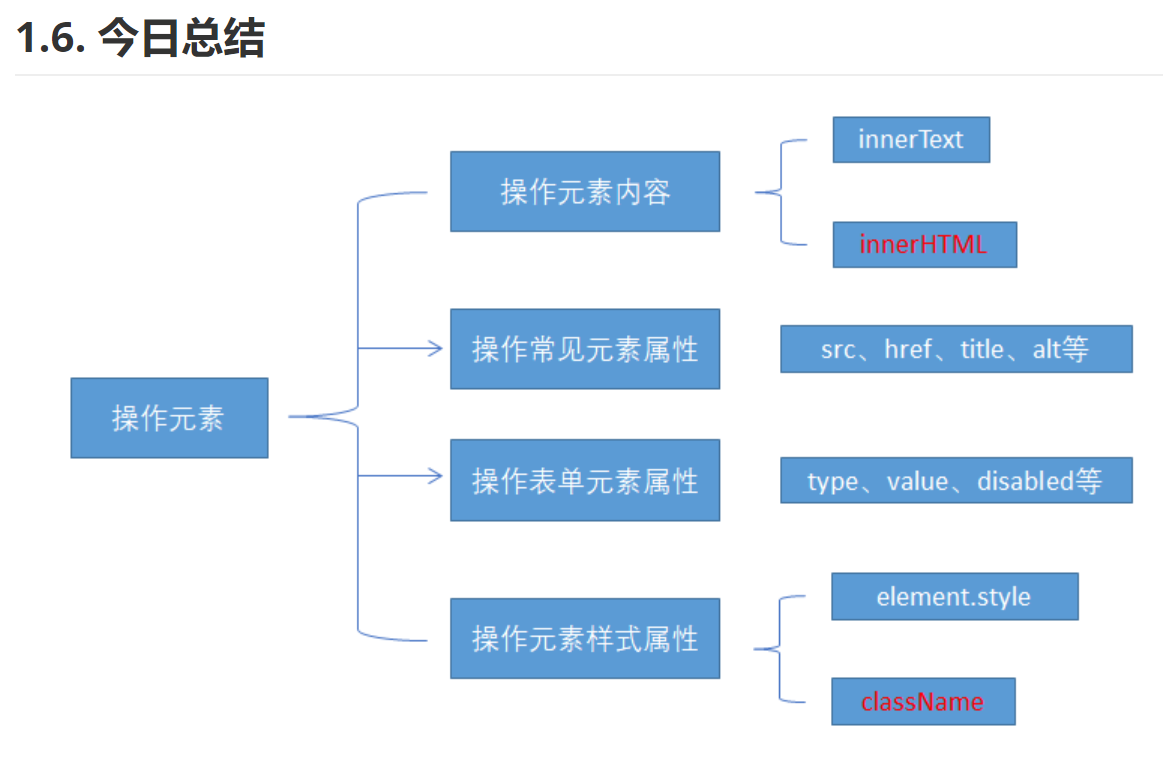0163 DOM操作元素 之 样式属性操作:style、className、淘宝点击关闭二维码、循环精灵图背景、显示隐藏文本框内容、密码框格式提示错误信息
我们可以通过 JS 修改元素的大小、颜色、位置等样式。
常用方式
1、element.style 行内样式操作
2、element.className 类名样式操作
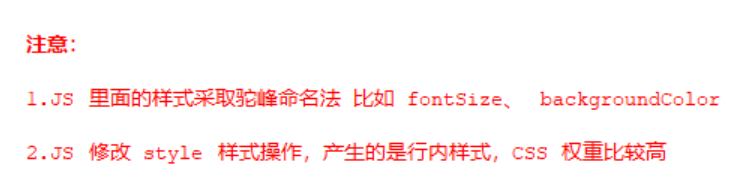
1.5.6.1 方式1:通过操作style属性
元素对象的style属性也是一个对象!
元素对象.style.样式属性 = 值;
注意:
1、JS 里面的样式采取驼峰命名法 比如 fontSize、 backgroundColor
2、JS 修改 style 样式操作,产生的是行内样式,CSS 权重比较高

案例代码
<!DOCTYPE html>
<html lang="en">
<head>
<meta charset="UTF-8">
<meta name="viewport" content="width=device-width, initial-scale=1.0">
<meta http-equiv="X-UA-Compatible" content="ie=edge">
<title>Document</title>
<style>
div {
width: 200px;
height: 200px;
background-color: pink;
}
</style>
</head>
<body>
<div></div>
<script>
// 1. 获取元素
var div = document.querySelector('div');
// 2. 注册事件 处理程序
div.onclick = function() {
// div.style里面的属性 采取驼峰命名法
this.style.backgroundColor = 'purple';
this.style.width = '250px';
}
</script>
</body>
</html>
案例:淘宝点击关闭二维码
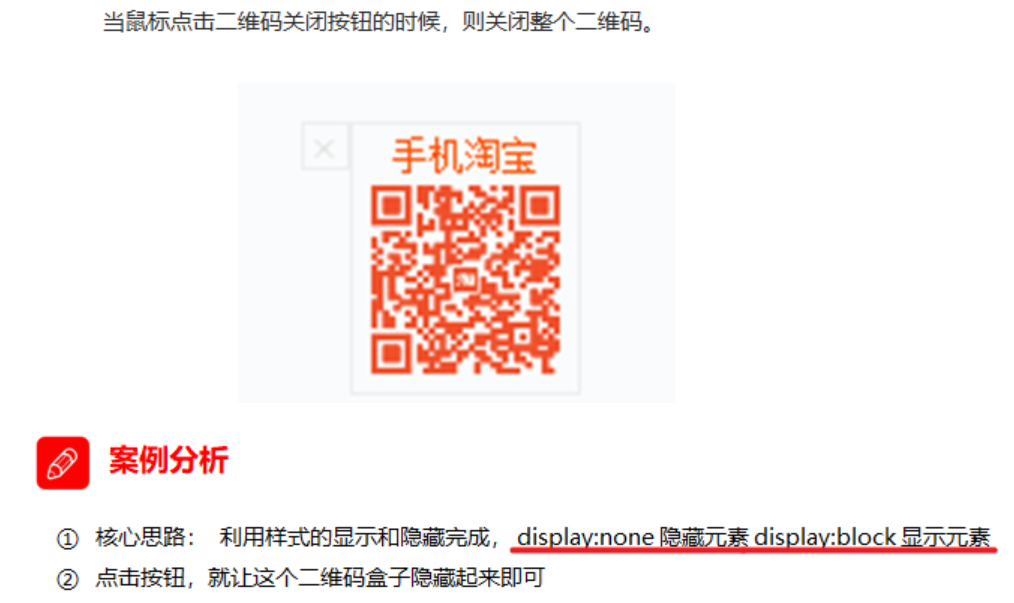
<!DOCTYPE html>
<html lang="en">
<head>
<meta charset="UTF-8">
<meta name="viewport" content="width=device-width, initial-scale=1.0">
<meta http-equiv="X-UA-Compatible" content="ie=edge">
<title>Document</title>
<style>
.box {
position: relative;
width: 74px;
height: 88px;
border: 1px solid #ccc;
margin: 100px auto;
font-size: 12px;
text-align: center;
color: #f40;
/* display: block; */
}
.box img {
width: 60px;
margin-top: 5px;
}
.close-btn {
position: absolute;
top: -1px;
left: -16px;
width: 14px;
height: 14px;
border: 1px solid #ccc;
line-height: 14px;
font-family: Arial, Helvetica, sans-serif;
cursor: pointer;
}
</style>
</head>
<body>
<div class="box">
淘宝二维码
<img src="images/tao.png" alt="">
<i class="close-btn">×</i>
</div>
<script>
// 1. 获取元素
var btn = document.querySelector('.close-btn');
var box = document.querySelector('.box');
// 2.注册事件 程序处理
btn.onclick = function() {
box.style.display = 'none';
}
</script>
</body>
</html>
案例:循环精灵图背景

<!DOCTYPE html>
<html lang="en">
<head>
<meta charset="UTF-8">
<meta name="viewport" content="width=device-width, initial-scale=1.0">
<meta http-equiv="X-UA-Compatible" content="ie=edge">
<title>Document</title>
<style>
* {
margin: 0;
padding: 0;
}
li {
list-style-type: none;
}
.box {
width: 250px;
margin: 100px auto;
}
.box li {
float: left;
width: 24px;
height: 24px;
background-color: pink;
margin: 15px;
background: url(images/sprite.png) no-repeat;
}
</style>
</head>
<body>
<div class="box">
<ul>
<li></li>
<li></li>
<li></li>
<li></li>
<li></li>
<li></li>
<li></li>
<li></li>
<li></li>
<li></li>
<li></li>
<li></li>
</ul>
</div>
<script>
// 1. 获取元素 所有的小li
var lis = document.querySelectorAll('li');
for (var i = 0; i < lis.length; i++) {
// 让索引号 乘以 44 就是每个li 的背景y坐标 index就是我们的y坐标
var index = i * 44;
lis[i].style.backgroundPosition = '0 -' + index + 'px';
// lis[i].style.backgroundPosition = `0 -${i * 44}px`; // 我的写法
}
</script>
</body>
</html>
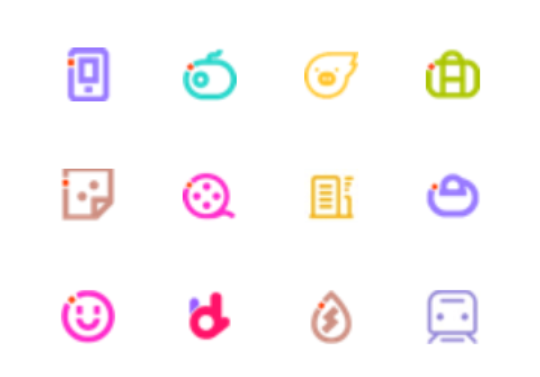
案例:显示隐藏文本框内容
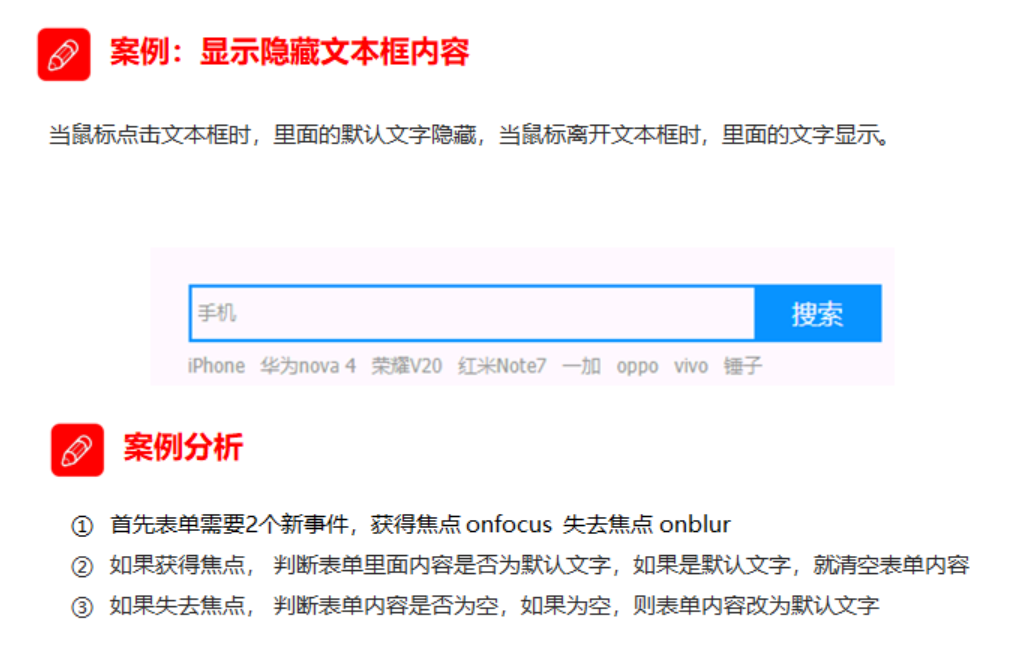
<input type="text" value="手机" style="color: #999;">
<script>
// 1.获取元素
var text = document.querySelector('input');
// 2.注册事件 获得焦点事件 onfocus
text.onfocus = function() {
// console.log('得到了焦点');
if (this.value === '手机') {
this.value = '';
}
// 获得焦点需要把文本框里面的文字颜色变黑
this.style.color = '#333';
}
// 3. 注册事件 失去焦点事件 onblur
text.onblur = function() {
// console.log('失去了焦点');
if (this.value === '') {
this.value = '手机';
}
// 失去焦点需要把文本框里面的文字颜色变浅色
this.style.color = '#999';
}
</script>
方式2:通过操作className属性
我们可以通过 JS 修改元素的大小、颜色、位置等样式。
元素对象.className = 值;
因为class是关键字,所有使用className。
注意:
1、如果样式修改较多,可以采取操作类名方式更改元素样式。
2、class因为是个保留字,因此使用className来操作元素类名属性
3、 className 会直接更改元素的类名,会覆盖原先的类名。
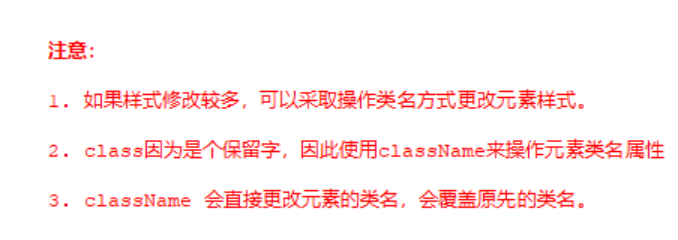
案例代码
<body>
<div class="first">文本</div>
<script>
// 1. 使用 element.style 获得修改元素样式 如果样式比较少 或者 功能简单的情况下使用
var test = document.querySelector('div');
test.onclick = function() {
// this.style.backgroundColor = 'purple';
// this.style.color = '#fff';
// this.style.fontSize = '25px';
// this.style.marginTop = '100px';
// 2. 我们可以通过 修改元素的className更改元素的样式 适合于样式较多或者功能复杂的情况
// 3. 如果想要保留原先的类名,我们可以这么做 多类名选择器
// this.className = 'change';
this.className = 'first change';
}
</script>
</body>
案例:密码框格式提示错误信息

<!DOCTYPE html>
<html lang="en">
<head>
<meta charset="UTF-8">
<meta name="viewport" content="width=device-width, initial-scale=1.0">
<meta http-equiv="X-UA-Compatible" content="ie=edge">
<title>Document</title>
<style>
div {
width: 600px;
margin: 100px auto;
}
.message {
display: inline-block;
font-size: 12px;
color: #999;
background: url(images/mess.png) no-repeat left center;
padding-left: 20px;
}
.wrong {
color: red;
background-image: url(images/wrong.png);
}
.right {
color: green;
background-image: url(images/right.png);
}
</style>
</head>
<body>
<div class="register">
<input type="password" class="ipt">
<p class="message">请输入6~16位密码</p>
</div>
<script>
// 首先判断的事件是表单失去焦点 onblur
// 如果输入正确则提示正确的信息颜色为绿色小图标变化
// 如果输入不是6到16位,则提示错误信息颜色为红色 小图标变化
// 因为里面变化样式较多,我们采取className修改样式
// 1.获取元素
var ipt = document.querySelector('.ipt');
var message = document.querySelector('.message');
//2. 注册事件 失去焦点
ipt.onblur = function() {
// 根据表单里面值的长度 ipt.value.length
if (this.value.length < 6 || this.value.length > 16) {
// console.log('错误');
message.className = 'message wrong';
message.innerHTML = '您输入的位数不对要求6~16位';
} else {
message.className = 'message right';
message.innerHTML = '您输入的正确';
}
}
</script>
</body>
</html>