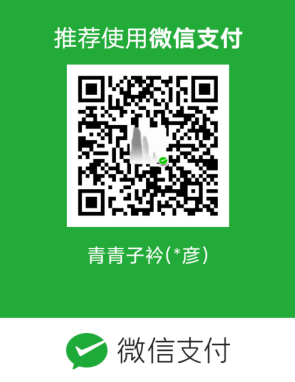WPF自定义控件颜色属性绑定传递
1.我们知道原生控件的样式、属性都是可以进行各种样式设置,触发器绑定的,比如TextBox控件的触发器绑定

<DataGridTemplateColumn x:Name="dgFrameContentData" Width="320*" > <DataGridTemplateColumn.Header> <TextBlock Text ="{DynamicResource MainWindow_dgFrameContentData}" /> </DataGridTemplateColumn.Header> <DataGridTemplateColumn.CellTemplate> <DataTemplate> <Grid Background="Transparent" Margin="-2"> <TextBox BorderBrush="Transparent" Text="{Binding DataContent, Mode=OneWay, UpdateSourceTrigger=LostFocus}" HorizontalContentAlignment="Left" Padding="5,0,0,0" VerticalContentAlignment="Center" VerticalAlignment="Stretch" IsReadOnly="True"> <TextBox.Style> <Style TargetType="{x:Type TextBox}"> <Style.Triggers> <DataTrigger Binding="{Binding FrameColor}" Value="True"> <Setter Property="Foreground" Value="Red"/> </DataTrigger> <DataTrigger Binding="{Binding FrameColor}" Value="False"> <Setter Property="Foreground" Value="Green"/> </DataTrigger> </Style.Triggers> </Style> </TextBox.Style> </TextBox> </Grid> </DataTemplate> </DataGridTemplateColumn.CellTemplate> </DataGridTemplateColumn>
如果是自己编写的控件,也可以这样使用吗,答案是肯定,但是要做很多准备工作,我们以UserControl制作一个控件为例
2.要实现属性一定跟跟原来的属性名称保持一致,因为属性的名称跟自定义控件的原生属性重名,所有使用New关键字进行控制
public new static readonly DependencyProperty ForegroundProperty = DependencyProperty.Register("Foreground", typeof(Brush), typeof(DatasPickerView), new PropertyMetadata(Brushes.Black, OnForegroundPropertyChanged));//最后一行new PropertyMetadata 新增于201812191930 为了颜色改变时 立即通知刷新 姜彦 public new Brush Foreground { set { SetValue(ForegroundProperty, value); } get { return (Brush)GetValue(ForegroundProperty); } } private static void OnForegroundPropertyChanged(DependencyObject obj, DependencyPropertyChangedEventArgs args) { DatasPickerView VoluationCellView = obj as DatasPickerView; //VoluationCellView.btnDatas.Foreground = (Brush)args.NewValue; VoluationCellView.Foreground = (Brush)args.NewValue; }
自定义控件View端xaml里进行一些控件的属性关联绑定

<Button Name="btnDatas" Background="Transparent" Content="Data[0]" Height="20" Margin="0,-3,0,0" Foreground="{Binding ElementName=datasPickerView,Path=Foreground}" Style="{StaticResource CommonButtonStyle}" Click="btnDatas_Click" />
3.如何像1中TextBox那样是使用属性呢?其实简单的将就是TextBox是一个控件的类别,因为是在同一个框架中,因而省去了命名空间引用,而当我们使用的自定义控件的时候,只要将相应的“命名空间+控件名称”作为一个整体即可;也就是TextBox==“命名空间+控件名称”。
<DataGridTemplateColumn Header="Ints" Width="140" Visibility="{Binding Source={x:Reference cboxShowFrameStruct},Path=IsChecked,Converter={StaticResource BoolConverter}}"> <DataGridTemplateColumn.CellTemplate> <DataTemplate> <Grid Background="Transparent" Margin="-2"> <View:DatasPickerView Height="20" DataCount="{Binding IntCount}" Datas="{Binding Ints,Mode=TwoWay,UpdateSourceTrigger=PropertyChanged}" HorizontalAlignment="Center" VerticalAlignment="Center"> <View:DatasPickerView.Style> <Style TargetType="{x:Type View:DatasPickerView}"> <Style.Triggers> <DataTrigger Binding="{Binding FrameColor}" Value="True"> <Setter Property="Foreground" Value="Red" /> </DataTrigger> <DataTrigger Binding="{Binding FrameColor}" Value="False"> <Setter Property="Foreground" Value="Green" /> </DataTrigger> </Style.Triggers> </Style> </View:DatasPickerView.Style> </View:DatasPickerView> </Grid> </DataTemplate> </DataGridTemplateColumn.CellTemplate> </DataGridTemplateColumn>
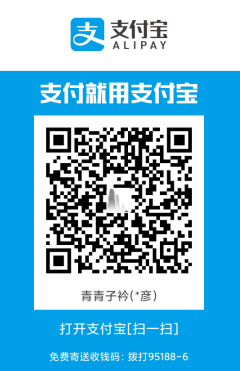
您的资助是我最大的动力!
金额随意,欢迎来赏!