vue-router 介绍
vue-router是官方的路由管理工具,用于组建单页面应用很方便快捷。还记得我们在上一篇文章中,使用vue-cli创建的hello-vue的那个项目吗?打开项目,我们先看下目录结构:
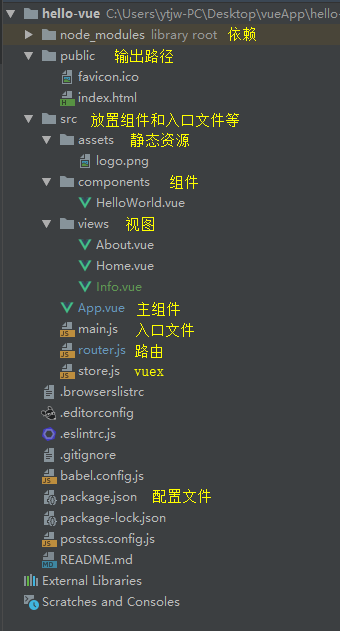
看了上面的目录结构,其实路由主要就是配置router.js文件,由于我们用的脚手架创建的文件,router.js文件基础的内容都配置好了,我们只需要修改和添加路由配置项就可以啦,我把配置路由整理为一下四步:引入组件 ——> 配置路径 ——> 创建组件 ——> 添加入口路径。
首先,我们在router.js文件中,添加一个新的组件Info.vue,并引入:
import Info from './views/Info.vue';
然后,还是在router.js文件中,配置一下Info.vue的路径信息:
{ path: '/info', name: 'info', component: Info, }
看下router.js文件:
import Vue from 'vue'; import Router from 'vue-router'; import Home from './views/Home.vue'; import Info from './views/Info.vue'; Vue.use(Router); export default new Router({ mode: 'history', base: process.env.BASE_URL, routes: [ { path: '/', name: 'home', component: Home, }, { path: '/info', name: 'info', component: Info, }, { path: '/about', name: 'about', // route level code-splitting // this generates a separate chunk (about.[hash].js) for this route // which is lazy-loaded when the route is visited. component: () => import(/* webpackChunkName: "about" */ './views/About.vue'), }, ], });
下面,我们在views目录下,新建Info.vue文件:
<template> <div class="about"> <h1>This is an info page</h1> </div> </template>
最后,打开App.vue文件,添加Info.vue组件的链接地址:
<template> <div id="app"> <div id="nav"> <router-link to="/">Home</router-link> | <router-link to="/about">About</router-link> | <router-link to="/info">Info</router-link> </div> <router-view/> </div> </template> <style lang="scss"> #app { font-family: 'Avenir', Helvetica, Arial, sans-serif; -webkit-font-smoothing: antialiased; -moz-osx-font-smoothing: grayscale; text-align: center; color: #2c3e50; } #nav { padding: 30px; a { font-weight: bold; color: #2c3e50; &.router-link-exact-active { color: #42b983; } } } </style>
下面我们命令行运行一下项目:npm run serve,项目启动后,会看到如下效果,PS因为今天是三八妇女节,我悄悄加了一个妇女节快乐的组件哟~):
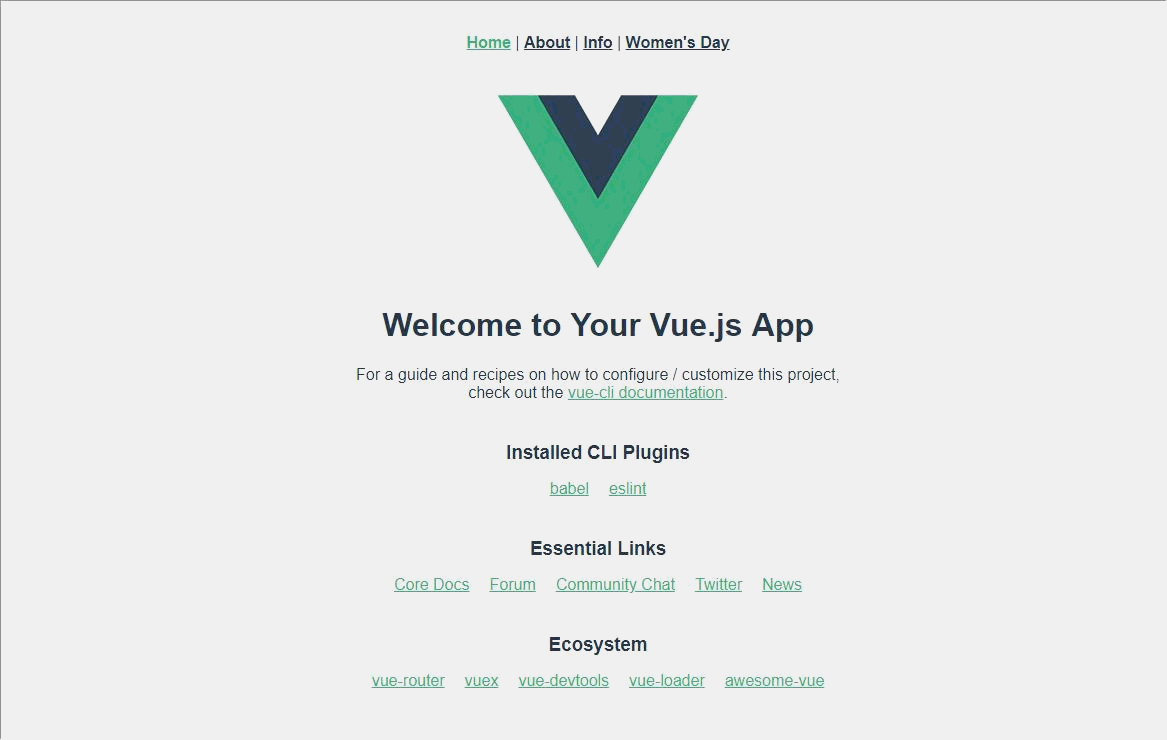
很简单的我们实现了路由功能。
