9. CSS字体样式(font)
1. 前言
除了前面介绍的背景外,字体设置也是网页设计中的重要组成部分,合适的字体不仅会使页面更加美观,也可以提升用户体验。CSS 中提供了一系列用于设置文本字体样式的属性,比如更改字体,控制字体大小和粗细等等。
- font-family:设置字体;
- font-style:设置字体的风格,例如倾斜、斜体等;
- font-weight:设置字体粗细;
- font-size:设置字体尺寸;
- font-variant:将小写字母转换为小型大写字母;
- font-stretch:对字体进行伸缩变形(使用较少,并且主流浏览器都不支持);
- font:字体属性的缩写,可以在一个声明中设置多个字体属性。
1. font-family
font-family 属性用来设置元素内文本的字体。由于字体的种类成千上万,而且有些还不是免费的,因此我们的电脑上几乎不可能拥有所有的字体。为了最大程度的保证我们设置的字体能够正常显示,可以通过 font-family 属性定义一个由若干字体名称组成的列表,字体名称之间使用逗号,分隔,浏览器会首先尝试列表中的第一个字体,如果不支持则尝试下一个,以此类推。
font-family 属性的可选值如下:
| 值 | 描述 |
|---|---|
| family-name、 generic-family |
family-name:字体名称,一个字体名称就代表一种字体,比如“微软雅黑”就是一种字体; generic-family:字体族,也就是某种类型的字体组合,一个字体族代表一种类型的字体,其中包含很多相似但又不同的字体,比如“sans-serif”就是一种无衬线字体,其中包含很多种相似的字体。 字体的默认值取决于浏览器设置 |
| inherit | 从父元素继承字体的设置 |
下表中列举了一些常用的字体族(generic-family):
| 字体族 | 说明 | 字体 |
|---|---|---|
| serif | 有衬线字体,即在文字笔画的结尾添加特殊的装饰线或衬线 | "Lucida Bright"、"Lucida Fax"、Palatino、"Palatino Linotype"、Palladio、"URW Palladio"、serif |
| sans-serif | 无衬线字体,即在文字笔画结尾处是平滑的 | "Open Sans"、"Fira Sans"、"Lucida Sans"、"Lucida Sans Unicode"、"Trebuchet MS"、"Liberation Sans"、"Nimbus Sans L"、sans-serif |
| monospace | 等宽字体,即每个文字的宽度都是相同的 | "Fira Mono"、"DejaVu Sans Mono"、Menlo、Consolas、"Liberation Mono"、Monaco、"Lucida Console"、monospace |
| cursive | 草书字体,该字体有连笔或者特殊的斜体效果,会给人一种手写的感觉 | "Brush Script MT"、"Brush Script Std"、"Lucida Calligraphy"、"Lucida Handwriting"、"Apple Chancery"、cursive |
| fantasy | 具有特殊艺术效果的字体 | Papyrus、Herculanum、"Party LET"、"Curlz MT"、Harrington、fantasy |
【示例】使用 font-family 属性为 HTML 元素设置字体样式:
<!DOCTYPE html>
<html>
<head>
<title>CSS字体</title>
<style>
body {
font-family: "Lucida Calligraphy", cursive, serif, sans-serif;
}
</style>
</head>
<body>
<h1>font-family 属性</h1>
</body>
</html>
运行结果如下图所示:
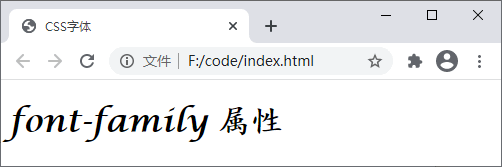
图:font-family 属性演示
注意:如果字体族或字体名称中包含空格或多个单词,则必须将它们使用引号包裹起来,例如"Times New Roman"、"Courier New"、"Segoe UI" 等,如果是在元素的 style 属性中使用则必须使用单引号。
在网页设计中最常用的字体族是 serif 和 sans-serif,因为它们适合阅读。在显示一些程序代码是通常使用等宽字体,这样可以使用程序代码看起来更加工整。
2. font-style
font-style 属性用来设置字体的样式,例如斜体、倾斜等,该属性的可选值如下:
| 值 | 描述 |
|---|---|
| normal | 默认值,文本以正常字体显示 |
| italic | 文本以斜体显示 |
| oblique | 文本倾斜显示 |
| inherit | 从父元素继承字体样式 |
【示例】使用 font-style 属性设置字体的样式:
<!DOCTYPE html>
<html>
<head>
<title>CSS字体</title>
<style>
body {
font-style: oblique;
}
.normal {
font-style: normal;
}
.italic {
font-style: italic;
}
.oblique {
font-style: oblique;
}
.inherit {
font-style: inherit;
}
</style>
</head>
<body>
<p class="normal">normal:显示一个标准的字体</p>
<p class="italic">italic:显示一个斜体的字体</p>
<p class="oblique">oblique:显示一个倾斜的字体</p>
<p class="inherit">inherit:从父元素继承字体样式</p>
</body>
</html>
运行结果如下图所示:
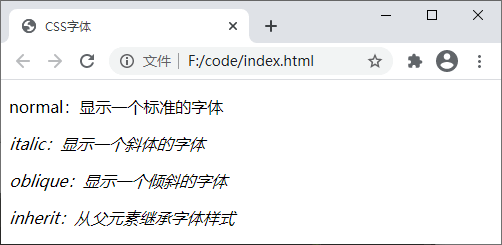
图:font-style 属性演示
乍看之下,您可能觉得 italic 和 oblique 的效果是一样的。其实不然,italic 显示的字体的斜体版本,而 oblique 则只是一个倾斜的普通字体。
3. font-weight
font-weight 属性能够设置字体的粗细,可选值如下:
| 值 | 描述 |
|---|---|
| normal | 默认值,标准字体 |
| bold | 粗体字体 |
| bolder | 更粗的字体 |
| lighter | 更细的字体 |
| 100、200、300、400、500、600、700、800、900 | 由细到粗的设置字体粗细,100 为最细的字体,400 等同于 normal,700 等同于 bold |
| inherit | 从父元素继承字体的粗细 |
【示例】使用 font-weight 属性设置字体粗细:
<!DOCTYPE html>
<html>
<head>
<title>CSS字体</title>
<style>
p.weight-100 {
font-weight: 100;
}
p.weight-200 {
font-weight: 100;
}
p.normal {
font-weight: normal;
}
p.bold {
font-weight: bold;
}
p.bolder {
font-weight: bolder;
}
</style>
</head>
<body>
<p class="weight-100">font-weight: 100;</p>
<p class="weight-200">font-weight: 200;</p>
<p class="normal">font-weight: normal;</p>
<p class="bold">font-weight: bold;</p>
<p class="bolder">font-weight: bolder;</p>
</body>
</html>
运行结果如下图所示:
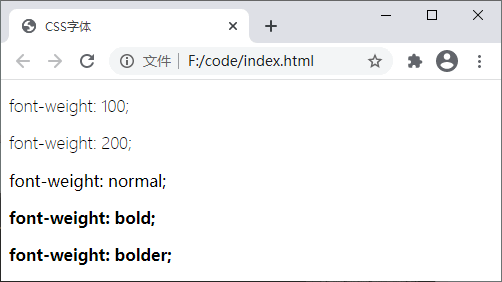
图:font-weight 属性演示
4. font-size
font-size 属性用来设置字体的大小(字号),可选值如下:
| 值 | 描述 |
|---|---|
| xx-small、x-small、small、medium、large、x-large、xx-large | 以关键字的形式把字体设置为不同的大小,从 xx-small 到 xx-large 依次变大,默认值为 medium |
| smaller | 为字体设置一个比父元素更小的尺寸 |
| larger | 为字体设置一个比父元素更大的尺寸 |
| length | 以数值加单位的形式把字体设置为一个固定尺寸,例如 18px、2em |
| % | 以百分比的形式为字体设置一个相对于父元素字体的大小 |
| inherit | 从父元素继承字体的尺寸 |
【示例】使用 font-size 属性设置字体的大小:
<!DOCTYPE html>
<html>
<head>
<title>CSS字体</title>
<style>
.xx_small {
font-size: xx-small;
}
.x_small {
font-size: x-small;
}
.small {
font-size: x-small;
}
.medium {
font-size: x-small;
}
.large {
font-size: large;
}
.x-large {
font-size: x-large;
}
.xx-large {
font-size: xx-large;
}
.smaller {
font-size: smaller;
}
.larger {
font-size: larger;
}
.font-20 {
font-size: 20px;
}
</style>
</head>
<body>
<p class="xx_small">将字体大小设置为:xx-small</p>
<p class="x_small">将字体大小设置为:x-small</p>
<p class="small">将字体大小设置为:x-small</p>
<p class="medium">将字体大小设置为:medium</p>
<p class="large">将字体大小设置为:large</p>
<p class="x-large">将字体大小设置为:x-large</p>
<p class="xx-large">将字体大小设置为:xx-large</p>
<p class="smaller">将字体大小设置为:smaller</p>
<p class="larger">将字体大小设置为:larger</p>
<p class="font-20">将字体大小设置为 20 像素</p>
</body>
</html>
运行结果如下图所示:
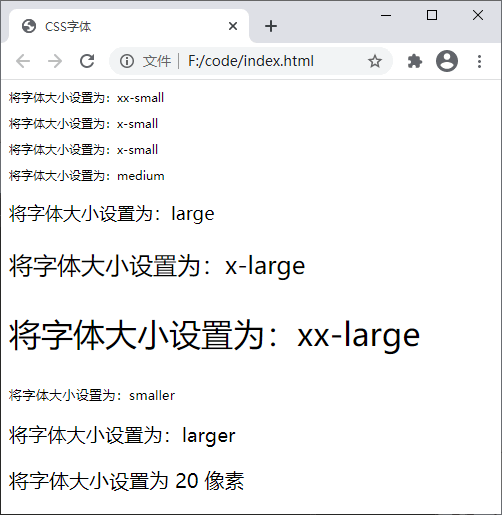
图:font-size 属性演示
5. font-variant
font-variant 属性可以将文本中的小写英文字母转换为小型大写字母(转换后的大写字母与转换前小写字母的大小相仿,所以称之为小型大写字母)。font-variant 属性的可选值如下:
| 值 | 描述 |
|---|---|
| normal | 默认值,浏览器会显示一个标准的字体 |
| small-caps | 将文本中的小写英文字母转换为小型大写字母 |
| inherit | 从父元素继承 font-variant 属性的值 |
【示例】使用 font-variant 属性设置小型大写字母:
<!DOCTYPE html>
<html>
<head>
<title>CSS字体</title>
<style>
.normal {
font-variant: normal
}
.small {
font-variant: small-caps
}
</style>
</head>
<body>
<p class="normal">This is a paragraph</p>
<p class="small">This is a paragraph</p>
</body>
</html>
运行结果如下图所示:
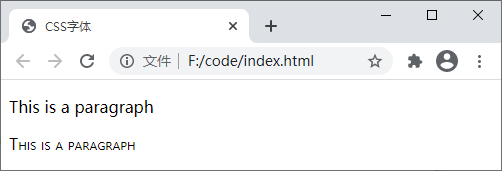
图:font-variant 属性演示
6. font
font 属性与前面价绍的 background 属性的功能类似,通过 font 属性可以同时设置多个字体属性,不同的是,使用 font 属性需要遵循以下顺序:
font:[[font-style||font-variant||font-weight||font-stretch]?font-size[ /line-height]?font-family] | caption | icon | menu | message-box | small-caption | status-bar
在使用 font 属性时,有以下几点需要注意:
- 使用 font 属性时必须按照如上所示的顺序,并且 font-size 和 font-family 两个属性不可忽略;
- font 属性中的每个参数仅允许设置一个值,除 font-size 和 font-family 属性外,被忽略的属性将被设置为各自的默认值;
- 若要定义 line-height 属性,则需要使用斜线
/将 font-size 和 line-height 属性分开。
【示例】使用 font 属性同时定义多个字体效果:
<!DOCTYPE html>
<html>
<head>
<title>CSS字体</title>
<style>
p.info {
font: italic bold 12px/30px arial, sans-serif;
}
</style>
</head>
<body>
<p>使用 font 属性需要遵循以下顺序:</p>
<p class="info">font:[[font-style||font-variant||font-weight||font-stretch]?font-size[ /line-height]?font-family] | caption | icon | menu | message-box | small-caption | status-bar</p>
</body>
</html>
运行结果如下图所示:
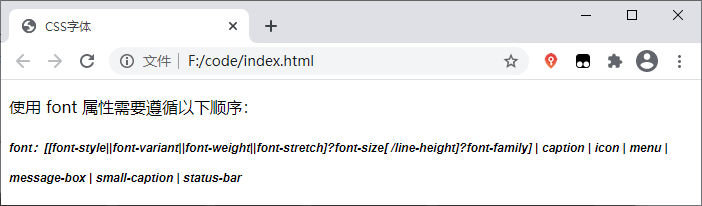
图:font 属性演示





