软件工程日报七——checkbox的使用
今天学了checkbox的使用
activity_main.xml文件为
<?xml version="1.0" encoding="utf-8"?> <LinearLayout xmlns:android="http://schemas.android.com/apk/res/android" xmlns:app="http://schemas.android.com/apk/res-auto" xmlns:tools="http://schemas.android.com/tools" android:layout_width="match_parent" android:layout_height="match_parent" android:orientation="vertical" tools:context=".MainActivity"> <LinearLayout android:layout_width="match_parent" android:layout_height="match_parent" android:layout_gravity="center" android:orientation="horizontal"> <TextView android:layout_width="wrap_content" android:layout_height="wrap_content" android:text="爱好:"> </TextView> <CheckBox android:layout_width="wrap_content" android:layout_height="wrap_content" android:id="@+id/cb1" android:text="游泳"> </CheckBox> <CheckBox android:layout_width="wrap_content" android:layout_height="wrap_content" android:id="@+id/cb2" android:text="旅游"> </CheckBox> <CheckBox android:layout_width="wrap_content" android:layout_height="wrap_content" android:id="@+id/cb3" android:text="爬山"> </CheckBox> </LinearLayout> </LinearLayout>
mainactivity
checkbox的使用有两种情况
一
package com.example.test; import androidx.appcompat.app.AppCompatActivity; import android.os.Bundle; import android.view.View; import android.widget.Button; import android.widget.CheckBox; import android.widget.CompoundButton; import android.widget.Toast; public class MainActivity extends AppCompatActivity { private CheckBox cb1,cb2,cb3; protected void onCreate(Bundle savedInstanceState) { super.onCreate(savedInstanceState); setContentView(R.layout.activity_main); cb1=findViewById(R.id.cb1); cb2=findViewById(R.id.cb2); cb3=findViewById(R.id.cb3);cb1.setOnCheckedChangeListener(new CompoundButton.OnCheckedChangeListener() { @Override public void onCheckedChanged(CompoundButton buttonView, boolean isChecked) { } }); cb2.setOnCheckedChangeListener(new CompoundButton.OnCheckedChangeListener() { @Override public void onCheckedChanged(CompoundButton buttonView, boolean isChecked) { } }); cb3.setOnCheckedChangeListener(new CompoundButton.OnCheckedChangeListener() { @Override public void onCheckedChanged(CompoundButton buttonView, boolean isChecked) { } });
但第一种太麻烦,需要写三个监听器,比较繁琐,于是有了第二种
package com.example.test; import androidx.appcompat.app.AppCompatActivity; import android.os.Bundle; import android.view.View; import android.widget.Button; import android.widget.CheckBox; import android.widget.CompoundButton; import android.widget.Toast; public class MainActivity extends AppCompatActivity { private CheckBox cb1,cb2,cb3; private String msg1,msg2,msg3; protected void onCreate(Bundle savedInstanceState) { super.onCreate(savedInstanceState); setContentView(R.layout.activity_main); cb1=findViewById(R.id.cb1); cb2=findViewById(R.id.cb2); cb3=findViewById(R.id.cb3); //一个监听器 CompoundButton.OnCheckedChangeListener occl=new CompoundButton.OnCheckedChangeListener() { @Override public void onCheckedChanged(CompoundButton buttonView, boolean isChecked) { if(buttonView.getId()==R.id.cb1) { if(isChecked) { msg1="游泳"; }else { msg1=null; } } if(buttonView.getId()==R.id.cb2) { if(isChecked) { msg2="旅游"; }else { msg2=null; } } if(buttonView.getId()==R.id.cb3) { if(isChecked) { msg3="爬山"; }else { msg3=null; } } Toast.makeText(MainActivity.this,msg1+msg2+msg3,Toast.LENGTH_SHORT).show(); } }; cb1.setOnCheckedChangeListener(occl); cb2.setOnCheckedChangeListener(occl); cb3.setOnCheckedChangeListener(occl); } }
第二种写法只需要一个监听器,且可以同时选择多个选择
效果如下
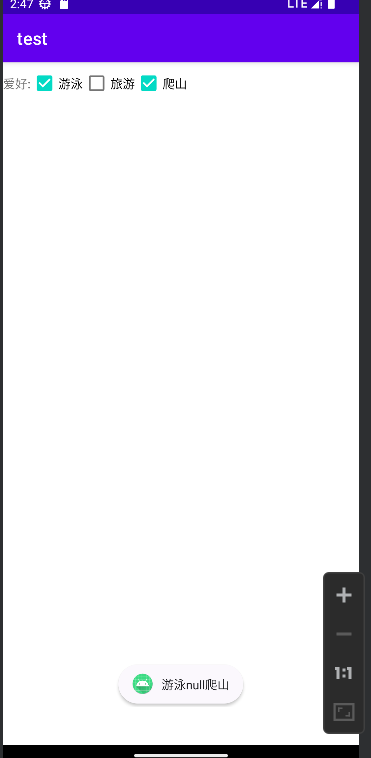
通过checkb控件可以选择多个数据






