使用Gridview绑定数据库中的图片
注:此系列记录在我实际开发中遇到的问题和收藏一些技巧文章。
我们都知道,在Gridview中不能直接去绑定数据库中的图片,我们可以利用HttpHandler很容易的完成这个任务,在这里我记录一下这个过程。
1.上传图片存储到数据库中
在数据库中创建一个表,添加一下3个字段:

步骤一:在Web页面中拖一个FileUpload 控件,一个文本框用于输入名称和提交上传按钮
<asp:FileUpload ID="fuImage" runat="server" /><br />
<asp:TextBox ID="txtImageName" runat="server"/><br />
<asp:Button ID="btnUpload" runat="server"
OnClick="btnUpload_Click" Text="Upload" />
<asp:TextBox ID="txtImageName" runat="server"/><br />
<asp:Button ID="btnUpload" runat="server"
OnClick="btnUpload_Click" Text="Upload" />
步骤二:在Web.Config文件内配置连接字符串。
 代码
代码
<add name="ConnectionString" connectionString="Data Source=.\SQLEXPRESS;
AttachDbFilename=|DataDirectory|\Image.mdf;Integrated Security=True;
User Instance=True" providerName="System.Data.SqlClient"/>
AttachDbFilename=|DataDirectory|\Image.mdf;Integrated Security=True;
User Instance=True" providerName="System.Data.SqlClient"/>
步骤三:把下面的代码复制到上传按钮事件中。
 代码
代码
protected void btnUpload_Click(object sender, EventArgs e)
{
Stream imgStream = fuImage.PostedFile.InputStream;
int imgLen = fuImage.PostedFile.ContentLength;
string imgName = txtImageName.Text;
byte[] imgBinaryData = new byte[imgLen];
int n = imgStream.Read(imgBinaryData,0,imgLen);
//use the web.config to store the connection string
SqlConnection connection = new SqlConnection(ConfigurationManager.
ConnectionStrings["connectionString"].ConnectionString);
SqlCommand command = new SqlCommand(
"INSERT INTO Image (imagename,image)
VALUES ( @img_name, @img_data)", connection);
SqlParameter param0 = new SqlParameter(
"@img_name",SqlDbType.VarChar, 50);
param0.Value = imgName;
command.Parameters.Add(param0);
SqlParameter param1 = new SqlParameter(
"@img_data", SqlDbType.Image);
param1.Value = imgBinaryData;
command.Parameters.Add(param1);
connection.Open();
int numRowsAffected = command.ExecuteNonQuery();
connection.Close();
}
{
Stream imgStream = fuImage.PostedFile.InputStream;
int imgLen = fuImage.PostedFile.ContentLength;
string imgName = txtImageName.Text;
byte[] imgBinaryData = new byte[imgLen];
int n = imgStream.Read(imgBinaryData,0,imgLen);
//use the web.config to store the connection string
SqlConnection connection = new SqlConnection(ConfigurationManager.
ConnectionStrings["connectionString"].ConnectionString);
SqlCommand command = new SqlCommand(
"INSERT INTO Image (imagename,image)
VALUES ( @img_name, @img_data)", connection);
SqlParameter param0 = new SqlParameter(
"@img_name",SqlDbType.VarChar, 50);
param0.Value = imgName;
command.Parameters.Add(param0);
SqlParameter param1 = new SqlParameter(
"@img_data", SqlDbType.Image);
param1.Value = imgBinaryData;
command.Parameters.Add(param1);
connection.Open();
int numRowsAffected = command.ExecuteNonQuery();
connection.Close();
}
2.利用HttpHandler从数据库中读取图片
创建一个名为ImageHandler.ashx的HttpHandler从数据库中读取图片,通过imageID这个参数调用其方法显示图片。像这样:ImageHandler.ashx?ImID=200
步骤四:书写ImageHandler.ashx文件代码如下:
 代码
代码
public class ImageHandler : IHttpHandler
{
public void ProcessRequest(HttpContext context)
{
string imageid = context.Request.QueryString["ImID"];
SqlConnection connection =
new SqlConnection(ConfigurationManager.
ConnectionStrings["connectionString"].ConnectionString);
connection.Open();
SqlCommand command = new SqlCommand(
"select Image from Image where ImageID=" + imageid,
connection);
SqlDataReader dr = command.ExecuteReader();
dr.Read();
context.Response.BinaryWrite((Byte[])dr[0]);
connection.Close();
context.Response.End();
}
public bool IsReusable
{
get{return false;}
}
}
{
public void ProcessRequest(HttpContext context)
{
string imageid = context.Request.QueryString["ImID"];
SqlConnection connection =
new SqlConnection(ConfigurationManager.
ConnectionStrings["connectionString"].ConnectionString);
connection.Open();
SqlCommand command = new SqlCommand(
"select Image from Image where ImageID=" + imageid,
connection);
SqlDataReader dr = command.ExecuteReader();
dr.Read();
context.Response.BinaryWrite((Byte[])dr[0]);
connection.Close();
context.Response.End();
}
public bool IsReusable
{
get{return false;}
}
}
3.绑定Gridview控件
步骤五:拖一个Gridview控件到页面上,并将其命名为gvImages。用下面代码来绑定数据。
 代码
代码
SqlConnection connection = new SqlConnection(ConfigurationManager.
ConnectionStrings["connectionString"].ConnectionString);
SqlCommand command = new SqlCommand("SELECT imagename,ImageID
from [Image]", connection);
SqlDataAdapter ada = new SqlDataAdapter(command);
DataTable dt = new DataTable();
ada.Fill(dt);
gvImages.DataSource = dt;
gvImages.DataBind();
ConnectionStrings["connectionString"].ConnectionString);
SqlCommand command = new SqlCommand("SELECT imagename,ImageID
from [Image]", connection);
SqlDataAdapter ada = new SqlDataAdapter(command);
DataTable dt = new DataTable();
ada.Fill(dt);
gvImages.DataSource = dt;
gvImages.DataBind();
步骤六:设置Gridview控件的绑定列,其HTML代码如下:
 代码
代码
<asp:GridView Width="500px" ID="gvImages" runat="server"
AutoGenerateColumns="False" >
<Columns>
<asp:BoundField HeaderText = "Image Name"
DataField="imagename" />
<asp:TemplateField HeaderText="Image">
<ItemTemplate>
<asp:Image ID="Image1" runat="server"
ImageUrl='<%# "ImageHandler.ashx?ImID="+ Eval("ImageID")
%>'/>
</ItemTemplate>
</asp:TemplateField>
</Columns>
</asp:GridView>
AutoGenerateColumns="False" >
<Columns>
<asp:BoundField HeaderText = "Image Name"
DataField="imagename" />
<asp:TemplateField HeaderText="Image">
<ItemTemplate>
<asp:Image ID="Image1" runat="server"
ImageUrl='<%# "ImageHandler.ashx?ImID="+ Eval("ImageID")
%>'/>
</ItemTemplate>
</asp:TemplateField>
</Columns>
</asp:GridView>
4.上传图片,并显示
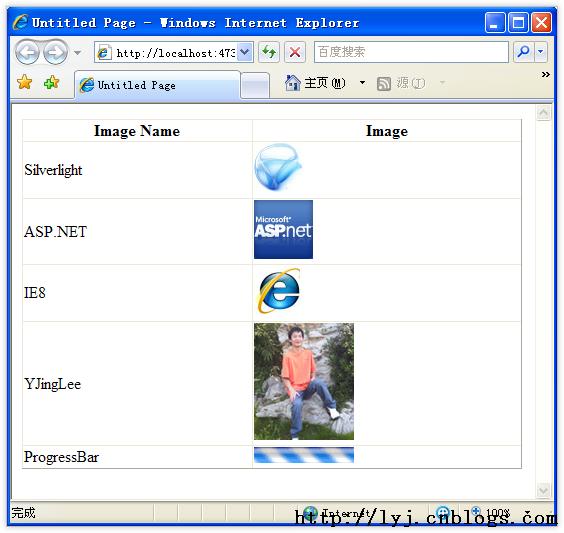
OK!测试通过!还有其它一些显示图片的方法。但是我认为这个比较简单





