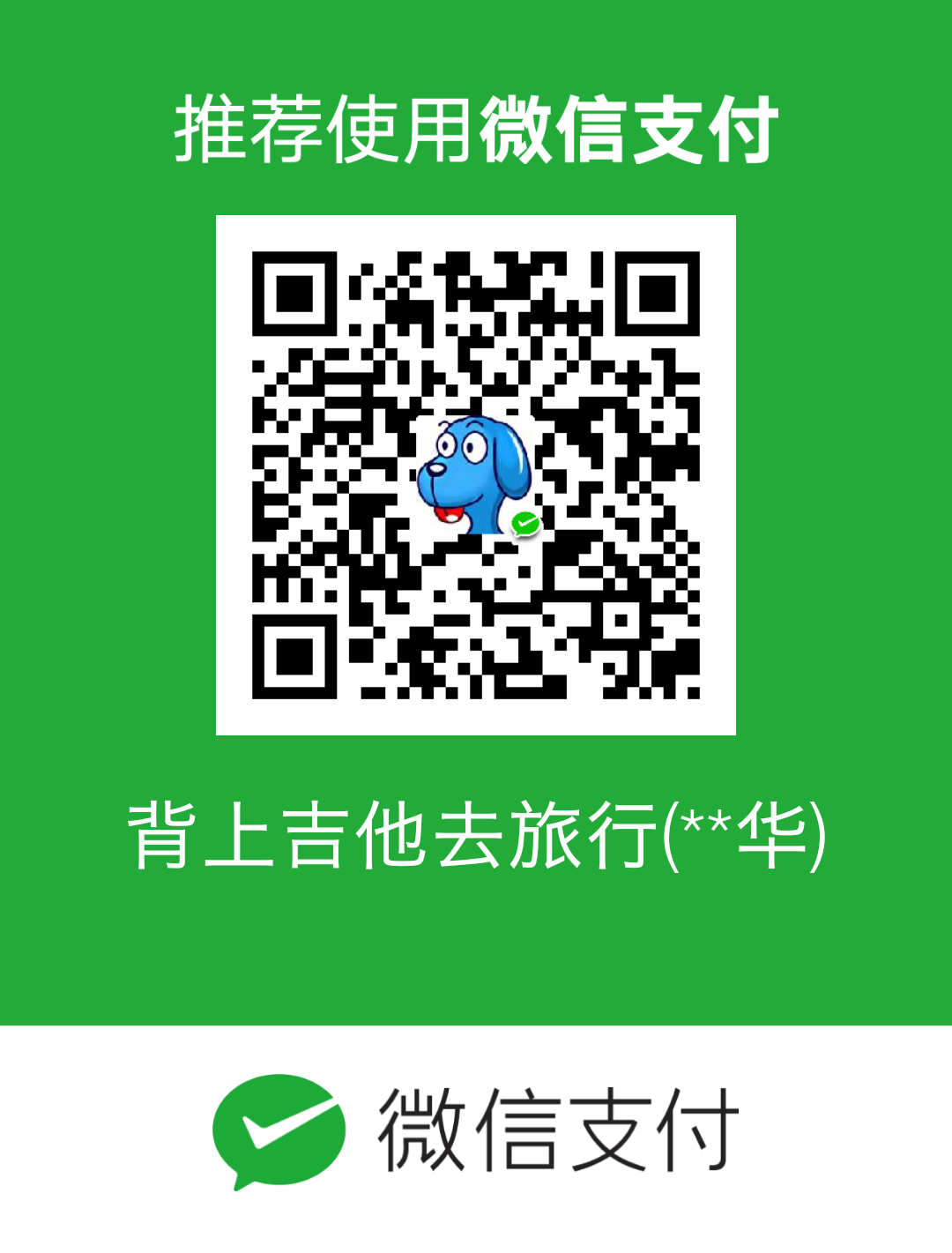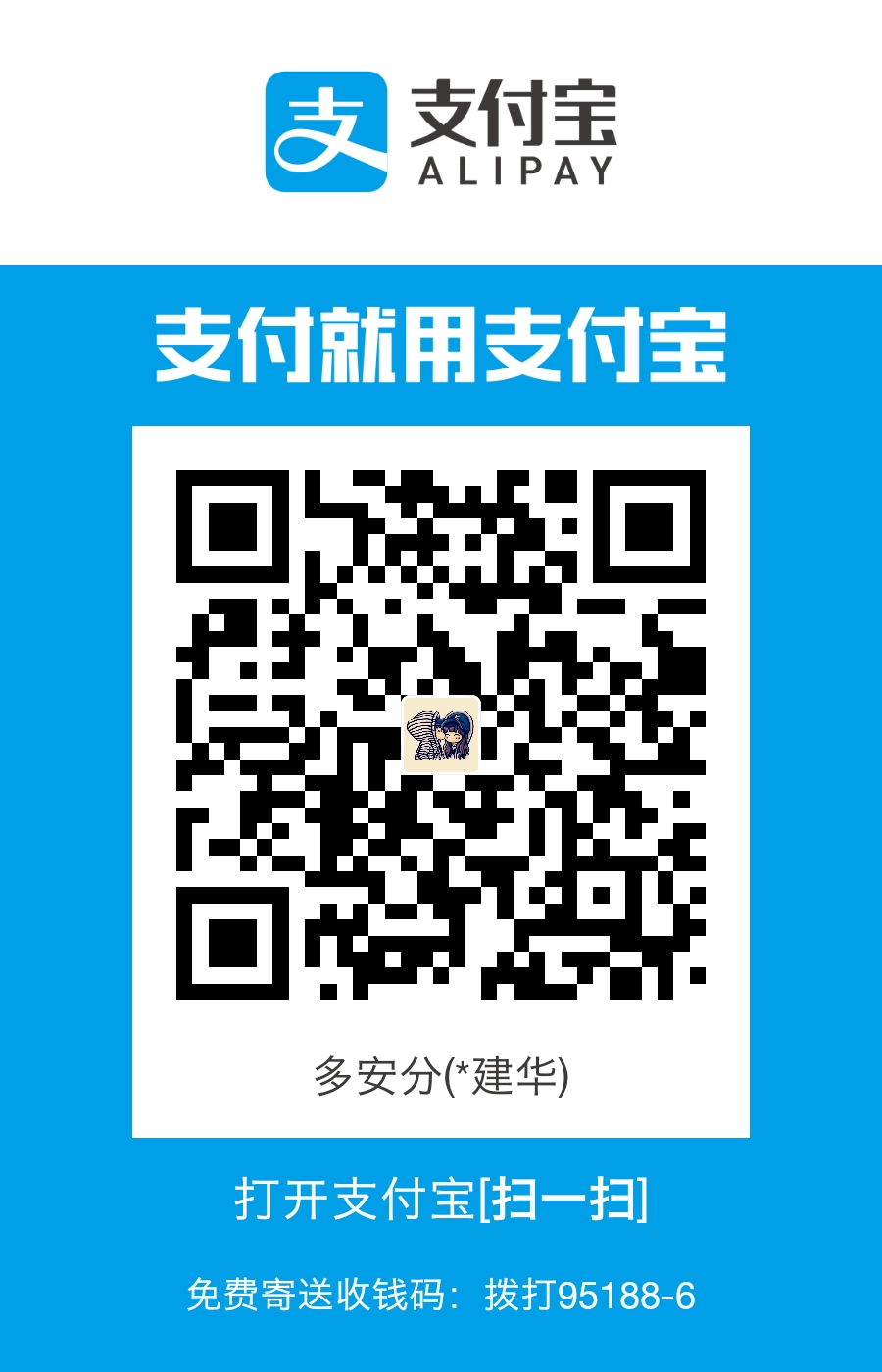【netcore基础】ubuntu 16.04 搭建.net core 2.1 linux 运行环境 nginx反向代理 supervisor配置自启动
今天来整理下 netcore 在 linux(ubuntu) 上的运行环境搭建
对应版本
ubuntu 16.04
.net core 2.1
nginx version: nginx/1.10.3 (Ubuntu)
supervisor 配置开机重启服务自启动
Supervisor
http://supervisord.org/
是用Python开发的一个client/server服务,是Linux/Unix系统下的一个进程管理工具,不支持Windows系统。
它可以很方便的监听、启动、停止、重启一个或多个进程。
用Supervisor管理的进程,当一个进程意外被杀死,supervisort监听到进程死后,会自动将它重新拉起,很方便的做到进程自动恢复的功能,不再需要自己写shell脚本来控制。
其实以前也整理过一些简单的运行环境搭建,只是SDK的安装和netcore命令行运行
例如切换到发布目录,执行下面的命令
python@ubuntu:~/Desktop/publish$ dotnet GeduDistributionApi.dll Hosting environment: Production Content root path: /home/python/Desktop/publish Now listening on: http://localhost:5000 Now listening on: https://localhost:5001 Application started. Press Ctrl+C to shut down.
执行上面的命令行,就可以临时开启服务,访问就可以看到 https://localhost:5001/
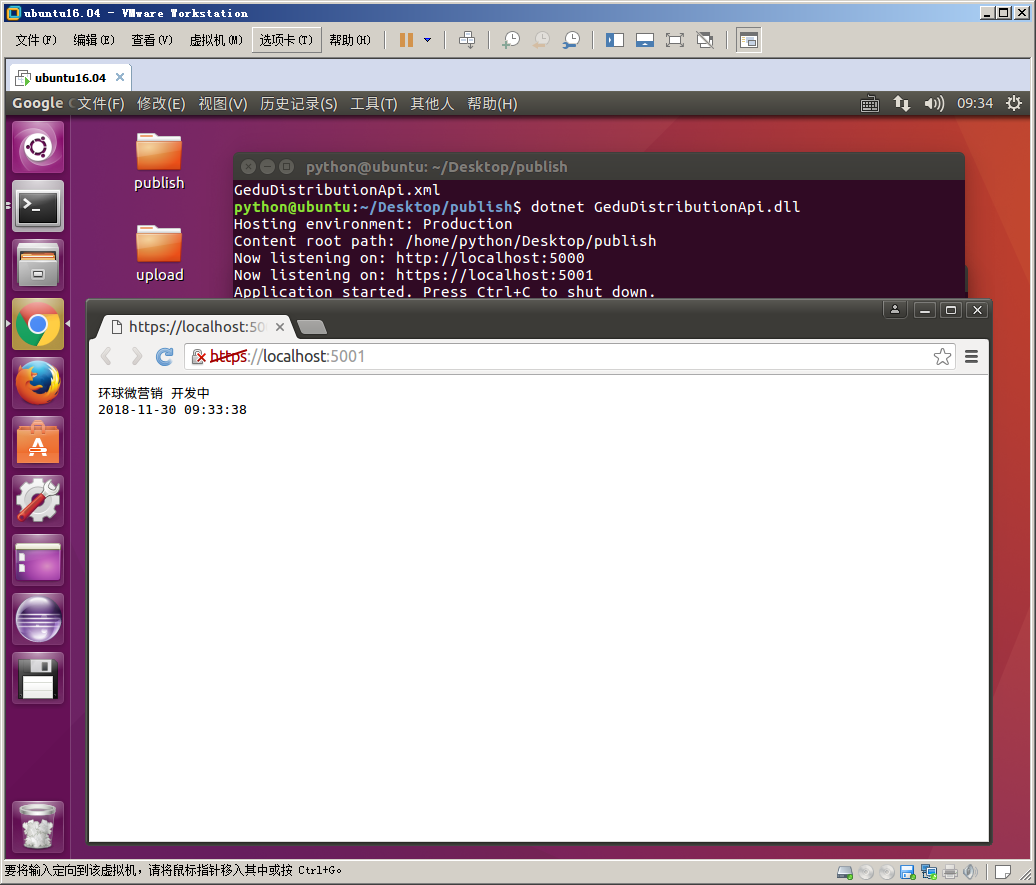
基础配置,具体可参考之前的博文
【.NetCore学习】ubuntu16.04 搭建.net core mvc api 运行环境
上面仅仅能运行而已,并不能作为稳定的服务给我们用,所以我们需要下面的操作
● 使用 nginx 作为反向代理绑定 ip 和我们的 netcore 服务
● 使用 supervisor 配置系统自启动服务,在关机开机、重启、程序崩溃等情况下,能自动启动服务,不需要我们手动操作
今天重点讲下这两点的配置
这里需要注意的是配置时最好使用 root 用户,因为其他用户有很多权限问题,会导致配置失败
使用 root 用户能避免那些莫名其妙的问题
python@ubuntu:~$ sudo su root
[sudo] python 的密码:
root@ubuntu:/home/python# service supervisor stop
使用这个命令,我们可以看到之前的python用户切换成了 root 用户
Nginx
安装、卸载通用命令
sudo apt-get install xxx sudo apt-get remove xxx
通过下面的命令
sudo apt-get install nginx
然后配置转发到我们的端口
配置文件路径 /etc/nginx/sites-available/default
这里需要注意的是文件权限问题,如果没有权限,需要用下面命令给编辑权限
sudo chmod 777 /etc/nginx/sites-available/default
文件原内容如下

## # You should look at the following URL's in order to grasp a solid understanding # of Nginx configuration files in order to fully unleash the power of Nginx. # http://wiki.nginx.org/Pitfalls # http://wiki.nginx.org/QuickStart # http://wiki.nginx.org/Configuration # # Generally, you will want to move this file somewhere, and start with a clean # file but keep this around for reference. Or just disable in sites-enabled. # # Please see /usr/share/doc/nginx-doc/examples/ for more detailed examples. ## # Default server configuration # server { listen 80 default_server; listen [::]:80 default_server; # SSL configuration # # listen 443 ssl default_server; # listen [::]:443 ssl default_server; # # Note: You should disable gzip for SSL traffic. # See: https://bugs.debian.org/773332 # # Read up on ssl_ciphers to ensure a secure configuration. # See: https://bugs.debian.org/765782 # # Self signed certs generated by the ssl-cert package # Don't use them in a production server! # # include snippets/snakeoil.conf; root /var/www/html; # Add index.php to the list if you are using PHP index index.html index.htm index.nginx-debian.html; server_name _; location / { # First attempt to serve request as file, then # as directory, then fall back to displaying a 404. try_files $uri $uri/ =404; } # pass the PHP scripts to FastCGI server listening on 127.0.0.1:9000 # #location ~ \.php$ { # include snippets/fastcgi-php.conf; # # # With php7.0-cgi alone: # fastcgi_pass 127.0.0.1:9000; # # With php7.0-fpm: # fastcgi_pass unix:/run/php/php7.0-fpm.sock; #} # deny access to .htaccess files, if Apache's document root # concurs with nginx's one # #location ~ /\.ht { # deny all; #} } # Virtual Host configuration for example.com # # You can move that to a different file under sites-available/ and symlink that # to sites-enabled/ to enable it. # #server { # listen 80; # listen [::]:80; # # server_name example.com; # # root /var/www/example.com; # index index.html; # # location / { # try_files $uri $uri/ =404; # } #}
我们按照格式配置修改成如下内容,指定把 80 端口的请求转发给我们的 netcore 默认端口 5000,保存配置文件
server { listen 80; location / { proxy_pass http://127.0.0.1:5000; proxy_http_version 1.1; proxy_set_header Upgrade $http_upgrade; proxy_set_header Connection keep-alive; proxy_set_header Host $host; proxy_cache_bypass $http_upgrade; } }
然后我们重新加载 nginx 配置生效
sudo nginx -t
sudo nginx -s reload
至此我们 nginx 的配置基本结束了,我们访问 http://localhost/ 可以看到 nginx 的提示信息
<html>
<head><title>502 Bad Gateway</title></head>
<body bgcolor="white">
<center><h1>502 Bad Gateway</h1></center>
<hr><center>nginx/1.10.3 (Ubuntu)</center>
</body>
</html>
如果我们把服务启动,就可以看到请求转发到我们的 netcore 了,下面我们配置开机自启动
Supervisor
同样用下面命令安装
sudo apt-get install supervisor
安装完之后我们配置自启动配置文件,配置文件目录为: /etc/supervisor/conf.d/
我们命名为:GeduDistributionApi.conf
文件内容,主要修改一下 执行的目录、命令行、日志输出文件等
[program:GeduDistributionApi] command=dotnet GeduDistributionApi.dll directory=/home/python/publish environment=ASPNETCORE__ENVIRONMENT=Production user=root stopsignal=INT autostart=true autorestart=true startsecs=5 stderr_logfile=/var/log/GeduDistributionApi.err.log stdout_logfile=/var/log/GeduDistributionApi.out.log
重启生效
sudo service supervisor stop
sudo service supervisor start
配置好之后我们加入系统自动启动的配置文件 /etc/rc.local
在这个配置文件的 exit 0 前面一行加上
service supervisor start
保存。
好像没有加也能启动,不知道为什么,应该是配置目录下的 .conf 文件自动生效了
发布文件之后重启生效的命令
service supervisor restart
其他参考博客