使用 Python 全栈打造淘宝客微信机器人
本篇 Chat 将会涉及:
- Python 环境下淘宝客 API 的使用;
- 使用 Python 第三方模块 itchat 实现微信的登录的自动回复操作;
- PyQt5 的布局管理与多线程应用
1 、前言
1.1、什么是淘宝客
相信很多人都听过或者接触过各类导购 APP、QQ 群、微信群分享一些淘宝商品的优惠券或是其他的优惠信息。


用户可以在这些渠道上获取到相较于从淘宝平台搜索出来的商品更加优惠的价格或者是领取到面额较大的优惠券。
这些渠道,都是属于淘宝客的渠道。淘宝客是淘宝平台推出的一种按成交计费的推广模式,通常也指通过这种模式赚钱的人。
前几年淘宝客红火的时候,各类导购网站、导购 APP 以及优惠券 QQ 群、微信群层出不穷,如今倒是稍显平淡了。虽说淘宝客在蜂拥的互联网上平淡了起来,但是丝毫影响不了新加入的人群的心态,在淘宝网在搜索 “微信人导购机器”,还可以看到很多商家在售卖淘宝客的微信机器人:
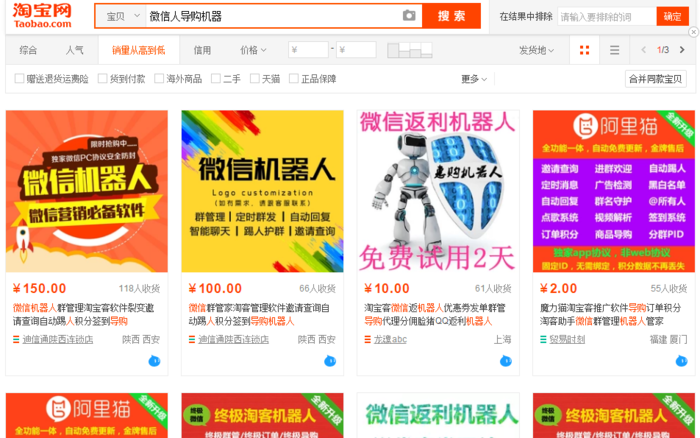
这些微信机器人的功能其实主要也是自动回复群内的人的消息,以及定时推送一些优惠商品信息等。
今天,我们就使用哪哪都会出现,哪哪都行的大蟒蛇——Python,来打造一个淘宝客微信机器人,实现在群聊中自动回复搜索并返回商品这一淘宝客导购微信机器人最基本的功能。
更多Python视频、源码、资料加群725638078免费获取
1.2、 注册成为淘宝客
要写一个淘宝客的微信机器人,我们首先需要成为一个淘宝客,才能获取到淘宝客相关的优惠资源。方法很简单,在淘宝客的推广平台——阿里妈妈淘宝联盟(淘宝联盟·生态伙伴)上注册一个一个帐号即可,我们可以使用淘宝的账号进行登录。

在登录之后,我们可以在 “我的联盟” 中的 “推广管理” 中进行推广媒体的设置:

在其中,我们可以添加网站、APP、导购、软件的推广等。在此,我已经添加了一个网站的媒体,并且已经提交验证成功了。推广媒体是淘宝客中一个基本的推广商品渠道,用于归属不同的推广位,如果没有推广媒体,就没有办法创建推广位,进而无法进行淘宝客的推广。大家可以按照自己的情况创建推广媒体,推荐使用网站推广媒体。
在创建好推广媒体之后,我们还需要创建一个推广位,推广位用于归属具体的淘宝客推广商品,在此我已经创建了网站的推广位,其中的 PID 在我们后面调用 API 接口的时候会使用到,大家注意一下:

如果没有推广位,那么我们可以在 “联盟产品” 中点击 “精选清单” 的立即下载按钮:

其会让我们选择推广位,这时候可以新建一个推广位:

这样我们就获得了一个推广网站的推广位。
再回到推广媒体管理上,在我们添加的网站媒体通过了阿里妈妈的验证成功后,我们会得到一个联盟合作网站的 API:
点击 “查看” 链接,会跳转到阿里开放平台上我们创建的网站推广位(推广位为在阿里开放平台上显示为一个应用)的概览中,其中显示了我们的应用接口信息,接口数据和我们获得的权限 API 等:

APP 证书中的 App Key 和 App Secret 会在调用 api 接口时作为凭证来认证,下方的功能场景中显示我们获取的 API 接口:在这里我的应用有:
- 淘宝客基础 API
- 淘宝客 - 媒体 - 内容消息
- 淘口令基础包
- 淘宝客 - 工具 - 超级搜索
其中淘宝客基础 API 中包含了其他的一些接口的,我们主要使用这个 API 包。
这样,我们就可以开始通过 API 接口获取到淘宝客的推广信息。
2、Python 环境下使用淘宝客 API
在注册成为淘宝客,添加推广位获取到淘宝客的基础 API 之后,我们就可以通过调用淘宝客的 API 来获取淘宝客推广信息了。
2.1 、了解淘宝客接口
在调用淘宝客的 API 之前,我们先来看一下,在提交网站推广位之后获得的淘宝客基础 API 中都有些什么接口:

其中一共有 23 个接口,虽然是一个基础 API 包,但还是包含了淘宝客推广商品中的大多数信息的获取。在本篇 Chat 介绍创建的淘宝客微信机器人中,我们主要使用以下两个接口:
- 好券清单 API【导购】taobao.tbk.dg.item.coupon.get
- 淘宝客淘口令 taobao.tbk.tpwd.create
其他的 api 接口大家可以根据自己的需要添加在程序中。
好券清单 API 用于返回淘宝客商品的优惠券信息,我们可以通过其来搜索特定关键词下的商品的优惠券,以作为结果返回给用户。其接受的参数如下:

淘宝客淘口令 API,用于将淘宝客推广链接转换为淘口令,以实现复制优惠券信息后,打开淘宝就能跳转到推广链接的效果。其接受的参数如下:

可以发现,我们主要使用 adzoneid、淘口令弹框内容和淘口令跳转的目标链接三个参数,其中 adzoneid 可以从推广位的 PID 中获取,淘口令弹框内容可以设置为商品的标题,淘口令跳转的目标链接则是优惠券的链接地址,这两个参数都可以从好券清单 API 中获取到。下面我们来看看如何调用这两个接口。
2.2、调用淘宝客 API 接口
在 API 接口的介绍中,我们可以看到其中有多种语言的请求实例,如下所示:
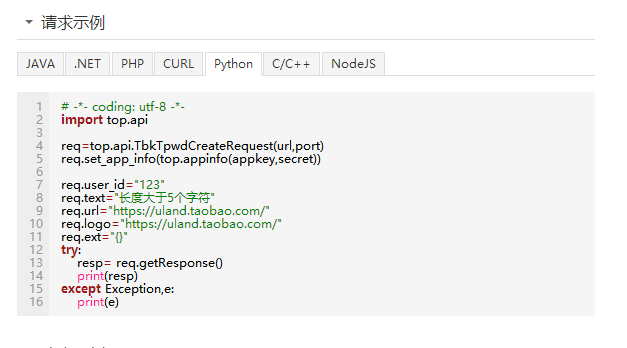
最幸运的是,其提供了 Python 的请求示例,这样我们可以稍微修改一下示例代码(示例中为 Python2 版本的代码)就能对淘宝客的 API 进行调用了,是不是很美好?
虽然看起来很美好,但是我们还是需要额外做一些工作。
下载阿里提供的 SDK
看到示例代码中的第 2 行引入了一个 top.api 的模块,这个模块属于阿里开放平台提供的 SDK,使用 pip 等 Python 包管理工具并不能下载安装。在阿里开发平台的每个应用中,都提供了相应的 SDK 的下载链接,我们选择 “Python 版本”,在点击下载即可。

下载完成的 SDK 是一个名为 “sdk-python-*” 的压缩包,其中还有一个压缩包和一个空的文件夹:

我们需要的 top 模块就在 taobao-sdk-PYTHON-auto 那个压缩包中,继续解压,得到以下文件:

面对一个陌生的包,好的习惯当然是查看 readme 之类的文件来知晓使用方法,我们打开 READ_ME.TXT 文件,里面的内容不多,但说明了 top 模块如何使用:复制 top 文件夹到自己的 Python 项目路径下,让 Python 执行器能够引入这个 top 包即可。

得到了淘宝客的 SDK 模块以及模块的使用方法后,我们似乎可以开干了。如果你和我一样,使用的是 Python 3 的话,那么可以还需要再等等。
因为阿里开放平台提供的这个 SDK 是 Python 2 版本的,直接在 Python 3 环境下调用会报错,而报错的主要位置都位于 top 文件夹的 api 文件夹下的 base.py 这个文件:

我们需要对其进行代码风格和规范的转换,可以使用 Python 官方提供的 2to3.py 这个工具。在这里,我已经将其转换修改好并上传到百度网盘上,有需要的同学可以下载进行替换,链接为:base.py_免费高速下载|百度网盘-分享无限制
这一步完成之后,我们的准备工作就已经结束了。下面使用 Python 来调用一下淘宝客的接口。
调用淘宝客 API
当前,我们的项目目录如下所示:

在项目主文件夹下,只有一个淘宝客的 top 包,我们新建一个 Python 文件,用于调试调用淘宝客的 API:

首先在 usetbkapi.py 文件中引入淘宝客的包——top,并且定义好公共参数(App Key 和 App Secret,两者从阿里开放平台 - 应用的概览中获取)和好券清单需要的 adzoneid(淘宝联盟 - 推广位管理 - 推广位的 PID 中 mmxxxxxxxxx 的第三位):
import top.api
appkey = '你自己的appkey'
secret = '你自己的appsecret'
adzone_id = 推广位的adzone_id
首先是好券清单的 API,在阿里开放平台的 API 文档中,其请求示例如下所示:
# -*- coding: utf-8 -*-
import top.api
req=top.api.TbkDgItemCouponGetRequest(url,port)
req.set_app_info(top.appinfo(appkey,secret))
req.adzone_id=123
req.platform=1
req.cat="16,18"
req.page_size=1
req.q="女装"
req.page_no=1
try:
resp= req.getResponse()
print(resp)
except Exception,e:
print(e)
我们将其修改一下,变成了如下形式:
# 获取淘宝客商品优惠券
def get_tbk_coupon(keyword):
req = top.api.TbkDgItemCouponGetRequest()
req.set_app_info(top.appinfo(appkey, secret))
req.adzone_id = adzone_id
# 商品的平台:1为PC端,2为无线端,默认为1
req.platform = 2
# 商品的类目ID
req.cat = "16,18"
# 每页返回的商品数量
req.page_size = 5
# 商品的搜索词
req.q = keyword
# 返回商品的页数
req.page_no = 1
try:
resp = req.getResponse()
print(resp)
except Exception as e:
print(e)
函数 gettbkcoupon() 接受一个参数作为淘宝客商品优惠券的搜索词,我们运行一下这个函数,以 “Python” 作为搜索词看看返回的结果:
if __name__ == '__main__':
get_tbk_coupon('python')
请求成功,最后得到一个包含 5 个商品信息的 json:

整理一下这个 json,其结果中商品信息如下如下所示:
{'seller_id': 2986712394, 'nick': 'ash官方旗舰店', 'title': 'ASH女装2018春季新款PYTHON系列时尚桑蚕丝流苏系带休闲长裤', 'item_url': 'http://detail.tmall.com/item.htm?id=564660034925', 'num_iid': 564660034925, 'coupon_click_url': 'https://uland.taobao.com/coupon/edetail?e=q48FgUJOzkEGQASttHIRqXXp%2FuJl8%2Bq4zt8H5SH4UobB76UlhXoJ9yIedI0x%2F%2Bc%2BybjT5jgFVwFNRNfT%2FolHl%2B4tM%2BX9QQwt819cieM8MLbxkVtSX4VxL71PCn8gJl5TQqhWEgLxGimRzzicfAm7p1hAmztsbMhPVcPqzC25aNxIH07HK3v5wHikzNXyo71Icu6djhR%2BLpQ%3D&traceId=0bba60d215239195072098617e', 'coupon_remain_count': 7910, 'category': 16, 'commission_rate': '10.00', 'shop_title': 'ash官方旗舰店', 'coupon_info': '满1400元减200元', 'user_type': 1, 'pict_url': 'http://img.alicdn.com/tfscom/i2/2986712394/TB13ygTlL9TBuNjy0FcXXbeiFXa_!!0-item_pic.jpg', 'item_description': '桑蚕丝', 'coupon_end_time': '2018-04-20', 'coupon_start_time': '2018-04-16', 'small_images': {'string': ['http://img.alicdn.com/tfscom/i4/2986712394/TB21pubaOOYBuNjSsD4XXbSkFXa_!!2986712394.jpg']}, 'coupon_total_count': 10000, 'zk_final_price': '2297.00', 'volume': 0}
{'seller_id': 3126607078, 'nick': '尚斯美丽旗舰店', 'title': '人生苦短我用PYTHON 程序员源代码极客geek语言短袖T恤上衣衣服', 'item_url': 'http://detail.tmall.com/item.htm?id=557116340483', 'num_iid': 557116340483, 'coupon_click_url': 'https://uland.taobao.com/coupon/edetail?e=uvBu32XC6ScGQASttHIRqZS0LX9LKeP4%2F%2BhNcy%2FKOAPl43M3mIB1t9VU8DHamaG1OypG%2BG0aTLQ0F0zg%2Fses2Svsgj6gOf8L819cieM8MLbxkVtSX4VxL71PCn8gJl5TQqhWEgLxGimRzzicfAm7p1hAmztsbMhPVcPqzC25aNxIH07HK3v5wHikzNXyo71Icu6djhR%2BLpQ%3D&traceId=0bba60d215239195072098617e', 'coupon_remain_count': 9711, 'category': 16, 'commission_rate': '5.50', 'shop_title': '尚斯美丽旗舰店', 'coupon_info': '满5元减3元', 'user_type': 1, 'pict_url': 'http://img.alicdn.com/tfscom/i3/3126607078/TB1BqiMSVXXXXbXXXXXXXXXXXXX_!!0-item_pic.jpg', 'item_description': '', 'coupon_end_time': '2018-09-30', 'coupon_start_time': '2018-04-03', 'small_images': {'string': ['http://img.alicdn.com/tfscom/i2/3126607078/TB243pGacqGJuJjSZFyXXXFvpXa_!!3126607078.jpg', 'http://img.alicdn.com/tfscom/i1/3126607078/TB22q64XzjmJKJjy0FjXXcLnFXa_!!3126607078.jpg', 'http://img.alicdn.com/tfscom/i3/3126607078/TB2jLKxXMOFJuJjSspaXXb.mXXa_!!3126607078.jpg', 'http://img.alicdn.com/tfscom/i1/3126607078/TB2Yv4CaiaGJuJjSZFOXXbWjVXa_!!3126607078.jpg']}, 'coupon_total_count': 10000, 'zk_final_price': '59.00', 'volume': 13}
{'seller_id': 3126607078, 'nick': '尚斯美丽旗舰店', 'title': '人生苦短PYTHON当歌 短袖T恤衫 程序员源代码极客geek语言', 'item_url': 'http://detail.tmall.com/item.htm?id=557251066538', 'num_iid': 557251066538, 'coupon_click_url': 'https://uland.taobao.com/coupon/edetail?e=ntKy08HcshwGQASttHIRqX7JS835xJ9MYpAE%2F40qTYHl43M3mIB1t9VU8DHamaG1OypG%2BG0aTLQ0F0zg%2Fses2Svsgj6gOf8L819cieM8MLbxkVtSX4VxL71PCn8gJl5TQqhWEgLxGimRzzicfAm7p1hAmztsbMhPVcPqzC25aNxIH07HK3v5wHikzNXyo71Icu6djhR%2BLpQ%3D&traceId=0bba60d215239195072098617e', 'coupon_remain_count': 9711, 'category': 16, 'commission_rate': '5.50', 'shop_title': '尚斯美丽旗舰店', 'coupon_info': '满5元减3元', 'user_type': 1, 'pict_url': 'http://img.alicdn.com/tfscom/i2/3126607078/TB1.myFQpXXXXbdXVXXXXXXXXXX_!!0-item_pic.jpg', 'item_description': '', 'coupon_end_time': '2018-09-30', 'coupon_start_time': '2018-04-03', 'small_images': {'string': ['http://img.alicdn.com/tfscom/i1/3126607078/TB2oQWuXMSFJuJjSszdXXbVgXXa_!!3126607078.jpg', 'http://img.alicdn.com/tfscom/i1/3126607078/TB21PH6XA2kJKJjSspcXXbS1pXa_!!3126607078.jpg', 'http://img.alicdn.com/tfscom/i2/3126607078/TB23zY1XyHmJKJjy0FfXXb9aVXa_!!3126607078.jpg', 'http://img.alicdn.com/tfscom/i4/3126607078/TB2vEqvXROBJuJjy1XdXXXIXVXa_!!3126607078.jpg']}, 'coupon_total_count': 10000, 'zk_final_price': '59.00', 'volume': 0}
{'seller_id': 3126607078, 'nick': '尚斯美丽旗舰店', 'title': '人生苦短我用python程序员印花男女圆领geek纯棉短袖T恤上衣衣服', 'item_url': 'http://detail.tmall.com/item.htm?id=558077802593', 'num_iid': 558077802593, 'coupon_click_url': 'https://uland.taobao.com/coupon/edetail?e=juGQGSsPBJ0GQASttHIRqT2olWwoa5nHNSJRwfE7%2FEbl43M3mIB1t9VU8DHamaG1OypG%2BG0aTLQ0F0zg%2Fses2Svsgj6gOf8L819cieM8MLbxkVtSX4VxL71PCn8gJl5TQqhWEgLxGimRzzicfAm7p1hAmztsbMhPVcPqzC25aNxIH07HK3v5wHikzNXyo71Icu6djhR%2BLpQ%3D&traceId=0bba60d215239195072098617e', 'coupon_remain_count': 9711, 'category': 16, 'commission_rate': '5.50', 'shop_title': '尚斯美丽旗舰店', 'coupon_info': '满5元减3元', 'user_type': 1, 'pict_url': 'http://img.alicdn.com/tfscom/i2/3126607078/TB1uhsvcOAKL1JjSZFoXXagCFXa_!!0-item_pic.jpg', 'item_description': '', 'coupon_end_time': '2018-09-30', 'coupon_start_time': '2018-04-03', 'small_images': {'string': ['http://img.alicdn.com/tfscom/i3/3126607078/TB2HowocKEJL1JjSZFGXXa6OXXa_!!3126607078.jpg', 'http://img.alicdn.com/tfscom/i3/3126607078/TB28oMocKEJL1JjSZFGXXa6OXXa_!!3126607078.jpg', 'http://img.alicdn.com/tfscom/i2/3126607078/TB2vgYOciFTMKJjSZFAXXckJpXa_!!3126607078.jpg', 'http://img.alicdn.com/tfscom/i4/3126607078/TB232EscOwIL1JjSZFsXXcXFFXa_!!3126607078.jpg']}, 'coupon_total_count': 10000, 'zk_final_price': '58.00', 'volume': 2}
{'seller_id': 3126607078, 'nick': '尚斯美丽旗舰店', 'title': '人生苦短PYTHON当歌 程序员源代码极客geek语言卫衣', 'item_url': 'http://detail.tmall.com/item.htm?id=557367483076', 'num_iid': 557367483076, 'coupon_click_url': 'https://uland.taobao.com/coupon/edetail?e=Al70aB%2Bs3ogGQASttHIRqV3ogvGhwDOLULyxS8nhatHl43M3mIB1t9VU8DHamaG1OypG%2BG0aTLQ0F0zg%2Fses2Svsgj6gOf8L819cieM8MLbxkVtSX4VxL71PCn8gJl5TQqhWEgLxGimRzzicfAm7p1hAmztsbMhPVcPqzC25aNxIH07HK3v5wHikzNXyo71Icu6djhR%2BLpQ%3D&traceId=0bba60d215239195072098617e', 'coupon_remain_count': 9711, 'category': 16, 'commission_rate': '5.50', 'shop_title': '尚斯美丽旗舰店', 'coupon_info': '满5元减3元', 'user_type': 1, 'pict_url': 'http://img.alicdn.com/tfscom/i4/3126607078/TB1eY9vSVXXXXcoaXXXXXXXXXXX_!!0-item_pic.jpg', 'item_description': '', 'coupon_end_time': '2018-09-30', 'coupon_start_time': '2018-04-03', 'small_images': {'string': ['http://img.alicdn.com/tfscom/i2/3126607078/TB2GoPNXPTlJKJjSszbXXXS1FXa_!!3126607078.jpg', 'http://img.alicdn.com/tfscom/i1/3126607078/TB2k0IgaCGFJuJjSZFuXXcAyFXa_!!3126607078.jpg', 'http://img.alicdn.com/tfscom/i3/3126607078/TB2vUvNXPvmJKJjy0FlXXXGdFXa_!!3126607078.jpg', 'http://img.alicdn.com/tfscom/i3/3126607078/TB24VnQXPLlJKJjSsppXXXqgFXa_!!3126607078.jpg']}, 'coupon_total_count': 10000, 'zk_final_price': '88.00', 'volume': 0}
因为我们查询的是默认的服装类目下的商品,所以返回了 5 个商品标题中含有 “Python” 的服装负责商品,我们注意一下商品信息中的字段, 好券清单 API 的文档为:开放平台-文档中心
'seller_id': 卖家id
'nick': 卖家昵称
'title': 商品标题
'item_url': 商品链接
'num_iid': 商品id
'coupon_click_url': 优惠券链接
'coupon_remain_count': 优惠券剩余数量
'category': 商品分类
'commission_rate': 佣金比率
'shop_title': 店铺名称
'coupon_info': 优惠券信息
'user_type': 1, 卖家类型
'pict_url': 商品主图链接
'item_description': 商品描述
'coupon_end_time': 优惠券结束时间
'coupon_start_time': 优惠券开始时间
'small_images': 商品的小图列表
'coupon_total_count': 优惠券数量
'zk_final_price': 折扣价(也就是在售价)
'volume': 30天销量
通过返回的这些信息,我们就可以制作一个简单的商品信息,这里暂且不表。我们来看看商品优惠券链接字段 couponclickurl,这个字段返回的是一个优惠券的领券 url 链接,我们点击结果中的一个:
'coupon_click_url': 'https://uland.taobao.com/coupon/edetail?e=Al70aB%2Bs3ogGQASttHIRqV3ogvGhwDOLULyxS8nhatHl43M3mIB1t9VU8DHamaG1OypG%2BG0aTLQ0F0zg%2Fses2Svsgj6gOf8L819cieM8MLbxkVtSX4VxL71PCn8gJl5TQqhWEgLxGimRzzicfAm7p1hAmztsbMhPVcPqzC25aNxIH07HK3v5wHikzNXyo71Icu6djhR%2BLpQ%3D&traceId=0bba60d215239195072098617e'
在电脑上点击打开,显示的就是我们在淘宝软件中常见的优惠券页面了:
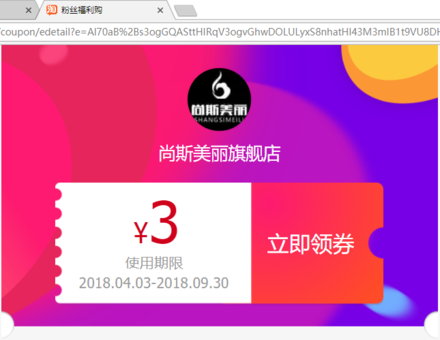
接着来看看淘口令 API。
淘口令是淘宝的一种推广方式,专门针对于无线端的商品推广。淘口令在手机上复制之后,打开淘宝软件,就会自动跳转到淘口令的目标链接。所以淘口令相当于淘宝软件的一个暗号,既避免了其他平台对淘宝客链接的封杀,也方便推广和传播。一般淘宝联盟自动生成的淘口令推广信息如下图:

我们现在使用淘口令 API 来生成淘宝客商品优惠券的淘口令。
淘口令 API 的文档链接为:开放平台-文档中心
其请求的参数接受两个必选参数和三个可选参数,参数信息如下:

在此我们用商品标题作为参数 text 的值,商品的优惠券链接作为参数 url 的值,可选参数中用我本人的头像作为淘口令弹框的 logo。
请求成功的话,其会返回形如下所示的 json:
{
"tbk_tpwd_create_response":{
"data":{
"model":"¥AADPOKFz¥"
}
}
}
其中的 model 值就是生成的淘口令。
淘口令 API 的请求示例为:
# -*- coding: utf-8 -*-
import top.api
req=top.api.TbkTpwdCreateRequest(url,port)
req.set_app_info(top.appinfo(appkey,secret))
req.user_id="123"
req.text="长度大于5个字符"
req.url="https://uland.taobao.com/"
req.logo="https://uland.taobao.com/"
req.ext="{}"
try:
resp= req.getResponse()
print(resp)
except Exception,e:
print(e)
我们同样将其修改一下,方便传递参数和调用,修改后的淘口令请求如下所示:
# 生成淘口令
def generate_ttoken(url,text):
req = top.api.TbkTpwdCreateRequest()
req.set_app_info(top.appinfo(appkey, secret))
req.text = text
req.url = url
req.logo = "http://ozuz7s0lj.bkt.clouddn.com/avas.webp"
try:
resp = req.getResponse()
print(resp)
except Exception as e:
print(e)
接下来,我们将代码整理一下,在获取商品优惠券的 gettbkcoupon() 函数中调用生成商品淘口令的 generate_ttoken() 函数,完整代码如下:
# -*- coding: utf-8 -*-
import top.api
appkey = '你自己的appkey'
secret = '你自己的secret'
adzone_id = 你自己的adzone_id
# 获取淘宝客商品优惠券
def get_tbk_coupon(keyword):
req = top.api.TbkDgItemCouponGetRequest()
req.set_app_info(top.appinfo(appkey, secret))
req.adzone_id = adzone_id
# 商品的平台:1为PC端,2为无线端,默认为1
req.platform = 2
# 商品的类目ID
req.cat = "16,18"
# 每页返回的商品数量
req.page_size =5
# 商品的搜索词
req.q = keyword
# 返回商品的页数
req.page_no = 1
try:
resp = req.getResponse()
for r in resp['tbk_dg_item_coupon_get_response']['results']['tbk_coupon']:
coupon_url = r['coupon_click_url']
coupon_text = r['title']
print(">>>商品标题:",coupon_text)
print(">>>优惠券链接:",coupon_url)
generate_ttoken(coupon_url,coupon_text)
print()
except Exception as e:
print(e)
# 生成淘口令
def generate_ttoken(url,text):
req = top.api.TbkTpwdCreateRequest()
req.set_app_info(top.appinfo(appkey, secret))
req.text = text
req.url = url
req.logo = "http://ozuz7s0lj.bkt.clouddn.com/avas.webp"
try:
resp = req.getResponse()
print(resp['tbk_tpwd_create_response']['data']['model'])
except Exception as e:
print(e)
if __name__ == '__main__':
get_tbk_coupon('python')
最后得到每个商品的商品标题,商品优惠券链接和商品优惠券的淘口令:
>>>商品标题: ASH女装2018春季新款PYTHON系列时尚桑蚕丝流苏系带休闲长裤
>>>优惠券链接: https://uland.taobao.com/coupon/edetail?e=8PzLtaUTd6gGQASttHIRqXXp%2FuJl8%2Bq4zt8H5SH4UobB76UlhXoJ9yIedI0x%2F%2Bc%2BybjT5jgFVwFNRNfT%2FolHl%2B4tM%2BX9QQwt819cieM8MLbxkVtSX4VxL71PCn8gJl5TQqhWEgLxGimRzzicfAm7p1hAmztsbMhPVcPqzC25aNxIH07HK3v5wHikzNXyo71IiVRoyFb%2BVTQ%3D&traceId=0ab2019315239230452104699e
¥mFES0INe2ZG¥
>>>商品标题: 人生苦短我用PYTHON 程序员源代码极客geek语言短袖T恤上衣衣服
>>>优惠券链接: https://uland.taobao.com/coupon/edetail?e=%2BC2j8zvxzA8GQASttHIRqZS0LX9LKeP4%2F%2BhNcy%2FKOAPl43M3mIB1t9VU8DHamaG1OypG%2BG0aTLQ0F0zg%2Fses2Svsgj6gOf8L819cieM8MLbxkVtSX4VxL71PCn8gJl5TQqhWEgLxGimRzzicfAm7p1hAmztsbMhPVcPqzC25aNxIH07HK3v5wHikzNXyo71IiVRoyFb%2BVTQ%3D&traceId=0ab2019315239230452104699e
¥ZMnD0INeagd¥
>>>商品标题: 人生苦短PYTHON当歌 短袖T恤衫 程序员源代码极客geek语言
>>>优惠券链接: https://uland.taobao.com/coupon/edetail?e=OPzNwziJE54GQASttHIRqX7JS835xJ9MYpAE%2F40qTYHl43M3mIB1t9VU8DHamaG1OypG%2BG0aTLQ0F0zg%2Fses2Svsgj6gOf8L819cieM8MLbxkVtSX4VxL71PCn8gJl5TQqhWEgLxGimRzzicfAm7p1hAmztsbMhPVcPqzC25aNxIH07HK3v5wHikzNXyo71IiVRoyFb%2BVTQ%3D&traceId=0ab2019315239230452104699e
¥9Qbz0IN3w6S¥
>>>商品标题: 人生苦短我用python程序员印花男女圆领geek纯棉短袖T恤上衣衣服
>>>优惠券链接: https://uland.taobao.com/coupon/edetail?e=oiGwbaF8KwgGQASttHIRqT2olWwoa5nHNSJRwfE7%2FEbl43M3mIB1t9VU8DHamaG1OypG%2BG0aTLQ0F0zg%2Fses2Svsgj6gOf8L819cieM8MLbxkVtSX4VxL71PCn8gJl5TQqhWEgLxGimRzzicfAm7p1hAmztsbMhPVcPqzC25aNxIH07HK3v5wHikzNXyo71IiVRoyFb%2BVTQ%3D&traceId=0ab2019315239230452104699e
¥hQ1d0IN3Dck¥
>>>商品标题: 人生苦短PYTHON当歌 程序员源代码极客geek语言卫衣
>>>优惠券链接: https://uland.taobao.com/coupon/edetail?e=0ELzl1VPgRgGQASttHIRqV3ogvGhwDOLULyxS8nhatHl43M3mIB1t9VU8DHamaG1OypG%2BG0aTLQ0F0zg%2Fses2Svsgj6gOf8L819cieM8MLbxkVtSX4VxL71PCn8gJl5TQqhWEgLxGimRzzicfAm7p1hAmztsbMhPVcPqzC25aNxIH07HK3v5wHikzNXyo71IiVRoyFb%2BVTQ%3D&traceId=0ab2019315239230452104699e
¥osZw0IN3Emh¥
返回的结果中,每一个以人民币符号起始和结束的就是淘口令,我们将其发送到手机上,再通过手机复制淘口令,看看淘口令的效果:
将其中一个文本发送到微信的文件传输助手:

复制这个信息,然后打开淘宝,发现出现一个好友的淘口令分享:

点击打开,就出现了商品优惠券的领券页面了:

这样,我们就成功的通过 Python 调用淘宝客 API,实现了从淘宝客商品优惠券获取,到优惠券淘口令转换的功能。
对淘宝客 API 的使用暂且告一段落,接下来,我们来了解如何创建一个微笑机器人。
3、实现一个命令行界面下的微信淘宝客群聊机器人
3.1、初识 itchat 与实现微信的登录
如何在 Python 环境下登录和操作微信,我们可以选择使用第三方模块——itchat 来实现这一需求。
itchat 通过整理和封装微信网页版的 Web 接口,使得我们通过简短的 Python 代码就可以调用微信。
3.1.1、安装 itchat
直接通过 pip 命令即可安装 itchat:
pip install itchat
3.1.2、登录微信
安装好 itchat 之后,我们就可以借助 itchat 来实现微信的登录了。在我们的项目目录下继续新建一个 Python 文件——wechat_bot.py:

利用 itchat,我们通过一行代码就能够实现微信的登录:
# coding:utf-8
import itchat
itchat.auto_login()
运行上述代码,itchat 会自动下载弹出微信登录的二维码,等我们用手机扫码确认登录之后,就实现了在 Python 环境下通过代码进行微信登录,过程如下 gif 动图所示:

3.1.3、获取好友和群聊列表
在登录微信之后,我们就可以获取好友的信息和群聊的信息了。itchat 为好友和群聊都提供了获取所有列表和搜索的方法,下面来看一下:
获取所有好友
通过 get_friends() 方法,我们可以获取到完整的好友列表,使用示例如下:
# coding:utf-8
import itchat
itchat.auto_login()
friends = itchat.get_friends()
for friend in friends:
print(friend)
运行代码,会将好友列表中的每一个好友的信息以字典的形式打印出来,其格式如下所示(以我自己的用户信息为例):
{
'City': '',
'ChatRoomId': 0,
'WebWxPluginSwitch': 0,
'RemarkPYInitial': '',
'AttrStatus': 0,
'AppAccountFlag': 0,
'OwnerUin': 0,
'NickName': '州的先生',
'SnsFlag': 1,
'HideInputBarFlag': 0,
'Signature': '觉来知是梦,不胜悲。',
'StarFriend': 0,
'Statues': 0,
'RemarkPYQuanPin': '',
'UserName': '@132a8de5d97228087bc656f29cc2c5d67bbde904cdfaaeedb7ff7db72d4bce0e',
'Province': '',
'KeyWord': '',
'Uin': 401807140,
'RemarkName': '',
'VerifyFlag': 0,
'PYInitial': '',
'ContactFlag': 0,
'MemberList': <ContactList: []>,
'DisplayName': '',
'Sex': 1,
'HeadImgUrl': '/cgi-bin/mmwebwx-bin/webwxgeticon?seq=1142454089&username=@132a8de5d97228087bc656f29cc2c5d67bbde904cdfaaeedb7ff7db72d4bce0e&skey=@crypt_82a3c949_8b576ebec932b4b550498cb7f3e88855',
'Alias': '',
'EncryChatRoomId': '',
'HeadImgFlag': 1,
'UniFriend': 0,
'PYQuanPin': '',
'MemberCount': 0
}
对于我们而言,一个好友中,最重要的是他的 NickName 字段和 UserName 字段,因为通过这两个字段的值,我们可以搜索到这个好友。
搜索好友
搜索好友的方法为 search_friends(),我们可以传入 NickName 或 UserName 的值进行搜索,如果不传入参数,则会返回自己的用户信息。所以一下三种搜索方式返回的都是我的微信号的用户信息:
# coding:utf-8
import itchat
itchat.auto_login()
user_info = itchat.search_friends()
user_info_2 = itchat.search_friends(nickName="州的先生")
user_info_3 = itchat.search_friends(userName='@132a8de5d97228087bc656f29cc2c5d67bbde904cdfaaeedb7ff7db72d4bce0e')
获取群聊列表
除了获取到好友的信息外,我们还需要获取到群聊的信息以便对群聊发送消息,通过 get_chatrooms() 方法,我们也将获取到微信号中完整的群聊列表,示例代码如下:
# coding:utf-8
import itchat
itchat.auto_login()
chatrooms = itchat.get_chatrooms()
for chatroom in chatrooms:
print(chatroom)
运行代码,会将群聊列表中的每一个群聊的信息以字典的形式打印出来,其格式如下所示(以我的一个群聊信息为例):
{'RemarkPYQuanPin': '',
'KeyWord': '',
'IsAdmin': None,
'ChatRoomId': 0,
'VerifyFlag': 0,
'UserName': '@@a4a7e4cd2430919cb41c2ea4f5bda7cb1c6ed7f2f4f7a649b62d4c9c1e02eead',
'PYInitial': '',
'Province': '',
'NickName': '州的先生Python学习交流',
'IsOwner': 1,
'Self': <User: {'RemarkPYQuanPin': '', 'KeyWord': '', 'ChatRoomId': 0, 'VerifyFlag': 0,
'UserName': '@fb371ab870eb94642cc3c62c573b8268305e81f00ab868c15a15dd40504e5036',
'PYInitial': '', 'MemberCount': 0, 'NickName': '州的先生', 'RemarkName': '',
'MemberList': <ContactList: []>, 'HideInputBarFlag': 0,
'AppAccountFlag': 0, 'HeadImgFlag': 1, 'EncryChatRoomId': '', 'Province': '', 'StarFriend': 0, 'Uin': 401807140, 'UniFriend': 0, 'RemarkPYInitial': '', 'DisplayName': '', 'Signature': '觉来知是梦,不胜悲。', 'PYQuanPin': '', 'City': '', 'OwnerUin': 0, 'ContactFlag': 0, 'HeadImgUrl': '/cgi-bin/mmwebwx-bin/webwxgeticon?seq=67715570&username=@fb371ab870eb94642cc3c62c573b8268305e81f00ab868c15a15dd40504e5036&skey=@crypt_82a3c949_1acf9a2dae8b8a3f849e0c247f45c4c1', 'WebWxPluginSwitch': 0, 'Statues': 0, 'Sex': 1, 'Alias': '', 'AttrStatus': 0, 'SnsFlag': 1}>, 'RemarkName': '', 'Alias': '', 'HideInputBarFlag': 0, 'AppAccountFlag': 0, 'EncryChatRoomId': '', 'MemberCount': 147, 'Uin': 0, 'StarFriend': 0, 'UniFriend': 0, 'RemarkPYInitial': '', 'Statues': 1, 'Signature': '', 'PYQuanPin': '', 'City': '', 'DisplayName': '', 'OwnerUin': 0, 'ContactFlag': 0, 'HeadImgUrl': '/cgi-bin/mmwebwx-bin/webwxgetheadimg?seq=0&username=@@a4a7e4cd2430919cb41c2ea4f5bda7cb1c6ed7f2f4f7a649b62d4c9c1e02eead&skey=@crypt_82a3c949_1acf9a2dae8b8a3f849e0c247f45c4c1', 'Sex': 0, 'MemberList': <ContactList: []>, 'AttrStatus': 0, 'SnsFlag': 0}
如同好友信息一样,在返回的群聊信息中,我们最在乎的还是群聊的 NickName 和 UserName 属性的值。通过这两个属性值,我们可以通过 search_chatrooms() 方法搜索到特定的群聊,代码如下所示:
# coding:utf-8
import itchat
itchat.auto_login()
chat_info = itchat.search_chatrooms(userName="@@a4a7e4cd2430919cb41c2ea4f5bda7cb1c6ed7f2f4f7a649b62d4c9c1e02eead")
chat_info_2 = itchat.search_chatrooms(name="州的先生Python学习交流")
3.1.4、发送消息
在 itchat 中,我们可以通过 send() 方法主动发送一条消息出去。send() 方法接受两个参数:
- msg:消息的内容,内容为'@fil@文件地址'将会被识别为传送文件,'@img@图片地址'将会被识别为传送图片,'@vid@视频地址'将会被识别为小视频,除此之外都将作为文本消息发送;
- toUserName:发送对象,如果为空,那么将发送给自己
所以如果我们需要给自己发送一条消息,那么代码如下所示:
# coding:utf-8
import itchat
itchat.auto_login()
itchat.send(msg="哈哈,给自己发送一条信息")
3.1.5、接收消息
除了主动发送消息,我们还需要根据接收的消息来进行处理。在微信中,能够收到的消息有很多种类型,itchat.content 中包含了所有的消息类型的参数,其内容如下所示:

为什么要了解消息类型呢,在 itchat 中,如果我们想要登录后的微信能够接收到某个类型的消息,必须首先使用 itchat.msg_register() 装饰器对这个类型的消息进行注册。一个简单的示例如下所示:
import itchat
from itchat.content import TEXT
@itchat.msg_register(TEXT)
def simple_reply(msg):
print('收到了一个消息: %s' % msg['Text'])
itchat.auto_login(True)
itchat.run()
在上面的代码中,我们首先引入了 itchat 模块和 itchat 的 TEXT 文本消息类型,然后对一个函数 simplereply() 调用了消息注册方法对文本消息进行注册,simplereply() 返回接收到的消息,最后调用 auto_login() 方法登录微信和 run() 方法侦听微信消息。
运行这段代码并登录微信后,程序将会一直侦听接收消息,如果收到文本消息,那么将会将消息打印出来,效果如下 gif 动图所示:

如果我们需要接收其他类型的消息,同样使用 @itchat.msgregister() 对消息类型进行注册即可。除了上述的通用消息注册方法,我们还可以指定消息的发送对象,来接收特定用户对象发来的特定消息类型,其通过 @itchat.msgregister() 装饰器的 isFriendChat 参数、isGroupChat 参数和 isMpChat 来实现。例如:
# 只接收来自好友的文本消息
@itchat.msg_register(TEXT,isFriendChat=True)
# 只接收来自于群聊的文本消息
@itchat.msg_register(TEXT,isGroupChat=True)
# 接收来自好友和群聊的文本消息
@itchat.msg_register(TEXT,isGroupChat=True,isFriendChat=True)
这样,我们就可以自由地对接收的消息进行处理了。
3.1.6、注销登录
注销登录,就是退出在电脑网页端的登录状态。这在手机上可以直接操作,但是我们可以通过 itchat 来简单地实现:
itchat.logout()
如此一句代码,就完成了微信的注销。关于 itchat 更多的功能和使用方法,大家可以阅读官方文档进行学习,链接为:项目简介 - itchat
下面我们借助 itchat 来写一个微信群聊机器人,并结合淘宝客 API 将淘宝客的功能加入其中。
3.2、在微信机器人中加入淘宝客功能
删除 wechat_bot.py 中所有的内容,开始我们的淘宝客微信机器人的编写。
引用相关模块
首先,我们引用接下来需要使用到的相关内置模块和第三方模块:
# coding:utf-8
import itchat
from itchat.content import *
import json
import requests
import re
from urllib.request import urlretrieve
from datetime import datetime
import time
import threading
import os
import top
其中:
- itchat 用于实现微信的一系列操作;
- json 用于解析淘宝客 API 返回的 json 字符串;
- requests 用于请求淘宝客 API;
- re 用于正则匹配商品优惠信息中的数据;
- urlretrieve 用于下载商品图片;
- datetime 用于获取当前时间;
- time 用于设置时间间隔;
- threading 用于启用多线程;
- os 用于获取系统变量信息;
- top 是我们下载的淘宝客 SDK
定义几个全局变量
接着我们定义几个需要使用到的全局变量,其中包括淘宝客 api 中需要的 AppKey、AppSecret、adzone_id,以及当前文件的路径:
current_path = os.path.dirname(os.path.abspath(__file__))
appkey = '你自己的appkey'
secret = '你自己的appsecret'
adzone_id = 推广位的adzone_id
定义淘宝客商品优惠券获取函数
随后,定义两个函数,一个是通过关键词获取淘宝客商品优惠券信息的函数,一个是将淘宝客商品优惠券转换为淘口令的函数:
# 通过淘宝客API搜索优惠券
def get_tk_coupon(kw,size=5):
req = top.api.TbkDgItemCouponGetRequest()
req.set_app_info(top.appinfo(appkey, secret))
req.adzone_id = int(adzone_id)
req.platform = 2
req.page_size = size
req.q = kw
req.page_no = 1
try:
resp = req.getResponse()['tbk_dg_item_coupon_get_response']['results']['tbk_coupon']
return resp
except Exception as e:
print(e)
return None
# 获取淘口令
def get_token(url, text):
req = top.api.TbkTpwdCreateRequest()
req.set_app_info(top.appinfo(appkey, secret))
req.text = text
req.url = url
try:
resp = req.getResponse()['tbk_tpwd_create_response']['data']['model']
return resp
except Exception as e:
print(e)
return None
注册接收微信文本消息并回复
接着,我们按照上一小节介绍的 itchat 注册消息类型的方法,使用 @itchat.msg_register() 装饰器注册群聊的文本消息,同时只接收 @我们的消息,然后对接收的消息进行回复。在本例中,我们通过群昵称来判断 @我们的消息是否来自于指定的群聊中:

# 回复群聊搜索
@itchat.msg_register(TEXT, isGroupChat=True)
def text_reply(msg):
# 如果消息为@我,且我的群昵称为“@我 + 商品”
if msg['isAt'] and msg['Content'][0:8] == '@@我 + 商品':
# 截取消息正文字符串,提取出搜索词
searchword = msg['Content'][9:]
print('消息来自于:{0},内容为:{1}\n'.format(msg['ActualNickName'], msg['Content']))
# 通过搜索词获取淘宝客商品优惠券信息
response = get_tk_coupon(searchword)
# 遍历获取到的淘宝客商品优惠券信息
for r in response:
# 商品标题
ordername = r['title']
# 商品当前价
orderprice = r['zk_final_price']
# 优惠券信息
coupon_info = r['coupon_info']
# 通过正则表达式提取优惠券信息中的面额
coupon_demonination = int(re.findall(r'(\d+)', coupon_info)[-1])
# 商品图片
orderimg = r['pict_url']
# 获取淘口令
token = get_token(url=r['coupon_click_url'], text=r['title'])
# 券后价
couponprice = round(float(orderprice) - int(coupon_demonination), 1)
# 通过新浪微博API生成优惠券链接的短链
link = r['item_url']
link_resp = requests.get(
'http://api.weibo.com/2/short_url/shorten.json?source=2849184197&url_long=' + link).text
link_short = json.loads(link_resp, encoding='utf-8')['urls'][0]['url_short']
# 拼接组合文本消息字符串
msgs = '''/:gift{name}\n/:rose【在售价】{orderprice}元\n/:heart【券后价】{conponprice}元\n/:cake 【抢购链接】{link_short}\n-----------------\n复制这条信息\n{token}打开【手机淘宝】,即可查看\n------------------\n
'''.format(name=ordername, orderprice=orderprice, conponprice=couponprice, token=token,
link_short=link_short)
# 发送文本消息
itchat.send(msg=str(msgs), toUserName=msg['FromUserName'])
# 发送商品图片
try:
image = urlretrieve(url=orderimg, filename=r'%s' % os.path.join(current_path, 'orderimg.jpg'))
itchat.send_image(fileDir=r'%s' % os.path.join(current_path, 'orderimg.jpg'),
toUserName=msg['FromUserName'])
except Exception as e:
print("发送图片失败,{}\n".format(e))
# 等待3秒继续发送
time.sleep(3)
主动发送消息
除了被动的回复别人的搜索,为了保持群聊的活跃程度,在此我们设置主动推送商品优惠券的功能。
# 定时发送消息
def send_order_info():
n = 1
while True:
# 判断当前时间是否大于早上7点且小于晚上十一点
if datetime.today().hour > 8 and datetime.today().hour < 23:
print('现在时间:',datetime.today())
# 获取群聊列表
chatroom = itchat.get_chatrooms()
# 遍历群聊列表
for c in chatroom:
n = datetime.today().hour - 7
print(c['UserName'],c['NickName'])
# 只选择指定的群聊
if c['NickName'] == '天猫内部精选优惠券1群':
try:
# 获取淘宝客商品优惠券信息
response = get_tk_coupon('')
# 遍历商品优惠券信息
for r in response:
# 商品标题
ordername = r['title']
# 商品当前价
orderprice = r['zk_final_price']
coupon_info = r['coupon_info']
coupon_demonination = int(re.findall(r'(\d+)', coupon_info)[-1])
# 商品图片
orderimg = r['pict_url']
# 获取淘口令
token = get_token(url=r['coupon_click_url'], text=r['title'])
# 券后价
couponprice = round(float(orderprice) - int(coupon_demonination), 1)
# 生成短链
link = r['item_url']
link_resp = requests.get(
'http://api.weibo.com/2/short_url/shorten.json?source=2849184197&url_long=' + link).text
link_short = json.loads(link_resp, encoding='utf-8')['urls'][0]['url_short']
msgs = '''【{times}点档特惠精选】\n/:gift{name}\n/:rose【在售价】{orderprice}元\n/:heart【券后价】{conponprice}元\n/:cake 【抢购链接】{link_short}\n-----------------\n复制这条信息\n{token}打开【手机淘宝】,即可查看
'''.format(times=str(datetime.today().hour),
name=ordername,
orderprice=orderprice,
conponprice=couponprice,
token=token,
link_short=link_short)
# 发送文本消息
itchat.send(msg=str(msgs), toUserName=c['UserName'])
# 发送商品图片
try:
image = urlretrieve(url=orderimg,
filename=r'%s' % os.path.join(current_path, 'orderimg.jpg'))
itchat.send_image(fileDir=r'%s' % os.path.join(current_path, 'orderimg.jpg'),
toUserName=c['UserName'])
except Exception as e:
print("发送图片失败,{}\n".format(e))
time.sleep(3)
except Exception as e:
print('发送失败',e)
n += 1
else:
n = 1
time.sleep(3600)
在此,我们创建了一个定时发送淘宝客商品优惠券信息的函数,设定每天的早上 9 点到晚上 10 点间,每一个小时调用搜索淘宝客商品优惠券的函数 gettkcoupon() 来发送给指定的群。
运行机器人
完成了上述搜索淘宝客优惠券函数 gettkcoupon()、生成淘口令函数 gettoken()、被动回复群聊搜索函数 textreply() 和定时发送消息函数 sendorderinfo() 的创建后,我们的命令行版本的淘宝客微信机器人就基本完成了功能函数的创建,接下来对其进行运行即可:
if __name__ == '__main__':
# 登录
itchat.auto_login(hotReload=True,enableCmdQR=False,picDir=r'%s'%os.path.join(current_path,'qrcode.jpg'))
# 创建一个线程用于侦听微信的消息
t_reply = threading.Thread(target=itchat.run)
# 创建一个线程用于定时发送消息
t_send = threading.Thread(target=send_order_info)
# 启动线程
t_reply.start()
t_send.start()
t_reply.join()
t_send.join()
在这里,我们调用的 itchat 的 auto_login() 方法来进行登录,然后创建了两个线程,分别用于侦听微信的消息和定时发送消息。 最后,完整的代码如下所示:
更多Python视频、源码、资料加群725638078免费获取
# coding:utf-8
'''
@name:淘宝客微信机器人命令行版
@author:州的先生
@version:beta0.1
'''
import itchat,time
from itchat.content import *
import json
import requests
import re
from urllib.request import urlretrieve
from datetime import datetime
import threading
import os
import top
current_path = os.path.dirname(os.path.abspath(__file__))
appkey = '24842110'
secret = '4887183bf0e9d5ce4e5db53d9319253e'
adzone_id = 404486820
# 通过淘宝客API搜索优惠券
def get_tk_coupon(kw,size=5):
req = top.api.TbkDgItemCouponGetRequest()
req.set_app_info(top.appinfo(appkey, secret))
req.adzone_id = int(adzone_id)
req.platform = 2
req.page_size = size
req.q = kw
req.page_no = 1
try:
resp = req.getResponse()['tbk_dg_item_coupon_get_response']['results']['tbk_coupon']
return resp
except Exception as e:
print(e)
return None
# 获取淘口令
def get_token(url, text):
req = top.api.TbkTpwdCreateRequest()
req.set_app_info(top.appinfo(appkey, secret))
req.text = text
req.url = url
try:
resp = req.getResponse()['tbk_tpwd_create_response']['data']['model']
return resp
except Exception as e:
print(e)
return None
# 回复群聊搜索
@itchat.msg_register(TEXT, isGroupChat=True)
def text_reply(msg):
# 如果消息为@我,且我的群昵称为“@我 + 商品”
if msg['isAt'] and msg['Content'][0:8] == '@@我 + 商品':
# 截取消息正文字符串,提取出搜索词
searchword = msg['Content'][9:]
print('消息来自于:{0},内容为:{1}\n'.format(msg['ActualNickName'], msg['Content']))
# 通过搜索词获取淘宝客商品优惠券信息
response = get_tk_coupon(searchword)
# 遍历获取到的淘宝客商品优惠券信息
for r in response:
# 商品标题
ordername = r['title']
# 商品当前价
orderprice = r['zk_final_price']
# 优惠券信息
coupon_info = r['coupon_info']
# 通过正则表达式提取优惠券信息中的面额
coupon_demonination = int(re.findall(r'(\d+)', coupon_info)[-1])
# 商品图片
orderimg = r['pict_url']
# 获取淘口令
token = get_token(url=r['coupon_click_url'], text=r['title'])
# 券后价
couponprice = round(float(orderprice) - int(coupon_demonination), 1)
# 通过新浪微博API生成优惠券链接的短链
link = r['item_url']
link_resp = requests.get(
'http://api.weibo.com/2/short_url/shorten.json?source=2849184197&url_long=' + link).text
link_short = json.loads(link_resp, encoding='utf-8')['urls'][0]['url_short']
# 拼接组合文本消息字符串
msgs = '''/:gift{name}\n/:rose【在售价】{orderprice}元\n/:heart【券后价】{conponprice}元\n/:cake 【抢购链接】{link_short}\n-----------------\n复制这条信息\n{token}打开【手机淘宝】,即可查看\n------------------\n
'''.format(name=ordername, orderprice=orderprice, conponprice=couponprice, token=token,
link_short=link_short)
# 发送文本消息
itchat.send(msg=str(msgs), toUserName=msg['FromUserName'])
# 发送商品图片
try:
image = urlretrieve(url=orderimg, filename=r'%s' % os.path.join(current_path, 'orderimg.jpg'))
itchat.send_image(fileDir=r'%s' % os.path.join(current_path, 'orderimg.jpg'),
toUserName=msg['FromUserName'])
except Exception as e:
print("发送图片失败,{}\n".format(e))
# 等待3秒继续发送
time.sleep(3)
# 定时发送消息
def send_order_info():
n = 1
while True:
# 判断当前时间是否大于早上7点且小于晚上十一点
if datetime.today().hour > 8 and datetime.today().hour < 23:
print('现在时间:',datetime.today())
# 获取群聊列表
chatroom = itchat.get_chatrooms()
# 遍历群聊列表
for c in chatroom:
n = datetime.today().hour - 7
print(c['UserName'],c['NickName'])
# 只选择指定的群聊
if c['NickName'] == '天猫内部精选优惠券1群':
try:
# 获取淘宝客商品优惠券信息
response = get_tk_coupon('')
# 遍历商品优惠券信息
for r in response:
# 商品标题
ordername = r['title']
# 商品当前价
orderprice = r['zk_final_price']
coupon_info = r['coupon_info']
coupon_demonination = int(re.findall(r'(\d+)', coupon_info)[-1])
# 商品图片
orderimg = r['pict_url']
# 获取淘口令
token = get_token(url=r['coupon_click_url'], text=r['title'])
# 券后价
couponprice = round(float(orderprice) - int(coupon_demonination), 1)
# 生成短链
link = r['item_url']
link_resp = requests.get(
'http://api.weibo.com/2/short_url/shorten.json?source=2849184197&url_long=' + link).text
link_short = json.loads(link_resp, encoding='utf-8')['urls'][0]['url_short']
msgs = '''【{times}点档特惠精选】\n/:gift{name}\n/:rose【在售价】{orderprice}元\n/:heart【券后价】{conponprice}元\n/:cake 【抢购链接】{link_short}\n-----------------\n复制这条信息\n{token}打开【手机淘宝】,即可查看
'''.format(times=str(datetime.today().hour),
name=ordername,
orderprice=orderprice,
conponprice=couponprice,
token=token,
link_short=link_short)
# 发送文本消息
itchat.send(msg=str(msgs), toUserName=c['UserName'])
# 发送商品图片
try:
image = urlretrieve(url=orderimg,
filename=r'%s' % os.path.join(current_path, 'orderimg.jpg'))
itchat.send_image(fileDir=r'%s' % os.path.join(current_path, 'orderimg.jpg'),
toUserName=c['UserName'])
except Exception as e:
print("发送图片失败,{}\n".format(e))
time.sleep(3)
except Exception as e:
print('发送失败',e)
n += 1
else:
n = 1
time.sleep(3600)
if __name__ == '__main__':
# 登录
itchat.auto_login(hotReload=True,enableCmdQR=False,picDir=r'%s'%os.path.join(current_path,'qrcode.jpg'))
# 创建一个线程用于侦听微信的消息
t_reply = threading.Thread(target=itchat.run)
# 创建一个线程用于定时发送消息
t_send = threading.Thread(target=send_order_info)
# 启动线程
t_reply.start()
t_send.start()
t_reply.join()
t_send.join()
最后我们来运行一下这个微信机器人,如果当前时间在早上 9 点到晚上 10 点之间,那么在程序运行之后他会首先主动发送 5 条淘宝客商品优惠券消息,效果如图所示:

如果有人在这个指定的群聊里面 @我们,我们就会调用 gettkcoupon() 方法获取淘宝客商品并回复,效果如下图所示:

只要我们的网络不断、电脑不关、微信不退,那么这个淘宝客微信机器人就会一直运行下去。
4、使用 PyQt5 创建微信机器人的桌面程序
上面创建的淘宝客微信机器人完全通过代码来操作和控制,自己使用倒是没什么问题,如果想给更多的人使用,就很不方便了。其便利性和使用的友好性很是欠缺,如果做成一个桌面应用程序,那么就很方便了。
Python 中提供了多种模块来支持编写桌面应用程序,其中包括内置的 tkinter 模块、第三方的 wxPython、PyQt、Kivy 等。这个模块各有优缺点,在此我们选择 PyQt5 来编写我们的淘宝客微信机器人桌面程序。
在开始使用 PyQt5 编写桌面程序之前,我们先来了解一下桌面应用程序的结构。
有前端开发经验的同学都知道,在最基础的前端架构(HTML、CSS、JS)中,HTML 用来定义网页的结构、CSS 用来定义网页页面的样式和布局,JS 则用来控制页面的行为。
而对于一个桌面应用程序,其势必也是有一个结构的,而且其与前端结构中的 HTML、CSS、JS 也有相似之处,比如:
- 主窗体相当于 HTML 中的 标签;
- 主窗体中的窗口部件相当于 HTML 中的标签;
- 窗体中的 Layout 布局层则相当于 CSS 中的浮动定位、绝对定位、Flex 布局定位等;
- 程序中的一些按钮可能点击后停留在上面会执行一些操作,则相当于 JS 的 click 等事件及其所执行的 javascript 代码。
这样应该就能理解了。那么咱们开始使用 PyQt5 写我们的淘宝客微信群聊机器人桌面程序。
4.1、创建 UI 界面和布局
PyQt5 可以通过 pip 命令直接进行安装:
pip install PyQt5
在安装完成之后,我们在我们的项目目录下再新建一个名为 mainUI.py 的 Python 文件:
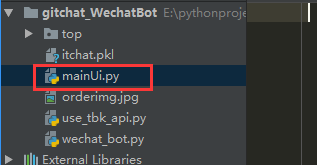
我们的桌面程序的代码主要在这个文件中编写。在开始设计 UI 界面之前,我们先来规划一下我们的淘宝客微信群聊机器人的界面(画一个简单的原型图):

可以发现,界面主要由两部分组成:
- 上层的功能按钮和输入框;
- 下层的文本输入控制台;
上层的功能按钮和输入框使用两个 GroupBox 分组:
- 一个为登录和注销按钮的按钮组;
- 一个为功能选项的按钮和输入框组;
下层的文本控制台则就是一个文本标签。
4.1.1、创建主窗体
照例我们先引入所需要的所有模块:
# coding:utf-8
from PyQt5.QtCore import QThread
from PyQt5.QtWidgets import *
from PyQt5 import QtGui
import sys
import itchat
from itchat.content import *
import datetime
import time
import os
import top.api
import requests
import json
import re
from urllib.request import urlretrieve
然后定义一个全局变量,用于获取当前文件的路径:
current_path = os.path.dirname(os.path.abspath(__file__))
接着,通过继承 QMainWindow,创建一个主窗口的类:
class MainGUI(QMainWindow):
def __init__(self):
super().__init__()
在 MainGUI 类中,创建一个 iniUI() 方法,用于初始化设置主窗体的信息:
'''
程序默认UI界面信息
'''
def iniUI(self):
self.setWindowTitle("州的先生淘宝客微信机器人v0.1")
self.resize(1200, 600)
# 设置程序图标
icon = QtGui.QIcon()
icon.addPixmap(QtGui.QPixmap("logo.png"), QtGui.QIcon.Normal, QtGui.QIcon.Off)
self.setWindowIcon(icon)
在 iniUI() 方法中,我们通过 setWindowTitle() 设置了主窗体的标题,通过 resize() 设置了主窗体的初始大小,通过 setWindowIcon() 设置了主窗体的 logo 图标。我们将这个 iniUI() 方法添加到 MainGUI() 类的init() 方法中,然后运行代码:
class MainGUI(QMainWindow):
def __init__(self):
super().__init__()
self.iniUI()
'''
程序默认UI界面信息
'''
def iniUI(self):
self.setWindowTitle("州的先生淘宝客微信机器人v0.1")
self.resize(1200, 600)
# 设置程序图标
icon = QtGui.QIcon()
icon.addPixmap(QtGui.QPixmap("logo.png"), QtGui.QIcon.Normal, QtGui.QIcon.Off)
self.setWindowIcon(icon)
if __name__ == '__main__':
app = QApplication(sys.argv)
gui = MainGUI()
gui.show()
sys.exit(app.exec_())
最后出现了如下图这样的一个 GUI 界面:

里面空空如也,只有一个主窗体,没关系接下来我们就在这个主窗体里面添加其他的窗口部件和布局。
4.1.2、添加窗口部件和布局
在主窗体创建之后,我们继续在主窗体中添加最基础的窗口部件。在 MainUI() 类中新建一个方法 verticalboxlayout(),在其中创建布局和部件:
# 水平垂直布局
def vertical_box_layout(self):
'''
上层功能盒子
'''
# 创建一个用于存放登录相关按钮的窗口部件
login_buttons = QWidget()
login_buttons_box = QVBoxLayout()
# 设置窗口部件的布局为垂直盒子布局
login_buttons.setLayout(login_buttons_box)
# 创建两个登录相关的按钮
self.refresh_button = QPushButton("点击登录")
self.exit_button = QPushButton("退出登陆")
self.exit_button.setEnabled(False)
# 将按钮添加到窗口部件中
login_buttons_box.addWidget(self.refresh_button)
login_buttons_box.addWidget(self.exit_button)
# 创建一个登录按钮的组盒子
login_box = QGroupBox()
login_box.setTitle("登陆选项")
# 设置登陆盒子布局为网格布局
login_box_layout = QGridLayout()
login_box.setLayout(login_box_layout)
# 将按钮窗口部件添加到网格布局中
login_box_layout.addWidget(login_buttons,0,1)
# 创建群聊列表子盒子
chatroom_box = QGroupBox()
chatroom_box.setTitle("群聊列表")
# 创建群聊列表的垂直布局层
chatroom_box_layout = QVBoxLayout()
# 设置群聊列表子盒子的布局层
chatroom_box.setLayout(chatroom_box_layout)
# 创建一个群聊部件
scroll_widget = QWidget()
# 创建群聊不见的布局层
self.scroll_widget_layout = QVBoxLayout()
# 设置群聊不见的布局层为self.scroll_widget_layout
scroll_widget.setLayout(self.scroll_widget_layout)
# 创建一个可滚动区域
scroll = QScrollArea()
# 在可滚动区域中设置窗口部件为scroll_widget
scroll.setWidget(scroll_widget)
scroll.setAutoFillBackground(True)
scroll.setWidgetResizable(True)
# 在群里盒子布局中添加可滚动区域
chatroom_box_layout.addWidget(scroll)
# 创建文件及Token子盒子
settings_box = QGroupBox()
settings_box.setTitle("配置信息")
settings_box_layout = QGridLayout()
settings_box.setLayout(settings_box_layout)
# 创建输入框
key_name = QLabel("AppKey:")
sec_name = QLabel("Secret:")
adzone_name = QLabel("Adzone_id:")
self.appkey = QLineEdit()
self.secret = QLineEdit()
self.adzone_id = QLineEdit()
file_name = QLabel("优惠券文件路径:")
self.coupon_file = QLineEdit()
choose_file = QPushButton("选择文件")
# 添加输入框到settings_box_layout中
settings_box_layout.addWidget(key_name,0,0)
settings_box_layout.addWidget(self.appkey,0,1)
settings_box_layout.addWidget(sec_name,1,0)
settings_box_layout.addWidget(self.secret,1,1)
settings_box_layout.addWidget(adzone_name,2,0)
settings_box_layout.addWidget(self.adzone_id,2,1)
settings_box_layout.addWidget(file_name,3,0)
settings_box_layout.addWidget(self.coupon_file,3,1)
settings_box_layout.addWidget(choose_file,4,0)
# 创建控制按钮盒子
control_box = QGroupBox()
control_box.setTitle("控制开关")
control_box_layout = QVBoxLayout()
control_box.setLayout(control_box_layout)
# 创建控制按钮
self.start_run = QPushButton("开启机器人")
self.end_run = QPushButton("停止机器人")
self.end_run.setEnabled(False)
self.check_info = QPushButton("检查配置信息")
# 将控制按钮添加到控制按钮盒子中
control_box_layout.addWidget(self.start_run,0)
control_box_layout.addWidget(self.end_run,1)
control_box_layout.addWidget(self.check_info,2)
# 选项盒子
select_box = QGroupBox()
select_box.setTitle("功能选项")
# 选项盒子布局
select_box_layout = QGridLayout()
select_box.setLayout(select_box_layout)
# 将群聊列表盒子、配置信息盒子和控制按钮盒子添加到选项盒子中
select_box_layout.addWidget(chatroom_box,0,0)
select_box_layout.addWidget(settings_box,0,1)
select_box_layout.addWidget(control_box,0,2)
# 窗口主部件中上层功能按钮的布局
utils_box = QGridLayout()
# 添加登录盒子和选项盒子到上层布局中
utils_box.addWidget(login_box,0,0)
utils_box.addWidget(select_box,0,1)
'''
下层控制台盒子
'''
# 创建一个文本框
self.label_1 = QTextEdit()
self.label_1.setReadOnly(True)
# 窗口主部件中下层控制台的布局
console_box = QVBoxLayout()
console_box.addWidget(self.label_1)
'''
主窗体的布局
'''
# 窗口主部件
self.Widget = QWidget()
# 设置窗口主部件的布局层
widget_box = QVBoxLayout()
self.Widget.setLayout(widget_box)
# 在窗口主部件的布局层中添加功能按钮层和控制台层
widget_box.addLayout(utils_box)
widget_box.addLayout(console_box)
'''页面初始化层'''
# 设置UI界面的核心窗口为layout_widget
self.setCentralWidget(self.Widget)
之后,我们再将 verticalboxlayout() 方法添加到 iniUI() 方法中:
def iniUI(self):
self.setWindowTitle("州的先生淘宝客微信机器人v0.1")
self.resize(1200, 600)
self.vertical_box_layout()
# 用于存放群聊列表元素
self.chatroom_list = []
self.current_date = datetime.datetime.strftime(datetime.datetime.today(),'%Y-%m-%d')
# 设置程序图标
icon = QtGui.QIcon()
icon.addPixmap(QtGui.QPixmap("logo.png"), QtGui.QIcon.Normal, QtGui.QIcon.Off)
self.setWindowIcon(icon)
这样,我们的窗口 UI 界面就已经创建好了,运行代码,会出现如下图所示的界面:

在这个 UI 界面中,我们:
- 使用 QWidget() 来创建空的窗口部件;
- 使用 QVBoxLayout() 来创建垂直盒子布局层;
- 使用 QGroupBox() 来创建分组盒子;
- 使用 QGridLayout() 来创建网格布局层;
- 使用 QScrollArea() 来创建一个可滚动区域;
- 使用 QPushButton() 来创建按钮;
- 使用 QLabel() 来创建文本标签;
- 使用 QLineEdit() 来创建单行文本输入框;
- 使用 QTextEdit() 创建一个多行文本域;
代码中基本上每一句都有注释,还有不懂的地方可以加我微信 taoist_ling 咨询。
程序的 UI 界面创建好了,接下来就需要创建界面背后的功能函数了:
- 点击登录按钮:实现弹出微信登录的二维码供我们扫码登录,登录成功之后,按钮变为禁用状态,同时退出登录按钮状态变为激活状态;同时动态获取群聊列表,将其以复选框的形式添加到群聊列表部件中;
- 点击退出按钮:实现微信网页端的注销;
- 点击开启机器人按钮:实现侦听微信消息自动回复群聊的搜索和主动发送消息;
- 点击检查配置信息:在控制台中输出配置信息中填写的信息和选择的群聊;
- 文本控制台中输出每个操作的提示;
这些功能中有一些只是简单的操作,而有一些操作则涉及到了很多耗时的的运算,如果直接写在主类里面,在主线程中运行会直接堵塞 UI 界面导致 UI 界面无响应,所以上述的功能中一部分我们直接写在 MainGUI 主类中,一部分我们使用 QThread 子线程来实现。
4.2、创建功能方法
4.2.1、创建一个控制台文本输出函数
因为在我们的 UI 界面中,下次的多行文本框是用作程序的信息输出控制台的,所以我们先来定义一个文本输入函数,在 MainGUI 类中定义一个方法 outputWritten(),详细代码如下所示:
# 在控制台中写入信息
def outputWritten(self, text=None):
# 获取文本框中文本的游标
cursor = self.label_1.textCursor()
# 将游标位置移动到当前文本的结束处
cursor.movePosition(QtGui.QTextCursor.End)
# 写入文本
cursor.insertText(text)
# 设置文本的游标为创建了cursor
self.label_1.setTextCursor(cursor)
self.label_1.ensureCursorVisible()
在这个方法中,我们通过移动文本框的游标来实现不断地在多行文本框中写入文本。
4.2.2、创建微信注销功能函数
在前面介绍 itchat 的时候我们知道,可以直接通过 itchat.logout() 实现微信的注销。现在我们将其加入到一个功能函数中:
# 退出登陆
def logOut(self):
# 设置登录按钮为激活状态
self.refresh_button.setEnabled(True)
# 在文本控制台中输入
self.outputWritten("退出微信登录\n")
# 注销微信登录
itchat.logout()
# 设置注销按钮为禁用状态
self.exit_button.setEnabled(False)
在这里,我们首先通过按钮的 setEnabled() 方法设置登录按钮的状态为激活,然后调用刚刚创建的控制台文本输出方法 outputWritten() 在控制台中输入文本,接着调用 itchat.logout() 方法执行注销,最后设置注销按钮的状态为禁用。
4.2.3、创建一个动态生成群聊选项的方法
在微信登录成功之后,我们会获取到群聊的对象然后将其添加到可滚动区域部件中,这个操作我们通过新建一个方法来实现:
# 生成群聊列表
def generate_chatroom(self,chatrooms):
# 清空原有群里列表
while self.scroll_widget_layout.count():
item = self.scroll_widget_layout.takeAt(0)
widget = item.widget()
widget.deleteLater()
# 获取群里字典
chatrooms = chatrooms
self.chatroom_dict = dict()
try:
for c,i in zip(chatrooms, range(len(chatrooms))):
print(c['NickName'],c['UserName'])
checkbox = QCheckBox(c['NickName'])
checkbox.id_ = i
self.chatroom_dict[c['NickName']] = c['UserName']
checkbox.stateChanged.connect(self.checkChatRoom) # 1
self.scroll_widget_layout.addWidget(checkbox)
self.outputWritten("生成群聊成功!\n")
except Exception as e:
print(e)
4.2.4、获取群聊的选择状态:
在动态添加群聊选项到可滚动区域部件中后,我们还需要在选择一个群聊的时候能够在文本控制台中有相应的提示。所以我们再新建一个方法:
# 获取群聊复选框选择状态
def checkChatRoom(self, state):
try:
checkBox = self.sender()
if state == Qt.Unchecked:
self.outputWritten(u'取消选择了{0}: {1}\n'.format(checkBox.id_, checkBox.text()))
self.chatroom_list.remove(self.chatroom_dict[checkBox.text()])
elif state == Qt.Checked:
self.outputWritten(u'选择了{0}: {1}\n'.format(checkBox.id_, checkBox.text()))
self.chatroom_list.append(self.chatroom_dict[checkBox.text()])
except Exception as e:
self.outputWritten("获取群聊选择状态失败:{}\n".format(e))
4.2.5、创建获取所有输入值和选择值的方法
在 UI 界面中我们有很多需要填写和选择的选择框、输入框等。我们的 UI 界面也创建了一个 “检查配置信息” 的按钮,我们为其创建一个方法,用于获取所有的输入值和选择值:
# 获取输入及选择的参数
def get_check_info(self):
try:
self.outputWritten("选择的群聊为:{}\n".format(self.chatroom_list))
self.outputWritten("输入的AppKey为:{}\n".format(self.appkey.text()))
self.outputWritten("输入的sercet为:{}\n".format(self.secret.text()))
self.outputWritten("输入的adzone_id为:{}\n".format(self.adzone_id.text()))
self.outputWritten("选择的优惠券文件为:{}\n".format(self.coupon_file.text()))
self.outputWritten("++++++++++++++++++++++++++++++++++++++++++++++++++++++\n")
except Exception as e:
print(e)
4.2.6、创建微信登录子线程
为了在程序功能执行的时候不堵塞主线程的 UI 界面,接下来,我们对微信的登录、自动回复消息和定时发送消息都使用 PyQt 提供的线程类 QThread 来实现子线程的调用。
首先,定义一个名为 LoginWechat() 的类,继承 QThread:
# 登陆微信
class LoginWechat(QThread):
然后,定义一个 PyQt5 中的自定义信号,用于在主线程中能够对其进行调用:
# 自定义一个信号
finished_signal = pyqtSignal(str)
接着,定义初始化方法** init**(),因为在子线程中也要对主线程的 UI 界面中的元素和部件进行操作,所以需要接受那些元素和部件作为参数:
def __init__(self,parent=None,label=None,scroll_widget_layout=None,refresh_button=None,exit_button=None):
super().__init__(parent)
self.l = label
self.scroll_widget_layout = scroll_widget_layout
self.refresh_button = refresh_button
self.exit_button = exit_button
同样定义一个控制台的文本输出方法:
# 在控制台中写入信息
def outputWritten(self, text=None):
cursor = self.l.textCursor()
cursor.movePosition(QtGui.QTextCursor.End)
cursor.insertText(text)
self.l.setTextCursor(cursor)
self.l.ensureCursorVisible()
接着,我们自定义 itchat 对微信登录的过程,在登录成功之后返回群聊列表:
# 获取uuid
def open_qr(self):
for get_count in range(1):
self.outputWritten('获取uuid中……\n')
uuid = itchat.get_QRuuid()
while uuid is None:
uuid = itchat.get_QRuuid()
time.sleep(1)
self.outputWritten('成功获取uuid\n')
if itchat.get_QR(uuid,picDir=r'%s'%os.path.join(current_path,'qrcode.jpg')):
break
elif get_count >= 1:
self.outputWritten("获取二维码出错,请重启程序\n")
sys.exit()
return uuid
# 二维码登陆
def login_wechat(self):
try:
uuid = self.open_qr()
self.outputWritten("请扫描二维码\n")
waitForConfirm = False
while 1:
status = itchat.check_login(uuid)
if status == '200':
break
elif status == '201':
if waitForConfirm:
self.outputWritten('请进行确认\n')
waitForConfirm = True
elif status == '408':
self.outputWritten('重新加载二维码\n')
time.sleep(3)
uuid = self.open_qr()
waitForConfirm = False
userInfo = itchat.web_init()
itchat.show_mobile_login()
itchat.get_friends(True)
self.outputWritten('登陆成功!账号为:%s\n' % userInfo['User']['NickName'])
itchat.start_receiving()
self.refresh_button.setText("已登录:{}".format(userInfo['User']['NickName']))
self.exit_button.setEnabled(True)
except Exception as e:
print("登录出错:",e)
self.outputWritten('登陆出错:{}\n'.format(e))
try:
# 获取群聊列表
chatrooms = itchat.get_chatrooms()
return chatrooms
except Exception as e:
self.outputWritten("获取群聊列表出错:{}\n".format(e))
最后,重写 run() 方法,在 run() 方法中设置两个登录按钮的状态,并将 login_wechat() 方法中返回的群聊数据进行返回:
def run(self):
try:
self.refresh_button.setEnabled(False)
self.exit_button.setEnabled(True)
self.finished_signal.emit(self.login_wechat())
except Exception as e:
self.outputWritten("运行登录线程出错:{}\n".format(e))
4.2.7、创建自动回复消息子线程
继续创建一个继承于 QThread 的类,用于自动回复群聊搜索:
# 启动自动回复
class StartBot(QThread):
finished_signal = pyqtSignal(str)
# 接受一些按钮和文本信息作为参数
def __init__(self,parent=None,appkey=None,secret=None,adzone_id=None,label=None,start_button=None,end_button=None,chatrooms=None):
super().__init__(parent)
self.appkey = appkey
self.secret = secret
self.adzone_id = adzone_id
self.l = label
self.start_button = start_button
self.end_button = end_button
self.chatrooms = chatrooms
# 在控制台中写入信息
def outputWritten(self, text=None):
cursor = self.l.textCursor()
cursor.movePosition(QtGui.QTextCursor.End)
cursor.insertText(text)
self.l.setTextCursor(cursor)
self.l.ensureCursorVisible()
# 通过淘宝客API搜索优惠券
def get_tk_coupon(self,kw,size=5):
req = top.api.TbkDgItemCouponGetRequest()
req.set_app_info(top.appinfo(self.appkey.text(), self.secret.text()))
req.adzone_id = int(self.adzone_id.text())
req.platform = 2
# req.cat = "16,18"
req.page_size = size
req.q = kw
req.page_no = 1
try:
resp = req.getResponse()['tbk_dg_item_coupon_get_response']['results']['tbk_coupon']
return resp
except Exception as e:
self.outputWritten(str(e))
# 通过类目返回优惠券
def get_cat_coupon(self,cate_id):
req = top.api.TbkDgItemCouponGetRequest()
req.set_app_info(top.appinfo(self.appkey.text(), self.secret.text()))
req.adzone_id = int(self.adzone_id.text())
req.platform = 2
req.cat = cate_id
req.page_size = 10
req.page_no = 1
try:
resp = req.getResponse()['tbk_dg_item_coupon_get_response']['results']['tbk_coupon']
return resp
except Exception as e:
self.outputWritten(str(e))
# 获取淘口令
def get_token(self,url, text):
req = top.api.TbkTpwdCreateRequest()
req.set_app_info(top.appinfo(self.appkey.text(), self.secret.text()))
req.text = text
req.url = url
try:
resp = req.getResponse()['tbk_tpwd_create_response']['data']['model']
return resp
except Exception as e:
print(e)
return None
def run(self):
self.start_button.setEnabled(False)
self.end_button.setEnabled(True)
# 回复群聊搜索
@itchat.msg_register(TEXT, isGroupChat=True)
def text_reply(msg):
if msg['isAt'] and msg['FromUserName'] in self.chatrooms:
searchword = msg['Content'][9:]
self.outputWritten('消息来自于:{0},内容为:{1}\n'.format(msg['ActualNickName'], msg['Content']))
response = self.get_tk_coupon(searchword)
for r in response:
# 商品标题
ordername = r['title']
# 商品当前价
orderprice = r['zk_final_price']
coupon_info = r['coupon_info']
coupon_demonination = int(re.findall(r'(\d+)', coupon_info)[-1])
# 商品图片
orderimg = r['pict_url']
# 获取淘口令
token = self.get_token(url=r['coupon_click_url'], text=r['title'])
# 券后价
couponprice = round(float(orderprice) - int(coupon_demonination), 1)
# 生成短链
link = r['item_url']
link_resp = requests.get(
'http://api.weibo.com/2/short_url/shorten.json?source=2849184197&url_long=' + link).text
link_short = json.loads(link_resp, encoding='utf-8')['urls'][0]['url_short']
msgs = '''/:gift{name}\n/:rose【在售价】{orderprice}元\n/:heart【券后价】{conponprice}元\n/:cake 【抢购链接】{link_short}\n-----------------\n复制这条信息\n{token}打开【手机淘宝】,即可查看\n------------------\n
'''.format(name=ordername, orderprice=orderprice, conponprice=couponprice, token=token,
link_short=link_short)
itchat.send(msg=str(msgs), toUserName=msg['FromUserName'])
try:
image = urlretrieve(url=orderimg, filename=r'%s' % os.path.join(current_path, 'orderimg.jpg'))
itchat.send_image(fileDir=r'%s' % os.path.join(current_path, 'orderimg.jpg'),
toUserName=msg['FromUserName'])
except Exception as e:
self.outputWritten("发送图片失败,{}\n".format(e))
time.sleep(3)
itchat.run()
4.2.8、创建定时发送消息子线程
在上一节的命令行界面的微信群聊机器人中,我们设置了从早上 9 点到晚上 10 点每一个小时都主动发送商品优惠券信息,后面思考了一下,觉得这样的发送频率太高,容易对用户造成信息骚扰。所以在此将定时发送消息的机制改为两次,早上发上 8 点主动发送一次商品优惠券信息,晚上 8 点主动发送一次搜索的使用方法:
# 定时自动发送消息
class AutoSend(QThread):
finished_signal = pyqtSignal(str)
def __init__(self,parent=None,appkey=None,secret=None,adzone_id=None,label=None,start_button=None,end_button=None,chatrooms=None):
super().__init__(parent)
self.appkey = appkey
self.secret = secret
self.adzone_id = adzone_id
self.l = label
self.start_button = start_button
self.end_button = end_button
self.chatrooms = chatrooms
# 在控制台中写入信息
def outputWritten(self, text=None):
cursor = self.l.textCursor()
cursor.movePosition(QtGui.QTextCursor.End)
cursor.insertText(text)
self.l.setTextCursor(cursor)
self.l.ensureCursorVisible()
# 通过淘宝客API搜索优惠券
def get_tk_coupon(self,kw,size=5):
req = top.api.TbkDgItemCouponGetRequest()
req.set_app_info(top.appinfo(self.appkey.text(), self.secret.text()))
req.adzone_id = int(self.adzone_id.text())
req.platform = 2
# req.cat = "16,18"
req.page_size = size
req.q = kw
req.page_no = 1
try:
resp = req.getResponse()['tbk_dg_item_coupon_get_response']['results']['tbk_coupon']
return resp
except Exception as e:
self.outputWritten(str(e))
# 获取淘口令
def get_token(self,url, text):
req = top.api.TbkTpwdCreateRequest()
req.set_app_info(top.appinfo(self.appkey.text(), self.secret.text()))
req.text = text
req.url = url
try:
resp = req.getResponse()['tbk_tpwd_create_response']['data']['model']
return resp
except Exception as e:
print(e)
return None
# 定时自动发送优惠券消息
def send_coupon(self):
while True:
# 获取选择的群聊列表
for c in self.chatrooms:
# 每天早上8点定时推送商品优惠券
if datetime.datetime.today().hour == 8:
print('现在时间:', datetime.datetime.today())
try:
response = self.get_tk_coupon(kw='精选',size=3)
for r in response:
# 商品标题
ordername = r['title']
# 商品当前价
orderprice = r['zk_final_price']
coupon_info = r['coupon_info']
coupon_demonination = int(re.findall(r'(\d+)', coupon_info)[-1])
# 商品图片
orderimg = r['pict_url']
# 获取淘口令
token = self.get_token(url=r['coupon_click_url'], text=r['title'])
# 券后价
couponprice = round(float(orderprice) - int(coupon_demonination), 1)
# 生成短链
link = r['item_url']
link_resp = requests.get(
'http://api.weibo.com/2/short_url/shorten.json?source=2849184197&url_long=' + link).text
link_short = json.loads(link_resp, encoding='utf-8')['urls'][0]['url_short']
msgs = '''【清晨特惠精选】\n/:gift{name}\n/:rose【在售价】{orderprice}元\n/:heart【券后价】{conponprice}元\n/:cake 【抢购链接】{link_short}\n-----------------\n复制这条信息\n{token}打开【手机淘宝】,即可查看
'''.format(name=ordername,
orderprice=orderprice,
conponprice=couponprice,
token=token,
link_short=link_short)
itchat.send(msg=str(msgs), toUserName=c)
try:
image = urlretrieve(url=orderimg,
filename=r'%s' % os.path.join(current_path, 'orderimg.jpg'))
itchat.send_image(fileDir=r'%s' % os.path.join(current_path, 'orderimg.jpg'),
toUserName=c)
except Exception as e:
self.outputWritten("发送图片失败,{}\n".format(e))
time.sleep(3)
except Exception as e:
self.outputWritten("发送失败:{}\n".format(e))
# 晚上六点定时发送使用说明消息
elif datetime.datetime.today().hour == 20:
itchat.send(msg="【优惠券搜索使用说明】\n,@我+搜索名称,即可收到5条精选天猫淘宝商品内部优惠券\n",
toUserName=c)
time.sleep(3600)
def run(self):
try:
self.send_coupon()
except Exception as e:
self.outputWritten("定时发送消息出错:{}\n".format(e))
4.2.9、在 MainGUI 类中创建调用子线程的方法
在上面,我们新建了三个继承自 QThread 的类,分别是:
- LoginWechat():用于登录微信,返回群聊对象;
- StartBot():用于恢复群聊中的搜索;
- AutoSend():用于启动定时发送消息;
现在,我们需要在主类 MainGUI 中对其进行调用,所以我们分别在 MainGUI() 中创建三个方法,用于实例化这三个线程并启动它们:
首先是登录微信的线程:
# 登录微信 - 线程
def login_wechat(self):
try:
self.login_wechat_thread = LoginWechat(
label=self.label_1,
scroll_widget_layout=self.scroll_widget_layout,
refresh_button=self.refresh_button,
exit_button=self.exit_button,
)
self.login_wechat_thread.finished_signal.connect(self.generate_chatroom)
self.login_wechat_thread.start()
except Exception as e:
print("执行登录线程出错:",e)
self.outputWritten("执行登录线程出错:{}\n".format(e))
然后,我们在一个方法中同时启用群聊回复和主动发送消息的线程:
# 启动自动回复和主动发送消息 - 线程
def start_bot(self):
try:
self.outputWritten("开始自动回复……\n")
self.start_boot_thread = StartBot(
appkey=self.appkey,
secret=self.secret,
adzone_id=self.adzone_id,
label=self.label_1,
start_button=self.start_run,
end_button=self.end_run,
chatrooms=self.chatroom_list
)
self.auto_send_coupon_tread = AutoSend(
appkey=self.appkey,
secret=self.secret,
adzone_id=self.adzone_id,
label=self.label_1,
start_button=self.start_run,
end_button=self.end_run,
chatrooms=self.chatroom_list
)
self.start_boot_thread.finished_signal.connect(self._show_message)
self.auto_send_coupon_tread.finished_signal.connect(self._show_message)
self.start_boot_thread.start()
self.auto_send_coupon_tread.start()
except Exception as e:
self.outputWritten('{}\n'.format(e))
4.2.10 将按钮与功能函数方法进行绑定
经过上面的若干步骤,我们创建好了一个 UI 界面,同时也创建了诸多个实际的功能方法。现在问题来了,如何将它们一一对应进行关联呢?我们可以使用 PyQt5 中部件的 clicked 事件 connect 方法来关联对应的方法。先来看一下每个方法所对应的按钮部件:
- “点击登录” 按钮对应于 login_wechat() 方法;
- “退出登录” 按钮对应于 logOut() 方法;
- “开启机器人” 按钮对应于 start_bot() 方法;
- “检查配置信息” 按钮对应于 getcheckinfo() 方法;
下面,我们调用这些按钮 clicked 事件将对应的方法绑定在一起,在 MainGUI 类的 verticalboxlayout() 方法中继续添加以下代码:
self.refresh_button.clicked.connect(self.login_wechat)
self.exit_button.clicked.connect(self.logOut)
self.check_info.clicked.connect(self.get_check_info)
self.start_run.clicked.connect(self.start_bot)
这样,就完成了整个淘宝客微信群聊机器人的编写。我们来运行一下看看效果如何。 登录微信并动态生成群聊列表:

开启自动回复和主动发送消息:
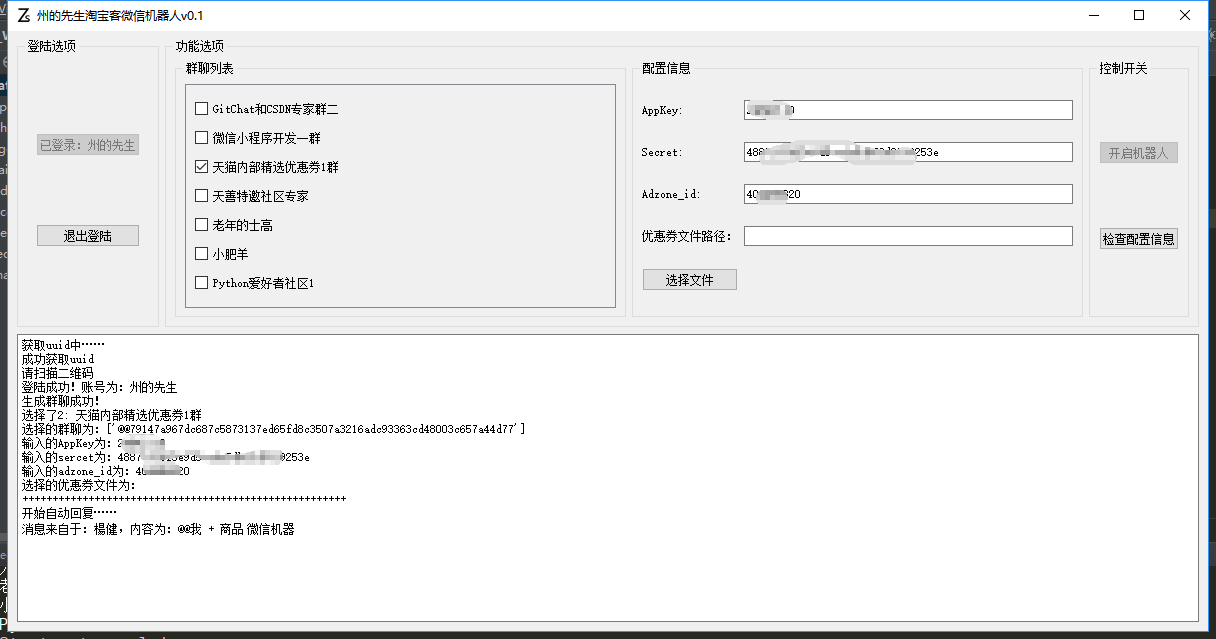
手机上的效果:

最后,完整的代码如下所示,对程序和代码有任何不理解的,欢迎添加添加我的私人微信号: taoist_ling,交流讨论:
# coding:utf-8
from PyQt5.QtCore import QThread, pyqtSignal, Qt
from PyQt5.QtWidgets import *
from PyQt5 import QtGui
import sys
import itchat
from itchat.content import *
import datetime
import time
import os
import top.api
import requests
import json
import re
from urllib.request import urlretrieve
import traceback
current_path = os.path.dirname(os.path.abspath(__file__))
global chatrooms
class MainGUI(QMainWindow):
def __init__(self):
super().__init__()
self.iniUI()
'''
程序默认UI界面信息
'''
def iniUI(self):
self.setWindowTitle("州的先生淘宝客微信机器人v0.1")
self.resize(1200, 600)
self.vertical_box_layout()
self.chatroom_list = []
self.current_date = datetime.datetime.strftime(datetime.datetime.today(),'%Y-%m-%d')
# 设置程序图标
icon = QtGui.QIcon()
icon.addPixmap(QtGui.QPixmap("logo.png"), QtGui.QIcon.Normal, QtGui.QIcon.Off)
self.setWindowIcon(icon)
# 水平垂直布局
def vertical_box_layout(self):
'''
上层功能盒子
'''
# 创建一个用于存放登录相关按钮的窗口部件
login_buttons = QWidget()
login_buttons_box = QVBoxLayout()
# 设置窗口部件的布局为垂直盒子布局
login_buttons.setLayout(login_buttons_box)
# 创建两个登录相关的按钮
self.refresh_button = QPushButton("点击登录")
self.refresh_button.clicked.connect(self.login_wechat)
self.exit_button = QPushButton("退出登陆")
self.exit_button.clicked.connect(self.logOut)
self.exit_button.setEnabled(False)
# 将按钮添加到窗口部件中
login_buttons_box.addWidget(self.refresh_button)
login_buttons_box.addWidget(self.exit_button)
# 创建一个登录按钮的组盒子
login_box = QGroupBox()
login_box.setTitle("登陆选项")
# 设置登陆盒子布局为网格布局
login_box_layout = QGridLayout()
login_box.setLayout(login_box_layout)
# 将按钮窗口部件添加到网格布局中
login_box_layout.addWidget(login_buttons,0,1)
# 创建群聊列表子盒子
chatroom_box = QGroupBox()
chatroom_box.setTitle("群聊列表")
# 创建群聊列表的垂直布局层
chatroom_box_layout = QVBoxLayout()
# 设置群聊列表子盒子的布局层
chatroom_box.setLayout(chatroom_box_layout)
# 创建一个群聊部件
scroll_widget = QWidget()
# 创建群聊不见的布局层
self.scroll_widget_layout = QVBoxLayout()
# 设置群聊不见的布局层为self.scroll_widget_layout
scroll_widget.setLayout(self.scroll_widget_layout)
# 创建一个可滚动区域
scroll = QScrollArea()
# 在可滚动区域中设置窗口部件为scroll_widget
scroll.setWidget(scroll_widget)
scroll.setAutoFillBackground(True)
scroll.setWidgetResizable(True)
# 在群里盒子布局中添加可滚动区域
chatroom_box_layout.addWidget(scroll)
# 创建文件及Token子盒子
settings_box = QGroupBox()
settings_box.setTitle("配置信息")
settings_box_layout = QGridLayout()
settings_box.setLayout(settings_box_layout)
# 创建输入框
key_name = QLabel("AppKey:")
sec_name = QLabel("Secret:")
adzone_name = QLabel("Adzone_id:")
self.appkey = QLineEdit()
self.secret = QLineEdit()
self.adzone_id = QLineEdit()
file_name = QLabel("优惠券文件路径:")
self.coupon_file = QLineEdit()
choose_file = QPushButton("选择文件")
choose_file.clicked.connect(self.choose_coupon_file)
# 添加输入框到settings_box_layout中
settings_box_layout.addWidget(key_name,0,0)
settings_box_layout.addWidget(self.appkey,0,1)
settings_box_layout.addWidget(sec_name,1,0)
settings_box_layout.addWidget(self.secret,1,1)
settings_box_layout.addWidget(adzone_name,2,0)
settings_box_layout.addWidget(self.adzone_id,2,1)
settings_box_layout.addWidget(file_name,3,0)
settings_box_layout.addWidget(self.coupon_file,3,1)
settings_box_layout.addWidget(choose_file,4,0)
# 创建控制按钮盒子
control_box = QGroupBox()
control_box.setTitle("控制开关")
control_box_layout = QVBoxLayout()
control_box.setLayout(control_box_layout)
# 创建控制按钮
self.start_run = QPushButton("开启机器人")
self.start_run.clicked.connect(self.start_bot)
self.end_run = QPushButton("停止机器人")
self.end_run.setEnabled(False)
self.check_info = QPushButton("检查配置信息")
self.check_info.clicked.connect(self.get_check_info)
# 将控制按钮添加到控制按钮盒子中
control_box_layout.addWidget(self.start_run,0)
# control_box_layout.addWidget(self.end_run,1)
control_box_layout.addWidget(self.check_info,2)
# 选项盒子
select_box = QGroupBox()
select_box.setTitle("功能选项")
# 选项盒子布局
select_box_layout = QGridLayout()
select_box.setLayout(select_box_layout)
# 将群聊列表盒子、配置信息盒子和控制按钮盒子添加到选项盒子中
select_box_layout.addWidget(chatroom_box,0,0)
select_box_layout.addWidget(settings_box,0,1)
select_box_layout.addWidget(control_box,0,2)
# 窗口主部件中上层功能按钮的布局
utils_box = QGridLayout()
# 添加登录盒子和选项盒子到上层布局中
utils_box.addWidget(login_box,0,0)
utils_box.addWidget(select_box,0,1)
'''
下层控制台盒子
'''
# 创建一个文本框
self.label_1 = QTextEdit()
# 设置文本框为只读
self.label_1.setReadOnly(True)
# 窗口主部件中下层控制台的布局
console_box = QVBoxLayout()
console_box.addWidget(self.label_1)
'''
主窗体的布局
'''
# 窗口主部件
self.Widget = QWidget()
# 设置窗口主部件的布局层
widget_box = QVBoxLayout()
self.Widget.setLayout(widget_box)
# 在窗口主部件的布局层中添加功能按钮层和控制台层
widget_box.addLayout(utils_box)
widget_box.addLayout(console_box)
'''页面初始化层'''
self.setCentralWidget(self.Widget)
'''
功能函数
'''
# 退出登陆
def logOut(self):
# 设置登录按钮为激活状态
self.refresh_button.setEnabled(True)
# 在文本控制台中输入
self.outputWritten("退出微信登录\n")
# 注销微信登录
itchat.logout()
# 设置注销按钮为禁用状态
self.exit_button.setEnabled(False)
# 选择优惠券文件
def choose_coupon_file(self):
try:
choose = QFileDialog.getOpenFileName(self,'选择文件','','Excel files(*.xls)')
print(choose)
if choose:
self.coupon_file.setText(choose[0])
except Exception as e:
self.outputWritten('{}\n'.format(e))
# 在控制台中写入信息
def outputWritten(self, text=None):
# 获取文本框中文本的游标
cursor = self.label_1.textCursor()
# 将游标位置移动到当前文本的结束处
cursor.movePosition(QtGui.QTextCursor.End)
# 写入文本
cursor.insertText(text)
# 设置文本的游标为创建了cursor
self.label_1.setTextCursor(cursor)
self.label_1.ensureCursorVisible()
# 获取输入及选择的参数
def get_check_info(self):
try:
self.outputWritten("选择的群聊为:{}\n".format(self.chatroom_list))
self.outputWritten("输入的AppKey为:{}\n".format(self.appkey.text()))
self.outputWritten("输入的sercet为:{}\n".format(self.secret.text()))
self.outputWritten("输入的adzone_id为:{}\n".format(self.adzone_id.text()))
self.outputWritten("选择的优惠券文件为:{}\n".format(self.coupon_file.text()))
self.outputWritten("++++++++++++++++++++++++++++++++++++++++++++++++++++++\n")
except Exception as e:
print(e)
'''
ItChat登陆功能
'''
@staticmethod
def _show_message(message):
print('{}'.format(message))
# 生成群聊列表
def generate_chatroom(self,chatrooms):
# 清空原有群里列表
while self.scroll_widget_layout.count():
item = self.scroll_widget_layout.takeAt(0)
widget = item.widget()
widget.deleteLater()
# 获取群里字典
chatrooms = chatrooms
self.chatroom_dict = dict()
try:
for c,i in zip(chatrooms, range(len(chatrooms))):
print(c['NickName'],c['UserName'])
checkbox = QCheckBox(c['NickName'])
checkbox.id_ = i
self.chatroom_dict[c['NickName']] = c['UserName']
checkbox.stateChanged.connect(self.checkChatRoom) # 1
self.scroll_widget_layout.addWidget(checkbox)
self.outputWritten("生成群聊成功!\n")
except Exception as e:
print(e)
# 获取群聊复选框选择状态
def checkChatRoom(self, state):
try:
checkBox = self.sender()
if state == Qt.Unchecked:
self.outputWritten(u'取消选择了{0}: {1}\n'.format(checkBox.id_, checkBox.text()))
self.chatroom_list.remove(self.chatroom_dict[checkBox.text()])
elif state == Qt.Checked:
self.outputWritten(u'选择了{0}: {1}\n'.format(checkBox.id_, checkBox.text()))
self.chatroom_list.append(self.chatroom_dict[checkBox.text()])
except Exception as e:
self.outputWritten("获取群聊选择状态失败:{}\n".format(e))
# 登录微信 - 线程
def login_wechat(self):
try:
self.login_wechat_thread = LoginWechat(
label=self.label_1,
scroll_widget_layout=self.scroll_widget_layout,
refresh_button=self.refresh_button,
exit_button=self.exit_button,
)
self.login_wechat_thread.finished_signal.connect(self.generate_chatroom)
self.login_wechat_thread.start()
except Exception as e:
print("执行登录线程出错:",e)
self.outputWritten("执行登录线程出错:{}\n".format(e))
# 启动自动回复和主动发送消息 - 线程
def start_bot(self):
try:
self.outputWritten("开始自动回复……\n")
self.start_boot_thread = StartBot(
appkey=self.appkey,
secret=self.secret,
adzone_id=self.adzone_id,
label=self.label_1,
start_button=self.start_run,
end_button=self.end_run,
chatrooms=self.chatroom_list
)
self.auto_send_coupon_tread = AutoSend(
appkey=self.appkey,
secret=self.secret,
adzone_id=self.adzone_id,
label=self.label_1,
start_button=self.start_run,
end_button=self.end_run,
chatrooms=self.chatroom_list
)
self.start_boot_thread.finished_signal.connect(self._show_message)
self.auto_send_coupon_tread.finished_signal.connect(self._show_message)
self.start_boot_thread.start()
self.auto_send_coupon_tread.start()
except Exception as e:
self.outputWritten('{}\n'.format(e))
# 启动自动回复
class StartBot(QThread):
finished_signal = pyqtSignal(str)
# 接受一些按钮和文本信息作为参数
def __init__(self,parent=None,appkey=None,secret=None,adzone_id=None,label=None,start_button=None,end_button=None,chatrooms=None):
super().__init__(parent)
self.appkey = appkey
self.secret = secret
self.adzone_id = adzone_id
self.l = label
self.start_button = start_button
self.end_button = end_button
self.chatrooms = chatrooms
# 在控制台中写入信息
def outputWritten(self, text=None):
cursor = self.l.textCursor()
cursor.movePosition(QtGui.QTextCursor.End)
cursor.insertText(text)
self.l.setTextCursor(cursor)
self.l.ensureCursorVisible()
# 通过淘宝客API搜索优惠券
def get_tk_coupon(self,kw,size=5):
req = top.api.TbkDgItemCouponGetRequest()
req.set_app_info(top.appinfo(self.appkey.text(), self.secret.text()))
req.adzone_id = int(self.adzone_id.text())
req.platform = 2
# req.cat = "16,18"
req.page_size = size
req.q = kw
req.page_no = 1
try:
resp = req.getResponse()['tbk_dg_item_coupon_get_response']['results']['tbk_coupon']
return resp
except Exception as e:
self.outputWritten(str(e))
# 通过类目返回优惠券
def get_cat_coupon(self,cate_id):
req = top.api.TbkDgItemCouponGetRequest()
req.set_app_info(top.appinfo(self.appkey.text(), self.secret.text()))
req.adzone_id = int(self.adzone_id.text())
req.platform = 2
req.cat = cate_id
req.page_size = 10
req.page_no = 1
try:
resp = req.getResponse()['tbk_dg_item_coupon_get_response']['results']['tbk_coupon']
return resp
except Exception as e:
self.outputWritten(str(e))
# 获取淘口令
def get_token(self,url, text):
req = top.api.TbkTpwdCreateRequest()
req.set_app_info(top.appinfo(self.appkey.text(), self.secret.text()))
req.text = text
req.url = url
try:
resp = req.getResponse()['tbk_tpwd_create_response']['data']['model']
return resp
except Exception as e:
print(e)
return None
def run(self):
self.start_button.setEnabled(False)
self.end_button.setEnabled(True)
# 回复群聊搜索
@itchat.msg_register(TEXT, isGroupChat=True)
def text_reply(msg):
if msg['isAt'] and msg['FromUserName'] in self.chatrooms:
searchword = msg['Content'][9:]
self.outputWritten('消息来自于:{0},内容为:{1}\n'.format(msg['ActualNickName'], msg['Content']))
response = self.get_tk_coupon(searchword)
for r in response:
# 商品标题
ordername = r['title']
# 商品当前价
orderprice = r['zk_final_price']
coupon_info = r['coupon_info']
coupon_demonination = int(re.findall(r'(\d+)', coupon_info)[-1])
# 商品图片
orderimg = r['pict_url']
# 获取淘口令
token = self.get_token(url=r['coupon_click_url'], text=r['title'])
# 券后价
couponprice = round(float(orderprice) - int(coupon_demonination), 1)
# 生成短链
link = r['item_url']
link_resp = requests.get(
'http://api.weibo.com/2/short_url/shorten.json?source=2849184197&url_long=' + link).text
link_short = json.loads(link_resp, encoding='utf-8')['urls'][0]['url_short']
msgs = '''/:gift{name}\n/:rose【在售价】{orderprice}元\n/:heart【券后价】{conponprice}元\n/:cake 【抢购链接】{link_short}\n-----------------\n复制这条信息\n{token}打开【手机淘宝】,即可查看\n------------------\n
'''.format(name=ordername, orderprice=orderprice, conponprice=couponprice, token=token,
link_short=link_short)
itchat.send(msg=str(msgs), toUserName=msg['FromUserName'])
try:
image = urlretrieve(url=orderimg, filename=r'%s' % os.path.join(current_path, 'orderimg.jpg'))
itchat.send_image(fileDir=r'%s' % os.path.join(current_path, 'orderimg.jpg'),
toUserName=msg['FromUserName'])
except Exception as e:
self.outputWritten("发送图片失败,{}\n".format(e))
time.sleep(3)
itchat.run()
# 定时自动发送消息
class AutoSend(QThread):
finished_signal = pyqtSignal(str)
def __init__(self,parent=None,appkey=None,secret=None,adzone_id=None,label=None,start_button=None,end_button=None,chatrooms=None):
super().__init__(parent)
self.appkey = appkey
self.secret = secret
self.adzone_id = adzone_id
self.l = label
self.start_button = start_button
self.end_button = end_button
self.chatrooms = chatrooms
# 在控制台中写入信息
def outputWritten(self, text=None):
cursor = self.l.textCursor()
cursor.movePosition(QtGui.QTextCursor.End)
cursor.insertText(text)
self.l.setTextCursor(cursor)
self.l.ensureCursorVisible()
# 通过淘宝客API搜索优惠券
def get_tk_coupon(self,kw,size=5):
req = top.api.TbkDgItemCouponGetRequest()
req.set_app_info(top.appinfo(self.appkey.text(), self.secret.text()))
req.adzone_id = int(self.adzone_id.text())
req.platform = 2
# req.cat = "16,18"
req.page_size = size
req.q = kw
req.page_no = 1
try:
resp = req.getResponse()['tbk_dg_item_coupon_get_response']['results']['tbk_coupon']
return resp
except Exception as e:
self.outputWritten(str(e))
# 获取淘口令
def get_token(self,url, text):
req = top.api.TbkTpwdCreateRequest()
req.set_app_info(top.appinfo(self.appkey.text(), self.secret.text()))
req.text = text
req.url = url
try:
resp = req.getResponse()['tbk_tpwd_create_response']['data']['model']
return resp
except Exception as e:
print(e)
return None
# 定时自动发送优惠券消息
def send_coupon(self):
while True:
# 获取选择的群聊列表
for c in self.chatrooms:
# 每天早上8点定时推送商品优惠券
if datetime.datetime.today().hour == 8:
print('现在时间:', datetime.datetime.today())
try:
response = self.get_tk_coupon(kw='精选',size=3)
for r in response:
# 商品标题
ordername = r['title']
# 商品当前价
orderprice = r['zk_final_price']
coupon_info = r['coupon_info']
coupon_demonination = int(re.findall(r'(\d+)', coupon_info)[-1])
# 商品图片
orderimg = r['pict_url']
# 获取淘口令
token = self.get_token(url=r['coupon_click_url'], text=r['title'])
# 券后价
couponprice = round(float(orderprice) - int(coupon_demonination), 1)
# 生成短链
link = r['item_url']
link_resp = requests.get(
'http://api.weibo.com/2/short_url/shorten.json?source=2849184197&url_long=' + link).text
link_short = json.loads(link_resp, encoding='utf-8')['urls'][0]['url_short']
msgs = '''【清晨特惠精选】\n/:gift{name}\n/:rose【在售价】{orderprice}元\n/:heart【券后价】{conponprice}元\n/:cake 【抢购链接】{link_short}\n-----------------\n复制这条信息\n{token}打开【手机淘宝】,即可查看
'''.format(name=ordername,
orderprice=orderprice,
conponprice=couponprice,
token=token,
link_short=link_short)
itchat.send(msg=str(msgs), toUserName=c)
try:
image = urlretrieve(url=orderimg,
filename=r'%s' % os.path.join(current_path, 'orderimg.jpg'))
itchat.send_image(fileDir=r'%s' % os.path.join(current_path, 'orderimg.jpg'),
toUserName=c)
except Exception as e:
self.outputWritten("发送图片失败,{}\n".format(e))
time.sleep(3)
except Exception as e:
self.outputWritten("发送失败:{}\n".format(e))
# 晚上六点定时发送使用说明消息
elif datetime.datetime.today().hour == 20:
itchat.send(msg="【优惠券搜索使用说明】\n,@我+搜索名称,即可收到5条精选天猫淘宝商品内部优惠券\n",
toUserName=c)
time.sleep(3600)
def run(self):
try:
self.send_coupon()
except Exception as e:
self.outputWritten("定时发送消息出错:{}\n".format(e))
print(traceback.print_exc())
# 登陆微信
class LoginWechat(QThread):
# 自定义一个信号
finished_signal = pyqtSignal(object)
def __init__(self,parent=None,label=None,scroll_widget_layout=None,refresh_button=None,exit_button=None):
super().__init__(parent)
self.l = label
self.scroll_widget_layout = scroll_widget_layout
self.refresh_button = refresh_button
self.exit_button = exit_button
# 在控制台中写入信息
def outputWritten(self, text=None):
cursor = self.l.textCursor()
cursor.movePosition(QtGui.QTextCursor.End)
cursor.insertText(text)
self.l.setTextCursor(cursor)
self.l.ensureCursorVisible()
# 获取uuid
def open_qr(self):
for get_count in range(1):
self.outputWritten('获取uuid中……\n')
uuid = itchat.get_QRuuid()
while uuid is None:
uuid = itchat.get_QRuuid()
time.sleep(1)
self.outputWritten('成功获取uuid\n')
if itchat.get_QR(uuid,picDir=r'%s'%os.path.join(current_path,'qrcode.jpg')):
break
elif get_count >= 1:
self.outputWritten("获取二维码出错,请重启程序\n")
sys.exit()
return uuid
# 二维码登陆
def login_wechat(self):
try:
uuid = self.open_qr()
self.outputWritten("请扫描二维码\n")
waitForConfirm = False
while 1:
status = itchat.check_login(uuid)
if status == '200':
break
elif status == '201':
if waitForConfirm:
self.outputWritten('请进行确认\n')
waitForConfirm = True
elif status == '408':
self.outputWritten('重新加载二维码\n')
time.sleep(3)
uuid = self.open_qr()
waitForConfirm = False
userInfo = itchat.web_init()
itchat.show_mobile_login()
itchat.get_friends(True)
self.outputWritten('登陆成功!账号为:%s\n' % userInfo['User']['NickName'])
itchat.start_receiving()
self.refresh_button.setText("已登录:{}".format(userInfo['User']['NickName']))
self.exit_button.setEnabled(True)
except Exception as e:
print("登录出错:",e)
self.outputWritten('登陆出错:{}\n'.format(e))
try:
# 获取群聊列表
chatrooms = itchat.get_chatrooms()
print(type(chatrooms))
return chatrooms
except Exception as e:
self.outputWritten("获取群聊列表出错:{}\n".format(e))
def run(self):
try:
self.refresh_button.setEnabled(False)
self.exit_button.setEnabled(True)
self.finished_signal.emit(self.login_wechat())
except Exception as e:
self.outputWritten("运行登录线程出错:{}\n".format(e))
if __name__ == '__main__':
app = QApplication(sys.argv)
gui = MainGUI()
gui.show()
sys.exit(app.exec_())
(在 UI 界面中,我们创建了一个选择文件的按钮,但是并没有使用它,大家可以思考一下如何有效地利用这个按钮呢?)
5. 使用 pyinstaller 打包 PyQt5 代码为 exe 可执行程序
虽然程序写好了,但还是通过 IDE 运行代码来实现的,接下来我们通过 Pyinstaller 将程序打包为 exe 可执行文件。
首先使用 pip 命令安装 pyinstaller:
pip install pyinstaller
安装完成之后,我们就可以在命令行界面直接调用
pyinstaller
命令来对 Python 代码程序进行打包。Pyinstaller 中有很多的参数可以供我们使用,但是最常用的还是以下几个:
- -F:生成单个 exe 可执行文件;
- -w:去除控制台窗口;
- -i:指定程序的图标;
接下来,我们对我们的淘宝客微信群聊机器人的代码进行打包,在项目目录下打开命令行窗口:

然后,输入一下命令:
pyinstaller -F -w mainUI.py

等 pyinstaller 执行完之后,项目目录下会多出两个目录来:

打开 dist 目录,里面会有一个名为 mainUI 的 exe 可执行文件:

这个文件就是我们打包之后的程序了,打开正常:

登陆功能正常:

群聊自动回复搜索功能正常:

手机上的效果:

复制一条信息打开淘宝看看(生成淘口令的方法中没有设置头像 logo):


这样,就大功告成了。
本文来自博客园,作者:I'm_江河湖海,转载请注明原文链接:https://www.cnblogs.com/jhhh/p/16767051.html





【推荐】国内首个AI IDE,深度理解中文开发场景,立即下载体验Trae
【推荐】编程新体验,更懂你的AI,立即体验豆包MarsCode编程助手
【推荐】抖音旗下AI助手豆包,你的智能百科全书,全免费不限次数
【推荐】轻量又高性能的 SSH 工具 IShell:AI 加持,快人一步
· DeepSeek 开源周回顾「GitHub 热点速览」
· 物流快递公司核心技术能力-地址解析分单基础技术分享
· .NET 10首个预览版发布:重大改进与新特性概览!
· AI与.NET技术实操系列(二):开始使用ML.NET
· 单线程的Redis速度为什么快?