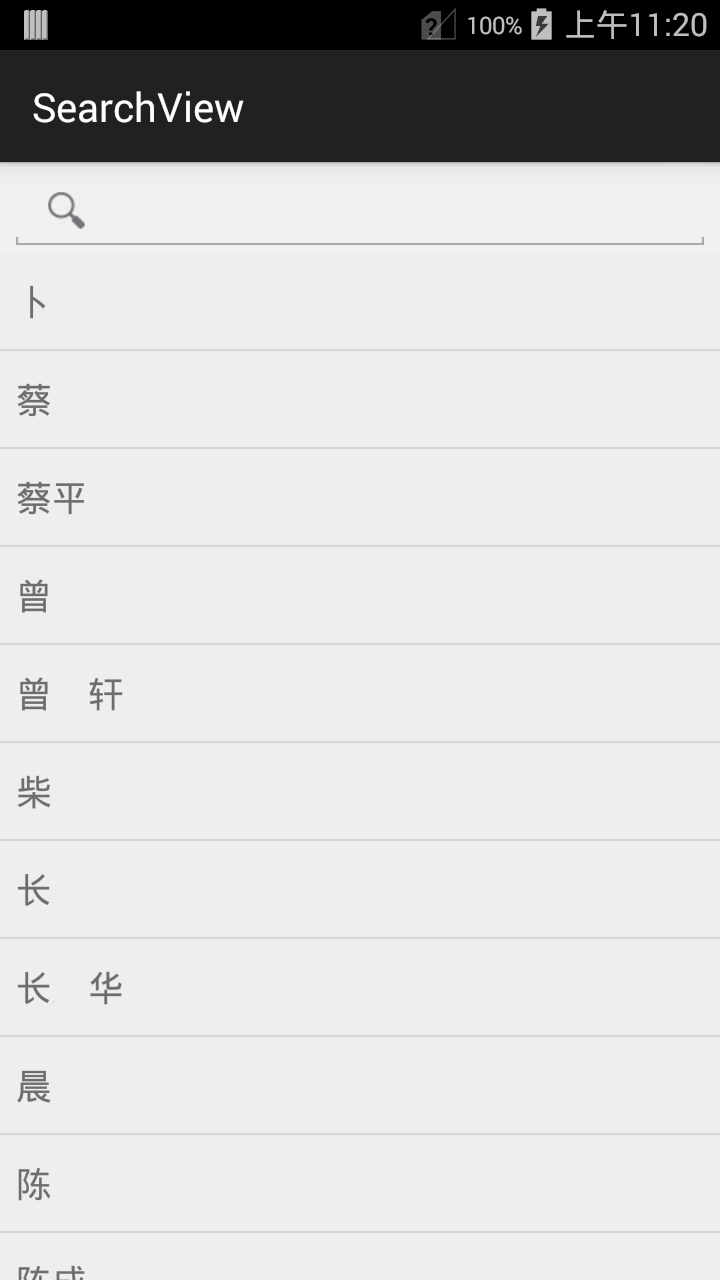
本篇讲的是如何用searchView实现搜索框,其实原理和之前的没啥差别,也算是个复习吧。
一、Manifest.xml
这里我用一个activity进行信息的输入和展示,配置方式还是老样子,写一个输入框的配置文件,然后写定一个action
<?xml version="1.0" encoding="utf-8"?><manifest xmlns:android="http://schemas.android.com/apk/res/android" package="com.kale.searchview" android:versionCode="1" android:versionName="1.0" ><uses-permission android:name="android.permission.READ_CONTACTS"/><uses-sdk android:minSdkVersion="11" android:targetSdkVersion="18" /><application android:allowBackup="true" android:icon="@drawable/ic_launcher" android:label="@string/app_name" android:theme="@style/AppTheme" ><activity android:name=".MainActivity" android:label="@string/app_name" android:windowSoftInputMode = "adjustPan"><intent-filter><action android:name="android.intent.action.MAIN" /><category android:name="android.intent.category.LAUNCHER" /></intent-filter><intent-filter><action android:name="android.intent.action.SEARCH" /></intent-filter><meta-data android:name="android.app.searchable" android:resource="@xml/searchable" /></activity></application></manifest>
二、searchable.xml
<?xml version="1.0" encoding="utf-8"?><!-- 配置搜索模式 --><searchable xmlns:android="http://schemas.android.com/apk/res/android" android:label="@string/app_name" android:hint="@string/search_hint" android:icon="@drawable/ic_launcher" android:searchMode="queryRewriteFromText" />
三、MainActivity
3.1 设置SearchView
贴代码之前先说下searchview的设置,searchview有很多设置方案,详细可以参考官方的文档,下面是我举得几个例子:
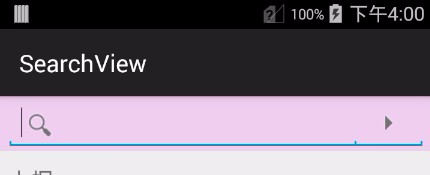
mSearchView = (SearchView) findViewById(R.id.search); /** * 默认情况下, search widget是"iconified“的,只是用一个图标 来表示它(一个放大镜), * 当用户按下它的时候才显示search box . 你可以调用setIconifiedByDefault(false)让search * box默认都被显示。 你也可以调用setIconified()让它以iconified“的形式显示。 */ mSearchView.setIconifiedByDefault(true); /** * 默认情况下是没提交搜索的按钮,所以用户必须在键盘上按下"enter"键来提交搜索.你可以同过setSubmitButtonEnabled( * true)来添加一个提交按钮("submit" button) * 设置true后,右边会出现一个箭头按钮。如果用户没有输入,就不会触发提交(submit)事件 */ mSearchView.setSubmitButtonEnabled(true); /** * 初始是否已经是展开的状态 * 写上此句后searchView初始展开的,也就是是可以点击输入的状态,如果不写,那么就需要点击下放大镜,才能展开出现输入框 */ mSearchView.onActionViewExpanded(); // 设置search view的背景色 mSearchView.setBackgroundColor(0x22ff00ff); /** * 默认情况下, search widget是"iconified“的,只是用一个图标 来表示它(一个放大镜), * 当用户按下它的时候才显示search box . 你可以调用setIconifiedByDefault(false)让search * box默认都被显示。 你也可以调用setIconified()让它以iconified“的形式显示。 */ mSearchView.setIconifiedByDefault(true);
3.2 配置监听器
这段代码之前见过,监听器中的方法会在用户输入和提交搜索结果时触发
mSearchView.setOnQueryTextListener(new OnQueryTextListener() { private String TAG = getClass().getSimpleName(); /* * 在输入时触发的方法,当字符真正显示到searchView中才触发,像是拼音,在舒服法组词的时候不会触发 * * @param queryText * * @return false if the SearchView should perform the default action * of showing any suggestions if available, true if the action was * handled by the listener. */ @Override public boolean onQueryTextChange(String queryText) { Log.d(TAG, "onQueryTextChange = " + queryText); String selection = RawContacts.DISPLAY_NAME_PRIMARY + " LIKE '%" + queryText + "%' " + " OR " + RawContacts.SORT_KEY_PRIMARY + " LIKE '%" + queryText + "%' "; // String[] selectionArg = { queryText }; mCursor = getContentResolver().query(RawContacts.CONTENT_URI, PROJECTION, selection, null, null); mAdapter.swapCursor(mCursor); // 交换指针,展示新的数据return true; } /* * 输入完成后,提交时触发的方法,一般情况是点击输入法中的搜索按钮才会触发。表示现在正式提交了 * * @param queryText * * @return true to indicate that it has handled the submit request. * Otherwise return false to let the SearchView handle the * submission by launching any associated intent. */ @Override public boolean onQueryTextSubmit(String queryText) { Log.d(TAG, "onQueryTextSubmit = " + queryText); if (mSearchView != null) { // 得到输入管理对象 InputMethodManager imm = (InputMethodManager) getSystemService(Context.INPUT_METHOD_SERVICE); if (imm != null) { // 这将让键盘在所有的情况下都被隐藏,但是一般我们在点击搜索按钮后,输入法都会乖乖的自动隐藏的。 imm.hideSoftInputFromWindow(mSearchView.getWindowToken(), 0); // 输入法如果是显示状态,那么就隐藏输入法 } mSearchView.clearFocus(); // 不获取焦点 } return true; } });
3.3 全部代码
package com.kale.searchview; import android.app.SearchManager; import android.content.Context; import android.content.Intent; import android.database.Cursor; import android.os.Bundle; import android.provider.ContactsContract; import android.provider.ContactsContract.RawContacts; import android.support.v7.app.ActionBarActivity; import android.util.Log; import android.view.inputmethod.InputMethodManager; import android.widget.AbsListView; import android.widget.AbsListView.OnScrollListener; import android.widget.ListView; import android.widget.SearchView; import android.widget.SearchView.OnQueryTextListener; import android.widget.SimpleCursorAdapter; public class MainActivity extends ActionBarActivity { private SearchView mSearchView; private ListView mListView; private SimpleCursorAdapter mAdapter; private Cursor mCursor; static final String[] PROJECTION = new String[] { ContactsContract.RawContacts._ID, ContactsContract.RawContacts.DISPLAY_NAME_PRIMARY }; @Override protected void onCreate(Bundle savedInstanceState) { super.onCreate(savedInstanceState); setContentView(R.layout.activity_main); // 得到联系人名单的指针 mCursor = getContentResolver().query(RawContacts.CONTENT_URI, PROJECTION, null, null, null); // 通过传入mCursor,将联系人名字放入listView中。 mAdapter = new SimpleCursorAdapter(this, android.R.layout.simple_list_item_1, mCursor, new String[] { RawContacts.DISPLAY_NAME_PRIMARY }, new int[] { android.R.id.text1 }, 0); mListView = (ListView) findViewById(android.R.id.list); mListView.setAdapter(mAdapter); mListView.setOnScrollListener(new OnScrollListener() { @Override public void onScrollStateChanged(AbsListView view, int scrollState) { InputMethodManager imm = (InputMethodManager) getSystemService(Context.INPUT_METHOD_SERVICE); if (imm != null) { imm.hideSoftInputFromWindow(mListView.getWindowToken(), 0); // 输入法如果是显示状态,那么就隐藏输入法 } } @Override public void onScroll(AbsListView view, int firstVisibleItem, int visibleItemCount, int totalItemCount) { } }); mSearchView = (SearchView) findViewById(R.id.search); /** * 默认情况下, search widget是"iconified“的,只是用一个图标 来表示它(一个放大镜), * 当用户按下它的时候才显示search box . 你可以调用setIconifiedByDefault(false)让search * box默认都被显示。 你也可以调用setIconified()让它以iconified“的形式显示。 */ mSearchView.setIconifiedByDefault(true); /** * 默认情况下是没提交搜索的按钮,所以用户必须在键盘上按下"enter"键来提交搜索.你可以同过setSubmitButtonEnabled( * true)来添加一个提交按钮("submit" button) * 设置true后,右边会出现一个箭头按钮。如果用户没有输入,就不会触发提交(submit)事件 */ mSearchView.setSubmitButtonEnabled(true); /** * 初始是否已经是展开的状态 * 写上此句后searchView初始展开的,也就是是可以点击输入的状态,如果不写,那么就需要点击下放大镜,才能展开出现输入框 */ mSearchView.onActionViewExpanded(); // 设置search view的背景色 mSearchView.setBackgroundColor(0x22ff00ff); /** * 默认情况下, search widget是"iconified“的,只是用一个图标 来表示它(一个放大镜), * 当用户按下它的时候才显示search box . 你可以调用setIconifiedByDefault(false)让search * box默认都被显示。 你也可以调用setIconified()让它以iconified“的形式显示。 */ mSearchView.setIconifiedByDefault(true); mSearchView.setOnQueryTextListener(new OnQueryTextListener() { private String TAG = getClass().getSimpleName(); /* * 在输入时触发的方法,当字符真正显示到searchView中才触发,像是拼音,在舒服法组词的时候不会触发 * * @param queryText * * @return false if the SearchView should perform the default action * of showing any suggestions if available, true if the action was * handled by the listener. */ @Override public boolean onQueryTextChange(String queryText) { Log.d(TAG, "onQueryTextChange = " + queryText); String selection = RawContacts.DISPLAY_NAME_PRIMARY + " LIKE '%" + queryText + "%' " + " OR " + RawContacts.SORT_KEY_PRIMARY + " LIKE '%" + queryText + "%' "; // String[] selectionArg = { queryText }; mCursor = getContentResolver().query(RawContacts.CONTENT_URI, PROJECTION, selection, null, null); mAdapter.swapCursor(mCursor); // 交换指针,展示新的数据return true; } /* * 输入完成后,提交时触发的方法,一般情况是点击输入法中的搜索按钮才会触发。表示现在正式提交了 * * @param queryText * * @return true to indicate that it has handled the submit request. * Otherwise return false to let the SearchView handle the * submission by launching any associated intent. */ @Override public boolean onQueryTextSubmit(String queryText) { Log.d(TAG, "onQueryTextSubmit = " + queryText); if (mSearchView != null) { // 得到输入管理对象 InputMethodManager imm = (InputMethodManager) getSystemService(Context.INPUT_METHOD_SERVICE); if (imm != null) { // 这将让键盘在所有的情况下都被隐藏,但是一般我们在点击搜索按钮后,输入法都会乖乖的自动隐藏的。 imm.hideSoftInputFromWindow(mSearchView.getWindowToken(), 0); // 输入法如果是显示状态,那么就隐藏输入法 } mSearchView.clearFocus(); // 不获取焦点 } return true; } }); } }
四、ActionBar上的搜索框
如果我们想要实现下面这种效果,将搜索框放在actionbar上,该怎么做呢?


实现方式在menu菜单中添加一个searchview,然后在初始化菜单的时候进行配置
4.1 options_menu.xml
<!-- /* ** Copyright 2010, The Android Open Source Project ** ** Licensed under the Apache License, Version 2.0 (the "License"); ** you may not use this file except in compliance with the License. ** You may obtain a copy of the License at ** ** http://www.apache.org/licenses/LICENSE-2.0 ** ** Unless required by applicable law or agreed to in writing, software ** distributed under the License is distributed on an "AS IS" BASIS, ** WITHOUT WARRANTIES OR CONDITIONS OF ANY KIND, either express or implied. ** See the License for the specific language governing permissions and ** limitations under the License. */ --><!-- Options Menu for SearchableActivity and WordActivity. --><menu xmlns:android="http://schemas.android.com/apk/res/android"><item android:id="@+id/search" android:title="@string/search" android:icon="@drawable/ic_menu_search" android:showAsAction="collapseActionView|ifRoom" android:actionViewClass="android.widget.SearchView" /></menu>
Java
这里我没绑定监听器,其实完全可以在这里给searchview绑定监听器的。
/* * search widget现在已经被配置好了,系统也能够把搜索命令发送到你的Searchable activity. * 你也可以在 search widget中使用search suggestions。 * * @param menu * @return */ @Override public boolean onCreateOptionsMenu(Menu menu) { getMenuInflater().inflate(R.menu.options_menu, menu); SearchManager searchManager = (SearchManager) getSystemService(Context.SEARCH_SERVICE); SearchView searchView = (SearchView) menu.findItem(R.id.search).getActionView(); SearchableInfo info = searchManager.getSearchableInfo(getComponentName()); searchView.setSearchableInfo(info); searchView.setIconifiedByDefault(false); // Do not iconify the widget; expand it by defaultreturn true; }
这样写完后,search后的结果就会传送到你想要处理搜索结果的activity中了(本例是当前的activity)
@Override protected void onNewIntent(Intent intent) { setIntent(intent); handleIntent(intent); } private void handleIntent(Intent intent) { if (Intent.ACTION_SEARCH.equals(intent.getAction())) { String query = intent.getStringExtra(SearchManager.QUERY); doMySearch(query); } } private void doMySearch(String query) { // TODO 自动生成的方法存根 Toast.makeText(this, "do search " + query, 0).show(); }
全部代码:
package com.kale.searchview; import android.app.Activity; import android.app.SearchManager; import android.app.SearchableInfo; import android.content.Context; import android.content.Intent; import android.database.Cursor; import android.os.Bundle; import android.provider.ContactsContract; import android.provider.ContactsContract.RawContacts; import android.util.Log; import android.view.Menu; import android.view.inputmethod.InputMethodManager; import android.widget.AbsListView; import android.widget.AbsListView.OnScrollListener; import android.widget.ListView; import android.widget.SearchView; import android.widget.Toast; import android.widget.SearchView.OnQueryTextListener; import android.widget.SimpleCursorAdapter; public class MainActivity extends Activity { private SearchView mSearchView; private ListView mListView; private SimpleCursorAdapter mAdapter; private Cursor mCursor; static final String[] PROJECTION = new String[] { ContactsContract.RawContacts._ID, ContactsContract.RawContacts.DISPLAY_NAME_PRIMARY }; @Override protected void onCreate(Bundle savedInstanceState) { super.onCreate(savedInstanceState); setContentView(R.layout.activity_main); // 得到联系人名单的指针 mCursor = getContentResolver().query(RawContacts.CONTENT_URI, PROJECTION, null, null, null); // 通过传入mCursor,将联系人名字放入listView中。 mAdapter = new SimpleCursorAdapter(this, android.R.layout.simple_list_item_1, mCursor, new String[] { RawContacts.DISPLAY_NAME_PRIMARY }, new int[] { android.R.id.text1 }, 0); mListView = (ListView) findViewById(android.R.id.list); mListView.setAdapter(mAdapter); mListView.setOnScrollListener(new OnScrollListener() { @Override public void onScrollStateChanged(AbsListView view, int scrollState) { InputMethodManager imm = (InputMethodManager) getSystemService(Context.INPUT_METHOD_SERVICE); if (imm != null) { imm.hideSoftInputFromWindow(mListView.getWindowToken(), 0); // 输入法如果是显示状态,那么就隐藏输入法 } } @Override public void onScroll(AbsListView view, int firstVisibleItem, int visibleItemCount, int totalItemCount) { } }); mSearchView = (SearchView) findViewById(R.id.search); /** * 默认情况下, search widget是"iconified“的,只是用一个图标 来表示它(一个放大镜), * 当用户按下它的时候才显示search box . 你可以调用setIconifiedByDefault(false)让search * box默认都被显示。 你也可以调用setIconified()让它以iconified“的形式显示。 */ mSearchView.setIconifiedByDefault(true); /** * 默认情况下是没提交搜索的按钮,所以用户必须在键盘上按下"enter"键来提交搜索.你可以同过setSubmitButtonEnabled( * true)来添加一个提交按钮("submit" button) * 设置true后,右边会出现一个箭头按钮。如果用户没有输入,就不会触发提交(submit)事件 */ mSearchView.setSubmitButtonEnabled(true); /** * 初始是否已经是展开的状态 * 写上此句后searchView初始展开的,也就是是可以点击输入的状态,如果不写,那么就需要点击下放大镜,才能展开出现输入框 */ mSearchView.onActionViewExpanded(); // 设置search view的背景色 mSearchView.setBackgroundColor(0xff000000); /** * 默认情况下, search widget是"iconified“的,只是用一个图标 来表示它(一个放大镜), * 当用户按下它的时候才显示search box . 你可以调用setIconifiedByDefault(false)让search * box默认都被显示。 你也可以调用setIconified()让它以iconified“的形式显示。 */ mSearchView.setIconifiedByDefault(true); mSearchView.setOnQueryTextListener(new OnQueryTextListener() { private String TAG = getClass().getSimpleName(); /* * 在输入时触发的方法,当字符真正显示到searchView中才触发,像是拼音,在舒服法组词的时候不会触发 * * @param queryText * * @return false if the SearchView should perform the default action * of showing any suggestions if available, true if the action was * handled by the listener. */ @Override public boolean onQueryTextChange(String queryText) { Log.d(TAG, "onQueryTextChange = " + queryText); String selection = RawContacts.DISPLAY_NAME_PRIMARY + " LIKE '%" + queryText + "%' " + " OR " + RawContacts.SORT_KEY_PRIMARY + " LIKE '%" + queryText + "%' "; // String[] selectionArg = { queryText }; mCursor = getContentResolver().query(RawContacts.CONTENT_URI, PROJECTION, selection, null, null); mAdapter.swapCursor(mCursor); // 交换指针,展示新的数据return true; } /* * 输入完成后,提交时触发的方法,一般情况是点击输入法中的搜索按钮才会触发。表示现在正式提交了 * * @param queryText * * @return true to indicate that it has handled the submit request. * Otherwise return false to let the SearchView handle the * submission by launching any associated intent. */ @Override public boolean onQueryTextSubmit(String queryText) { Log.d(TAG, "onQueryTextSubmit = " + queryText); if (mSearchView != null) { // 得到输入管理对象 InputMethodManager imm = (InputMethodManager) getSystemService(Context.INPUT_METHOD_SERVICE); if (imm != null) { // 这将让键盘在所有的情况下都被隐藏,但是一般我们在点击搜索按钮后,输入法都会乖乖的自动隐藏的。 imm.hideSoftInputFromWindow(mSearchView.getWindowToken(), 0); // 输入法如果是显示状态,那么就隐藏输入法 } mSearchView.clearFocus(); // 不获取焦点 } return true; } }); } @Override protected void onNewIntent(Intent intent) { setIntent(intent); handleIntent(intent); } private void handleIntent(Intent intent) { if (Intent.ACTION_SEARCH.equals(intent.getAction())) { String query = intent.getStringExtra(SearchManager.QUERY); doMySearch(query); } } private void doMySearch(String query) { // TODO 自动生成的方法存根 Toast.makeText(this, "do search " + query, 0).show(); } /* * search widget现在已经被配置好了,系统也能够把搜索命令发送到你的Searchable activity. * 你也可以在 search widget中使用search suggestions。 * * @param menu * @return */ @Override public boolean onCreateOptionsMenu(Menu menu) { getMenuInflater().inflate(R.menu.options_menu, menu); SearchManager searchManager = (SearchManager) getSystemService(Context.SEARCH_SERVICE); SearchView searchView = (SearchView) menu.findItem(R.id.search).getActionView(); SearchableInfo info = searchManager.getSearchableInfo(getComponentName()); searchView.setSearchableInfo(info); searchView.setIconifiedByDefault(false); // Do not iconify the widget; expand it by defaultreturn true; } }
源码下载:http://download.csdn.net/detail/shark0017/8364947
关于全局搜索请参考:http://blog.csdn.net/imdxt1986/article/details/7311958
再贴一个之前收集的demo,感觉是比较完善,但不效果不是很好。需要的话可以参考:http://download.csdn.net/detail/shark0017/8365121
参考自:
http://blog.csdn.net/hudashi/article/details/7052846






















