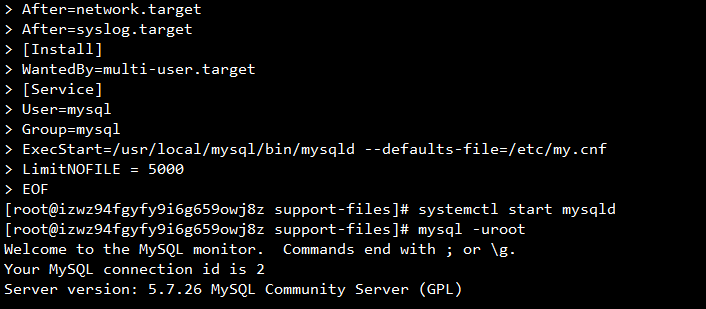MySQL安装二:linux下安装MySQL
1 上传mysql-5.7.26-linux-glibc2.12-x86_64.tar.gz至目录/usr/local
2 解压,重命名
tar xf mysql-5.7.26-linux-glibc2.12-x86_64.tar.gz mv mysql-5.7.26-linux-glibc2.12-x86_64 mysql
3 创建mysql用户,添加环境变量
useradd mysql vim /etc/profile export PATH=/usr/local/mysql/bin:$PATH source /etc/profile
检查是否成功 mysql -V

4 创建数据目录并授权
mkdir -p /data/mysql/data chown -R mysql.mysql /data/mysql/data /usr/local/mysql
5 初始化
mysqld --initialize-insecure --basedir=/usr/local/mysql --datadir=/data/mysql/data --user=mysql
如果出现如下错误:

这是没有安装libaio-devel 软件包所致,安装:yum install -y libaio-devel
安装完后再执行初始化命令,结果如下:

root@localhost is created with an empty password !
6 编写配置文件
[root@izwz94fgyfy9i6g659owj8z local]# \rm -f /etc/my.cnf [root@izwz94fgyfy9i6g659owj8z local]# cat >/etc/my.cnf<<EOF > [mysqld] > user=mysql > basedir=/usr/local/mysql > datadir=/data/mysql/data > socket=/tmp/mysql.sock > [mysql] > socket=/tmp/mysql.sock > EOF
7 启动
[root@izwz94fgyfy9i6g659owj8z support-files]# cd /usr/local/mysql/support-files/
[root@izwz94fgyfy9i6g659owj8z support-files]# ./mysql.server start

8 使用service管理启停
./mysql.server stop cp mysql.server /etc/init.d/mysqld

9 使用systemd管理mysql
cat > /etc/systemd/system/mysqld.service <<EOF [Unit] Description=MySQL Server Documentation=man:mysqld(8) Documentation=http://dev.mysql.com/doc/refman/en/using-systemd.html After=network.target After=syslog.target [Install] WantedBy=multi-user.target [Service] User=mysql Group=mysql ExecStart=/usr/local/mysql/bin/mysqld --defaults-file=/etc/my.cnf LimitNOFILE = 5000 EOF