第十四章:Python の Web开发基础(一) HTML与CSS
本課主題
- HTML 介绍
- CSS 介绍
HTML 介绍
HTML 的头部份,重点:
定义HTML 的编码:<meta charset="UTF-8"/> 定义标题: <title name="'janice">s1</title> 定义标题旁边的图片:<link rel="shortcut icon" href="mikasa.icon" />

<head> <!--自闭合标签--> <meta charset="UTF-8"/> <meta name="keywords" content="DATA SCIENCE, WEB DEVELOPMENT, OPEN SOURCE, FRONT END DEVELOPMENT, ARTIFICIAL INTELLIGENCE"> <meta name="description" content="Creative engineers and data scientists building a world where you can belong anywhere. http://airbnb.io."> <!--标签属性 name='janice'--> <title name="'janice">s1</title> <link rel="shortcut icon" href="mikasa.icon" /> </head>
检签存在的意义是更好的定位数据在那里,方便日后以 CSS 和 JS 来定位和操作数据

<!--HTML基本 标签系列--> <a href="https://www.google.com.hk" target="_blank">行内标签:超连结</a> <a href="#id1">行内标签:錨</a> <img src="" title="美女" alt=""> 圖片 <br/> 换行 <p>块级标签:段落,段落和段落之间有间距</p> <label for="id1">获取并关连ID</label> <h1>块级标签:标题一</h1> <h2>块级标签:标题二</h2> <h3>块级标签:标题三</h3> <h4>块级标签:标题四</h4> <h5>块级标签:标题五</h5> <h6>块级标签:标题六</h6> <div>块级标签:白板</div> <span>行内标签:白板</span> <!--input 标签系列 只有以下标签可以发送到后台--> <form action="/index", method="POST" enctype="multipart/form-data"> 表单 <!-- name 是用在后台收集数据,以下的标签都可以发送到后台 --> <input type="text" name="user" value="默认值" /> <input type="text" name="email"/> <input type="password" name="passwd"/> <input type="button" name="video_click" value="PressMe" /> 默认什么功能都没有,要配合 JS <input type="submit" value="提交" /> 提交表单 <input type="reset" value="重置" /> 重置表单还原原来的状态 <!-- radio input 如果name是相同的话,会互斥 --> <input type="radio" name="gender" value="0" checked='checked'/> <input type="radio" name="gender" value="1"/> <!-- checkbox input--> <input type="checkbox" name="hobbies" value="0" checked='checked'/> <input type="checkbox" name="hobbies" value="1"/> <!-- file input--> <input type="file" name="fname" /> 依赖 form 表单的一个属性 enctype="multipart/form-data" <textarea name="memo">默认值</textarea> <select name="city" size=1 multiple="multiple"> <optgroup label="广东省"> 下拉框的分组显示,这个可加可不加 <option value="1">上海</option> <option value="2" selected='selected'>杭洲</option> <option value="3">深圳</option> </optgroup> </select> </form> <!--table 标签系列--> <table border="1"> <thead> 表头 <tr> 第一行 <th>第一列</th> <th>第二列</th> </tr> </thead> <tbody> 表身:内容相关 <tr> 第二行 <td colspan="2">第一列, 第二行</td> </tr> </tbody> </table> <!--列表 标签系列--> <ul> <li></li> </ul> <ol> <li></li> </ol> <dl> <dd>內容</dd> </dl> <!--others 标签系列--> <fieldset> <legend>在边框上输出内容</legend> </fieldset> <iframe></iframe>
HTML 基本语句
<head></head> <body></body>
在身体部份可以定义:

<!DOCTYPE html> <html lang="en"> <head> <!--自闭合标签--> <meta charset="UTF-8"/> <!--标签属性 name='janice'--> <title name="'janice">s1</title> <link rel="shortcut icon" href="mikasa.icon" /> </head> <body> Welcome to Janice's WebSite <!--主要的内容--> <!--内联和块级--> <div style="background-color: aquamarine">div-123-块级标签</div> <span style="background-color: palevioletred">span-111-行内标签</span> <!--符号--> <a b> <!--段落和换行--> <p>line1: Life is short! you need Python<br/>line2: Life is short! you need Python<br/></p> <!--标题--> <h1>Title 1</h1> <h2>Title 2</h2> <h3>Title 3</h3> <h4>Title 4</h4> <h5>Title 5</h5> <h6>Title 6</h6> <!--<h6 style="font-size: 20px;">Title 6</h6>--> <!--a 标签--> <a href="http://spark.apache.org">Spark: 直接跳傳到目標網站</a> <br/> <a href="http://spark.apache.org" target="_blank">Spark: 打開新貢面跳傳到目標網站</a> <br/> <!--寻找页面 id=i1 的标签,将其标签的内容放置在页面的顶部--> <a href="#i1">第一章</a> <!--这里一按,会跳传到 id=i1--> <a href="#i2">第二章</a> <a href="#i3">第三章</a> <!--每一个标签的id属性值不允许重复 id属性可以不写--> <div id="i1" style="height: 500px";>第一章内容</div> <div id="i2" style="height: 500px";>第二章内容</div> <div id="i3" style="height: 500px";>第三章内容</div> </body> </html>
HTML Body 部份有两种很重要的标签:分别是
- div - 块级标签,它的特点是占用整行
 div标签
div标签<div style="background-color: aquamarine">div-123-块级标签</div>
- span - 行内标签,它的特点是只占用一块位置
 span标签
span标签<span style="background-color: palevioletred">span-111-行内标签</span>
Input 标签
- text
 input type="text"
input type="text"<p>用户名: <input type="text" /> </p> <p>用户名: <input type="text" name="user" /> </p>
- password
 input type="password"
input type="password"<p>密码: <input type="password" /> </p> <p>密码: <input type="password" name="pswd" /> </p>
- radio - 有 name、value 和 checked 属性,name 相同则互斥
 input type="radio"
input type="radio"<p>性别(单选框): <br/>男 <input type="radio" name="gender"/> <br/>女 <input type="radio" name="gender"/> </p> <p>性别(单选框): <br/>男 <input type="radio" name="gender" value="1" /> <br/>女 <input type="radio" name="gender" value="0" /> </p>
- checkbox - 有 name、value 和 checked 属性
 input type="checkbox"
input type="checkbox"<p>爱好(复选框): <br/>篮球 <input type="checkbox" name="hobbies"/> <br/>足球 <input type="checkbox" name="hobbies"/> <br/>游泳 <input type="checkbox" name="hobbies"/> <br/>瑜伽 <input type="checkbox" name="hobbies"/> <br/>赛车 <input type="checkbox" name="hobbies"/> </p> <p>爱好(复选框): <br/>篮球 <input type="checkbox" name="hobbies" value="1" /> <br/>足球 <input type="checkbox" name="hobbies" value="2" /> <br/>游泳 <input type="checkbox" name="hobbies" value="3" /> <br/>瑜伽 <input type="checkbox" name="hobbies" value="4" /> <br/>赛车 <input type="checkbox" name="hobbies" value="5" /> </p>
- file - 要在 <form></form> 中配合 enctype="multipart/form-data" 来使用
 input type="file"
input type="file"<p>文件: <input type="file"/> </p> <p>文件: <input type="file" name="fafafa"> </p>
- button - 默认什么功能都没有,要配合 JS
 input type="button"
input type="button"<input type="button" value="Button"> <input type="button" value="Button" name="btn123">
- reset
 input type="reset"
input type="reset"<input type="reset" value="Reset">
- submit - 提交表单
 input type="submit"
input type="submit"<input type="submit" value="Submit">
Select 标签
select 有 name, size, mutiple, value属性,可以定义 optgroup 作为下拉框的分组显示

<p> 城市: <select> <option>香港</option> <option>上海</option> <option>杭洲</option> <option>深圳</option> </select> <select> <optgroup label="广东省"> <option>香港</option> <option>深圳</option> </optgroup> <optgroup label="江苏省"> <option>上海</option> <option>杭洲</option> </optgroup> </select> <select multiple size="4"> <option>香港</option> <option>上海</option> <option>杭洲</option> <option>深圳</option> </select> </p> <p> <select name="city"> <option value="1">上海</option> <option value="2">广洲</option> <option value="3">香港</option> </select> </p>
textarea 标签

<p>备注: <textarea> </textarea></p>
form 标签: action/ method/ enctype
以 <form></form> 标签发数据到后台是发两部份的数据:请求头和请求体。
- 如果用 GET 的方式发送数据,数据会放在 URL 中然后再把整条 URL 发到服户器后台,请求体此时是空的;
- 如果用 POST 的方式发送数据,数据内容会放在请求体中然后再发到服户器后台;
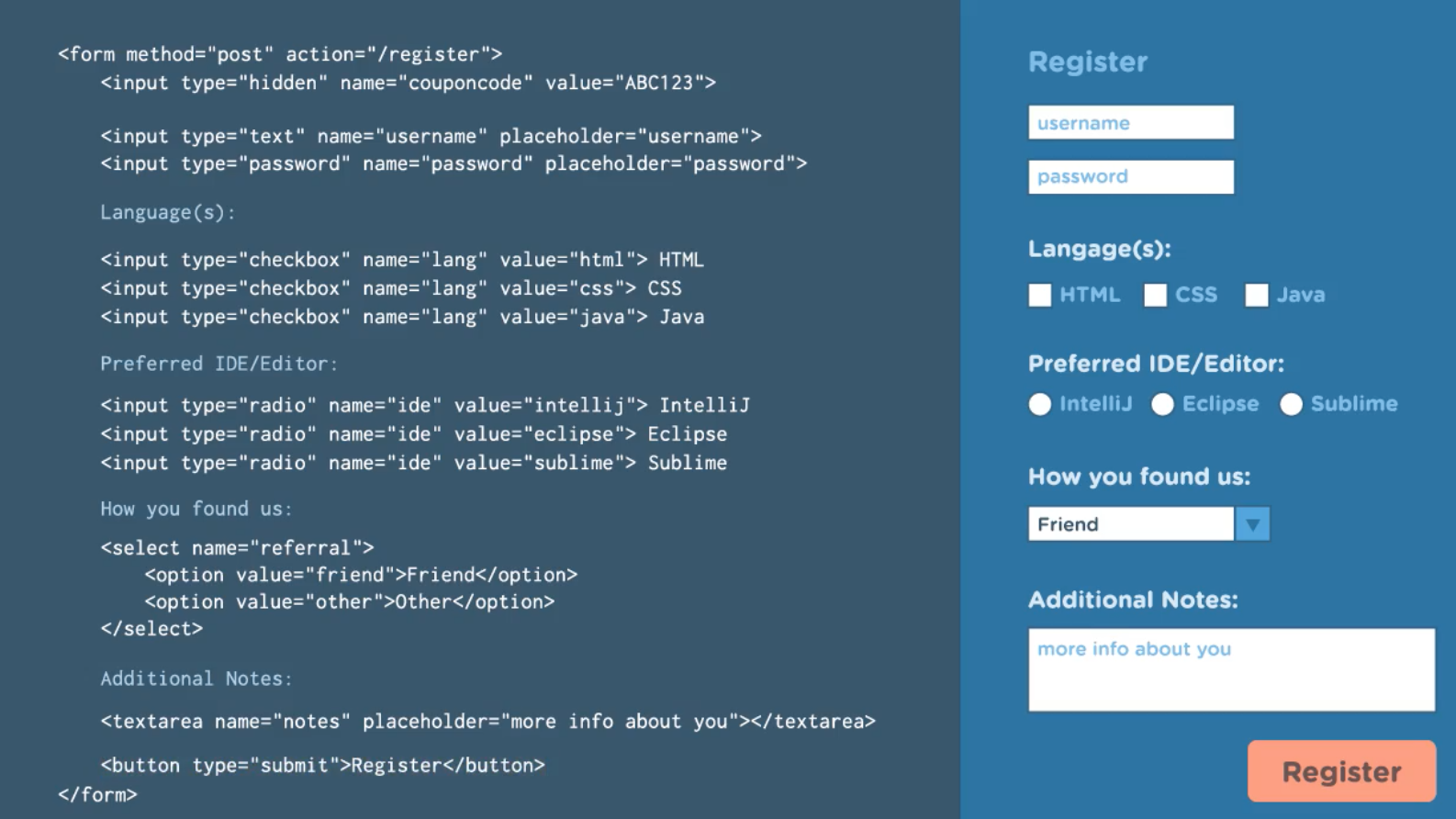

<form> <input type="text" /> </form> <form> <div style="border: 1px solid red;"> <p>用户名: <input type="text" /> </p> <p>密码: <input type="password" /> </p> <!--<p>邮箱: <input type="email" /> </p>--> <p>性别(单选框): <br/>男 <input type="radio" name="gender"/> <br/>女 <input type="radio" name="gender"/> </p> <p>爱好(复选框): <br/>篮球 <input type="checkbox" name="hobbies"/> <br/>足球 <input type="checkbox" name="hobbies"/> <br/>游泳 <input type="checkbox" name="hobbies"/> <br/>瑜伽 <input type="checkbox" name="hobbies"/> <br/>赛车 <input type="checkbox" name="hobbies"/> </p> <p> 城市: <select> <option>香港</option> <option>上海</option> <option>杭洲</option> <option>深圳</option> </select> <select> <optgroup label="广东省"> <option>香港</option> <option>深圳</option> </optgroup> <optgroup label="江苏省"> <option>上海</option> <option>杭洲</option> </optgroup> </select> <select multiple size="4"> <option>香港</option> <option>上海</option> <option>杭洲</option> <option>深圳</option> </select> </p> <p>文件: <input type="file"/> </p> <p>备注: <textarea> </textarea></p> <input type="submit" value="Submit"> <input type="button" value="Button"> <input type="reset" value="Reset"> </div> </form>

<!DOCTYPE html> <html lang="en"> <head> <meta charset="UTF-8"> <title>s4</title> </head> <body> <!-- action 是那个地址就会发送到那个地址上 --> <!-- 程序默认是以 get 的方法提交的 --> <form action='https://www.sogou.com/web' method="post" enctype="multipart/form-data"> <input type="text" name="user" /> <input type="password" name="pswd" /> 男 <input type="radio" name="gender" value="1" /> 女 <input type="radio" name="gender" value="0" /> <!-- {'query':'blablablablab'}--> <!-- 默應提交到本地路徑 --> <p> 爱好: 篮球 <input type="checkbox" name="favour" value="1" /> 足球 <input type="checkbox" name="favour" value="2" /> 棒球 <input type="checkbox" name="favour" value="3" /> </p> <p>文件: <input type="file" name="fafafa"> </p> <p> <select name="city"> <option value="1">上海</option> <option value="2">广洲</option> <option value="3">香港</option> </select> </p> <p> 备注: <textarea name="extra"></textarea> </p> <input type="submit" value="提交"> </form> <!-- submit 的時候把下面的數據發送到 action 的目標 URL中 --> <hr /> <form action='https://hk.search.yahoo.com/search'> <input type="text" name="p" /> <input type="submit" value="提交"> </form> </body> </html>
ul/ ol/ dl 标签

<!DOCTYPE html> <html lang="en"> <head> <meta charset="UTF-8"> <title>s5</title> </head> <body> <ul> <li>1 python</li> <li>2 scala</li> <li>3 java</li> </ul> <ol> <li>1 python</li> <li>2 scala</li> <li>3 java</li> </ol> <dl> <dt>DT</dt> <dd>dd</dd> <dd>dd</dd> <dd>dd</dd> <dd>dd</dd> <dd>dd</dd> <dt>DT</dt> <dd>dd</dd> <dd>dd</dd> <dd>dd</dd> <dd>dd</dd> <dd>dd</dd> </dl> </body> </html>
table 标签

<!DOCTYPE html> <html lang="en"> <head> <meta charset="UTF-8"> <title>s6</title> </head> <body> <table border="1"> <tr> <th colspan="2">标题一</th> <th>标题二</th> <th>标题三</th> </tr> <tr> <td>内容一</td> <td rowspan="2">内容二</td> <td>内容三</td> <td>内容四</td> </tr> <tr> <td>内容一</td> <td>内容二</td> <td>内容三</td> </tr> <tr> <td>内容一</td> <td>内容二</td> <td>内容三</td> <td>内容四</td> </tr> </table> <hr /> <table border="1"> <thead> <tr> <th>第一列</th> <th>第二列</th> <th>第三列</th> <th>第四列</th> </tr> </thead> <tbody> <tr> <td>第一列</td> <td>第二列</td> <td>第三列</td> <td>第四列</td> </tr> <tr> <td>第一列</td> <td>第二列</td> <td>第三列</td> <td>第四列</td> </tr> </tbody> </table> <fieldset> <legend>nice and beautiful legend</legend> <p>Username</p> <p>Password</p> </fieldset> </body> </html>
fieldset

<fieldset> <legend>nice and beautiful legend</legend> <p>Username</p> <p>Password</p> </fieldset>
iframe 标签

<!DOCTYPE html> <html lang="en"> <head> <meta charset="UTF-8"> <title>s7</title> </head> <body> <h1>Janice's HomePage</h1> <iframe style="width:100%; height: 2000px;" src="http://autohome.com.cn"></iframe> </body> </html>


<!DOCTYPE html> <html lang="en"> <head> <meta charset="UTF-8"> <title>s3</title> </head> <body> <form> <input type="text" /> </form> <form> <div style="border: 1px solid red;"> <p>用户名: <input type="text" /> </p> <p>密码: <input type="password" /> </p> <!--<p>邮箱: <input type="email" /> </p>--> <p>性别(单选框): <br/>男 <input type="radio" name="gender"/> <br/>女 <input type="radio" name="gender"/> </p> <p>爱好(复选框): <br/>篮球 <input type="checkbox" name="hobbies"/> <br/>足球 <input type="checkbox" name="hobbies"/> <br/>游泳 <input type="checkbox" name="hobbies"/> <br/>瑜伽 <input type="checkbox" name="hobbies"/> <br/>赛车 <input type="checkbox" name="hobbies"/> </p> <p> 城市: <select> <option>香港</option> <option>上海</option> <option>杭洲</option> <option>深圳</option> </select> <select> <optgroup label="广东省"> <option>香港</option> <option>深圳</option> </optgroup> <optgroup label="江苏省"> <option>上海</option> <option>杭洲</option> </optgroup> </select> <select multiple size="4"> <option>香港</option> <option>上海</option> <option>杭洲</option> <option>深圳</option> </select> </p> <p>文件: <input type="file"/> </p> <p>备注: <textarea> </textarea></p> <input type="submit" value="Submit"> <input type="button" value="Button"> <input type="reset" value="Reset"> </div> </form> </body> </html>

<!DOCTYPE html> <html lang="en"> <head> <meta charset="UTF-8"> <title>s4</title> </head> <body> <!-- action 是那个地址就会发送到那个地址上 --> <!-- 程序默认是以 get 的方法提交的 --> <form action='https://www.sogou.com/web' method="post" enctype="multipart/form-data"> <p> 用户名: <input type="text" name="user" /> </p> <p> 密码: <input type="password" name="pswd" /> </p> 男 <input type="radio" name="gender" value="1" /> 女 <input type="radio" name="gender" value="0" /> <!-- {'query':'blablablablab'}--> <!-- 默應提交到本地路徑 --> <p> 爱好: 篮球 <input type="checkbox" name="favour" value="1" /> 足球 <input type="checkbox" name="favour" value="2" /> 棒球 <input type="checkbox" name="favour" value="3" /> </p> <p>文件: <input type="file" name="fafafa"> </p> <p> <select name="city"> <option value="1">上海</option> <option value="2">广洲</option> <option value="3">香港</option> </select> </p> <p> 备注: <textarea name="extra"></textarea> </p> <input type="submit" value="提交"> </form> <!-- submit 的時候把下面的數據發送到 action 的目標 URL中 --> <hr /> <form action='https://hk.search.yahoo.com/search'> <p> Yahoo!Search: <input type="text" name="p" /> <input type="submit" value="提交"> </p> </form> </body> </html>
CSS 介绍
在CSS中你可以有3种不同的存放位置来定义你的 CSS 文件:标签属性 > HTML 头部的 > 单独的 CSS 文件

- 单独的 CSS 文件 (优先级:最低)
 单独的 CSS 文件
单独的 CSS 文件/*单独的 CSS 文件 common.css*/ div{ background-color: darkslateblue; color: white; }
 文件引用 common.css
文件引用 common.css<!DOCTYPE html> <html lang="en"> <head> <meta charset="UTF-8"> <title>CSS-s2</title> <link rel="stylesheet" href="common.css"/> </head> <body> <div>9999999</div> </body> </html>
- 在同一个 HTML 文件的头部 <title></title> 中写入 style 样式 (优先级: 高)
 HTML 头部的
HTML 头部的<!DOCTYPE html> <html lang="en"> <head> <meta charset="UTF-8"> <title>CSS-S1</title> <!--HTML 头部的--> <style> div{ background-color: darkgreen; color: white; } </style> </head> <body> <!--标签属性--> <div style="background-color: red; color: white;">88</div> <div>9999</div> </body> </html>
- 标签属性 (优先级:最高),在每个 HTML标签里写上 style 样式 <div style=""></div>
 标签属性
标签属性<div style="background-color: red; color: white;">88</div>
- 但如果两个选择器有重合的话,取于 css 样式的顺序,e.g. 在以下例子 c1 会比 c2 更优先
 重合顺序
重合顺序/** c1更优先 */ .c1{ background-color: red; } .c2{ background-color: purple; } <div class="c2 c1"></div>
在 CSS中的检签选择器
- 检签选择器 e.g. div{ } / body{ } / span{ }
- id 选择器 e.g. #id1{ }
- class 选择器 e.g. .c1{ }
- 层级选择器,是以空格分开 e.g. span div{ } / .c1 .c2{ }
- 组合选择器,是以","分开 e.g. #id1, #id2, #id2
- 属性选择器, 对选到的标签 e.g. input[type='text'] / input[type='password'] / .c1[n='alex']
在CSS中的效果

div{ height: 48px; 高度 width: 80%; 宽度(像素/百分比) border: 1px solid red; 边框 color: black; 字体颜色 font-size: 16px; 字体大小 font-weight: bold; 字体加粗; text-align: center; 水平置中 line-height: 48; 垂直方向根据标签高度 opacity: 0.6; 透明度 display: none; 是否显示在页面中 float: right; 向右漂起来 clear: both; z-index: 10; 权重-愈大愈重要 overflow: auto; cursor: pointer; position: absolute; min-height: 100px; 最少高度 min-width: 50px; 最少宽度 border-radius: 50%; 变成一个员的图案 }
- color 字体颜色
- font-size 字体大小
- background-color 背景颜色
- background-image
- background-repeat
- background-position
- border e.g. <div style="border-位置: 宽度px 样式 颜色;"></div>
<div style="border: 1px;"></div> <div style="border-top: 1px dotted red;"></div>
- height
- width: 在外部定义整体的宽度
- float: left
- :hover
ul li:hover { background-color: darkgrey;} - :before
- :after
- display & visibility
- none
- inline
- block
- inline-block (默应有 3px 的宽度)
- boundary
- margin
- padding
- margin
- position
- relative + absolute (加起来一起用)
- absolute (自己单独用,它可以定位在一个窗口上,但是不会固定在特定的位置上)
<div style="position: relative; width: 500px; height: 200px; border: 1px solid red; margin: 0 auto;"> <div style="position: absolute; left: 0; bottom: 0; width: 50px; height: 50px; background-color: black"></div> </div> - fixed (自己单独用,它可以固定在窗口的某个位置,并且通个 right, bottom, left, top 来定义它的位置)
<span style="background-color: black; position: fixed; bottom: 60px; right: 70px; color:white;">Back to Top</span>
- opacity
- z-index
- xxxxx
实战案例一
动手做一个对话框,在这个例子中,有几点需要注意的:
- 画一个有背景颜色的框,然后把它置中
- 设置三层架构,定义 shawdon layer
- 运用 z-index 去设置优先值

<!DOCTYPE html> <html lang="en"> <head> <meta charset="UTF-8"> <title>demo-s1</title> <style> .model { background-color: #dddddd; width: 400px; height: 300px; position: fixed; top: 50%; left: 50%; margin-left: -191px; margin-top: -275px; z-index: 10; } .shadow { /*background-color: black;*/ /*opacity: 0.6;*/ background-color: rgba(0,0,0,0.6); top: 0; left: 0; right: 0; bottom: 0; position: fixed; z-index: 9; } .hide { display: none; } </style> </head> <body> <input type="button" value="添加"/> <!--<div class="hide">对话框</div>--> <div class="shadow"></div> <div class="model"> <input type="text"/> <input type="text"/> <input type="text"/> <input type="text"/> </div> <div style="height: 2000px"></div> </body> </html>
实战案例二
动手做一个网站,在这个例子中,有几点需要注意的:
- 把网站划分成三块:头、中间和脚 (Header, Body, Footer)
- 首先定义一个标题

<!DOCTYPE html> <html lang="en"> <head> <meta charset="UTF-8"> <title>demo-s2</title> <style> body { margin: 0; /*margin-top: 70px;*/ } ul{ margin: 0; list-style-type: none; } .pg-header{ height: 44px; background-color: #006666; /*接照这个高度置中 44px*/ line-height: 44px; } .w{ width: 980px; margin: 0 auto; background-color: darkgrey; } ul li { float: right; padding: 0 8px 0 8px; color: white; cursor: pointer; } ul li:hover { background-color: darkgrey; } </style> </head> <body> <!--三层架构--> <div class="pg-header"> <div class="w"> <ul> <li>菜单一</li> <li>菜单二</li> <li>菜单三</li> <li>菜单四</li> <li>菜单五</li> <li>菜单六</li> <li>菜单七</li> <li>菜单八</li> <li>菜单九</li> </ul> </div> </div> <div class="pg-body"></div> <div class="pg-footer"></div> </body> </html>
小知识点

<!DOCTYPE html> <html lang="en"> <head> <meta charset="UTF-8"> <title>Demo-S9</title> <style> .c1:hover{ background-color: cornflowerblue; } /*在c2 class 之前加一个*/ .c2:before{ content: '77777'; } .c3:after{ content: '999999'; } .left { float: left } .clearfix{ background-color: darkslategrey; } .clearfix:after{ content: '.'; clear: both; display: block; visibility: hidden; height: 0px; } </style> </head> <body> <div class="c1">123</div> <div class="c2">5555</div> <div class="c3">5555</div> <div class="c2 c3">44444</div> <div class="clearfix"> <div class="left" style="height: 200px; background-color: darkseagreen">1</div> <div class="left">2</div> </div> </body> </html>
- 自定义小尖角
 自定义小尖角例子
自定义小尖角例子<!DOCTYPE html> <html lang="en"> <head> <meta charset="UTF-8"> <title>demo-s10</title> <style> /*自定义小尖角*/ .icon{ display: inline-block; border-top: 15px solid red; border-right: 15px solid transparent; border-bottom: 15px solid transparent; border-left: 15px solid transparent; } </style> </head> <body> <div class="icon"></div> </body> </html>
- 后台管理页面设计
 后台管理页面设计例子
后台管理页面设计例子<!DOCTYPE html> <html lang="en"> <head> <meta charset="UTF-8"> <title>layout-2</title> <style> body { margin: 0; } .pg-header{ height: 48px; background-color: #006666; } .pg-body .body-menu{ position: absolute; top: 48px; bottom: 0; left: 0; width: 200px; background-color: cornflowerblue; } .pg-body .body-content{ position: absolute; top: 48px; bottom: 0; left: 200px; right: 0; background-color: lightgoldenrodyellow; overflow: auto; } </style> </head> <body> <div class="pg-header"></div> <div class="pg-body"> <div class="body-menu"></div> <div class="body-content"> Python <br/>Python <br/>Python <br/>Python <br/>Python <br/>Python <br/>Python <br/>Python <br/> Python <br/>Python <br/>Python <br/>Python <br/>Python <br/>Python <br/>Python <br/>Python <br/> Python <br/>Python <br/>Python <br/>Python <br/>Python <br/>Python <br/>Python <br/>Python <br/> Python <br/>Python <br/>Python <br/>Python <br/>Python <br/>Python <br/>Python <br/>Python <br/> Python <br/>Python <br/>Python <br/>Python <br/>Python <br/>Python <br/>Python <br/>Python <br/> Python <br/>Python <br/>Python <br/>Python <br/>Python <br/>Python <br/>Python <br/>Python <br/> Python <br/>Python <br/>Python <br/>Python <br/>Python <br/>Python <br/>Python <br/>Python <br/> Python <br/>Python <br/>Python <br/>Python <br/>Python <br/>Python <br/>Python <br/>Python <br/> Python <br/>Python <br/>Python <br/>Python <br/>Python <br/>Python <br/>Python <br/>Python <br/> Python <br/>Python <br/>Python <br/>Python <br/>Python <br/>Python <br/>Python <br/>Python <br/> </div> </div> <div class="pg-footer"></div> </body> </html>
- xxxxxxx
參考資料
银角大王:
金角大王:
其他:Mozilla Web Development | CSS-Tricks






