安卓开发学习-向上一个Activity返回数据
发送请求页面
点击查看代码
package com.android.response;
import android.content.Intent;
import android.os.Bundle;
import android.widget.Button;
import android.widget.TextView;
import androidx.activity.result.ActivityResultLauncher;
import androidx.activity.result.contract.ActivityResultContracts;
import androidx.appcompat.app.AppCompatActivity;
public class RequestActivity extends AppCompatActivity {
private ActivityResultLauncher<Intent> launcher;
@Override
protected void onCreate(Bundle savedInstanceState) {
super.onCreate(savedInstanceState);
setContentView(R.layout.activity_request);
// 获取布局中的 TextView 和 Button
TextView data = findViewById(R.id.tv_data);
Button sendBtn = findViewById(R.id.btn_send);
// 初始化 ActivityResultLauncher
launcher = registerForActivityResult(
new ActivityResultContracts.StartActivityForResult(),
result -> {
// 检查活动结果
if (result.getResultCode() == RESULT_OK) {
Intent dataIntent = result.getData();
if (dataIntent != null) {
Bundle extras = dataIntent.getExtras();
if (extras != null) {
// 从返回的数据中提取信息
String receivedData = extras.getString("backData");
// 在 TextView 中显示接收到的数据
TextView receiveTv = findViewById(R.id.tv_back_data);
receiveTv.setText(receivedData);
}
}
}
});
// 设置按钮的点击事件监听器
sendBtn.setOnClickListener(e -> {
// 创建一个 Bundle 对象用于传递数据
Bundle bundle = new Bundle();
// 从 TextView 中提取数据,并将其放入 Bundle 中
bundle.putString("data", data.getText().toString().split(":")[1]);
// 创建一个 Intent 对象,并将 Bundle 放入其中
Intent intent = new Intent(this, ResponseActivity.class);
intent.putExtras(bundle);
// 使用 ActivityResultLauncher 启动活动
launcher.launch(intent);
});
}
}
接收返回请求界面
点击查看代码
package com.android.response;
import android.app.Activity;
import android.content.Intent;
import android.os.Bundle;
import android.widget.Button;
import android.widget.TextView;
import androidx.appcompat.app.AppCompatActivity;
public class ResponseActivity extends AppCompatActivity {
// 预设的返回数据
private static final String backData = "你好未来!";
@Override
protected void onCreate(Bundle savedInstanceState) {
super.onCreate(savedInstanceState);
setContentView(R.layout.activity_response);
// 获取布局中的 TextView
TextView receiveTv = findViewById(R.id.tv_receive);
// 获取从启动 Intent 中传递过来的数据
Bundle extras = getIntent().getExtras();
// 检查是否有传递过来的数据
if (extras != null) {
// 从 Bundle 中提取数据
String receivedData = extras.getString("data");
// 在 TextView 中显示接收到的数据
receiveTv.setText(receivedData);
}
// 获取布局中的返回按钮
Button backBtn = findViewById(R.id.btn_back);
// 设置返回按钮的点击事件监听器
backBtn.setOnClickListener(e -> {
// 创建一个新的 Intent
Intent intent = new Intent();
// 创建一个 Bundle 对象用于存储返回的数据
Bundle bundle = new Bundle();
// 将预设的返回数据放入 Bundle
bundle.putString("backData", backData);
// 将 Bundle 放入 Intent
intent.putExtras(bundle);
// 设置返回结果为成功,并将带有数据的 Intent 返回给上一个活动
setResult(Activity.RESULT_OK, intent);
// 结束当前活动
finish();
});
}
}
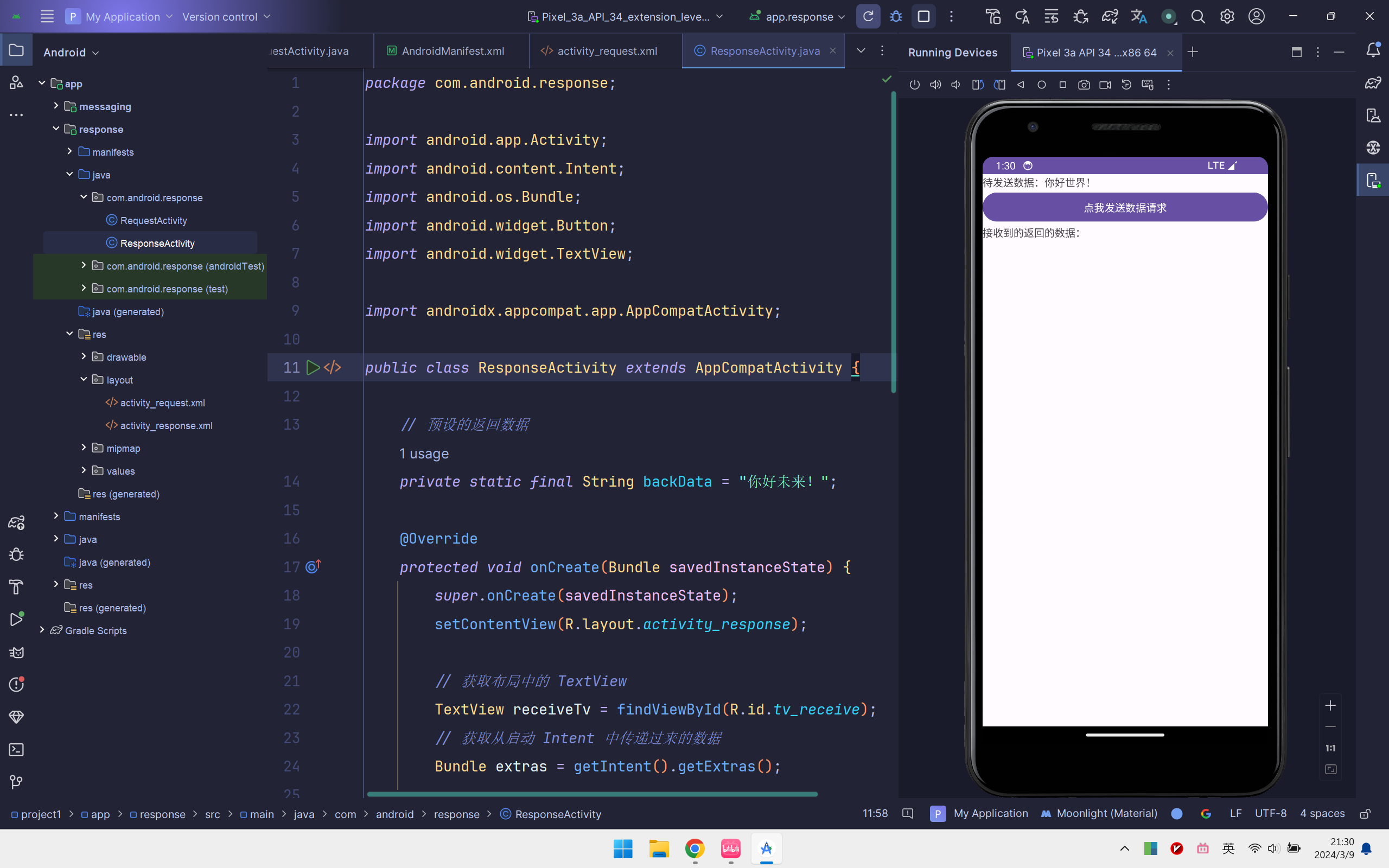
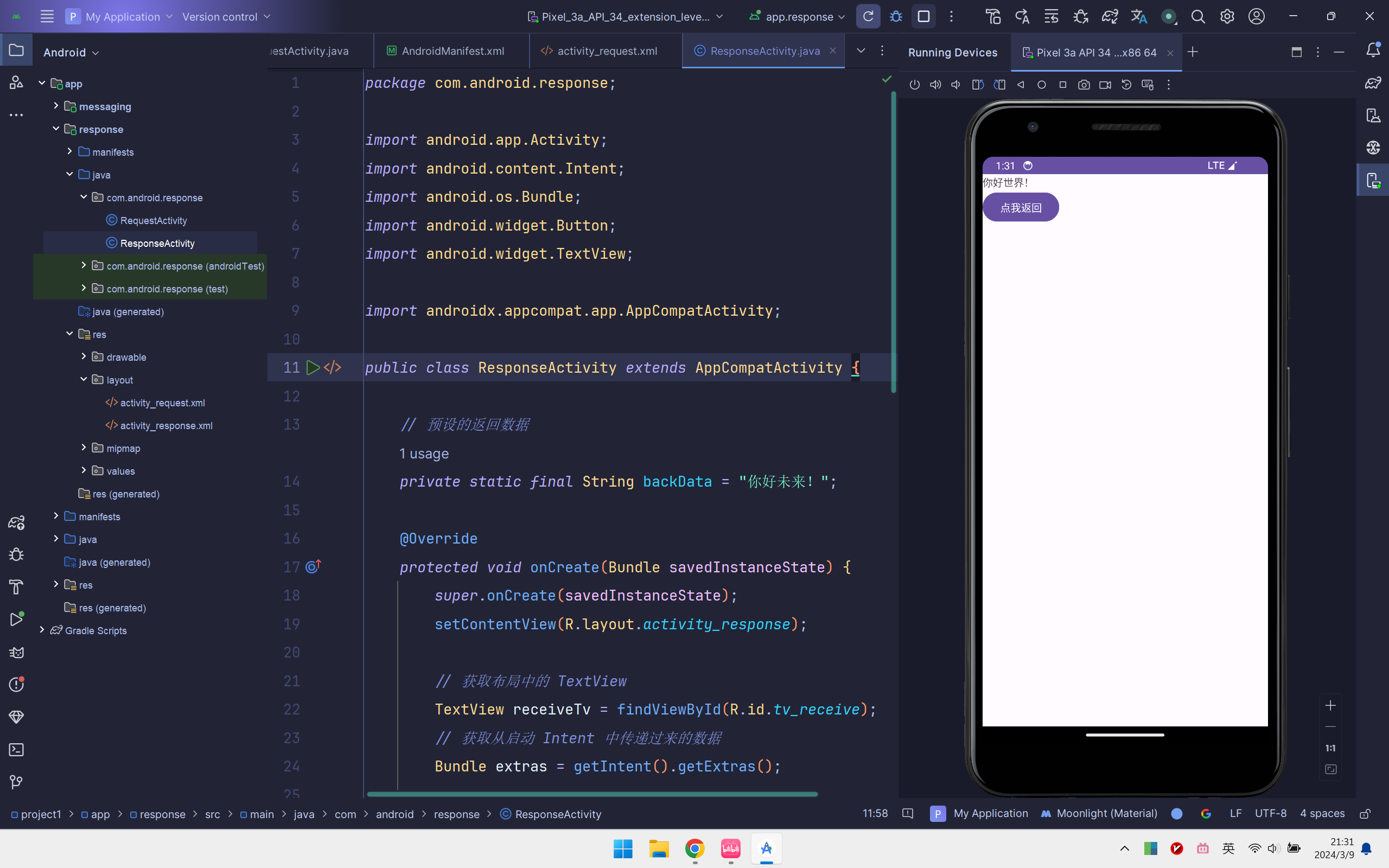
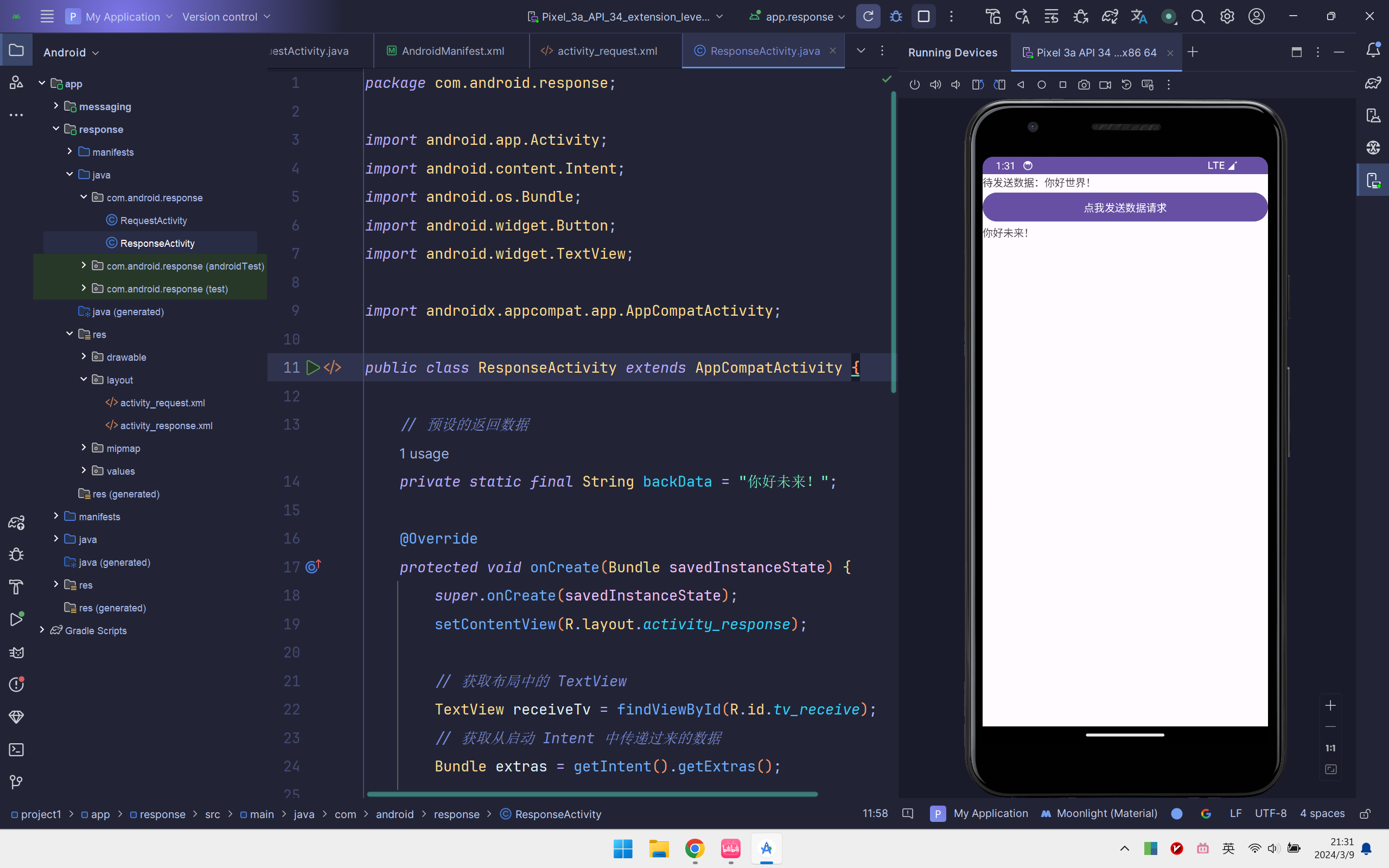




【推荐】国内首个AI IDE,深度理解中文开发场景,立即下载体验Trae
【推荐】编程新体验,更懂你的AI,立即体验豆包MarsCode编程助手
【推荐】抖音旗下AI助手豆包,你的智能百科全书,全免费不限次数
【推荐】轻量又高性能的 SSH 工具 IShell:AI 加持,快人一步
· 分享一个免费、快速、无限量使用的满血 DeepSeek R1 模型,支持深度思考和联网搜索!
· 基于 Docker 搭建 FRP 内网穿透开源项目(很简单哒)
· ollama系列1:轻松3步本地部署deepseek,普通电脑可用
· 按钮权限的设计及实现
· 【杂谈】分布式事务——高大上的无用知识?