SmartArt图形是信息和观点的视觉表示形式,它具有强大的文字转图示功能及排版功能。本文将演示如何使用Java代码在幻灯片中创建SmartArt图形并自定义布局。
使用工具:Free Spire.Presentation for Java (免费版)
Jar文件导入方法
方法一:
下载Free Spire.Presentation for Java包并解压缩,然后从lib文件夹下,将Spire.Presentation.jar包导入到你的Java应用程序中。(导入成功后如下图所示)
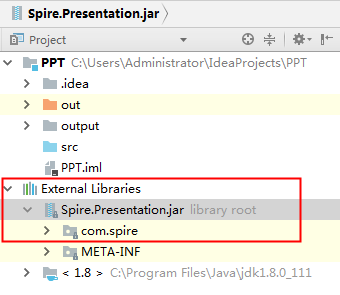
方法二:
通过Maven仓库安装导入。详细的操作步骤请参考链接:
https://www.e-iceblue.cn/licensing/install-spirepdf-for-java-from-maven-repository.html
Java代码示例
import com.spire.presentation.FileFormat; import com.spire.presentation.ISlide; import com.spire.presentation.Presentation; import com.spire.presentation.diagrams.*; public class AddSmartArt { public static void main(String[] args) throws Exception { //创建PowerPoint文档 Presentation presentation = new Presentation(); //获取第一张幻灯片 ISlide slide = presentation.getSlides().get(0); //在幻灯片中创建组织结构图'Organization Chart' ISmartArt smartArt = slide.getShapes().appendSmartArt(60, 60, 500, 300, SmartArtLayoutType.ORGANIZATION_CHART); //设置SmartArt的样式和颜色 smartArt.setStyle(SmartArtStyleType.MODERATE_EFFECT); smartArt.setColorStyle(SmartArtColorType.DARK_2_OUTLINE); //删除默认的节点(SmartArt中的图形) for (Object a : smartArt.getNodes()) { smartArt.getNodes().removeNode(0); } //添加一个母节点 ISmartArtNode node1 = smartArt.getNodes().addNode(); //在母节点下添加四个子节点 ISmartArtNode node1_1 = node1.getChildNodes().addNode(); ISmartArtNode node1_2 = node1.getChildNodes().addNode(); ISmartArtNode node1_3 = node1.getChildNodes().addNode(); ISmartArtNode node1_4 = node1.getChildNodes().addNode(); //在节点上设置文字及文字大小 node1.getTextFrame().setText("公司总部"); node1.getTextFrame().getTextRange().setFontHeight(14f); node1_1.getTextFrame().setText("投资管理部"); node1_1.getTextFrame().getTextRange().setFontHeight(12f); node1_2.getTextFrame().setText("财务部"); node1_2.getTextFrame().getTextRange().setFontHeight(12f); node1_3.getTextFrame().setText("综合办公室"); node1_3.getTextFrame().getTextRange().setFontHeight(12f); node1_4.getTextFrame().setText("技术部"); node1_4.getTextFrame().getTextRange().setFontHeight(12f); //保存文档 presentation.saveToFile("SmartArt.pptx", FileFormat.PPTX_2010); presentation.dispose(); } }
添加SmartArt效果图:




