如何使用默认提示框Alert
如何使用默认提示框Alert
Alert 是 JavaFX 自带的一个窗口,提供了一些默认的样式供我们选择:
- 提示框
- 确认框
- 错误框
默认情况下,当打开一个 Alert 时,其他的窗口无法进行操作。
我们还可以获取对 Alert 窗口操作的结果。
效果展示
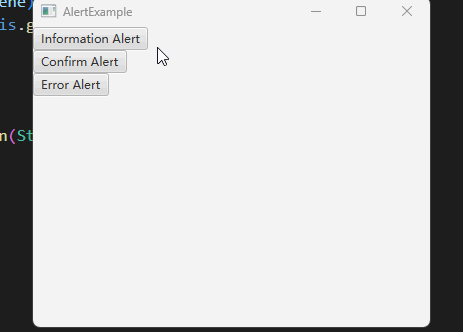
示例代码
import java.util.Optional;
import javafx.application.Application;
import javafx.scene.Scene;
import javafx.scene.control.Alert;
import javafx.scene.control.Button;
import javafx.scene.control.ButtonType;
import javafx.scene.control.Alert.AlertType;
import javafx.scene.layout.VBox;
import javafx.stage.Stage;
public class AlertExample extends Application
{
@Override
public void start(Stage window) throws Exception
{
VBox root = new VBox();
Button informationButton = new Button("Information Alert");
informationButton.setOnAction(e -> {
Alert alert = new Alert(AlertType.INFORMATION);
alert.setTitle("Hi");
alert.setHeaderText(null);
alert.setContentText("Hi there");
alert.showAndWait();
});
Button confirmButton = new Button("Confirm Alert");
confirmButton.setOnAction(e -> {
Alert alert = new Alert(AlertType.CONFIRMATION);
alert.setTitle("Confirm");
alert.setHeaderText(null);
alert.setContentText("Are you sure?");
Optional<ButtonType> option = alert.showAndWait();
System.out.println(option.get());
if (option.get().equals(ButtonType.OK))
{
System.out.println("Choose OK");
}
else if (option.get().equals(ButtonType.CANCEL))
{
System.out.println("Choose CANCEL");
}
});
Button errorButton = new Button("Error Alert");
errorButton.setOnAction(e -> {
Alert alert = new Alert(AlertType.ERROR);
alert.setTitle("Error");
alert.setHeaderText(null);
alert.setContentText("Your program has got an error");
alert.showAndWait();
});
root.getChildren().addAll(informationButton, confirmButton, errorButton);
Scene scene = new Scene(root, 400, 300);
window.setScene(scene);
window.setTitle(this.getClass().getSimpleName());
window.show();
}
public static void main(String[] args)
{
launch(args);
}
}
代码说明
这段代码创建了三个按钮,每个按钮创建一个不同的 Alert ,分别是:
- 提示框,Alert 类型是 AlertType.INFORMATION
- 确认框,Alert 类型是 AlertType.CONFIRMATION
- 错误框,Alert 类型是 AlertType.ERROR
创建好 Alert 后,我们为其设置 Title,Header,Content,我们把 Header 设置成 null ,因为一般我们不需要这个内容。
接着调用 alert.showAndWait 方法打开 Alert 窗口。
确认框中,我们还接收了 showAndWait 的返回值,返回类型是 Optional<ButtonType> option ,我们通过 get() 方法拿到存储在里面的 ButtonType 对象,如果点击了确认,那么此对象为 ButtonType.OK ,如果是取消,此对象为 ButtonType.CANCEL 。这样我们就能知道用户的选择了。
总结
使用Alert的简洁步骤如下:
- 创建Alert对象,指定AlertType类型,如INFORMATION(信息提示)、CONFIRMATION(确认)或ERROR(错误)。
- 设置Alert的标题、头部和内容。通常将头部设置为null。
- 调用alert.showAndWait()方法显示Alert窗口。
- 对于确认框,可以使用showAndWait()方法返回的
Optional<ButtonType>对象获取用户的选择结果。通过get()方法获取ButtonType,判断用户是点击了确认还是取消按钮。
本文来自博客园,作者:JavaFX_HowTo,转载请注明原文链接:https://www.cnblogs.com/javafx-howto/p/17475483.html



 浙公网安备 33010602011771号
浙公网安备 33010602011771号