【自定义控件】组合控件
组合控件是自定义控件的一种,只不过它是由其他几个原生控件组合而成,故名组合控件。
在实际项目中,GUI会遇到一些可以提取出来做成自定义控件情况。
一个自定义控件的好处就是把一些需要模块化的UI和逻辑放在一起,做到了高内聚,向其他模块提供接口并很少
依赖外界,这样就是低耦合。一个自定义控件就是一个封闭的王国,这里由你掌控。
上述是我自己的一个体会,想必大家也会常做自定义控件吧,就像逻辑部分的模块化一样。
下面我要做一个例子,请看完成图。
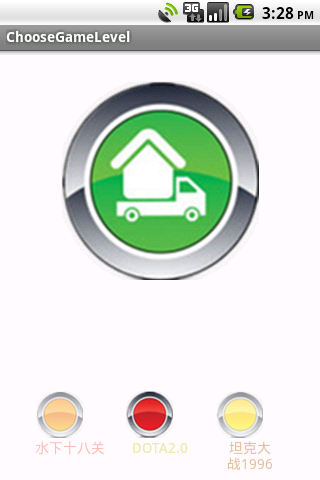
下面一排图片加文字就是组合控件了,我是怎么做的呢?
其实这里用到了两个组合控件,一个是图片+文字,我把它叫一个Item,而三个在一起就是另一个控件了。
重点看这个Item,它有自己的属性如图片、文字、图片大小、文字大小、不透明度等等。这些把它定义在attr文件中,然后在xml文件中
配置,就像我们用原生控件一样。
先看attr文件。
- <?xml version="1.0" encoding="utf-8"?>
- <resources>
- <declare-styleable name="LevelMenuItem">
- <attr name="text" format="string" />
- <attr name="text_color" format="color"/>
- <attr name="text_size" format="dimension" />
- <attr name="image_src" format="reference"/>
- <attr name="image_bg" format="reference"/>
- <attr name="image_alpha" format="integer" />
- <attr name="image_height" format="dimension"></attr>
- <attr name="image_width" format="dimension" />
- </declare-styleable>
- </resources>
这个文件在values下,和string文件同级。把你自己要定义的属性都写在这里吧。format是属性的“单位”,如果你要问有多少中format呀?答案在这里。
有了属性了,下面看看布局文件level_menu_item.xml。
- <?xml version="1.0" encoding="utf-8"?>
- <LinearLayout xmlns:android="http://schemas.android.com/apk/res/android"
- android:layout_width="fill_parent"
- android:layout_height="fill_parent"
- android:orientation="vertical" >
- <ImageView
- android:id="@+id/image_item"
- android:layout_width="fill_parent"
- android:layout_height="fill_parent"
- android:scaleType="fitCenter"
- />
- <TextView
- android:id="@+id/tv_item"
- android:layout_width="fill_parent"
- android:layout_height="wrap_content"
- android:gravity="center_horizontal"
- android:textColor="#23ffffff"
- android:textSize="25sp"
- />
- </LinearLayout>
这里唯一值得一说的是文本的颜色。大家看见他是8位的,前两位是表示不透明度的,后六位是表示颜色的,三色,范围都是00~ff。
如果在java中设置颜色,需要这样。
- setTextColor(0x23ffffff);
关于不透明度,一般美工会定义。有些要求不透明如30%这样的,可以用整型换算一下。00~ff对应十进制为0~255,那么30%就是255x0.3=76.5,用科学计算机换算为4c。
更多颜色相关请看《Android中设置文本颜色的三种办法》
然后我们就要写一个类,我这继承子线性布局。有两个构造函数,我们主要在两个参数的函数中工作。
- public class LevelMenuItem extends LinearLayout {
- public LevelMenuItem(Context context, AttributeSet attrs) {
- super(context, attrs);
- }
这个类中我们要完成的工作是,初始化控件属性、提供外部修改属性的接口、控件点击的回调接口。
此类完整代码:
- package com.linc.game;
- import android.content.Context;
- import android.content.res.TypedArray;
- import android.util.AttributeSet;
- import android.view.LayoutInflater;
- import android.view.View;
- import android.widget.ImageView;
- import android.widget.LinearLayout;
- import android.widget.TextView;
- /**
- * 自定义一个关卡
- * 共有7个属性,看attr文件
- * 在程序中提供修改这7个属性的接口,
- * 一个自定义控件的任务就算完成。
- * 一个自定义控件的好处就是把一些需要模块化的
- * UI和逻辑放在一起,做到了高内聚,向其他模块提供接口并很少
- * 依赖外界,这样就是低耦合。一个自定义控件就是一个封闭的王国,
- * 这里由你掌控。
- *
- * 编写时,如果遇到在attr里写好属性,但是在这里认不出来,
- * 就clean一下项目。切记。
- *
- * @author linc
- *
- */
- public class LevelMenuItem extends LinearLayout {
- private TextView mTextView = null;
- private ImageView mImageView = null;
- public LevelMenuItem(Context context) {
- super(context);
- }
- public LevelMenuItem(Context context, AttributeSet attrs) {
- super(context, attrs);
- LayoutInflater layoutInflater = (LayoutInflater) context.
- getSystemService(Context.LAYOUT_INFLATER_SERVICE);
- layoutInflater.inflate(R.layout.level_menu_item, this);
- TypedArray typedArray = context.obtainStyledAttributes(attrs
- ,R.styleable.LevelMenuItem);
- initWidget(typedArray);
- }
- private void initWidget(TypedArray typedArray)
- {
- mTextView = (TextView)findViewById(R.id.tv_item);
- String textString = typedArray.getString(R.styleable.LevelMenuItem_text);
- int textColor = typedArray.getColor(R.styleable.LevelMenuItem_text_color,
- 0xffffffff);
- float textSize = typedArray.getDimension(R.styleable.LevelMenuItem_text_size,
- 20);
- mTextView.setText(textString);
- mTextView.setTextColor(textColor);
- mTextView.setTextSize(textSize);
- mImageView = (ImageView)findViewById(R.id.image_item);
- int imageHeight = (int) typedArray.getDimension(R.styleable.LevelMenuItem_image_height, 25);
- int imageWidth = (int) typedArray.getDimension(R.styleable.LevelMenuItem_image_width, 25);
- int imageSrc = typedArray.getResourceId(R.styleable.LevelMenuItem_image_src, 0);
- int imageBg = typedArray.getResourceId(R.styleable.LevelMenuItem_image_bg, 0);
- int imageAlpha = typedArray.getInt(R.styleable.LevelMenuItem_image_alpha, 255);
- mImageView.setAlpha(imageAlpha);
- mImageView.setImageResource(imageSrc);
- mImageView.setBackgroundResource(imageBg);
- LayoutParams layoutParams = new LayoutParams(imageWidth, imageHeight);
- mImageView.setLayoutParams(layoutParams);
- typedArray.recycle();
- }
- /**
- * 设置此控件的文本
- * @param text
- */
- public void setText(String text)
- {
- mTextView.setText(text);
- }
- /**
- * 设置文字颜色
- * @param textColor
- */
- public void setTextColor(int textColor)
- {
- mTextView.setTextColor(textColor);
- }
- /**
- * 设置字体大小
- * @param textSize
- */
- public void setTextSize(int textSize)
- {
- mTextView.setTextSize(textSize);
- }
- /**
- * 设置图片
- * @param resId
- */
- public void setImageResource(int resId)
- {
- mImageView.setImageResource(resId);
- }
- /**
- * 设置图片背景
- */
- public void setBackgroundResource(int resId)
- {
- mImageView.setBackgroundResource(resId);
- }
- /**
- * 设置图片的不透名度
- * @param alpha
- */
- public void setImageAlpha(int alpha)
- {
- mImageView.setAlpha(alpha);
- }
- /**
- * 设置图片的大小
- * 这里面需要使用LayoutParams这个布局参数来设置
- * @param width
- * @param height
- */
- public void setImageSize(int width,int height)
- {
- LayoutParams layoutParams = new LayoutParams(width, height);
- mImageView.setLayoutParams(layoutParams);
- }
- /**
- * image点击事件的回调
- * @param listener
- */
- public void setOnClickListener(OnItemClickListener listener)
- {
- mImageView.setOnClickListener(new View.OnClickListener() {
- @Override
- public void onClick(View v) {
- listener.onImageClick();
- }
- });
- }
- /**
- * 点击事件接口
- * @author linc
- *
- */
- public interface OnItemClickListener
- {
- public void onImageClick();
- }
- }
好,一个完整的组合控件就做好了,那么,我们如何使用呢?
我要在LevelMenu中用它。xml文件如下:
- <?xml version="1.0" encoding="utf-8"?>
- <LinearLayout xmlns:android="http://schemas.android.com/apk/res/android"
- xmlns:linc="http://schemas.android.com/apk/res/com.linc.game"
- android:layout_width="fill_parent"
- android:layout_height="fill_parent"
- android:orientation="horizontal">
- <com.linc.game.LevelMenuItem
- android:id="@+id/item1"
- android:layout_width="70dp"
- android:layout_height="80dp"
- linc:text="@string/item1"
- linc:text_size="14sp"
- linc:text_color="#80fa8072"
- linc:image_src="@drawable/orange_button_selector"
- linc:image_alpha="128"
- linc:image_height="48dp"
- linc:image_width="48dp"
- />
- <com.linc.game.LevelMenuItem
- android:id="@+id/item2"
- android:layout_marginLeft="20dp"
- android:layout_width="70dp"
- android:layout_height="80dp"
- linc:text="@string/item2"
- linc:text_size="14sp"
- linc:text_color="#ffeee8aa"
- linc:image_src="@drawable/red_button_selector"
- linc:image_alpha="255"
- linc:image_height="48dp"
- linc:image_width="48dp"
- />
- <com.linc.game.LevelMenuItem
- android:id="@+id/item3"
- android:layout_marginLeft="20dp"
- android:layout_width="70dp"
- android:layout_height="80dp"
- linc:text="@string/item3"
- linc:text_size="14sp"
- linc:text_color="#80cd853f"
- linc:image_src="@drawable/yellow_button_selector"
- linc:image_alpha="128"
- linc:image_height="48dp"
- linc:image_width="48dp"
- />
- </LinearLayout>
加入自己包名的索引
- xmlns:linc="http://schemas.android.com/apk/res/com.linc.game"
剩下的就一目了然了。
LevelMenu.java
- package com.linc.game;
- import com.linc.game.LevelMenuItem.OnItemClickListener;
- import android.content.Context;
- import android.util.AttributeSet;
- import android.util.Log;
- import android.view.LayoutInflater;
- import android.widget.LinearLayout;
- public class LevelMenu extends LinearLayout {
- private LevelMenuItem item1,item2,item3;
- public LevelMenu(Context context) {
- super(context);
- }
- public LevelMenu(Context context, AttributeSet attrs) {
- super(context, attrs);
- LayoutInflater layoutInflater = (LayoutInflater) context.
- getSystemService(Context.LAYOUT_INFLATER_SERVICE);
- layoutInflater.inflate(R.layout.level_menu, this);
- initWidget();
- }
- private void initWidget()
- {
- item1 = (LevelMenuItem)findViewById(R.id.item1);
- item2 = (LevelMenuItem)findViewById(R.id.item2);
- item3 = (LevelMenuItem)findViewById(R.id.item3);
- item1.setOnClickListener(new OnItemClickListener() {
- @Override
- public void onImageClick() {
- Log.e("dfjdkfjd","dfdfd");
- }
- });
- }
- }
在处理图片点击事件的时候,我用到了选择器(selector),这是我们实际开发中最常用的小技巧了。它能描述的状态很多,各位看官可以去查查。
- <?xml version="1.0" encoding="utf-8"?>
- <selector xmlns:android="http://schemas.android.com/apk/res/android" >
- <item android:state_pressed="true"
- android:drawable="@drawable/button_push"/>
- <item android:drawable="@drawable/orange_button"/>
- </selector>
好,组合控件的例子先到这里,实际功能在下一个实战技巧中演练。
大家在做自定义控件时需要注意的是:
1、自定义控件类不能是是抽象类
2、要用
- (Context context, AttributeSet attrs)
这个构造函数
否则报错:android.view.InflateException: Binary XML file line #15: Error inflating cla。。。

