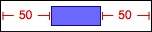iOS自动布局学习(UIView+AutoLayout)
自动布局虽然在iOS6的时候已经推出,不过由于各个原因并没有被开发组广泛使用。一方面是大家的app支持版本都是低于iOS6的,另一方面来说是Xcode支持木有现在这么好。以前由于iPhone设备相对固定,所以在纯代码,纯坐标的布局下很流行,不过现在随着iPhone6发布,如果还要写一大堆乱七八糟的绝对坐标去适配,那工作量和维护成本是很大的。
下面的一些基础直接拿小伙伴分享整理的吧,之后向大家推荐一个开源的库,对AutoLayout进行了封装,用起来很简单也高效。
1.AutoLayout是什么?
使用一句Apple的官方定义的话- 基于约束 - 和以往定义frame的位置和尺寸不同,AutoLayout的位置确定是以所谓相对位置的约束来定义的,比如x坐标为superView的中心,y坐标为屏幕底部上方10像素等
- 描述性 - 约束的定义和各个view的关系使用接近自然语言或者可视化语言(VFL)的方法来进行描述
- 布局系统 - 即字面意思,用来负责界面的各个元素的位置。
1.1AutoLayout和Autoresizing Mask的区别
在iOS6之前,关于屏幕旋转的适配和iPhone,iPad屏幕的自动适配,基本都是由Autoresizing Mask来完成的。但是随着大家对iOS app的要求越来越高,以及已经以及今后可能出现的多种屏幕和分辨率的设备来说,Autoresizing Mask显得有些落伍和迟钝了。AutoLayout可以完成所有原来Autoresizing Mask能完成的工作,同时还能够胜任一些原来无法完成的任务,其中包括:- AutoLayout可以指定任意两个view的相对位置,而不需要像Autoresizing Mask那样需要两个view在直系的view hierarchy中。
- AutoLayout不必须指定相等关系的约束,它可以指定非相等约束(大于或者小于等);而Autoresizing Mask所能做的布局只能是相等条件的。
- AutoLayout可以指定约束的优先级,计算frame时将优先按照满足优先级高的条件进行计算。
假设有一个按钮,你想把它放置在屏幕的中央。视图中心和按钮中心的相对位置可以简 单地定义成如下:
·按钮的 center.x 相当于视图中心的 center.x
苹果发现很多的 UI 组件的位置可以使用一个简单的方程等式得到解决:
item1.attribute = multiplier ⨉ item2.attribute + constant
例如:使用这个方程式,我们可以很容易地将一个按钮放置到他的父视图中,如下所 示:
Button.center.x=(button.superview.center.x*1)+0
Button.center.y=(button.superview.center.y*1)+0
即:y = m*x + b
3.相关知识
3.1 使用线性公式添加描述
iOS6 引入类来描述约束条件: NSLayoutConstraint NS_CLASS_AVAILABLE_IOS(6_0)
方法:constraintWithItem
[NSLayoutConstraint constraintWithItem:(id) attribute:(NSLayoutAttribute) relatedBy:(NSLayoutRelation) toItem:(id) attribute:(NSLayoutAttribute) multiplier:(CGFloat) constant:(CGFloat)];
(item1.attribute = multiplier ⨉ item2.attribute + constant)
NSLayoutAttribute:
typedef NS_ENUM(NSInteger, NSLayoutAttribute) { NSLayoutAttributeLeft = 1, //左侧 NSLayoutAttributeRight, //右侧 NSLayoutAttributeTop, //上方 NSLayoutAttributeBottom, //下方 NSLayoutAttributeLeading, //首部 NSLayoutAttributeTrailing, //尾部 NSLayoutAttributeWidth, //宽度 NSLayoutAttributeHeight, //高度 NSLayoutAttributeCenterX, //X轴中心 NSLayoutAttributeCenterY, //Y轴中心 NSLayoutAttributeBaseline, //文本底标线 NSLayoutAttributeNotAnAttribute = 0 //没有属性};typedef NS_ENUM(NSInteger, NSLayoutRelation) { NSLayoutRelationLessThanOrEqual = -1, //小于等于 NSLayoutRelationEqual = 0, //等于 NSLayoutRelationGreaterThanOrEqual = 1, //大于等于};- (NSArray *)constraints NS_AVAILABLE_IOS(6_0);
- (void)addConstraint:(NSLayoutConstraint *)constraint NS_AVAILABLE_IOS(6_0);
- (void)addConstraints:(NSArray *)constraints NS_AVAILABLE_IOS(6_0);
- (void)removeConstraint:(NSLayoutConstraint *)constraint NS_AVAILABLE_IOS(6_0);
- (void)removeConstraints:(NSArray *)constraints NS_AVAILABLE_IOS(6_0);
@end






Visual Format Syntax
The following are examples of constraints you can specify using the visual format. Note how the text visually matches the image.
- Standard Space
-
[button]-[textField]
- Width Constraint
-
[button(>=50)]
- Connection to Superview
-
|-50-[purpleBox]-50-|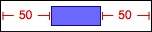
- Vertical Layout
-
V:[topField]-10-[bottomField]
- Flush Views
-
[maroonView][blueView]
- Priority
-
[button(100@20)]
- Equal Widths
-
[button1(==button2)]
- Multiple Predicates
-
[flexibleButton(>=70,<=100)]
- A Complete Line of Layout
-
|-[find]-[findNext]-[findField(>=20)]-|


NSLayoutFormatAlignAllLeft = (1 << NSLayoutAttributeLeft),
NSLayoutFormatAlignAllRight = (1 << NSLayoutAttributeRight),
NSLayoutFormatAlignAllTop = (1 << NSLayoutAttributeTop),
NSLayoutFormatAlignAllBottom = (1 << NSLayoutAttributeBottom),
NSLayoutFormatAlignAllLeading = (1 << NSLayoutAttributeLeading),
NSLayoutFormatAlignAllTrailing = (1 << NSLayoutAttributeTrailing),
NSLayoutFormatAlignAllCenterX = (1 << NSLayoutAttributeCenterX),
NSLayoutFormatAlignAllCenterY = (1 << NSLayoutAttributeCenterY),
NSLayoutFormatAlignAllBaseline = (1 << NSLayoutAttributeBaseline),
NSLayoutFormatAlignmentMask = 0xFFFF,
/* choose only one of these three
*/
NSLayoutFormatDirectionLeadingToTrailing = 0 << 16, // default
NSLayoutFormatDirectionLeftToRight = 1 << 16,
NSLayoutFormatDirectionRightToLeft = 2 << 16,
NSLayoutFormatDirectionMask = 0x3 << 16,
};

[constraints addObjectsFromArray:[NSLayoutConstraint
constraintsWithVisualFormat:@"V:|-padding-[messageTextView]-kTopAndBottomPadding-|"
options:NSLayoutFormatAlignAllTop
metrics:@{@"padding":@5.0}
views:variableBindings]];
NSDictionaryOfVariableBindings(v1, v2, v3) is equivalent to [NSDictionary dictionaryWithObjectsAndKeys:v1, @"v1", v2, @"v2", v3, @"v3", nil];
*/
#define NSDictionaryOfVariableBindings(...) _NSDictionaryOfVariableBindings(@"" # __VA_ARGS__, __VA_ARGS__, nil)
UIKIT_EXTERN NSDictionary *_NSDictionaryOfVariableBindings(NSString *commaSeparatedKeysString, id firstValue, ...) NS_AVAILABLE_IOS(6_0); // not for direct use
UIView+AutoLayout (GitHub地址:https://github.com/smileyborg/UIView-AutoLayout)
这个第三方写的类别,将需要代码创建的视图的约束进行了一层封装。如果用代码设置约束的话,用可视化语言,代码量少,如果团队成员都很熟悉的情况下,可读性还行!用另一种方法创建一个个约束,然后加上view上去,虽然可读性强,但是代码量大.而这个类别就是将那些方法进行一层可读性更强的方法,和自动布局的本意一样,只要你调用简单方法去描述各个view之间的关系,而创建的约束的方法,我们不需要在去关心。作者也增加了一个数组的类别,是为了方便多个view一起创建约束使用。具体的可以直接去GitHub上下载,然后查看示例的demo。