ABP应用开发(Step by Step)-下篇
测试 ProductAppService 类
ProductAppService类的GetListAsync方法写单元测试代码(构建自动化测试细节后续再议)。ProductAppService_Tests类:using Shouldly; using System.Threading.Tasks; using Volo.Abp.Application.Dtos; using Xunit; namespace ProductManagement.Products { public class ProductAppService_Tests : ProductManagementApplicationTestBase { private readonly IProductAppService _productAppService; public ProductAppService_Tests() { _productAppService = GetRequiredService<IProductAppService>(); } /* TODO: Test methods */ } }
该类继承自ProductManagementApplicationTestBase,它默认集成 ABP 框架和其他基础设施库,这样我们就可以直接使用内置的测试能力。另外,我们使用方法GetRequiredService来解决测试代码中的依赖关系,而不是构造函数注入(这在测试中是不可能的)。
ProductAppService_Tests类中添加如下代码:[Fact] public async Task Should_Get_Product_List() { //Act var output = await _productAppService.GetListAsync( new PagedAndSortedResultRequestDto() ); //Assert output.TotalCount.ShouldBe(3); output.Items.ShouldContain( x => x.Name.Contains("Acme Monochrome Laser Printer") ); }
该方法调用该GetListAsync方法并检查结果是否正确。如果您打开测试资源管理器窗口(在 Visual Studio 中的查看|测试资源管理器菜单下),您可以看到我们添加的测试方法。测试资源管理器用于显示和运行解决方案中的测试:
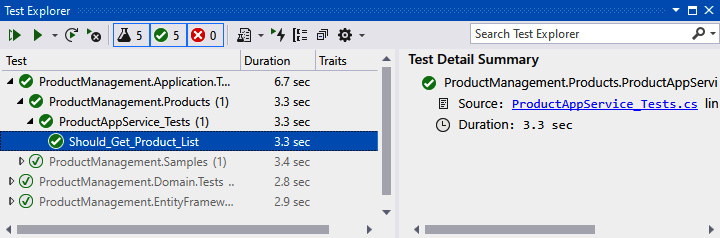
运行测试到检查它是否按预期工作。如果方法正常工作,将在测试方法名称的左侧看到一个绿色图标。
自动 API 控制器和 Swagger UI
/swagger URL,如图所示:

我们没有创建ProductController接口。这个接口是如何出现的?
动态 JavaScript 代理
productManagement.products.product.getList({}).then(function(result) {
console.log(result);
});
执行此代码后,将向服务器发出请求,并将返回结果记录在Console选项卡中,如图所示:

getList的,您可以定位到/Abp/ServiceProxyScript地址,查看由 ABP 框架动态创建的 JavaScript 代理函数。产品列表
Index.cshtml。下图显示了我们添加的页面的位置: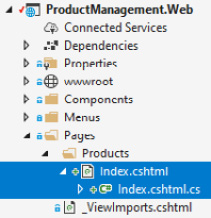
编辑内容,Index.cshtml如下代码块所示:
@page
@using ProductManagement.Web.Pages.Products
@model IndexModel
<h1>Products Page</h1>
在这里,我放置一个h1元素作为页眉。接下来我们在主菜单中添加一个菜单来打开这个页面。
添加菜单项
ProductManagementMenuContributor类,并在ConfigureMainMenuAsync方法末尾添加以下代码:context.Menu.AddItem( new ApplicationMenuItem( "ProductManagement", l["Menu:ProductManagement"], icon: "fas fa-shopping-cart" ).AddItem( new ApplicationMenuItem( "ProductManagement.Products", l["Menu:Products"], url: "/Products" ) ) );
此代码添加了一个产品管理主菜单,其中包含产品菜单项。里面的l["…"]语法是用来获取本地化的值。
en.json文件,并将以下代码添加到该texts部分的末尾:"Menu:ProductManagement": "Product Management", "Menu:Products": "Products"
我们可以使用任意字符串值作为本地化键。在本例中,我们使用Menu:作为菜单的本地化键的前缀,例如Menu:Products 。我们将在[第 8 章] 使用 ABP 的功能和服务中探讨本地化主题。

创建产品数据表
Index.cshtml页面(在Pages/Products文件夹),并将其内容更改为以下内容:@page @using ProductManagement.Web.Pages.Products @using Microsoft.Extensions.Localization @using ProductManagement.Localization @model IndexModel @inject IStringLocalizer<ProductManagementResource> L @section scripts { <abp-script src="/Pages/Products/Index.cshtml.js" /> } <abp-card> <abp-card-header> <h2>@L["Menu:Products"]</h2> </abp-card-header> <abp-card-body> <abp-table id="ProductsTable" striped-rows="true" /> </abp-card-body> </abp-card>
abp-script是一个 ABP 标签助手,用于将脚本文件添加到页面,并具有自动捆绑、压缩和版本控制功能。abp-card是另一个标签助手,以一种类型安全且简单的方式渲染 Card 组件。
我们可以使用标准的 HTML 标签。但是,ABP 标签助手极大地简化了 MVC/Razor 页面中的 UI 创建。此外,它们支持智能感知和编译时错误类型检查。我们将在[第 12 章] 使用 MVC/Razor 页面中研究标签助手。
Index.cshtml.js,内容如下:$(function () { var l = abp.localization.getResource('ProductManagement'); var dataTable = $('#ProductsTable').DataTable( abp.libs.datatables.normalizeConfiguration({ serverSide: true, paging: true, order: [[0, "asc"]], searching: false, scrollX: true, ajax: abp.libs.datatables.createAjax( productManagement.products.product.getList), columnDefs: [ /* TODO: Column definitions */ ] }) ); });
ABP 简化了数据表配置并提供了内置集成:
-
abp.localization.getResource返回一个本地化对象,ABP 允许您在 JS中重用服务器端定义的本地化。 -
abp.libs.datatables.normalizeConfiguration是 ABP 框架定义的辅助函数。它通过为缺失选项提供常规默认值来简化数据表的配置。 -
abp.libs.datatables.createAjax使 ABP 的动态 JS 客户端代理来适配数据表的参数格式。 -
productManagement.products.product.getList是动态JS代理方法。
columnDefs数组用于定义数据表中的列:{ title: l('Name'), data: "name" }, { title: l('CategoryName'), data: "categoryName", orderable: false }, { title: l('Price'), data: "price" }, { title: l('StockState'), data: "stockState", render: function (data) { return l('Enum:StockState:' + data); } }, { title: l('CreationTime'), data: "creationTime", dataFormat: 'date' }
通常,列有一个title字段和一个data字段。data字段匹配ProductDto类中的属性名称,格式为驼峰式(一种命名风格,其中每个单词的第一个字母大写,第一个单词除外;它是JavaScript 语言中常用的命名风格)。
render选项用于精细控制如何显示列数据。en.json文件,并在该部分的末尾添加以下条目texts:"Name": "Name", "CategoryName": "Category name", "Price": "Price", "StockState": "Stock state", "Enum:StockState:0": "Pre-order", "Enum:StockState:1": "In stock", "Enum:StockState:2": "Not available", "Enum:StockState:3": "Stopped", "CreationTime": "Creation time"
看一下实际的产品数据表:

创建产品
定义新的应用服务方法来获取类别和创建产品。
-
定义应用服务的获取类别和创建产品方法。
-
在 UI 部分,使用 ABP 的动态表单功能,基于 C# 类自动生成产品创建表单。
定义应用接口
IProductAppService接口添加两个新方法开始:GetCategoriesAsync方法获取产品类别的下拉数据。我们定义了两个新的 DTO。CreateUpdateProductDto用于创建和更新产品(我们将在编辑产品时候重复使用它)。我们在ProductManagement.Application.Contracts项目的Products文件夹中定义它:using System; using System.ComponentModel.DataAnnotations; namespace ProductManagement.Products { public class CreateUpdateProductDto { public Guid CategoryId { get; set; } [Required] [StringLength(ProductConsts.MaxNameLength)] public string Name { get; set; } public float Price { get; set; } public bool IsFreeCargo { get; set; } public DateTime ReleaseDate { get; set; } public ProductStockState StockState { get; set; } } }
接下来,在ProductManagement.Application.Contracts项目的Categories文件夹中定义一个CategoryLookupDto类:
using System; namespace ProductManagement.Categories { public class CategoryLookupDto { public Guid Id { get; set; } public string Name { get; set; } } }
定了接口相关类,现在我们可以在应用层实现接口了。
实现应用服务
ProductAppService中实现CreateAsync和GetCategoriesAsync方法(ProductManagement.Application项目中),如下代码块:public async Task CreateAsync(CreateUpdateProductDto input) { await _productRepository.InsertAsync( ObjectMapper.Map<CreateUpdateProductDto, Product>(input) ); } public async Task<ListResultDto<CategoryLookupDto>> GetCategoriesAsync() { var categories = await _categoryRepository.GetListAsync(); return new ListResultDto<CategoryLookupDto>( ObjectMapper.Map<List<Category>, List<CategoryLookupDto>>(categories) ); }
这里,_categoryRepository属于IRepository<Category, Guid>服务类型,通过构造函数注入,方法实现很简单,无需解释。
ProductManagementApplicationAutoMapperProfile.cs文件(在ProductManagement.Application项目中),添加以下代码:CreateMap<CreateUpdateProductDto, Product>();
CreateMap<Category, CategoryLookupDto>();
用户界面
CreateProductModal.cshtmlRazor 页面。打开CreateProductModal.cshtml.cs文件,更改CreateProductModalModel代码:using System.Linq; using System.Threading.Tasks; using Microsoft.AspNetCore.Mvc; using Microsoft.AspNetCore.Mvc.Rendering; using ProductManagement.Products; namespace ProductManagement.Web.Pages.Products { Public class CreateProductModalModel:ProductManagementPageModel { [BindProperty] public CreateEditProductViewModel Product { get; set; } public SelectListItem[] Categories { get; set; } private readonly IProductAppService _productAppService; public CreateProductModalModel(IProductAppService productAppService) { _productAppService = productAppService; } public async Task OnGetAsync() { // TODO } public async Task<IActionResult> OnPostAsync() { // TODO } } }
这里的ProductManagementPageModel是基类。你可以继承它来创建PageModel类。[BindProperty]是一个标准的 ASP.NET Core 属性,在HTTP Post 请求时,会将数据绑定到Product属性。Categories将用于显示下拉列表中的类别。我们通过注入IProductAppService接口以使用之前定义的方法。
CreateEditProductViewModel还没定义,我们将其定义在与CreateProductModal.cshtml相同的文件夹下:1 2 3 4 5 6 7 8 9 10 11 12 13 14 15 16 17 18 19 20 21 22 | using ProductManagement.Products;using System;using System.ComponentModel;using System.ComponentModel.DataAnnotations;using Volo.Abp.AspNetCore.Mvc.UI.Bootstrap.TagHelpers.Form;namespace ProductManagement.Web.Pages.Products{ public class CreateEditProductViewModel { [SelectItems("Categories")] [DisplayName("Category")] public Guid CategoryId { get; set; } [Required] [StringLength(ProductConsts.MaxNameLength)] public string Name { get; set; } public float Price { get; set; } public bool IsFreeCargo { get; set; } [DataType(DataType.Date)] public DateTime ReleaseDate { get; set; } public ProductStockState StockState { get; set; } }} |
SelectItems告诉我们CategoryId属性将从Categories列表中选择。我们将在编辑模式对话框中重用此类。这就是我为什么命名它为CreateEditProductViewModel。DTO 与 ViewModel
CreateEditProductViewModel似乎没有必要,因为它与 CreateUpdateProductDtoDTO非常相似。当然你也可以在视图里复用DTO。但是,考虑到这些类具有不同的用途,并且随着时间的推移会向不同的方向发展,所更推荐的办法是将每个关注点分开。例如,[SelectItems("Categories")]属性指向 Razor Page 模型,它在应用层没有任何意义。CreateProductModalModel类中实现OnGetAsync方法:public async Task OnGetAsync() { Product = new CreateEditProductViewModel { ReleaseDate = Clock.Now, StockState = ProductStockState.PreOrder }; var categoryLookup = await _productAppService.GetCategoriesAsync(); Categories = categoryLookup.Items.Select(x => new SelectListItem(x.Name, x.Id.ToString())).ToArray(); }
我们使用默认值创建Product类,然后使用产品应用服务填充Categories列表。Clock是 ABP 框架提供的服务,用于获取当前时间(在不处理时区和本地/UTC 时间的情况下),这里我们不再使用DateTime.Now。具体内容这将在[第 8 章] 使用 ABP 的功能和服务中进行解释。
OnPostAsync代码块:public async Task<IActionResult> OnPostAsync() { await _productAppService.CreateAsync( ObjectMapper.Map<CreateEditProductViewModel,CreateUpdateProductDto> (Product) ); return NoContent(); }
由于我们要映射CreateEditProductViewModel到CreateProductDto,所以需要定义映射配置。我们在ProductManagement.Web项目中打开ProductManagementWebAutoMapperProfile类,并更改以下代码块内容:
public class ProductManagementWebAutoMapperProfile : Profile { public ProductManagementWebAutoMapperProfile() { CreateMap<CreateEditProductViewModel, CreateUpdateProductDto>(); } }
我们已经完成了产品创建 UI 的 C# 端,接下来可以开始构建 UI 和 JavaScript 代码。打开CreateProductModal.cshtml文件,并将内容更改如下:
@page @using Microsoft.AspNetCore.Mvc.Localization @using ProductManagement.Localization @using Volo.Abp.AspNetCore.Mvc.UI.Bootstrap.TagHelpers.Modal @model ProductManagement.Web.Pages.Products.CreateProductModalModel @inject IHtmlLocalizer<ProductManagementResource> L @{ Layout = null; } <abp-dynamic-form abp-model="Product" asp-page="/Products/CreateProductModal"> <abp-modal> <abp-modal-header title="@L["NewProduct"].Value"></abp-modal-header> <abp-modal-body> <abp-form-content /> </abp-modal-body> <abp-modal-footer buttons="@(AbpModalButtons.Cancel|AbpModalButtons.Save)"></abp-modal-footer> </abp-modal> </abp-dynamic-form>
在这里,abp-dynamic-form会根据 C# 模型类自动创建表单元素。abp-form-content是呈现表单元素的地方。abp-modal用于创建模态对话框。
Index.cshtml文件,然后将abp-card-header部分更改如下:<abp-card-header>
<abp-row>
<abp-column size-md="_6">
<abp-card-title>@L["Menu:Products"]</abp-card-title>
</abp-column>
<abp-column size-md="_6" class="text-end">
<abp-button id="NewProductButton"
text="@L["NewProduct"].Value"
icon="plus"
button-type="Primary"/>
</abp-column>
</abp-row>
</abp-card-header>
我添加了 2 列,其中每列都有一个size-md="_6"属性(即 12 列 Bootstrap 网格的一半)。左侧设置卡片标题,右侧放置了一个按钮。
Index.cshtml.js文件末尾(在})之前):var createModal = new abp.ModalManager(abp.appPath + 'Products/CreateProductModal'); createModal.onResult(function () { dataTable.ajax.reload(); }); $('#NewProductButton').click(function (e) { e.preventDefault(); createModal.open(); });
-
abp.ModalManager用于在客户端管理模式对话框。在内部,它使用 Twitter Bootstrap 的标准模态组件,封装了很多细节,并提供了一个简单的 API。当模型触发保存时会返回一个回调函数createModal.onResult()。 -
createModal.open()用于打开模态对话框。
en.json文件中定义一些本地化文本(.Domain.Shared项目的Localization/ProductManagement 文件夹下):"NewProduct": "New Product", "Category": "Category", "IsFreeCargo": "Free Cargo", "ReleaseDate": "Release Date"
再次运行 Web 尝试创建新产品
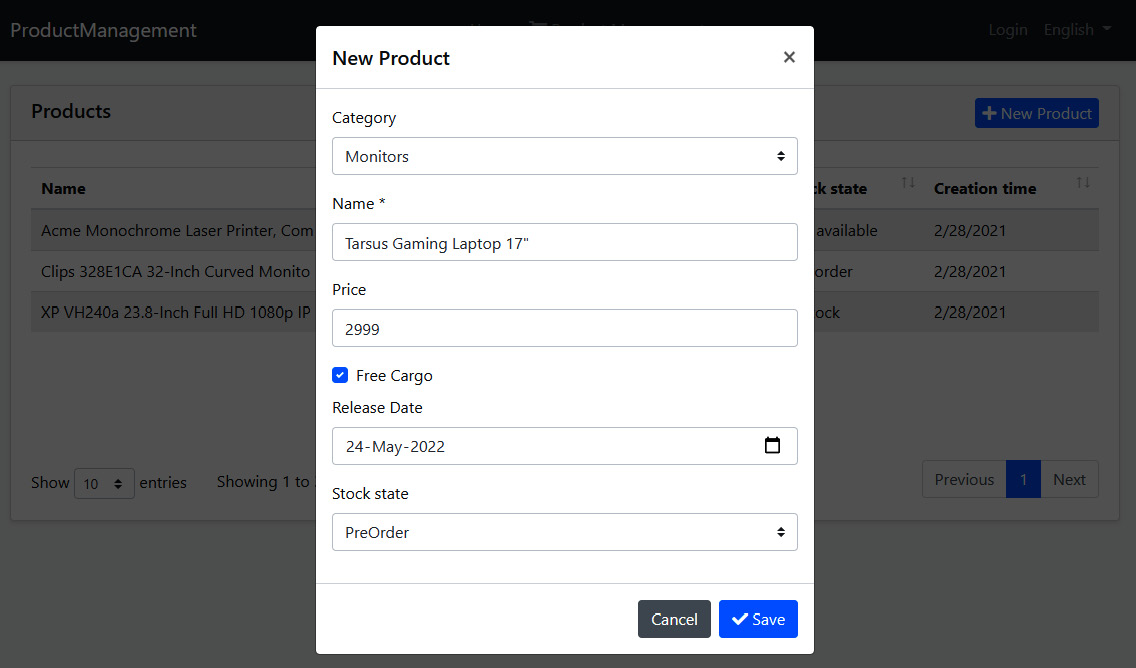
ABP基于 C# 类模型自动创建表单字段。本地化和验证也可以通过读取属性和使用约定来自动工作。我们将在[第 12 章] 使用 MVC/Razor 页面 中更详细地介绍验证和本地化主题。
编辑产品
定义应用接口
IProductAppService接口定义两个新方法:Task<ProductDto> GetAsync(Guid id);
Task UpdateAsync(Guid id, CreateUpdateProductDto input);
第一种方法用于通过ID获取产品。我们在UpdateAsync方法中重用之前定义的CreateUpdateProductDto。
实现应用接口
ProductAppService类中:public async Task<ProductDto> GetAsync(Guid id) { return ObjectMapper.Map<Product, ProductDto>( await _productRepository.GetAsync(id) ); } public async Task UpdateAsync(Guid id, CreateUpdateProductDto input) { var product = await _productRepository.GetAsync(id); ObjectMapper.Map(input, product); }
GetAsync方法用于从数据库中获取产品,并将其映射到ProductDto对象后进行返回。UpdateAsync方法获取到一个产品后,将给定的DTO输入映射到产品。通过这种方式,我们用新值覆盖产品。
_productRepository.UpdateAsync,因为 EF Core有一个变更跟踪系统。ABP 的工作单元如果没有抛出异常,则在请求结束时会自动保存更改。我们将在[第 6 章] *使用数据访问基础架构”*中介绍工作单元系统。用户界面
EditProductModal.cshtmlRazor 页面(ProductManagement.Web项目的 Pages/Products文件夹下)。打开EditProductModal.cshtml.cs,代码更改如下:using System; using System.Linq; using System.Threading.Tasks; using Microsoft.AspNetCore.Mvc; using Microsoft.AspNetCore.Mvc.Rendering; using ProductManagement.Products; namespace ProductManagement.Web.Pages.Products { public class EditProductModalModel : ProductManagementPageModel { [HiddenInput] [BindProperty(SupportsGet = true)] public Guid Id { get; set; } [BindProperty] public CreateEditProductViewModel Product { get; set; } public SelectListItem[] Categories { get; set; } private readonly IProductAppService _productAppService; public EditProductModalModel(IProductAppService productAppService) { _productAppService = productAppService; } public async Task OnGetAsync() { // TODO } public async Task<IActionResult> OnPostAsync() { // TODO } } }
表单中Id字段将被隐藏。
Product和Categories属性类似于创建产品。我们还将
IProductAppService接口注入到构造函数。OnGetAsync方法,如下代码块所示:public async Task OnGetAsync() { var productDto = await _productAppService.GetAsync(Id); Product = ObjectMapper.Map<ProductDto, CreateEditProductViewModel>(productDto); var categoryLookup = await _productAppService.GetCategoriesAsync(); Categories = categoryLookup.Items .Select(x => new SelectListItem(x.Name, x.Id.ToString())) .ToArray(); }
首先,我们要先获取一个产品 ( ProductDto),再将其转换为CreateEditProductViewModel,使用它在 UI 上来创建编辑表单。然后,我们在表单上选择产品类别。
ProductDto到CreateEditProductViewModel,所以我们需要在ProductManagementWebAutoMapperProfile类中定义配置映射(ProductManagement.Web项目中),这和我们之前操作是一样的:CreateMap<ProductDto, CreateEditProductViewModel>();
我们再看下OnPostAsync()方法:
public async Task<IActionResult> OnPostAsync() { await _productAppService.UpdateAsync(Id, ObjectMapper.Map<CreateEditProductViewModel, CreateUpdateProductDto>(Product) ); return NoContent(); }
OnPostAsync方法很简单,把CreateEditProductViewModel转换为CreateUpdateProductDto。
EditProductModal.cshtml,内容更改如下:@page @using Microsoft.AspNetCore.Mvc.Localization @using ProductManagement.Localization @using Volo.Abp.AspNetCore.Mvc.UI.Bootstrap.TagHelpers.Modal @model ProductManagement.Web.Pages.Products.EditProductModalModel @inject IHtmlLocalizer<ProductManagementResource> L @{ Layout = null; } <abp-dynamic-form abp-model="Product" asp-page="/Products/EditProductModal"> <abp-modal> <abp-modal-header title="@Model.Product.Name"></abp-modal-header> <abp-modal-body> <abp-input asp-for="Id" /> <abp-form-content/> </abp-modal-body> <abp-modal-footer buttons="@(AbpModalButtons.Cancel|AbpModalButtons.Save)"></abp-modal-footer> </abp-modal> </abp-dynamic-form>
页面与CreateProductModal.cshtml非常相似。我刚刚将Id字段作为隐藏字段添加到表单,用来存储Id编辑的产品的属性。
Index.cshtml.js文件,并在dataTable代码的头部添加一个ModalManager对象:var editModal = new abp.ModalManager(abp.appPath + 'Products/EditProductModal');
然后,在dataTable内部的columnDefs数组中定义一个列(第一项):
{ title: l('Actions'), rowAction: { items: [ { text: l('Edit'), action: function (data) { editModal.open({ id: data.record.id }); } } ] } },
此代码向数据表添加了一个新的Actions列,并添加了一个Edit操作按钮,单击即可打开编辑窗口。rowAction是 ABP Framework 提供的一个特殊选项。它用于在表中的一行添加一个或多个操作按钮。
dataTable初始化代码后添加如下:editModal.onResult(function () {
dataTable.ajax.reload();
});
在保存产品编辑对话框后刷新数据表,确保我们可以看到表上的最新数据。最终的 UI 类似于下图:

我们现在可以查看、创建和编辑产品了。最后一部分将实现删除产品。
删除产品
IProductAppService接口中添加一个新方法:Task DeleteAsync(Guid id);
然后,在ProductAppService类中实现它:
public async Task DeleteAsync(Guid id) { await _productRepository.DeleteAsync(id); }
现在向产品列表添加一个新删除按钮。打开Index.cshtml.js,并在Edit操作之后添加以下定义(在rowAction.items数组中):
{ text: l('Delete'), confirmMessage: function (data) { return l('ProductDeletionConfirmationMessage',data.record.name); }, action: function (data) { productManagement.products.product .delete(data.record.id) .then(function() { abp.notify.info(l('SuccessfullyDeleted')); dataTable.ajax.reload(); }); } }
confirmMessage用于在删除之前获得用户确认。productManagement.products.product.delete函数由 ABP 框架动态创建。通过这种方式,可以直接在 JS 代码中调用服务器端方法。我们只需传递当前记录的 ID。then函数传递一个回调函数,用于删除之后的操作。最后,我们使用abp.notify.info通知用户,最后刷新数据表。
en.json文件中添加以下代码:
因为现在有两个操作按钮,所以编辑按钮会自动变成一个下拉选项。当您单击删除操作时,您会收到一条确认消息:

Product实体派生于FullAuditedAggregateRoot,所以它使用了软删除。删除产品后检查数据库,您会看到它并没有真正删除,但是IsDeleted字段已经设置为true(逻辑删除不是物理删除)。下次查询商品时,已删除的商品会自动过滤掉,不包含在查询结果中。这是由 ABP 框架的数据过滤系统完成的。概括
(^_^)打个赏喝个咖啡(^_^)
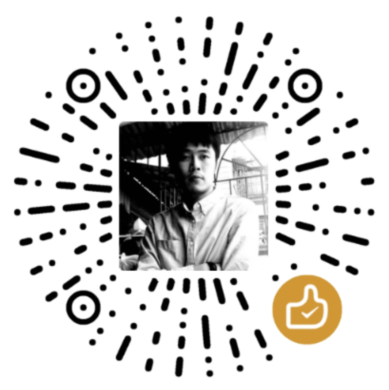







【推荐】编程新体验,更懂你的AI,立即体验豆包MarsCode编程助手
【推荐】凌霞软件回馈社区,博客园 & 1Panel & Halo 联合会员上线
【推荐】抖音旗下AI助手豆包,你的智能百科全书,全免费不限次数
【推荐】博客园社区专享云产品让利特惠,阿里云新客6.5折上折
【推荐】轻量又高性能的 SSH 工具 IShell:AI 加持,快人一步
· 微软正式发布.NET 10 Preview 1:开启下一代开发框架新篇章
· 没有源码,如何修改代码逻辑?
· DeepSeek R1 简明指南:架构、训练、本地部署及硬件要求
· NetPad:一个.NET开源、跨平台的C#编辑器
· PowerShell开发游戏 · 打蜜蜂