简单的网页应用项目,客户提供了简单的Dashboard数据展示需求;
对于那些 PowerBI那些专业数据钻取、统计、分析展示平台,这个客户的需求真的算是很简单了;
但是 难者不会 会者不难... 只好赶鸭子上架 去找 网页 柱状图、饼图等控件来学习;
无意中,找到了 ECharts ,真的发现极其非常适合本人的开发需求,简单、轻量、以及不错的自定义和扩展性;
https://echarts.apache.org/zh/index.html
写个随笔记录下自己研究的过程,主要是结合自己的开发工具及开发环境;
开发工具: VS2019 开发环境: .net core 3.1 采用MVC架构;
实现目标:网页显示 饼图、柱状图 ,动态从后台调取数据到前台来展示。
虽然我知道 Echarts 实际上是JS 轻量级图表解决方案,最合适的应该不是.net core mvc来搭配...
但是不是一个项目赶到这了... 项目是 .net core mvc 做的,再去换java 时间精力也不够了... 就一条道走到黑吧...
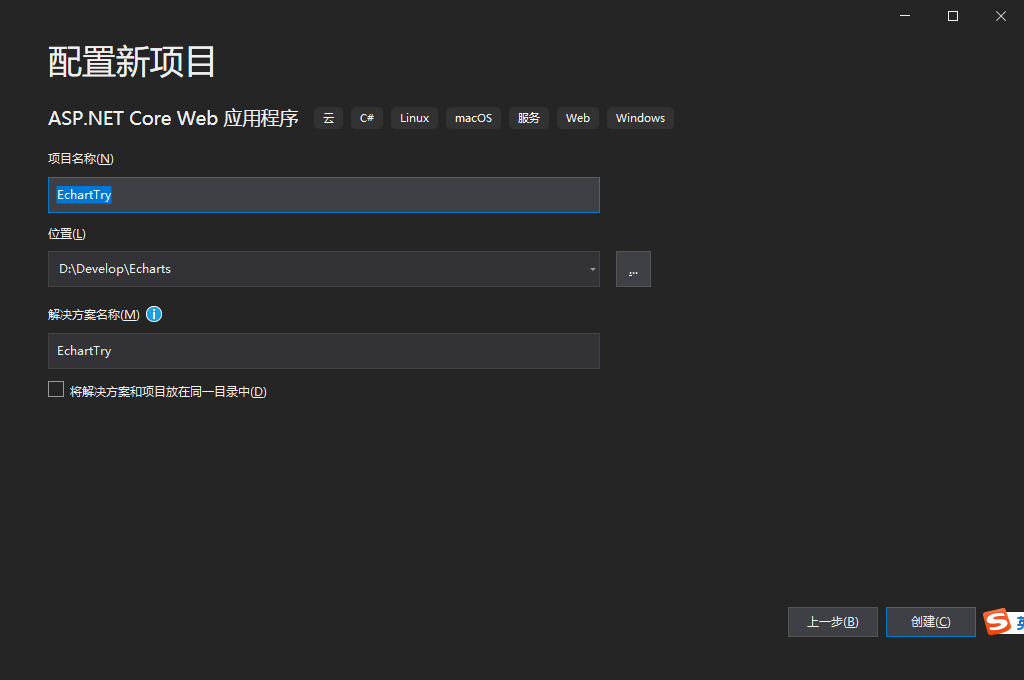

在VS2019中安装Echarts不是在NuGet里, 而是右键点击 wwwroot 再选择添加 -> 客户端库

输入 echarts 会出现最新的 @4.8.0版本,下面的文件就先全选上吧...然后点 安装

在_Layout.cshtml 视图的head段,加入js :
<!DOCTYPE html> <html lang="en"> <head> <meta charset="utf-8" /> <meta name="viewport" content="width=device-width, initial-scale=1.0" /> <title>@ViewData["Title"] - EchartTry</title> <link rel="stylesheet" href="~/lib/bootstrap/dist/css/bootstrap.min.css" /> <link rel="stylesheet" href="~/css/site.css" /> <script src="~/echarts/echarts.min.js"></script> </head>
然后把Home对应的视图改成:
@{ ViewData["Title"] = "Home Page"; } <div class="text-center"> <h1 class="display-4">Welcome</h1> <div class="container"> <div class="row"> <div class="col" id="left" style="width: 400px;height:400px;"> </div> <div class="col" id="right" style="width: 400px;height:400px;"> </div> </div> <div class="row"> <div class="col" id="bottom" style="width: 800px;height:400px;"> </div> </div> </div> <script type="text/javascript"> var myleftChart = echarts.init(document.getElementById('left')); var myrightChart = echarts.init(document.getElementById('right')); var mybottomChart = echarts.init(document.getElementById('bottom')); var leftoption = { title: { text: '生产情况' }, legend: { data: ['正常','异常'] }, series: [{ type: 'pie', data: [{ name: '正常', value: 1080 }, { name: '异常', value: 220 }], label: { formatter: '{b}:{c}\n{d}%' } }] }; var rightoption = { title: { text: '产品型号比例' }, legend: { data: ['型号A', '型号B', '型号C', '型号D'] }, series: [{ type: 'pie', data: [{ name: '型号A', value: 380 }, { name: '型号B', value: 100 }, { name: '型号C', value: 80 }, { name: '型号D', value: 400 }], label: { formatter: '{b}:{c}\n{d}%' } }] }; var bottomoption = { title: { text: 'ECharts 入门示例' }, tooltip: {}, legend: { data: ['销量'] }, xAxis: { data: ["衬衫", "羊毛衫", "雪纺衫", "裤子", "高跟鞋", "袜子"] }, yAxis: {}, series: [{ name: '销量', type: 'bar', data: [5, 20, 36, 10, 10, 20] }] }; myleftChart.setOption(leftoption); myrightChart.setOption(rightoption); mybottomChart.setOption(bottomoption); </script> </div>
跑起来看看:
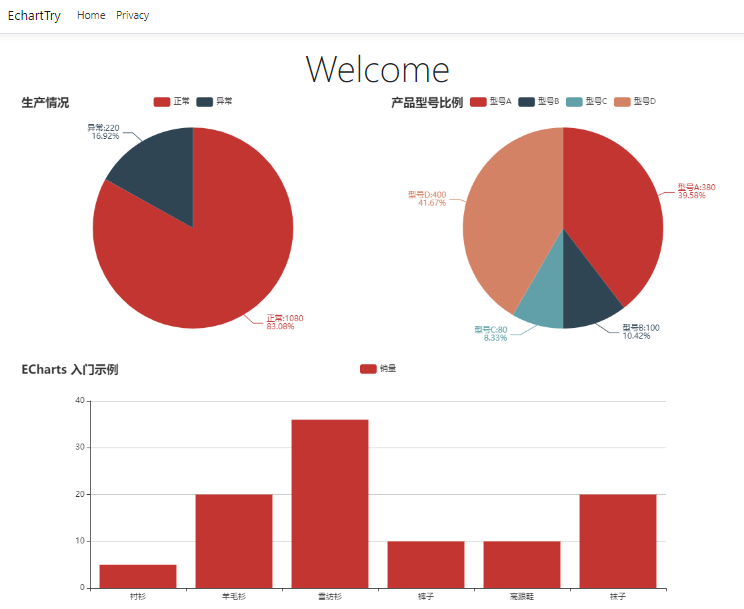
哈,像那么回事。。。
下面要继续的研究工作:
1、一些需要的特殊显示要求的实现;
2、如何从后台动态调数据到前台;
3、第2个项目调数据时 需要ajax方式;
初步考虑思路:
1、增加一个WEB API 提供数据;
2、视图中通过ajax 调WEB API获取数据后,刷新图表;
3、先做 柱状图 ,以月份为输入条件,然后横坐标显示月份内的每一天的生产产量;
第一步,先定义一个模型
public class SummaryData { public string title { get; set; } public string[] categories { get; set; } public int[] data { get; set; } }
第二步:加一个WEB API控制器,就用默认名字 ValuesController
就通过日期来模拟出一个月的产量数据(用随机数代替...正常的应该是去数据库取数据)
[HttpGet] public ActionResult<SummaryData> Get() { return GetMonthlyData(null); } [HttpGet("{id}")] public ActionResult<SummaryData> Get(DateTime id) { return GetMonthlyData(id); } private SummaryData GetMonthlyData(DateTime? month) { var newData = new SummaryData(); DateTime chartMonth; if (month == null) { chartMonth = DateTime.Today; } else { chartMonth = (DateTime)month; } newData.title = chartMonth.Year + "年" + chartMonth.Month + "月 每日生产量"; int days = DateTime.DaysInMonth(chartMonth.Year, chartMonth.Month); newData.categories = new string[days]; newData.data = new int[days]; for (int i = 1; i <= days; i++) { newData.categories[i - 1] = i.ToString().PadLeft(2, '0'); newData.data[i - 1] = GetRandomNumber(50, 400); } return newData; } private int GetRandomNumber(int min, int max) { int rtn = 0; Random r = new Random(); byte[] buffer = Guid.NewGuid().ToByteArray(); int iSeed = BitConverter.ToInt32(buffer, 0); r = new Random(iSeed); rtn = r.Next(min, max + 1); return rtn; }
Home视图改下:
@{ ViewData["Title"] = "Home Page"; } <div class="text-center"> <h1 class="display-4">Welcome</h1> <div class="container"> <div> <input type="month" id="inputdate" onchange="refresh(this.value)" value="@ViewData["SearchDate"]" /> </div> <div class="row"> <div class="col" id="left" style="width: 800px;height:400px;"> </div> <div class="col" id="right" style="width: 800px;height:400px;"> </div> </div> <div class="row"> <div class="col" id="bottom" style="width: 1600px;height:400px;"> </div> </div> </div> <script type="text/javascript"> var myleftChart = echarts.init(document.getElementById('left')); var myrightChart = echarts.init(document.getElementById('right')); var mybottomChart = echarts.init(document.getElementById('bottom')); var leftoption = { title: { text: '生产情况' }, legend: { data: ['正常','异常'] }, series: [{ type: 'pie', data: [{ name: '正常', value: 1080 }, { name: '异常', value: 220 }], label: { formatter: '{b}:{c}\n{d}%' } }] }; var rightoption = { title: { text: '产品型号比例' }, legend: { data: ['型号A', '型号B', '型号C', '型号D'] }, series: [{ type: 'pie', data: [{ name: '型号A', value: 380 }, { name: '型号B', value: 100 }, { name: '型号C', value: 80 }, { name: '型号D', value: 400 }], label: { formatter: '{b}:{c}\n{d}%' } }] }; var bottomoption = { title: { text: '' }, tooltip: {}, legend: { data: [''] }, xAxis: { data: [] }, yAxis: {}, series: [{ name: '', type: 'bar', data: [] }] }; myleftChart.setOption(leftoption); myrightChart.setOption(rightoption); mybottomChart.setOption(bottomoption); window.onload = function () { $.ajax({ url: "/api/values/", type: "get", dataType: "json", success: function (data) { mybottomChart.hideLoading(); mybottomChart.setOption({ title: { text: data.title }, legend: { data: ['产量'] }, xAxis: { data: data.categories }, yAxis: {}, series: [{ // 根据名字对应到相应的系列 name: '产量', data: data.data }] }); } }); } function refresh(month) { mybottomChart.showLoading(); $.ajax({ url: "/api/values/" + month, type: "get", dataType: "json", success: function (data) { mybottomChart.hideLoading(); mybottomChart.setOption({ title: { text: data.title }, legend: { data: ['产量'] }, xAxis: { data: data.categories }, yAxis: {}, series: [{ // 根据名字对应到相应的系列 name: '产量', data: data.data }] }); } }); }; </script> </div>
Run起来看看效果:
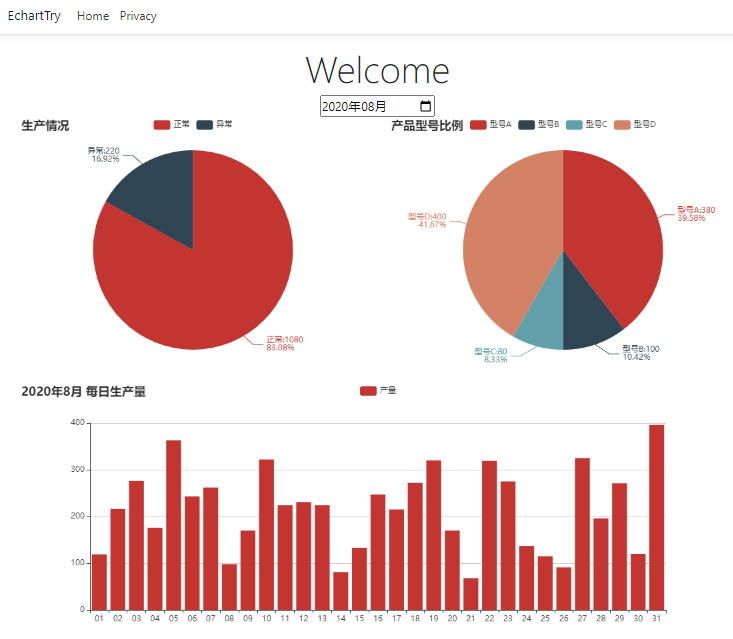
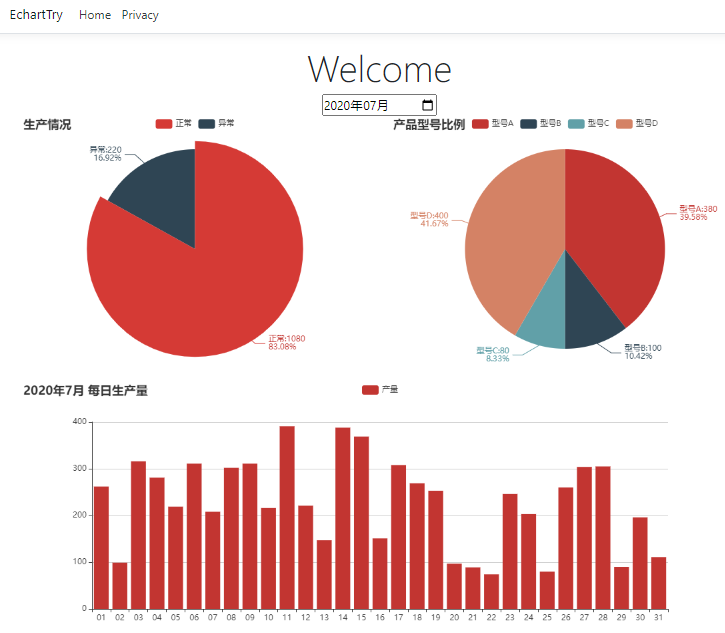
下一步:在月度每日的柱状图上点击后,再显示一个当日的分时柱状图;
在Home视图增加一个Div 放入 月柱状图的下面:
<div class="row"> <div class="col" id="bottom" style="width: 1600px;height:400px;"> </div> </div> <div class="row"> <div class="col" id="dailybar" style="width: 1600px;height:400px;"> </div> </div>
然后在JS语句后面继续增加以下代码:
var mydailybarChart = echarts.init(document.getElementById('dailybar')); var dailybaroption = { title: { text: '' }, tooltip: {}, legend: { data: [''] }, xAxis: { data: [] }, yAxis: {}, series: [{ name: '', type: 'bar', data: [] }] }; mydailybarChart.setOption(dailybaroption); mybottomChart.on('click', function (params) { mydailybarChart.showLoading(); $.ajax({ url: "/api/DailyDatas/" + inputdate.value + "?selectindex=" + params.dataIndex, type: "get", dataType: "json", success: function (data) { mydailybarChart.hideLoading(); mydailybarChart.setOption({ title: { text: data.title }, legend: { data: ['产量'] }, xAxis: { data: data.categories }, yAxis: {}, series: [{ // 根据名字对应到相应的系列 name: '产量', data: data.data }] }); } }); });
增加一个DailyDatas 的WEB API控制器:
public class DailyDatasController : ControllerBase { [HttpGet("{id}")] public ActionResult<SummaryData> Get(string id, [FromQuery] int selectindex) { DateTime dt_Select = DateTime.Parse(id + "-" + (selectindex + 1) + " 00:00:00"); return GetDailyData(dt_Select); } private SummaryData GetDailyData(DateTime day) { var newData = new SummaryData(); newData.title = day.ToString("yyyy-MM-dd") + " 小时生产量"; newData.categories = new string[10]; newData.data = new int[10]; for (int i = 8; i <= 17; i++) { newData.categories[i - 8] = i.ToString().PadLeft(2, '0') + ":00"; newData.data[i - 8] = GetRandomNumber(10, 50); } return newData; } private int GetRandomNumber(int min, int max) { int rtn = 0; Random r = new Random(); byte[] buffer = Guid.NewGuid().ToByteArray(); int iSeed = BitConverter.ToInt32(buffer, 0); r = new Random(iSeed); rtn = r.Next(min, max + 1); return rtn; } }




