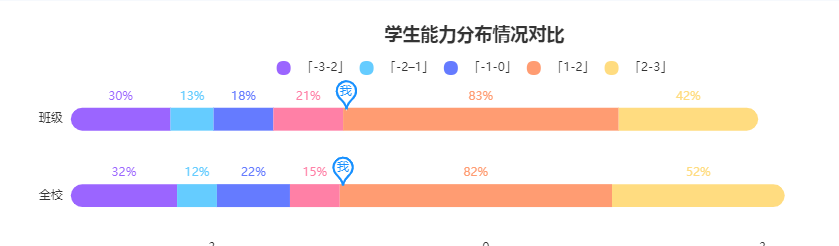ECharts的使用与总结
ECharts的使用与总结
一,介绍与需求
1.1,介绍
ECharts商业级数据图表,一个纯Javascript的图表库,可以流畅的运行在PC和移动设备上,兼容当前绝大部分浏览器(IE6/7/8/9/10/11,chrome,firefox,Safari等),底层依赖轻量级的Canvas类库ZRender,提供直观,生动,可交互,可高度个性化定制的数据可视化图表。创新的拖拽重计算、数据视图、值域漫游等特性大大增强了用户体验,赋予了用户对数据进行挖掘、整合的能力。
支持折线图(区域图)、柱状图(条状图)、散点图(气泡图)、K线图、饼图(环形图)、雷达图(填充雷达图)、和弦图、力导向布局图、地图、仪表盘、漏斗图、事件河流图等12类图表,同时提供标题,详情气泡、图例、值域、数据区域、时间轴、工具箱等7个可交互组件,支持多图表、组件的联动和混搭展现
1.2,需求
可视化展示数据
二,常规使用
以常规饼图为例
第一步:获取 ECharts
1 cnpm install echarts --save
第二步:按需引入 ECharts
1 // 引入 ECharts 主模块 2 var echarts = require('echarts/lib/echarts'); 3 // 引入饼图 4 require('echarts/lib/chart/pie'); 5 // 引入提示框和标题组件 6 require('echarts/lib/component/tooltip'); 7 require('echarts/lib/component/title');
第三步:图表的容器
必须设置宽高(width,height),否则没有效果
1 <div id='main' style={{ width: '100%', height: 360 }}></div>
第四步:绘制图表
配置数据选项:
1 var option={ 2 title:{},//图表的标题 3 tooltip:{},//应用的组件 4 legend:{},//图例组件包括颜色、朝向、位置等 5 xAxis:[{}],//直角坐标系中x轴需要配置的 6 yAxis:[{}],//直角坐标系中y轴需要配置的 7 series:[{}],//系列列表,包括列表类型、颜色、数据等 8 }
图表的绘制:
1 let chartDate= [{ 2 value: 3661, 3 name: '三角函数的图象与性质' 4 }, { 5 value: 5713, 6 name: '空间向量及其运算' 7 }, 8 { 9 value: 4563, 10 name: '直线与圆锥曲线的位置关系' 11 }, { 12 value: 9938, 13 name: '复数代数形式的四则运算' 14 }, { 15 value: 17623, 16 name: '集合' 17 }, { 18 value: 3299, 19 name: '公式的联系' 20 }] 21 var mainPieChart = eCharts.init(document.getElementById('main')); 22 // 绘制图表 23 mainPieChart .setOption({ 24 backgroundColor: '#fff', 25 title: { 26 text: '三角函数', 27 x: 'center', 28 y: '38%', 29 textStyle: { 30 fontWeight: 'bold', 31 fontSize: 16 32 } 33 }, 34 tooltip: { 35 show: true, 36 trigger: 'item', 37 formatter: "{b}: {c} ({d}%)" 38 }, 39 legend: { 40 orient: 'horizontal', 41 top: '74%', 42 // data: ['<10w', '10w-50w', '50w-100w', '100w-500w', '>500w'] 43 data: [{ 44 name: '三角函数的图象与性质', 45 // 强制设置图形为圆。 46 icon: 'circle', 47 }, 48 { 49 name: '空间向量及其运算', 50 // 强制设置图形为圆。 51 icon: 'circle', 52 }, 53 { 54 name: '直线与圆锥曲线的位置关系', 55 // 强制设置图形为圆。 56 icon: 'circle', 57 }, 58 { 59 name:'复数代数形式的四则运算', 60 // 强制设置图形为圆。 61 icon: 'circle', 62 }, 63 { 64 name: '集合', 65 // 强制设置图形为圆。 66 icon: 'circle', 67 }, 68 { 69 name: '公式的联系', 70 // 强制设置图形为圆。 71 icon: 'circle', 72 }], 73 }, 74 series: [{ 75 type: 'pie', 76 selectedMode: 'single', 77 zlevel:1, 78 center:['50%', '40%'],//饼图的中心(圆心)坐标,数组的第一项是横坐标,第二项是纵坐标。 79 radius: ['36%', '58%'], 80 color: ['#86D560', '#AF89D6', '#59ADF3', '#FF999A', '#FFCC67'], 81 symbolOffset: [0, 120], 82 label: { 83 normal: { 84 position: 'outside', 85 formatter: '{d}%', 86 textStyle: { 87 color: '#999999', 88 fontWeight: 'bold', 89 fontSize: 14 90 } 91 }, 92 emphasis: { 93 color: '#57B3FE', 94 } 95 }, 96 labelLine: { 97 normal: { 98 show: false 99 } 100 }, 101 data: chartDate 102 }] 103 });
选中第一个高亮
1 mainPieChart.dispatchAction({ 2 type: 'highlight', //高亮指定的数据图形。通过seriesName或者seriesIndex指定系列。如果要再指定某个数据可以再指定dataIndex或者name。 3 seriesIndex: 0, // 可选,系列 index,可以是一个数组指定多个系列 4 dataIndex: 0, // 可选,数据的 index 5 });
效果如下:

三,特殊使用
3.1,多类图切换保存
工具栏toolbox
1 toolbox: {//工具栏配置 默认不显示 2 feature : { 3 dataView : {show: true, readOnly: false},//数据类型 4 magicType : {show: true, type: ['line', 'bar']},//图标类型切换 5 restore : {show: true},//还原 6 saveAsImage : {show: true}//保存图片 7 }, 8 },
渐变色配置:
使用graphic.LinearGradient接口配置渐变色
1 color:new eCharts.graphic.LinearGradient(0, 0, 0, 1, [{ 2 offset: 0, 3 color: '#FFCFCF' 4 }, { 5 offset: 1, 6 color: '#F05353' 7 }]),
绘制图表完整配置:
1 main.setOption({ 2 title: { 3 text: '个人总分较班级/年级', 4 left: 'center', 5 }, 6 legend: { 7 top: 30, 8 right: 120, 9 bottom: 30, 10 data: ['我', '年级', '班级'] 11 }, 12 toolbox: { 13 14 feature : { 15 dataView : {show: true, readOnly: false}, 16 magicType : {show: true, type: ['line', 'bar']}, 17 restore : {show: true}, 18 saveAsImage : {show: true} 19 }, 20 21 }, 22 calculable: true, 23 tooltip: { 24 formatter: function (params) { 25 return params.name + "<br/>" + '分数: ' + params.value; 26 } 27 }, 28 xAxis: [ 29 { 30 type : 'category', 31 data: ['最高分', '最低分', '平均分'] 32 } 33 ], 34 yAxis: [ 35 { 36 type: 'value' 37 } 38 ], 39 series: [ 40 { 41 name: '我', 42 type: 'bar', 43 barWidth: '10%', 44 itemStyle: { 45 normal: { 46 show: true, 47 color: 48 new eCharts.graphic.LinearGradient(0, 0, 0, 1, [{ 49 offset: 0, 50 color: '#FFCFCF' 51 }, { 52 offset: 1, 53 color: '#F05353' 54 }]), 55 } 56 }, 57 data: [2.0, 4.9, 7.0], 58 }, 59 { 60 name: '年级', 61 type: 'bar', 62 barWidth: '10%', 63 itemStyle: { 64 normal: { 65 show: true, 66 color: 67 new eCharts.graphic.LinearGradient(0, 0, 0, 1, [{ 68 offset: 0, 69 color: '#1FE5BA' 70 }, { 71 offset: 1, 72 color: '#18D0CE' 73 }]), 74 } 75 }, 76 data: [2.6, 5.9, 9.0], 77 78 }, 79 { 80 name: '班级', 81 type: 'bar', 82 barWidth: '10%', 83 itemStyle: { 84 normal: { 85 show: true, 86 color: 87 new eCharts.graphic.LinearGradient(0, 0, 0, 1, [{ 88 offset: 0, 89 color: '#909DD4' 90 }, { 91 offset: 1, 92 color: '#9E88D3' 93 }]), 94 } 95 }, 96 data: [2.6, 5.9, 9.0], 97 } 98 ] 99 });
效果:
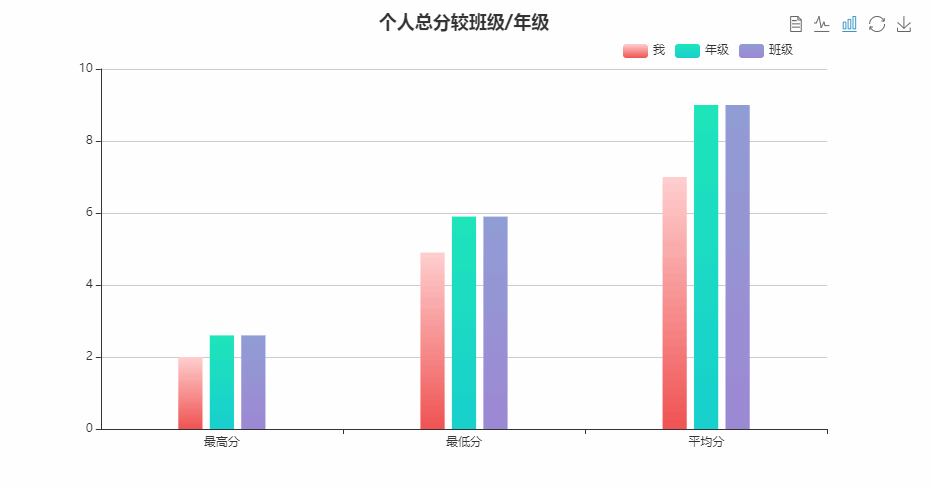
3.2,进度图
graphic 是原生图形元素组件。
1 graphic: [{ 2 type: 'text', 3 left: '42%', 4 top: '48%', 5 style: { 6 text: '4', 7 fill: '#08A0E2', 8 fontSize: 24 9 } 10 }, { 11 type: 'text', 12 left: '46%', 13 top: '48%', 14 style: { 15 text: ' /12', 16 fill: '#999', 17 fontSize: 24 18 } 19 }],
clockWise: true,//饼图的扇区是否是顺时针排布。默认是false
startAngle:270,//起始角度,支持范围[0, 360]。默认为0
绘制图表完整配置:
1 main.setOption({ 2 backgroundColor: '#fff', 3 title: { 4 text: '主观题', 5 left: 'center', 6 textStyle: { 7 color: '#333333', 8 fontWeight: 'normal' 9 }, 10 // subtextStyle: { 11 // color: '#57B3FE' 12 // } 13 }, 14 graphic: [{ 15 type: 'text', 16 left: '42%', 17 top: '48%', 18 style: { 19 text: '4', 20 fill: '#08A0E2', 21 fontSize: 24 22 } 23 }, { 24 type: 'text', 25 left: '46%', 26 top: '48%', 27 style: { 28 text: ' /12', 29 fill: '#999', 30 fontSize: 24 31 } 32 }], 33 series: [ 34 { 35 name: "", 36 type: "pie", 37 clockWise: true,//饼图的扇区是否是顺时针排布。 38 startAngle:270,//起始角度,支持范围[0, 360]。 39 radius: [55, 65], 40 itemStyle: { 41 normal: { 42 label: { 43 show: false 44 }, 45 labelLine: { 46 show: false 47 }, 48 } 49 }, 50 hoverAnimation: false, 51 center: ['50%', '50%'], 52 label: { 53 normal: { 54 show: false, 55 position: "center" 56 } 57 }, 58 data: [{ 59 value: 4, 60 name: "", 61 label: { 62 normal: { 63 show: false 64 } 65 }, 66 itemStyle: { 67 normal: { 68 color:colorValue, 69 } 70 } 71 }, 72 { 73 value: 8, 74 name: "", 75 label: { 76 normal: { 77 show: false 78 } 79 }, 80 itemStyle: { 81 normal: { 82 color: "#E9EDF5" 83 } 84 } 85 } 86 ] 87 } 88 ] 89 })
效果:
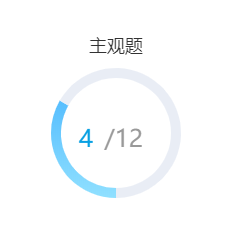
3.3,交互柱状图
鼠标事件包括 'click'、'dblclick'、'mousedown'、'mousemove'、'mouseup'、'mouseover'、'mouseout'、'globalout'、'contextmenu'。
组件交互的行为事件,主要通过 on 方法添加事件处理函数:
1 main.on('click', setOptionAction);//点击选中 显示对应的name并高亮 2 main.on('mouseover',setOptionAction);//鼠标移入选中 显示对应的name并高亮 3 function setOptionAction(params) { 4 main.setOption({ 5 title: { 6 subtext: params.name, 7 }, 8 series: [ 9 { 10 itemStyle: { 11 normal: { 12 color: function (param){ 13 return (params.value==chartData[param.dataIndex])? 14 '#57B3FE': 15 new eCharts.graphic.LinearGradient( 16 0, 0, 0, 1, 17 [ 18 { offset: 0, color: '#909DD4' }, 19 { offset: 1, color: '#9E88D3' } 20 ] 21 ); 22 }, 23 }, 24 }, 25 } 26 ] 27 }); 28 }
label字数太多时,显示点点,如下

1 axisLabel: { 2 formatter: function (value) { 3 var ret = "";//拼接加\n返回的类目项 4 var maxLength = 6;//每项显示文字个数 5 var valLength = value.length;//X轴类目项的文字个数 6 var rowN = Math.ceil(valLength / maxLength); //类目项需要换行的行数 7 if (rowN > 1)//如果类目项的文字大于3, 8 { 9 var temp = "";//每次截取的字符串 10 var start = 0;//开始截取的位置 11 var end = maxLength;//结束截取的位置 12 //这里也可以加一个是否是最后一行的判断,但是不加也没有影响,那就不加吧 13 temp = value.substring(start, end) + "......"; 14 ret += temp; //凭借最终的字符串 15 return ret; 16 } 17 else { 18 return value; 19 } 20 } 21 }
效果:
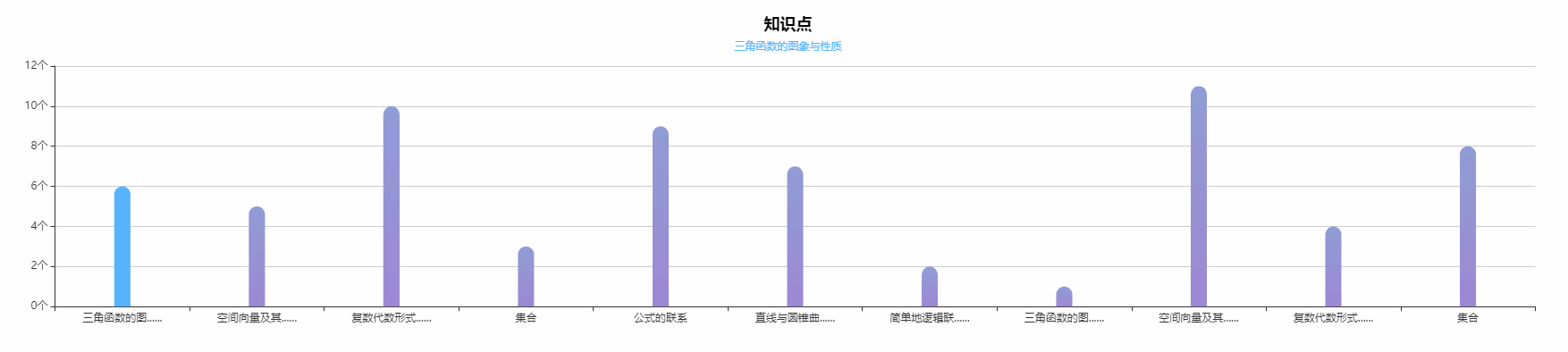
3.4,怀特图
echarts没有直接画怀特图的配置,实现思路:创建两个坐标轴,隐藏两个X轴,去掉Y轴线,保留一个刻度。
完整配置如下:
1 let yAxisMonth = ["NL-3A s1 t1 s1 t1 s3", 2 "FE-5A", 3 "FE-3AC", 4 "GX6", 5 "FE-S1", 6 "FE-7A", 7 "KC-1B", 8 "KC-2HB(15TD)", 9 "KC-2(15TD)", 10 "FE-7", 11 "FE-3AD", 12 "KC-2HB", 13 "FE-4KACK-2", 14 "NL-3", 15 "FE-6" 16 ]; 17 let barData = [ 18 84, 19 78, 20 45, 21 40, 22 33, 23 7, 24 100, 25 5, 26 89, 27 76, 28 42, 29 16, 30 11, 31 5, 32 4 33 34 ]; 35 let selectValue= 100, 36 let ShowPosition= 'KC-1B', 37 main.setOption({ 38 // backgroundColor: "#020e25", 39 title: { 40 text: Charttitle, 41 left: 'center', 42 }, 43 legend: null, 44 tooltip: { 45 trigger: 'axis', 46 axisPointer: { 47 type: 'line', // 默认为直线,可选为:'line' | 'shadow' 48 lineStyle: { // 直线指示器样式设置 49 color: '#48b', 50 width: 2, 51 type: 'solid', 52 shadowOffsetX: -160, 53 shadowColor: '#48b' 54 }, 55 }, 56 formatter: function (params) { 57 return params[0].name + "<br/>" + '百分比: ' + params[0].value + '%'; 58 } 59 }, 60 grid: { 61 containLabel: true, 62 left: "2%", 63 right: "10%", 64 top: "10%", 65 bottom: "5%", 66 }, 67 yAxis: [{ 68 data: yAxisMonth, 69 inverse: true, 70 boundaryGap: true, // 类目起始和结束两端空白策略 71 axisLine: { 72 show: true, 73 onZero: true, 74 lineStyle: { // 属性lineStyle控制线条样式 75 color: '#CFCFCF', 76 width: 0, 77 type: 'solid', 78 } 79 }, 80 axisTick: { 81 show: false, 82 length: 8, 83 alignWithLabel: true, 84 }, 85 axisLabel: { 86 margin: 60, 87 textStyle: { 88 fontSize: 12, 89 color: '#777777', 90 }, 91 }, 92 }, 93 { 94 type: 'category', 95 silent: true, 96 position: 'left',// 文字位置 97 boundaryGap: true, // 类目起始和结束两端空白策略 98 offset: 1, 99 data: [0, 0.2, 0.4, 0.6, 0.8, 1, 1.2, 1.4, 1.6, 1.8, 2.0, 2.2, 2.40, 2.60, 2.8, 3], 100 inverse: false, 101 axisLine: { 102 lineStyle: { // 属性lineStyle控制线条样式 103 color: '#CFCFCF', 104 width: 0, 105 type: 'solid', 106 }, 107 show: true, 108 }, 109 axisTick: { 110 alignWithLabel: true, 111 length: 12, 112 // secondTick: { 113 // show: true,//是否显示二级刻度 114 // interval: 0,//二级刻度间间隔大小 115 // length: 12,//二级刻度线的长度 116 // lineStyle: { //刻度线的线条样式 117 // color: 'red', 118 // width: 12, 119 // type: 'solid', 120 // } 121 // } 122 // lineStyle: { // 属性lineStyle控制线条样式 123 // color: '#CFCFCF', 124 // width: 6, 125 // type: 'solid', 126 // }, 127 }, 128 axisPointer: { 129 show: false, 130 }, 131 axisLabel: { 132 margin: 20, 133 width: 56, 134 textStyle: { 135 fontSize: 12, 136 color: '#333333', 137 }, 138 shadowOffsetX: -4, 139 shadowColor: '#CFCFCF', 140 }, 141 splitLine: { 142 show:true, 143 // interval:0, 144 lineStyle: { 145 color: '#fff', 146 shadowOffsetX:-8, 147 shadowColor:'#CFCFCF', 148 } 149 }, 150 151 }, 152 ], 153 154 xAxis: [{ 155 type: "value", 156 splitLine: { 157 show: false 158 }, 159 axisLabel: { 160 show: false 161 }, 162 axisTick: { 163 show: false 164 }, 165 axisPointer: { 166 show: false, 167 }, 168 axisLine: { 169 show: false 170 } 171 }, 172 { 173 type: "value", 174 splitLine: { 175 show: false 176 }, 177 axisLabel: { 178 show: false 179 }, 180 axisTick: { 181 show: false 182 }, 183 axisPointer: { 184 show: false, 185 }, 186 axisLine: { 187 show: false 188 } 189 }, 190 ], 191 series: [{ 192 z: 10, 193 type: 'pictorialBar', 194 label: { 195 normal: { 196 show: true, 197 formatter: function (param) { 198 return (selectValue == param.value) ? '' : param.value + '%'; 199 }, 200 position: 'right',// 文字位置 201 textStyle: { 202 fontSize: 12, 203 color: '#666666', 204 } 205 } 206 }, 207 symbolRepeat: false, 208 symbolSize: ['100%', 10],// 柱子大小 209 symbolOffset: [10, 0], 210 itemStyle: { 211 normal: { 212 color: '#FF8E71', 213 }, 214 emphasis: { 215 color: '#1790FF', 216 } 217 }, 218 symbolClip: true, 219 symbolPosition: 'end', 220 symbol: 'rect', 221 markPoint: { 222 symbolSize: 32, 223 symbolOffset: [10, 0],//偏移量 224 symbolRotate: 270,//旋转 225 itemStyle: { 226 normal: { 227 borderColor: '#1790FF', 228 borderWidth: 2, // 标注边线线宽,单位px,默认为1 229 color: '#fff', 230 label: { 231 position: 'insideRight', 232 fontSize: 12, 233 color: '#1790FF' 234 } 235 }, 236 }, 237 normal: { 238 label: { 239 position: 'insideRight', 240 } 241 }, 242 data: [ 243 { name: '最高', value: '我', xAxis: selectValue, yAxis: ShowPosition },//通过yAxis来控制markPoint的位置 244 { name: '我', value: '我', xAxis: selectValue, yAxis: ShowPosition }, 245 ] 246 }, 247 data: barData, 248 }, 249 ] 250 }); 251 main.dispatchAction({ 252 type: 'highlight', //高亮指定的数据图形。通过seriesName或者seriesIndex指定系列。如果要再指定某个数据可以再指定dataIndex或者name。 253 dataIndex: 6, // 可选,数据的 index 254 });
效果:

3.5,堆叠图
stack数据堆叠,同个类目轴上系列配置相同的stack值可以堆叠放置。
1 { 2 name: '「-3-2」', 3 type: 'bar', 4 barWidth: '30%', 5 stack: '总量', 6 color:'#9B65FF', 7 label: { 8 normal: { 9 show: true, 10 formatter: function (param) { 11 return param.value + '%'; 12 }, 13 position: 'top' 14 } 15 }, 16 itemStyle: { 17 normal: { 18 barBorderRadius: [12, 0, 0,12] 19 }, 20 }, 21 data: [32, 30] 22 }
markPoint:图表标注。详细点击查看
效果: