2021年4月26日
时间:1个小时左右
代码:200行左右
博客:1
学习内容:做了案例选项卡
效果图如下:
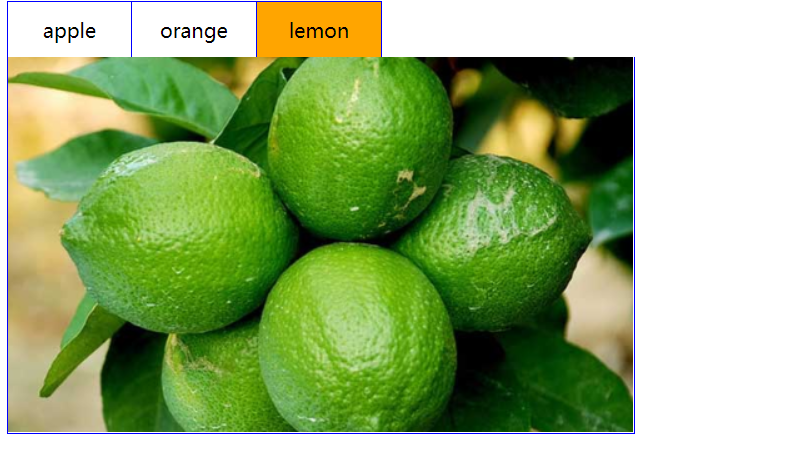
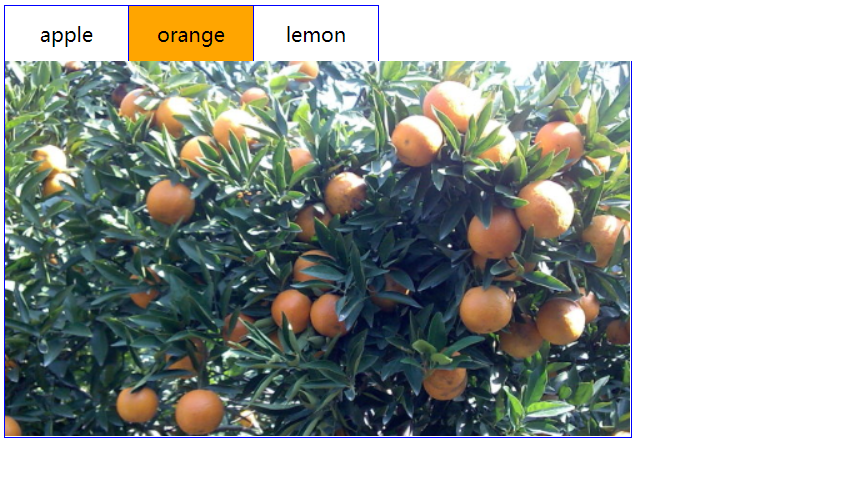
<!DOCTYPE html> <html lang="en"> <head> <meta charset="UTF-8"> <title>Document</title> <style type="text/css"> .tab ul { overflow: hidden; padding: 0; margin: 0; } .tab ul li { box-sizing: border-box; padding: 0; float: left; width: 100px; height: 45px; line-height: 45px; list-style: none; text-align: center; border-top: 1px solid blue; border-right: 1px solid blue; cursor } .tab ul li:first-child { border-left: 1px solid blue; } .tab ul li.active { background-color: orange; } .tab div { width: 500px; height: 300px; display: none; text-align: center; font-size: 30px; line-height: 300px; border: 1px solid blue; border-top: 0px; } .tab div.current { display: block; } </style> </head> <body> <div id="app"> <div class="tab"> <ul> <li v-on:click='change(index)' :class='currentIndex==index?"active":""' :key='item.id' v-for='(item,index) in list'>{{item.title}}</li> </ul> <div :class='currentIndex==index?"current":""' :key='item.id' v-for='(item, index) in list'> <img :src="item.path"> </div> </div> </div> <script type="text/javascript" src="js/vue.js"></script> <script type="text/javascript"> /* */ var vm = new Vue({ el: '#app', data: { currentIndex: 0, // 选项卡当前的索引 list: [{ id: 1, title: 'apple', path: 'img/apple.png' },{ id: 2, title: 'orange', path: 'img/orange.png' },{ id: 3, title: 'lemon', path: 'img/lemon.png' }] }, methods: { change: function(index){ // 在这里实现选项卡切换操作:本质就是操作类名 // 如何操作类名?就是通过currentIndex this.currentIndex = index; } } }); </script> </body> </html>
代码:



