mysql安装部署
mysql包的下载地址
https://dev.mysql.com/downloads/mysql/

Cmake官网下载地址:
https://cmake.org/download/
编译安装mysql
第一步:下载环境
[root@zxw6 ~]# yum install -y gcc gcc-c++ ncurses-devel perl openssl openssl-devel
第二步:卸载系统的mysql
[root@zxw6 ~]# rpm -qa | grep -i "mysql" [root@zxw6 ~]# rpm -qa | grep -i "mysql" | xargs rpm -e --nodeps
删除mysql的管理文件
[root@zxw6 ~]# find / -name mysql
第三步:创建mysql用户及组
[root@zxw6 ~]# groupadd mysql [root@zxw6 ~]# useradd -g mysql mysql -s /bin/false
第四步:创建mysql数据目录和安装目录
[root@zxw6 ~]# mdkir -p /usr/local/mysql
[root@zxw6 ~]# mkdir -p /data/mysql
第五步:赋予权限
[root@zxw6 ~]# chown -R mysql :/data/mysql
第六步:上传安装包并解压
[root@zxw6 cmake-3.22.0]# tar -xf cmake-3.22.0.tar.gz [root@zxw6 cmake-3.22.0]# tar -xf mysql-5.7.28-tar.gz [root@zxw6 mysql]# ls cmake-3.22.0 cmake-3.22.0.tar.gz mysql mysql-5.7.28-tar.gz
第七步:编译安装cmake编译工具。(先执行./configure检查配置,再执行make编译,最后执行make install 安装)
[root@zxw6 cmake-3.22.0]# pwd /usr/local/mysql/cmake-3.22.0 [root@zxw6 cmake-3.22.0]# ./configure -- Configuring done -- Generating done -- Build files have been written to: /usr/local/mysql/cmake-3.22.0 [root@zxw6 cmake-3.22.0]# make && make install
官方 工具选项解析 -DCMAKE_INSTALL_PREFIX=/usr/local/es/mysql57/ \ #安装目录 -DMYSQL_UNIX_ADDR=/tmp/mysql.sock \ 服务器侦听套接字连接的Unix套接字文件路径,默认/tmp/mysql.sock。 这个值可以在服务器启动时用–socket选项来设置。所以这条可以去掉 -DMYSQL_DATADIR=/data/mysql \ MySQL数据目录的位置。 该值可以在服务器启动时使用–datadir选项进行设置。 -DSYSCONFDIR=/etc \ 默认的my.cnf选项文件目录。 此位置不能在服务器启动时设置,但可以使用–defaults-file = file_name选项使用给定的选项文件启动服务器,其中file_name是该文件的完整路径名。 -DMYSQL_USER=mysql \ 指定用户名 -DMYSQL_TCP_PORT=3306 \ 服务器侦听TCP / IP连接的端口号。默认值是3306。 该值可以在服务器启动时使用–port选项进行设置。 -DWITH_XTRADB_STORAGE_ENGINE=1 \ 储存引擎 XTRADB -DWITH_INNOBASE_STORAGE_ENGINE=1 \ 储存引擎 INNOBASE -DWITH_PARTITION_STORAGE_ENGINE=1 \储存引擎 PARTITION -DWITH_BLACKHOLE_STORAGE_ENGINE=1 \储存引擎 BLACKHOLE -DWITH_MYISAM_STORAGE_ENGINE=1 \ 储存引擎 MYISAM -DWITH_READLINE=1 \ -DENABLED_LOCAL_INFILE=1 \ 该选项控制MySQL客户端库的已编译默认LOCAL功能???啥意思 -DWITH_EXTRA_CHARSETS=1 \ 这个为什么是1,文档不是name ,字符串吗? 要包含哪些额外的字符集: all complex none -DDEFAULT_CHARSET=utf8 \ 服务器字符集。默认情况下,MySQL使用latin1(cp1252西欧)字符集。 该值可以在服务器启动时使用–character_set_server选项进行设置。 -DDEFAULT_COLLATION=utf8_general_ci \ 服务器整理。默认情况下,MySQL使用latin1_swedish_ci。该值可以在服务器启动时使用–character_set_server选项进行设置。 -DEXTRA_CHARSETS=all \ -DWITH_BIG_TABLES=1 \ -DWITH_DEBUG=0 是否包含调试支持。
第八步:编译安装mysql软件包。(先执行 cmake . -DCMAKE_INSTALL_PREFIX=/usr/local/mysql -DMYSQL_DATADIR=/data/mysql -DSYSCONFDIR=/etc 再执行make 最后执行 make install )
[root@zxw6 boost]# cmake . -DCMAKE_INSTALL_PREFIX=/usr/local/mysql -DMYSQL_DATADIR=/data/mysql -DSYSCONFDIR=/etc
错误解决
CMake Error at cmake/boost.cmake:88 (MESSAGE): You can download it with -DDOWNLOAD_BOOST=1 -DWITH_BOOST=<directory> This CMake script will look for boost in <directory>. If it is not there, it will download and unpack it (in that directory) for you. If you are inside a firewall, you may need to use an http proxy: export http_proxy=http://example.com:80 Call Stack (most recent call first): cmake/boost.cmake:245 (COULD_NOT_FIND_BOOST) CMakeLists.txt:536 (INCLUDE)
[root@zxw6 mysql-5.7.35]# mkdir -p /usr/local/boost [root@zxw6 mysql-5.7.35]# wget http://www.sourceforge.net/projects/boost/files/boost/1.74.0/boost_1_74_0.tar.gz [root@zxw6 mysql-5.7.35]# tar xf boost_1_74_0.tar.gz
CMake Warning at cmake/bison.cmake:27 (MESSAGE): Bison executable not found in PATH Call Stack (most recent call first): sql/CMakeLists.txt:601 (INCLUDE) CMake Warning at cmake/bison.cmake:27 (MESSAGE): Bison executable not found in PATH Call Stack (most recent call first): libmysqld/CMakeLists.txt:215 (INCLUDE)
解决
[root@zxw6 mysql-5.7.35]# yum install bison -y
再次执行
1 | [root@zxw6 mysql-5.7.35]# cmake . -DCMAKE_INSTALL_PREFIX=/usr/local/mysql -DMYSQL_DATADIR=/data/mysql -DSYSCONFDIR=/etc -DDOWNLOAD_BOOST=1 -DWITH_BOOST=/usr/local/boost/<br><br>[root@zxw6 mysql-5.7.35]# make && make install |
第九步:加入systemctl管理
[root@zxw6 mysql-5.7.35]# pwd /usr/local/mysql/mysql-5.7.35 [root@zxw6 mysql-5.7.35]# cp support-files/mysql.server /etc/init.d/mysqld
第十步:加入开机自启
[root@zxw6 mysql-5.7.35]# chkconfig --add mysqld [root@zxw6 mysql-5.7.35]# chkconfig 注意:该输出结果只显示 SysV 服务,并不包含原生 systemd 服务。SysV 配置数据可能被原生 systemd 配置覆盖。 如果您想列出 systemd 服务,请执行 'systemctl list-unit-files'。 欲查看对特定 target 启用的服务请执行 'systemctl list-dependencies [target]'。 mysqld 0:关 1:关 2:开 3:开 4:开 5:开 6:关 netconsole 0:关 1:关 2:关 3:关 4:关 5:关 6:关 network 0:关 1:关 2:开 3:开 4:开 5:开 6:关
[root@zxw6 mysql-5.7.35]# chkconfig --level 16 mysqld off|关 on|开
第十一步:修改配置文件
[root@zxw6 mysql-5.7.35]# cat /etc/my.cnf [mysqld] datadir=/data/mysql/ basedir=/usr/local/mysql/ socket=/var/lib/mysql/mysql.sock # Disabling symbolic-links is recommended to prevent assorted security risks symbolic-links=0 # Settings user and group are ignored when systemd is used. # If you need to run mysqld under a different user or group, # customize your systemd unit file for mariadb according to the # instructions in http://fedoraproject.org/wiki/Systemd [mysqld_safe] log-error=/var/log/mariadb/mariadb.log pid-file=/var/run/mariadb/mariadb.pid # # include all files from the config directory # !includedir /etc/my.cnf.d
第十二步:初始化数据目录
[root@zxw6 ~]# cat /etc/profile.d/mysql.sh export PATH=$PATH:/usr/local/mysql/bin [root@zxw6 ~]# source /etc/profile.d/mysql.sh [root@zxw6 ~]# chown -R mysql:mysql /usr/local/mysql [root@zxw6 ~]# mysqld --initialize --user=mysql --datadir=/data/mysql --basedir=/usr/local/mysql
第十三步:启动数据库
[root@zxw6 ~]# mysqld --user=root &
登陆数据库
查看密码/var/log/mysqld.log 如果无法查看,修改配置文件,在最后添加 [root@zxw6 bin]# cat /etc/my.cnf [server] skip-grant-tables [root@zxw6 bin]# ps -ef | grep mysql [root@zxw6 bin]# kill -9 $mysql pid 再次启动 [root@zxw6 bin]# mysqld --user=root & [root@zxw6 ~]# mysql -uroot mysql> 修改密码三种方法 #flush privileges; update user set password=password("newpassword") where user='root'; alter user root@'localhost' identified by'newpassword'; set password for root@localhost =password('newpassword');


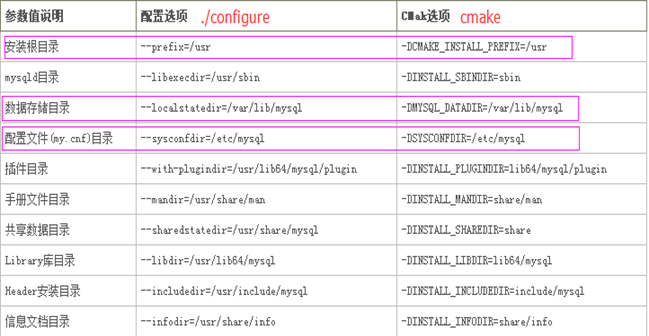



【推荐】还在用 ECharts 开发大屏?试试这款永久免费的开源 BI 工具!
【推荐】国内首个AI IDE,深度理解中文开发场景,立即下载体验Trae
【推荐】编程新体验,更懂你的AI,立即体验豆包MarsCode编程助手
【推荐】轻量又高性能的 SSH 工具 IShell:AI 加持,快人一步
· 软件产品开发中常见的10个问题及处理方法
· .NET 原生驾驭 AI 新基建实战系列:向量数据库的应用与畅想
· 从问题排查到源码分析:ActiveMQ消费端频繁日志刷屏的秘密
· 一次Java后端服务间歇性响应慢的问题排查记录
· dotnet 源代码生成器分析器入门
· ThreeJs-16智慧城市项目(重磅以及未来发展ai)
· .NET 原生驾驭 AI 新基建实战系列(一):向量数据库的应用与畅想
· Browser-use 详细介绍&使用文档
· 软件产品开发中常见的10个问题及处理方法
· Vite CVE-2025-30208 安全漏洞
2019-12-06 linux常用命令