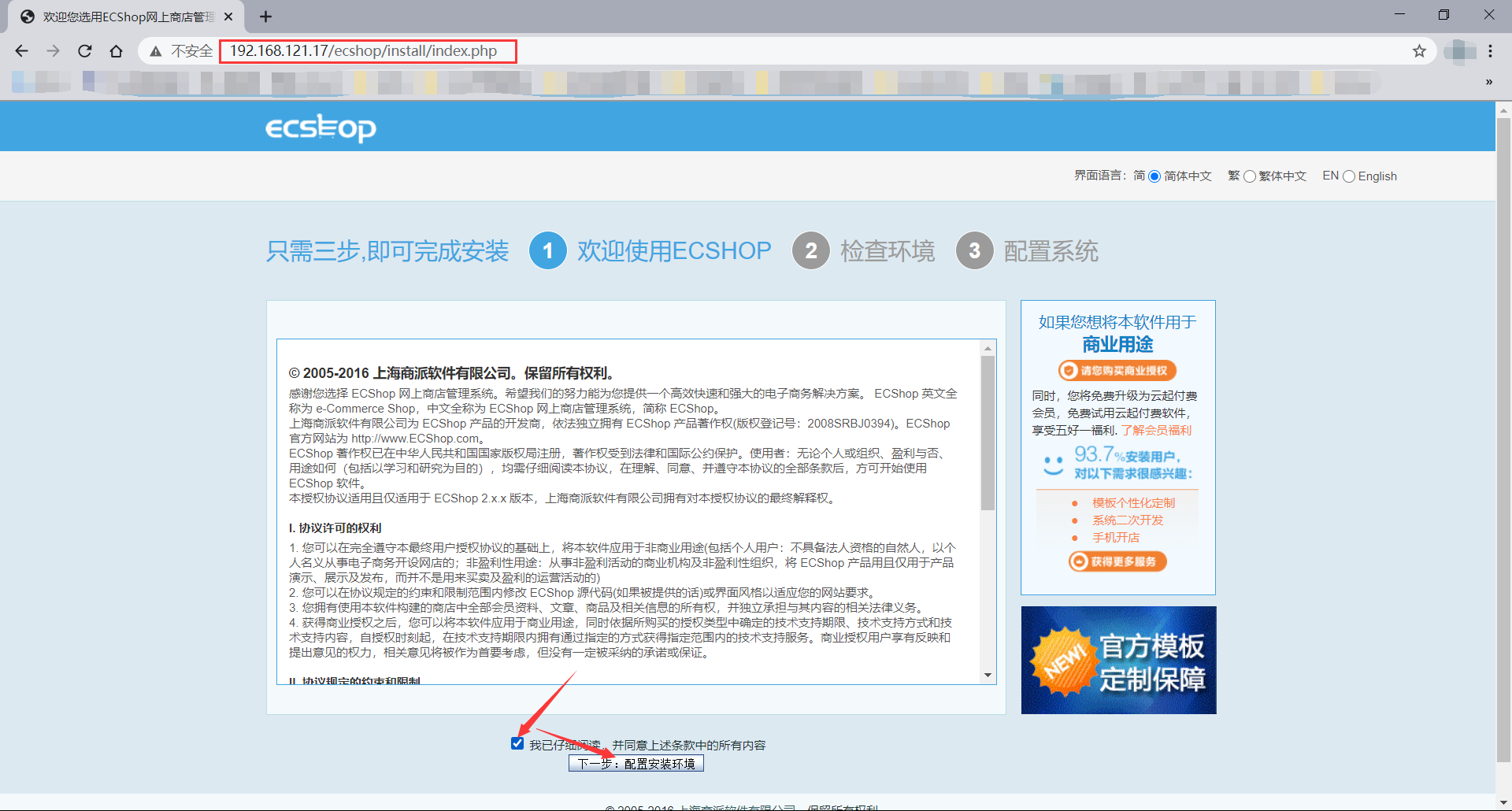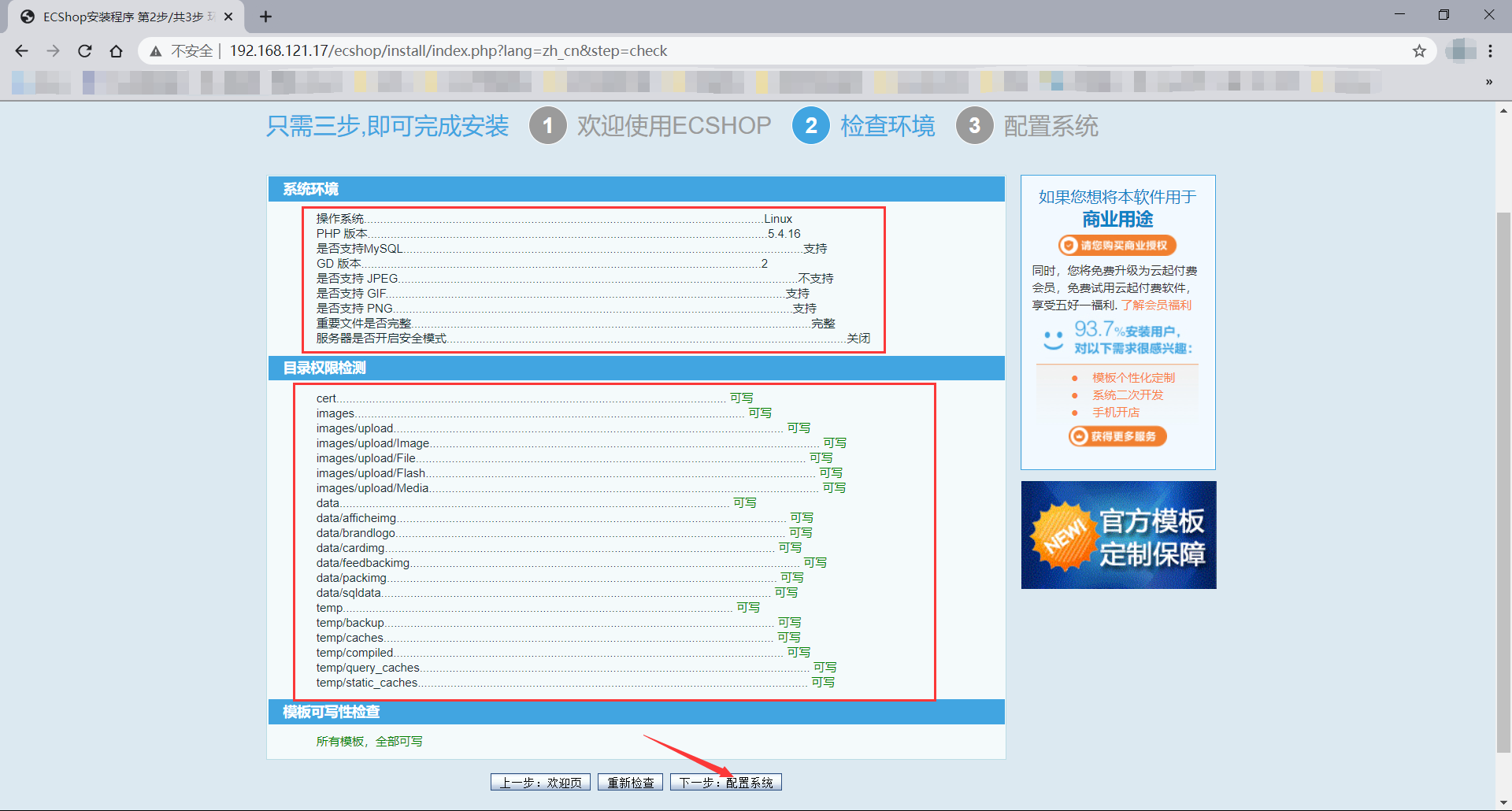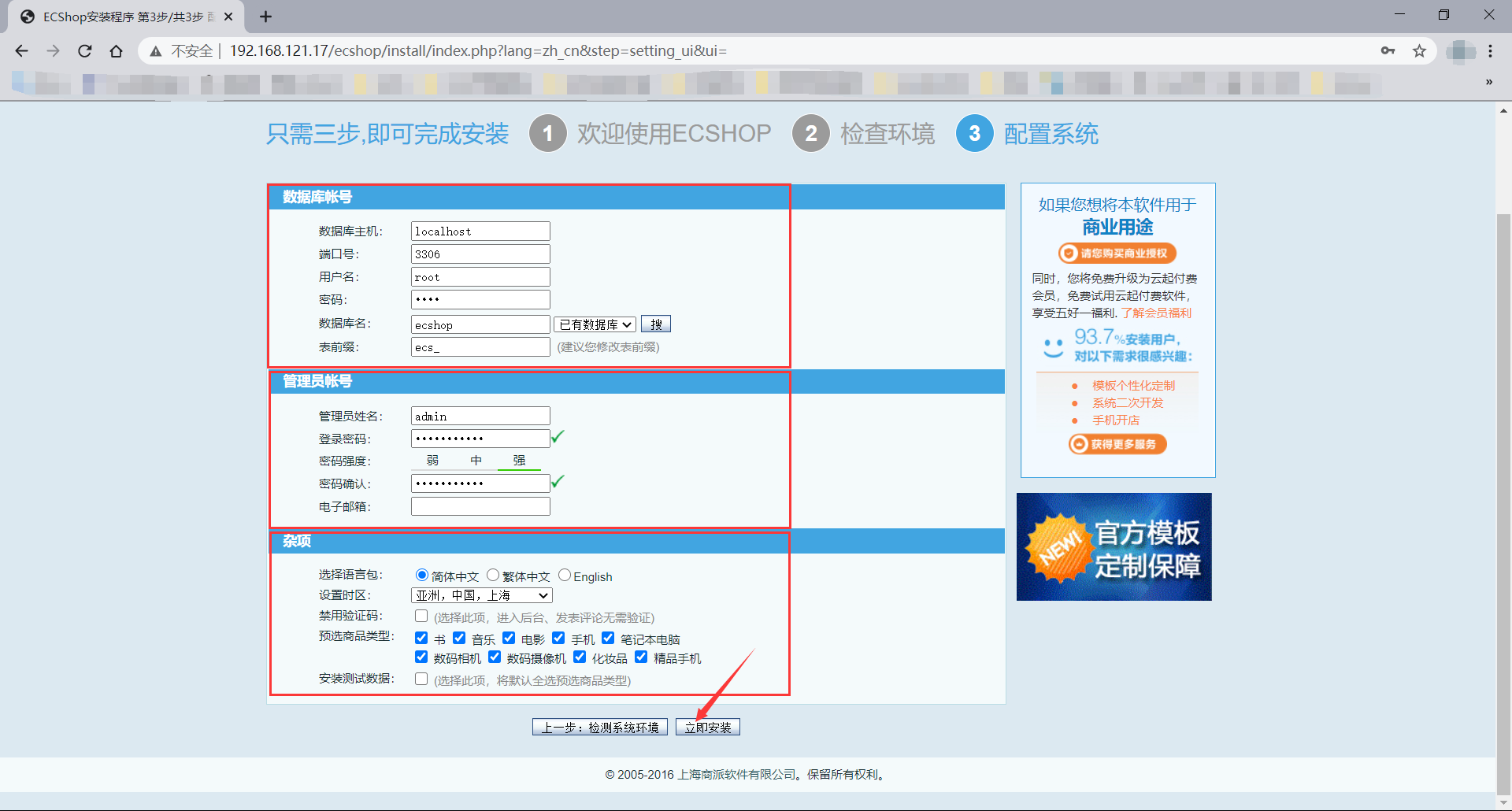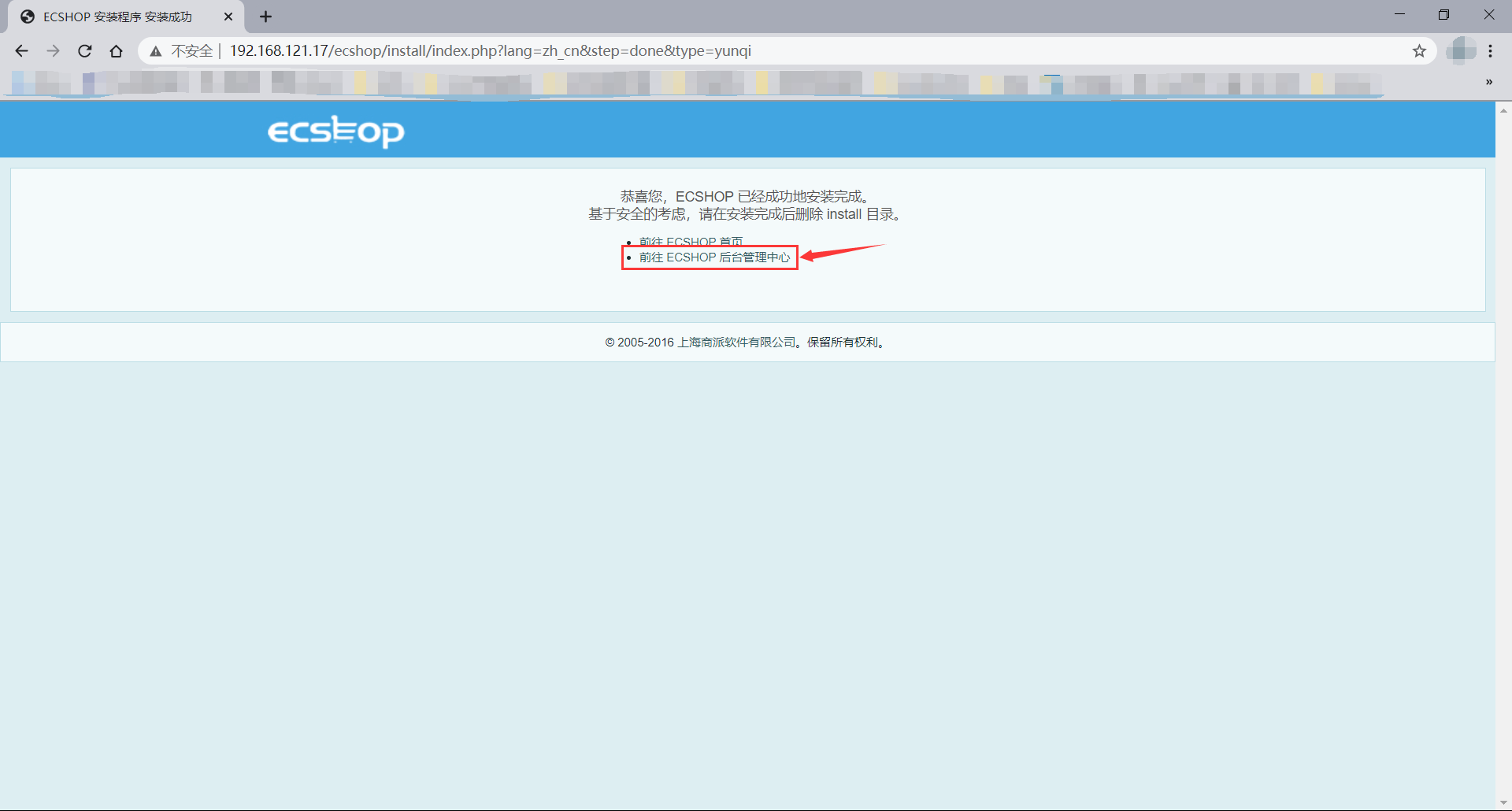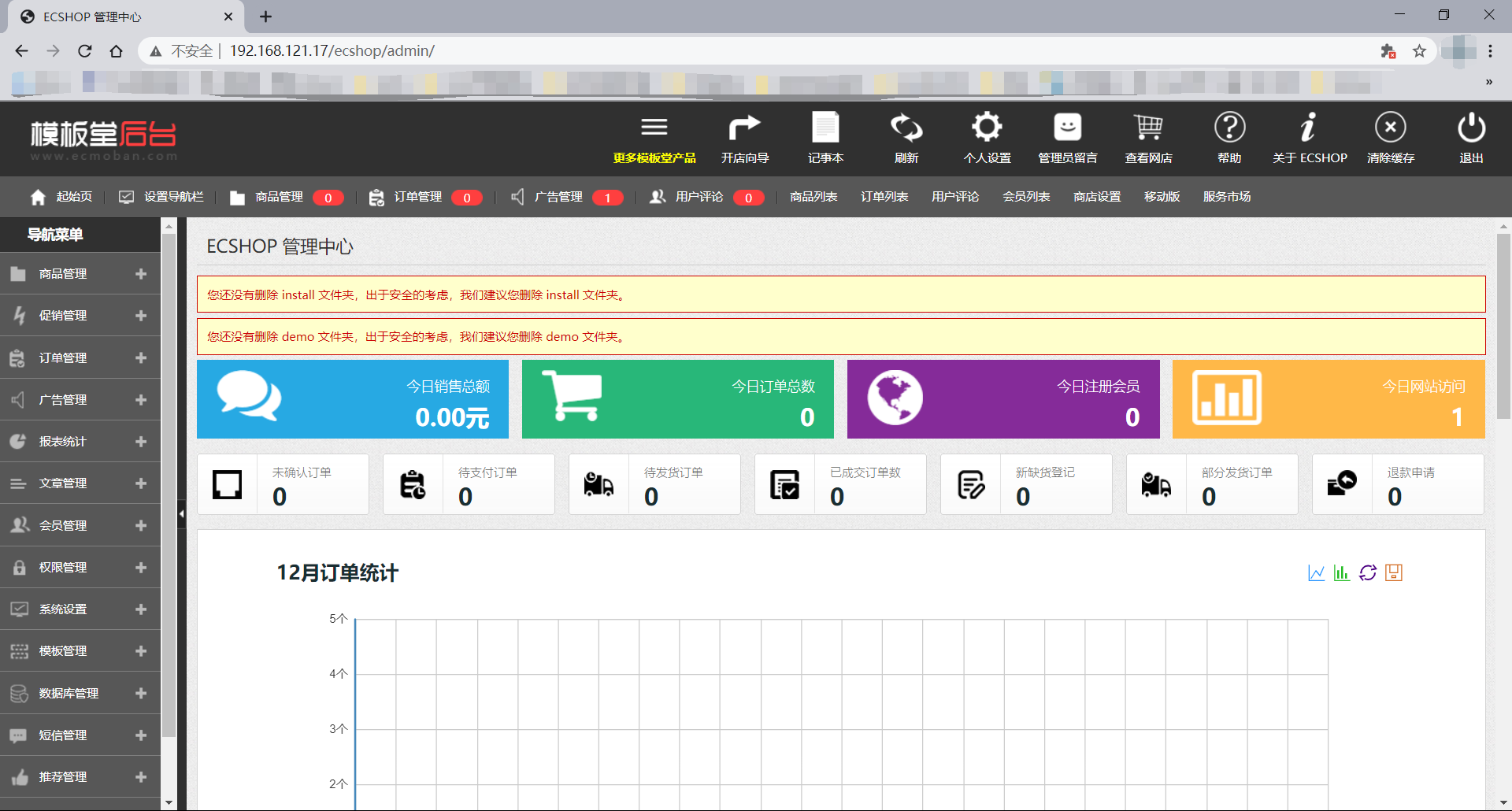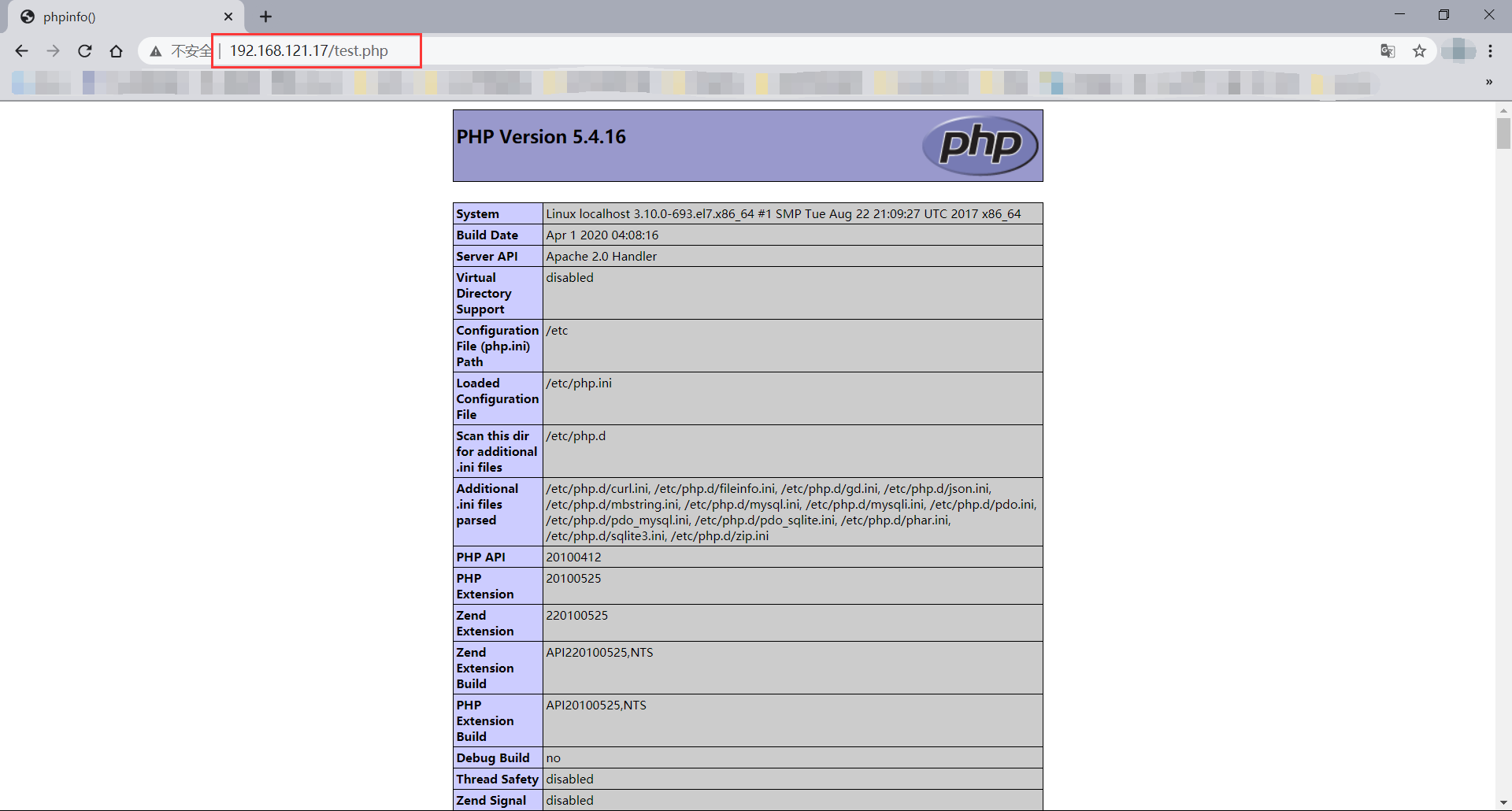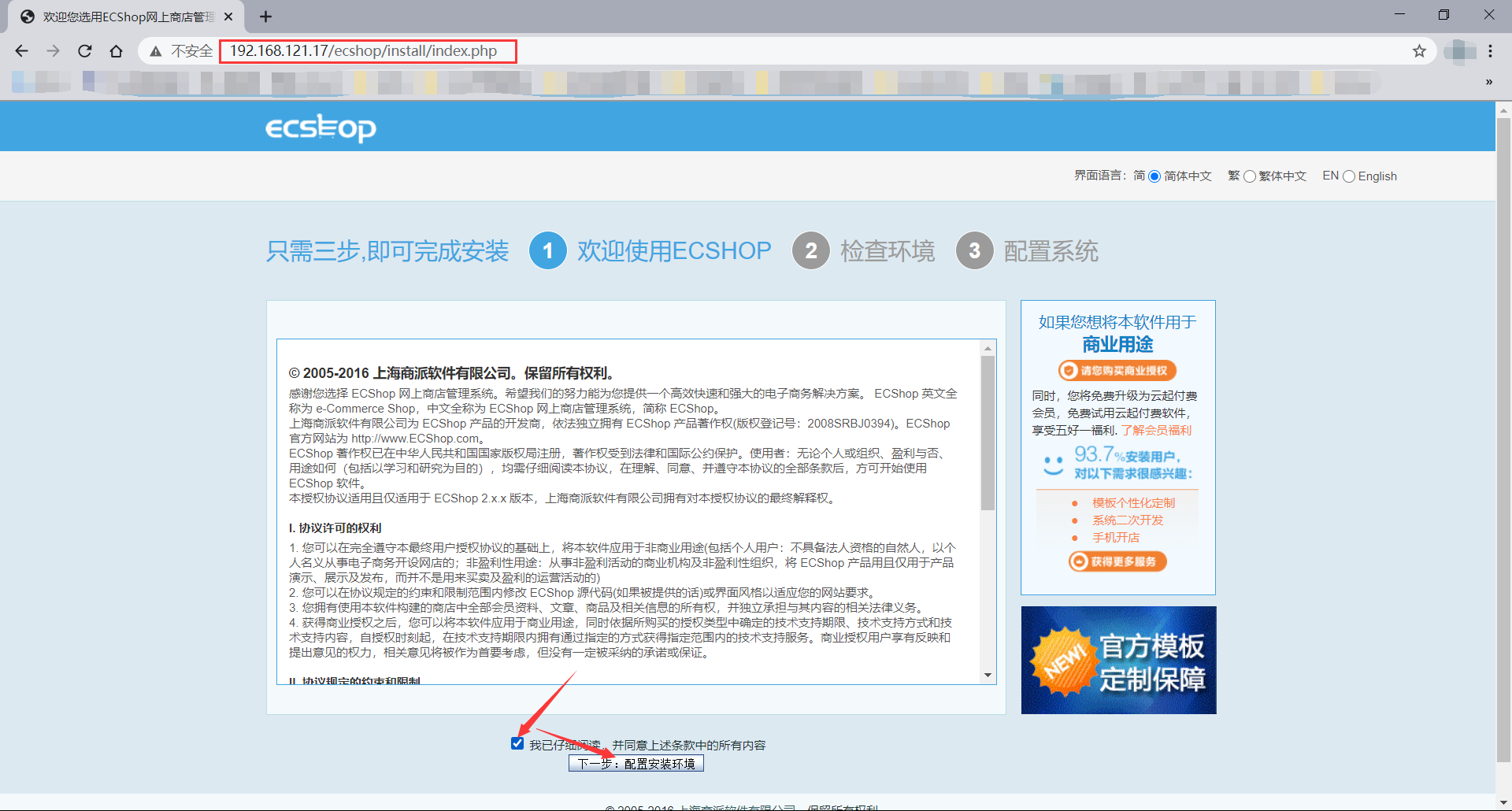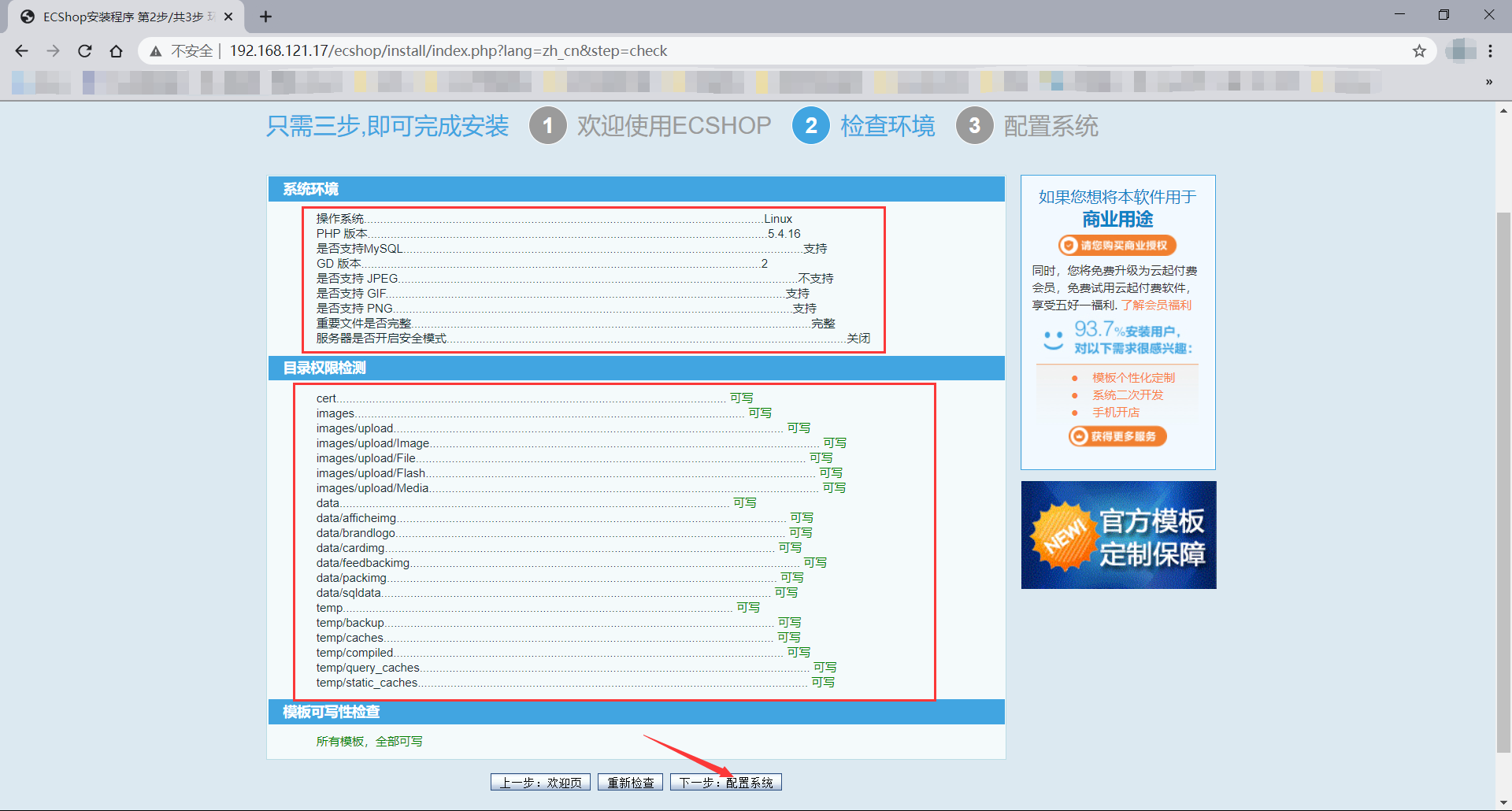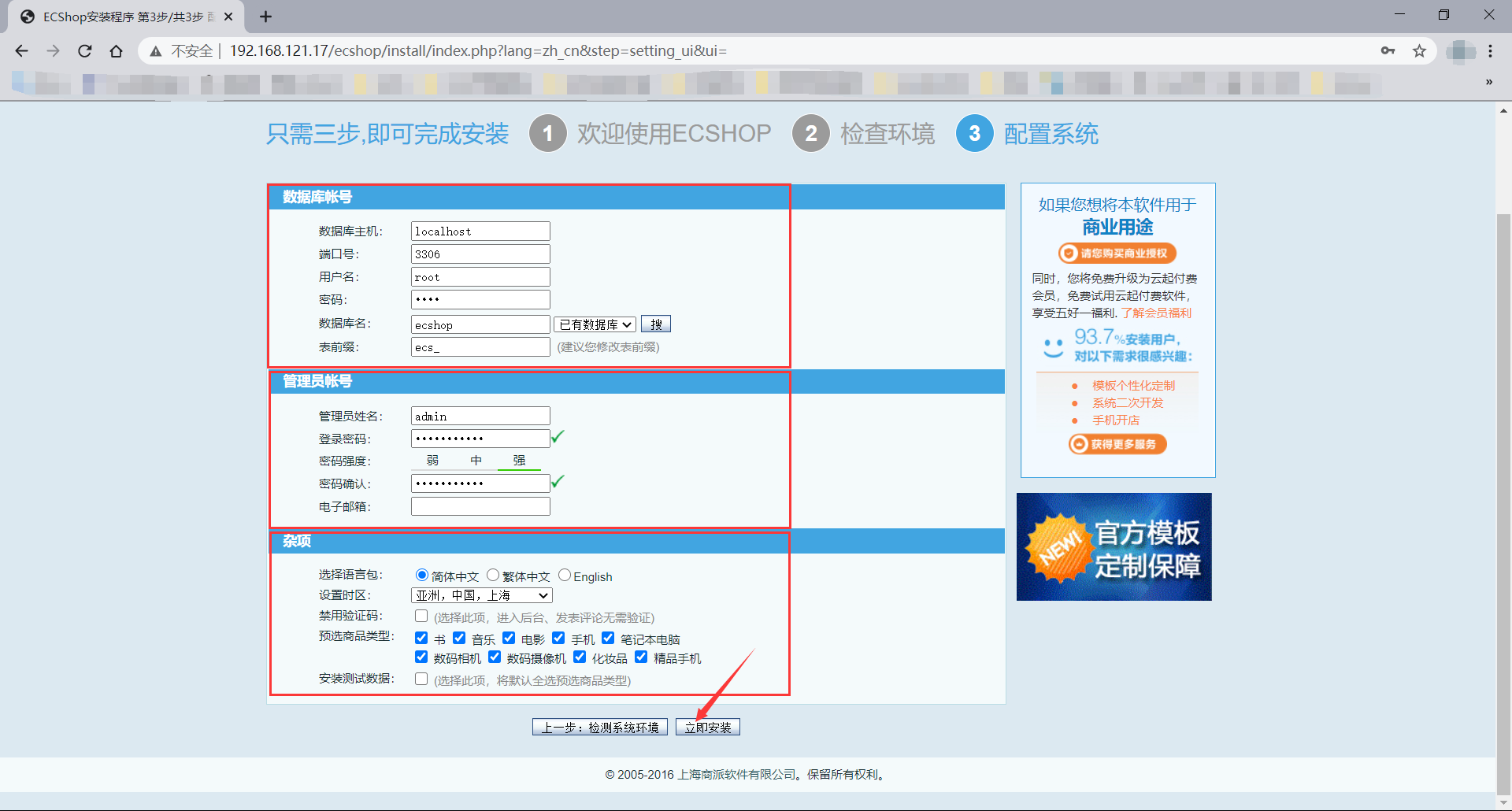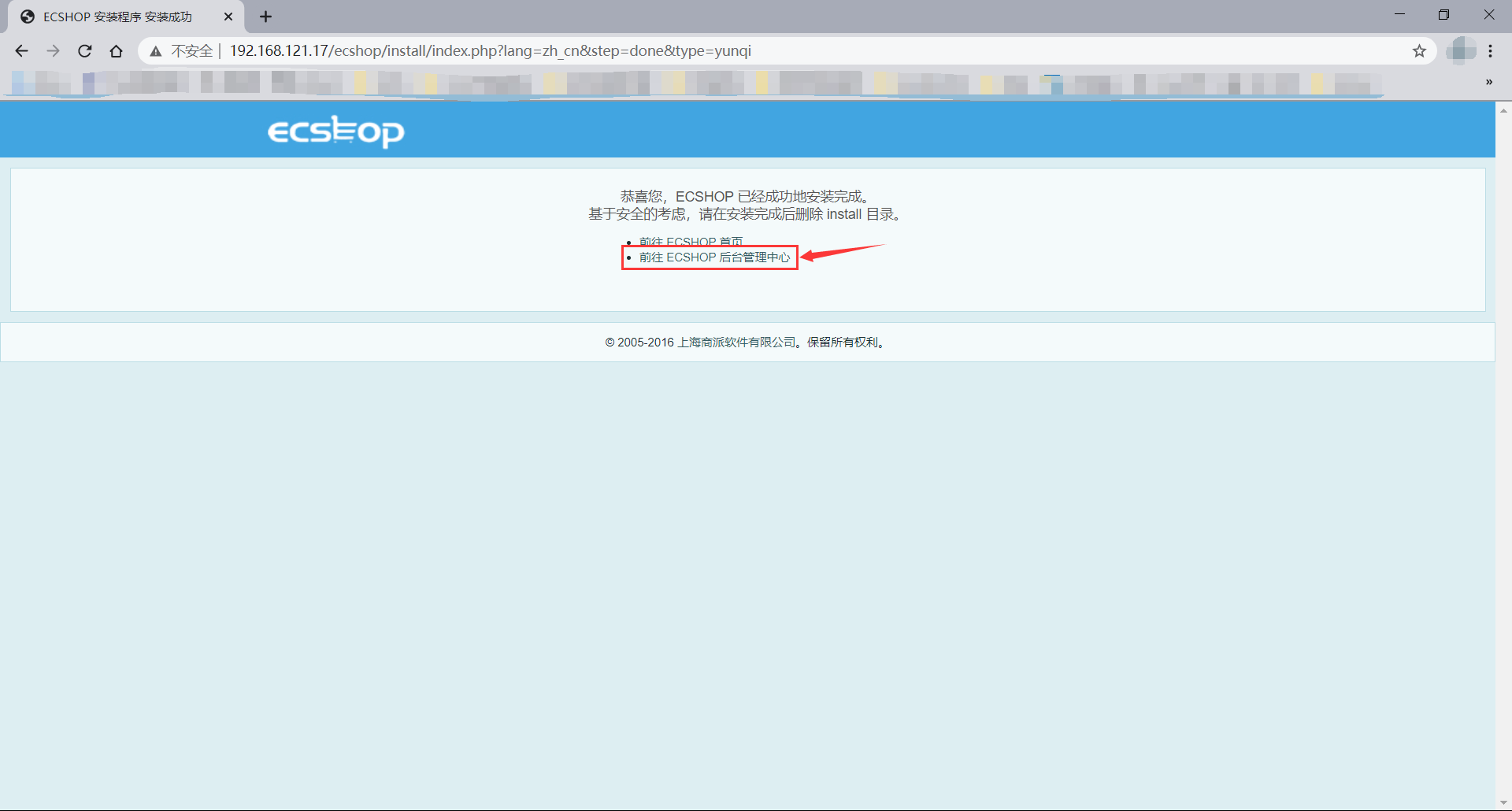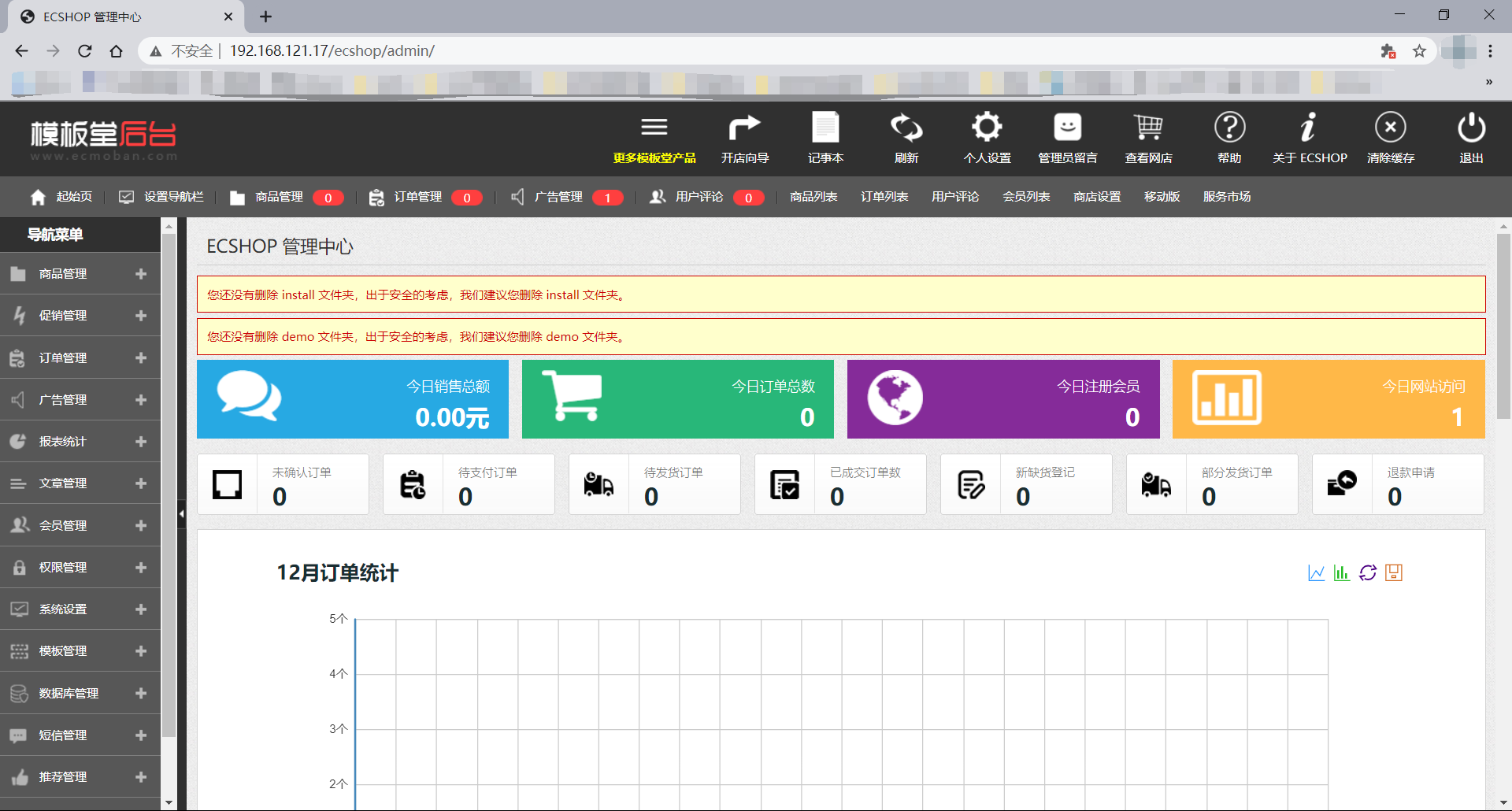实战-部署Ecshop电商网站
实验环境
Centos7
ip:192.168.121.17
一、关闭防火墙和selinux
[root@localhost ~]# systemctl stop firewalld
[root@localhost ~]# sed -i 's/SELINUX=enforcing/SELINUX=disabled/' /etc/selinux/config
[root@localhost ~]# setenforce 0
[root@localhost ~]# iptables -F
二、安装 LAMP 环境
[root@localhost ~]# yum install -y httpd mariadb-server mariadb php php-mysql php-gd php-mbstring
注释:
httpd #web服务器←
mariadb-server #MariaDB数据库
mariadb #MariaDB服务器Linux下客户端
php #php相关文件
php-mysql #php程序连接MySQL使用的模块
php-gd #php图像处理函数
php-mbstring #php语言扩展编码
三、启动服务
[root@localhost ~]# systemctl enable --now httpd
Created symlink /etc/systemd/system/multi-user.target.wants/httpd.service → /usr/lib/systemd/system/httpd.service.
[root@localhost ~]# systemctl enable --now mariadb
Created symlink /etc/systemd/system/mysql.service → /usr/lib/systemd/system/mariadb.service.
Created symlink /etc/systemd/system/mysqld.service → /usr/lib/systemd/system/mariadb.service.
Created symlink /etc/systemd/system/multi-user.target.wants/mariadb.service → /usr/lib/systemd/system/mariadb.service.
四、给数据库去除安全隐患
[root@localhost ~]# mysql_secure_installation
NOTE: RUNNING ALL PARTS OF THIS SCRIPT IS RECOMMENDED FOR ALL MariaDB
SERVERS IN PRODUCTION USE! PLEASE READ EACH STEP CAREFULLY!
In order to log into MariaDB to secure it, we'll need the current
password for the root user. If you've just installed MariaDB, and
you haven't set the root password yet, the password will be blank,
so you should just press enter here.
Enter current password for root (enter for none):
OK, successfully used password, moving on...
Setting the root password ensures that nobody can log into the MariaDB
root user without the proper authorisation.
Set root password? [Y/n] y
New password:
Re-enter new password:
Password updated successfully!
Reloading privilege tables..
... Success!
By default, a MariaDB installation has an anonymous user, allowing anyone
to log into MariaDB without having to have a user account created for
them. This is intended only for testing, and to make the installation
go a bit smoother. You should remove them before moving into a
production environment.
Remove anonymous users? [Y/n] y
... Success!
Normally, root should only be allowed to connect from 'localhost'. This
ensures that someone cannot guess at the root password from the network.
Disallow root login remotely? [Y/n] y
... Success!
By default, MariaDB comes with a database named 'test' that anyone can
access. This is also intended only for testing, and should be removed
before moving into a production environment.
Remove test database and access to it? [Y/n] y
- Dropping test database...
... Success!
- Removing privileges on test database...
... Success!
Reloading the privilege tables will ensure that all changes made so far
will take effect immediately.
Reload privilege tables now? [Y/n] y
... Success!
Cleaning up...
All done! If you've completed all of the above steps, your MariaDB
installation should now be secure.
Thanks for using MariaDB!
五、测试Apache是否支持PHP解析
- 在 httpd 工作目录下写测试首页
[root@localhost ~]# vi /var/www/html/test.php
[root@localhost ~]# cat /var/www/html/test.php
<?php
phpinfo();
?>
- 测试浏览器是否可以访问 PHP 测试页面
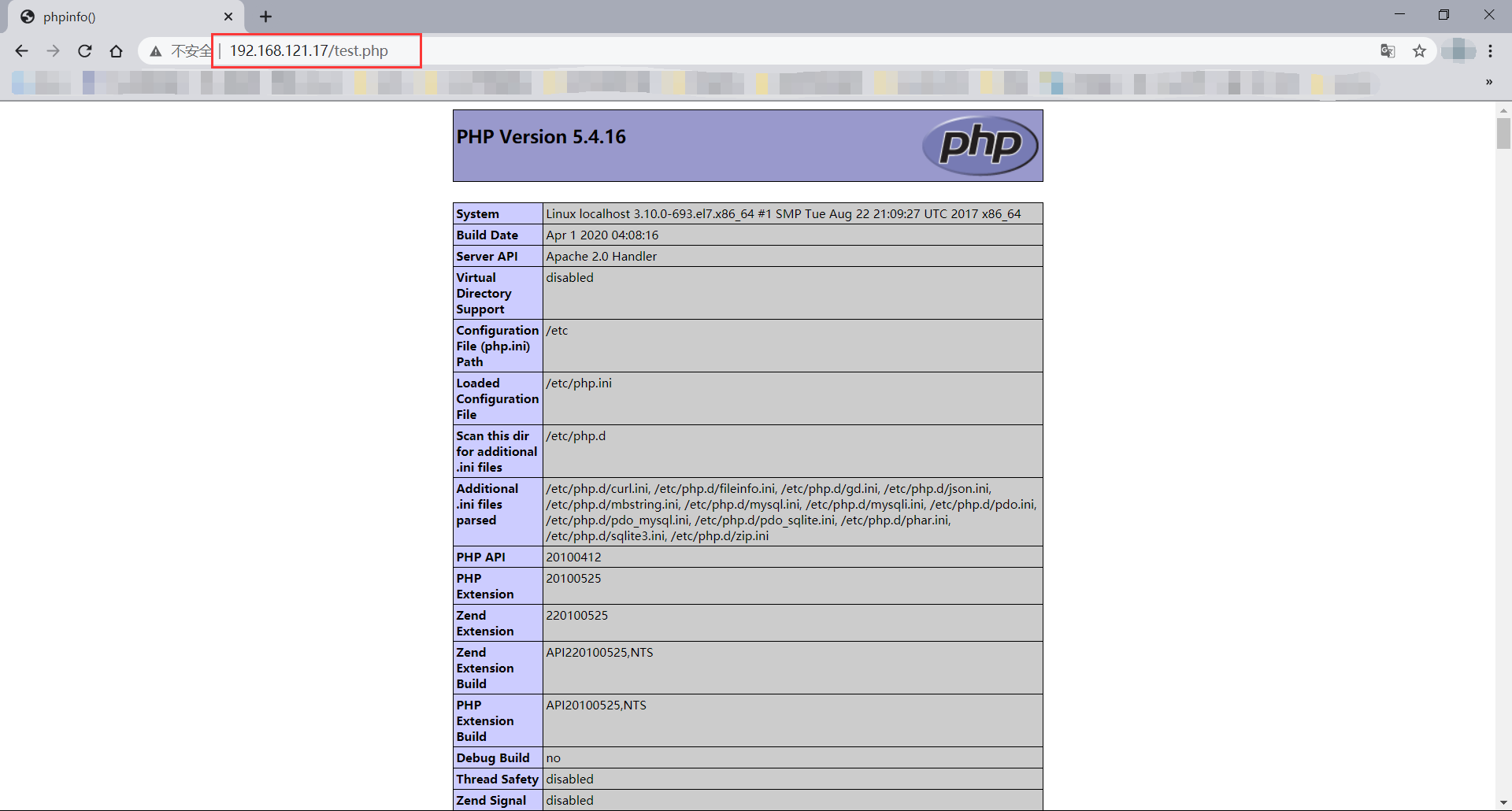
六、上传Eschop电商网站
- 首先上传到服务器
[root@localhost ~]# ls
anaconda-ks.cfg ecshop.zip
- 将 ecshop.zip 解压到 /var/www/html/ 目录下
[root@localhost ~]# unzip ecshop.zip -d /var/www/html/
[root@localhost ~]# ls /var/www/html/
ecshop
七、授权
[root@localhost ~]# ps -aux |grep http
root 50481 0.0 0.6 275920 11328 ? Ss 22:22 0:00 /usr/sbin/httpd -DFOREGROUND
apache 50487 0.0 0.4 289792 8380 ? S 22:22 0:00 /usr/sbin/httpd -DFOREGROUND
apache 50488 0.0 0.8 1806364 16184 ? Sl 22:22 0:00 /usr/sbin/httpd -DFOREGROUND
apache 50489 0.0 0.8 1806364 16184 ? Sl 22:22 0:00 /usr/sbin/httpd -DFOREGROUND
apache 50490 0.0 0.8 1937492 16192 ? Sl 22:22 0:00 /usr/sbin/httpd -DFOREGROUND
root 51347 0.0 0.0 12112 1112 pts/0 R+ 22:30 0:00 grep --color=auto http
[root@localhost ~]# chown -R apache.apache /var/www/html/ecshop/
[root@localhost ~]# chmod -R 755 /var/www/html/ecshop/
八、浏览器访问页面并初始化设置