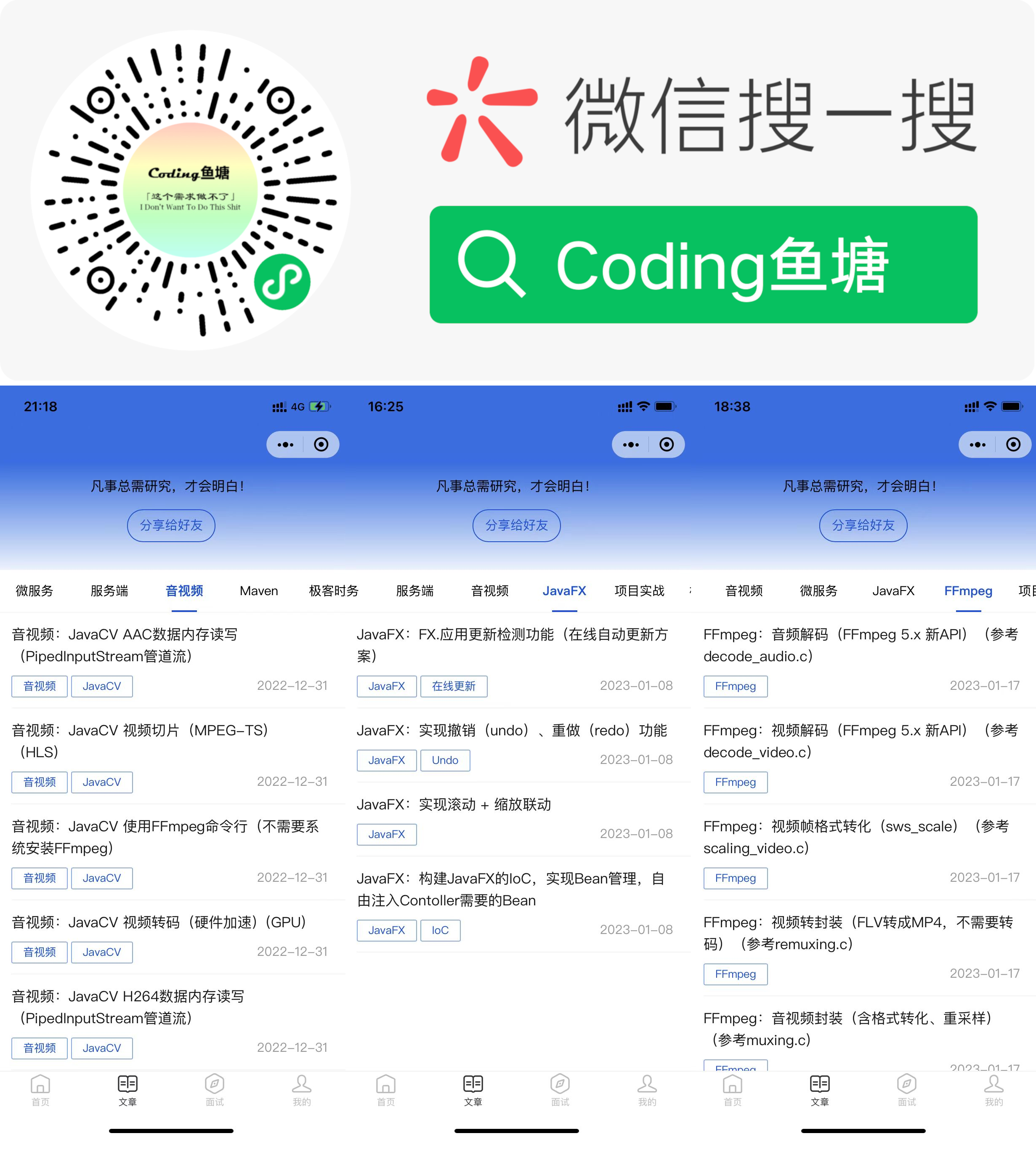JavaCV FFmpeg采集摄像头YUV视频数据
前阵子使用利用树莓派搭建了一个视频监控平台(传送门),不过使用的是JavaCV封装好的OpenCVFrameGrabber和FFmpegFrameRecorder。
其他关于JavaCV的文章,可以通过下面的链接查看:
JavaCV-开发系列文章汇总篇(https://www.cnblogs.com/itqn/p/14696221.html)
其实在javacpp项目集中有提供FFmpeg的JNI封装,可以直接使用FFmpeg API的来处理音视频数据,下面是一个简单的案例,通过FFmpeg API采集摄像头的YUV数据。
javacpp-ffmpeg依赖:
<dependency>
<groupId>org.bytedeco.javacpp-presets</groupId>
<artifactId>ffmpeg</artifactId>
<version>${ffmpeg.version}</version>
</dependency>
1. 查找摄像头设备
要采集摄像头的YUV数据,首先得知道摄像头的设备名称,可以通过FFmpeg来查找摄像头设备。
ffmpeg.exe -list_devices true -f dshow -i dummy
在我的电脑上结果显示如下:

其中 “Integrated Camera” 就是摄像头的设备名称。
2. 利用FFmpeg解码
采集摄像头数据即将摄像头作为视频流输入,通过FFmpeg解码获取视频帧,然后将视频帧转为YUV格式,最后将数据写入文件即可。
下面是FFmpeg解码的流程:

3. 开发视频帧采集器
根据FFmpeg的解码流程,实现视频帧采集器大概需要经过以下几个步骤:
FFmpeg初始化
首先需要使用av_register_all()这个函数完成编码器和解码器的初始化,只有初始化了编码器和解码器才能正常使用;另外要采集的是设备,所以还需要调用avdevice_register_all()完成初始化。
分配AVFormatContext
接着需要分配一个AVFormatContext,可以通过avformat_alloc_context()来分配AVFormatContext。
pFormatCtx = avformat_alloc_context();
打开视频流
通过avformat_open_input()来打开视频流,这里需要注意的是input format要指定为dshow,可以通过av_find_input_format("dshow")获取AVInputFormat对象。
ret = avformat_open_input(pFormatCtx, String.format("video=%s", input), av_find_input_format("dshow"), (AVDictionary) null);
查找视频流
需要注意的是,查找视频流之前需要调用avformat_find_stream_info(),下面是查找视频流的代码:
ret = avformat_find_stream_info(pFormatCtx, (AVDictionary) null);
for (int i = 0; i < pFormatCtx.nb_streams(); i++) {
if (pFormatCtx.streams(i).codec().codec_type() == AVMEDIA_TYPE_VIDEO) {
videoIdx = i;
break;
}
}
打开解码器
可以通过视频流来查找解码器,然后打开解码器,对视频流进行解码,Java代码如下:
pCodecCtx = pFormatCtx.streams(videoIdx).codec();
pCodec = avcodec_find_decoder(pCodecCtx.codec_id());
if (pCodec == null) {
throw new FFmpegException("没有找到合适的解码器:" + pCodecCtx.codec_id());
}
// 打开解码器
ret = avcodec_open2(pCodecCtx, pCodec, (AVDictionary) null);
if (ret != 0) {
throw new FFmpegException(ret, "avcodec_open2 解码器打开失败");
}
采集视频帧
最后就是采集视频帧了,这里需要注意的是采集摄像头的视频流解码得到的不一定是YUV格式的视频帧,所以需要对视频帧进行转化一下(videoConverter.scale(pFrame))。
public AVFrame grab() throws FFmpegException {
if (av_read_frame(pFormatCtx, pkt) >= 0 && pkt.stream_index() == videoIdx) {
ret = avcodec_decode_video2(pCodecCtx, pFrame, got, pkt);
if (ret < 0) {
throw new FFmpegException(ret, "avcodec_decode_video2 解码失败");
}
if (got[0] != 0) {
return videoConverter.scale(pFrame);
}
av_packet_unref(pkt);
}
return null;
}
4. 将视频帧数据写入文件
通过视频解码之后可以得到YUV格式的视频帧,只需要将视频帧的数据写入文件就可以完成整个摄像头YUV数据的采集流程,RGB数据是存在AVFrame.data[0]中,而YUV格式的数据分三个地方存储,Y数据存在AVFrame.data[0],U数据存在AVFrame.data[1],V数据存在AVFrame.data[2],其中U、V的数量是Y的1/4。
所以只需要根据YUV存储的位置和容量取出数据即可:
int fps = 25;
Yuv420PGrabber g = new Yuv420PGrabber();
g.open("Integrated Camera");
byte[] y = new byte[g.getVideoWidth() * g.getVideoHeight()];
byte[] u = new byte[g.getVideoWidth() * g.getVideoHeight() / 4];
byte[] v = new byte[g.getVideoWidth() * g.getVideoHeight() / 4];
// 1280x720
OutputStream fos = new FileOutputStream("yuv420p.yuv");
for (int i = 0; i < 200; i ++) {
AVFrame avFrame = g.grab();
avFrame.data(0).get(y);
avFrame.data(1).get(u);
avFrame.data(2).get(v);
fos.write(y);
fos.write(u);
fos.write(v);
Thread.sleep(1000 / fps);
}
fos.flush();
fos.close();
g.close();
5. 播放采集的YUV数据
采集的YUV数据可以通过YUV Player Deluxe,效果如下:
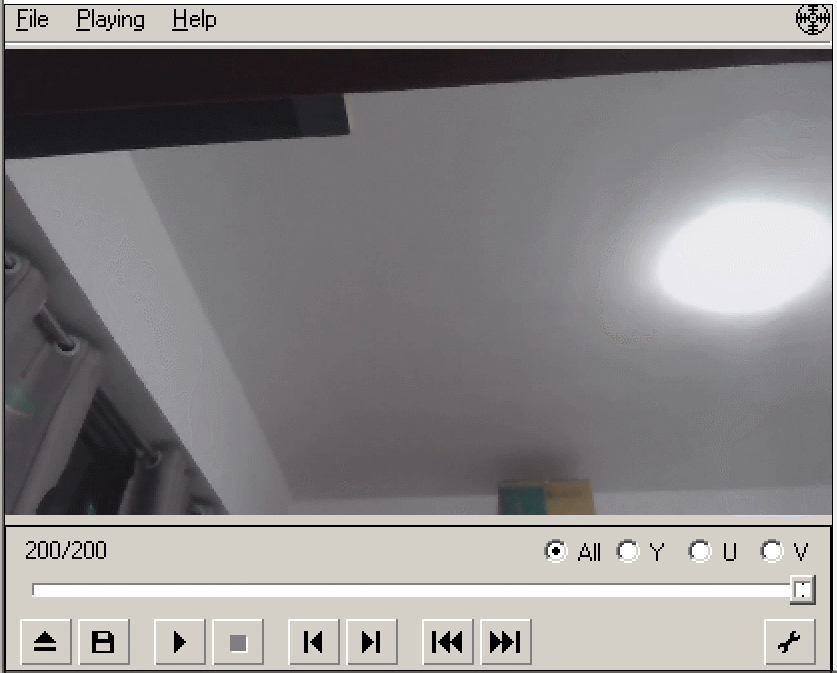
也可以通过ffplay来播放,命令如下
ffplay.exe -f rawvideo -video_size 1280x720 yuv420p.yuv
效果如下:
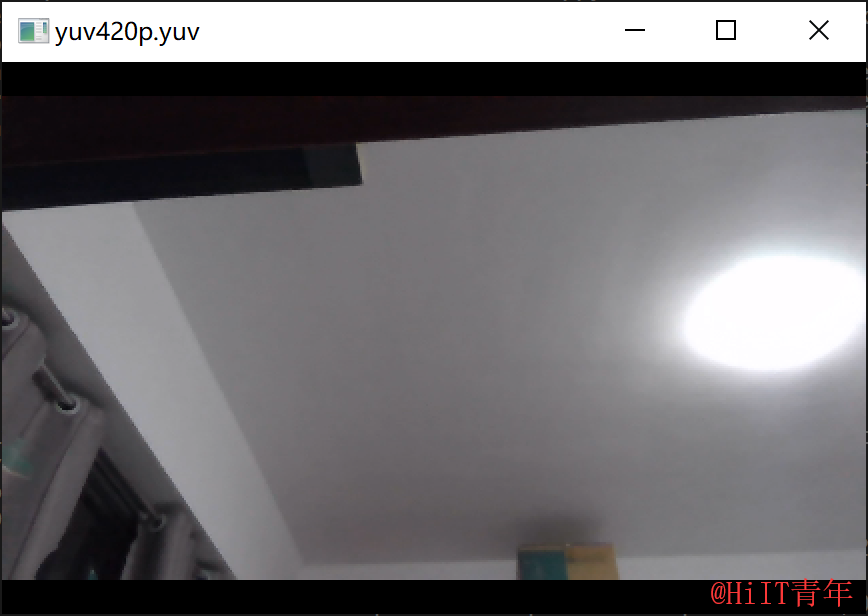
=========================================================
视频帧采集器源码可关注公众号 “HiIT青年” 发送 “ffmpeg-yuv” 获取。(如果没有收到回复,可能是你之前取消过关注。)

关注公众号,阅读更多文章。
本文来自博客园,作者:HiIT青年,原文链接:https://www.cnblogs.com/itqn/p/13789079.html,禁止转载。