微信小游戏笔记
源代码目录介绍:

模块分解:
Director.js 
DataStore.js 
ResoureLoader.js
Resources.js 
Sprite.js 
background.js 
总结 : Sprite 精灵类是小游戏核心的概念。可以进行旋转 、变换 、缩放,可以处理很多动作,包含很多内部逻辑,创建一个父类,让所有元素都继承住它。 Director :逻辑的变化,场景的切换。 ResoureLoader :如果没加载好就循环,画面会是一张白布。
map语法
this.map = new Map(Resources)//初始化资源
将  初始化成===>
初始化成===> 
未踩的坑:
weapp-adapter.js 因为适配器文件已经  创建了canvas 所以你自己再去创建的话没有效果,也实现不了任何的动作。
创建了canvas 所以你自己再去创建的话没有效果,也实现不了任何的动作。
踩到的坑:
1.  这是因为没有给script 添加type='module'(ES6)
这是因为没有给script 添加type='module'(ES6)
2. 这是因为文件导入的时候没有加.js完整后缀名。然而在微信开发者工具里 不加后缀名是对的。
这是因为文件导入的时候没有加.js完整后缀名。然而在微信开发者工具里 不加后缀名是对的。
3. 没有提供一个名为Resources的导出 跑过去一看 ..............
没有提供一个名为Resources的导出 跑过去一看 .............. 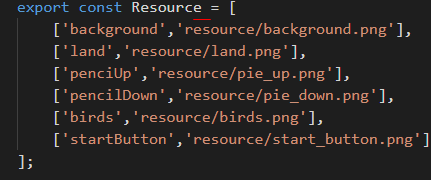 Resources少了个s...
Resources少了个s...
extends基于Sprite.js 的构造器是不能使用this的 只能使用super
4.地板不动怎么办:
//requestAnimationFrame() 告诉浏览器——你希望执行一个动画,并且要求浏览器在下次重绘之前调用指定的回调函数更新动画。该方法需要传入一个回调函数作为参数,该回调函数会在浏览器下一次重绘之前执行 requestAnimationFrame(()=>{this.run()})
5.手机调试报错: 见区别 3、4
与H5区别:
//直接报错
底层封装:
1.wx.setPreferredFramesPerSecond(number fps) 可以修改渲染帧率。默认渲染帧率为 60 帧每秒。修改后,requestAnimationFrame 的回调频率会发生改变。 低于60帧肉眼可以看见
可以修改原生 number requestAnimationFrame(function callback) 在下次进行重绘时执行
ES6: 外部文件想要引用类Class或者是类中的方法乃至变量的话,我们一定要在前面加上export关键字
要注意的地方:
1.extends中的 constructor中的super 方法
constructor 中必须调用 super 方法,因为子类没有自己的 this 对象,而是继承父类的 this 对象,然后对其进行加工,而 super 就代表了父类的构造函数。super 虽然代表了父类 A 的构造函数,但是返回的是子类 B 的实例,即 super 内部的 this 指的是 B,因此 super() 在这里相当于 ```A.prototype.constructor.call(this, props)``3.计分器: HTML5 canvas fillText() 方法

import { Sprite } from "../base/Sprite.js";
//循环渲染三只小鸟,其实是 循环渲染图片的三个部分(canvas特性) 不用精灵图(可以省去resource 和resourceloader)是为了提高开发效率
export class Birds extends Sprite{
constructor() {
const image = Sprite.getImage('birds');
super(image,
0, 0,
image.width, image.height,
0, 0,
image.width, image.height);
//小鸟上下边距 左右边距是9 宽34 高24
this.clippingX = [
9,
9 + 34 + 18,
9 + 34 + 18 + 34 + 18];//没有第三个是翅膀
this.clippingY = [10, 10, 10];
this.clippingWidth = [34, 34, 34];
this.clippingHeight = [24, 24, 24];
//const 对外不可见
const birdX = window.innerWidth / 4;//单只小鸟初始X坐标
this.birdsX = [birdX, birdX, birdX];//三只小鸟初始X坐标
this.birdY = window.innerHeight / 2;//初始Y坐标
this.birdsY = [this.birdY, this.birdY, this.birdY];
this.y = [this.birdY, this.birdY, this.birdY];//每只小鸟的Y坐标
//判断小鸟属于第几只
this.index = 0;
this.count = 0; //循环小鸟个数 小鸟从0位=> 1位 => 2位 => 0位
this.time = 0;//自由落体公式会涉及到时间.
}
draw() {
//切换三只小鸟的速度
const speed = 0.2;
this.count = this.count + speed;
if (this.index >= 2) {
this.count = 0;
}
//减速器的作用 向下取整
this.index = Math.floor(this.count);
//受重力作用
const offsetUp = 30;
const g = 0.98 / 2.5;
const offsetY = (g * this.time * (this.time - offsetUp) ) / 2;
for (let i = 0; i <= 2; i++){
this.birdsY[i] = this.y[i] + offsetY;
}
this.time++;
console.log('test====',this.y[0],this.birdsY[0]);
//渲染小鸟
super.draw(
this.img,
this.clippingX[this.index], this.clippingY[this.index],
this.clippingWidth[this.index], this.clippingHeight[this.index],
this.birdsX[this.index], this.birdsY[this.index],
this.clippingWidth[this.index], this.clippingHeight[this.index]);
}
}

// 精灵的基类,负责初始化精灵加载的资源的大小以及位置. import { DataStore } from './DataStore.js' export class Sprite{ constructor(img = null,//默认值 srcX = 0,// srcY = 0,// srcW = 0,// srcH = 0,// x = 0, y = 0,// width = 0 , height = 0) {// this.dataStore = DataStore.getInstance() this.ctx = this.dataStore.ctx; this.img = img;//要绘制的图片对象 this.srcX = srcX;// 剪裁的X坐标 this.srcY = srcY;// 剪裁的Y坐标 this.srcW = srcW;// 剪裁的宽度 this.srcH = srcH;// 剪裁的高度 this.x = x; this.y = y;//资源在canvas上的摆放位置 this.width = width; this.height = height; } /** * img 传入Image对象 * srcX 要剪裁的起始X坐标 * srcY 要剪裁的起始Y坐标 * srcW 剪裁的宽度 * srcH 剪裁的高度 * x 放置的x坐标 * y 放置的y坐标 * width 要使用的宽度 * height 要使用的高度 */ //让Sprite获取Image 静态方法直接获取实例 不需要this了 static getImage(key) { return DataStore.getInstance().res.get(key); } //动画循环 每秒60帧 60次 draw(img = this.img, srcX = this.srcX, srcY = this.srcY, srcW = this.srcW, srcH = this.srcH, x = this.x, y = this.y, width = this.width, height = this.height) { this.ctx.drawImage( img, srcX, srcY, srcW, srcH, x, y, width, height ) } } // let image = new Image(); // image.src = '../resource/background.png'; // image.onload = () => { // this.ctx.drawImage( // image, // 0,//起始位置 // 0,//起始位置 // image.width,//裁剪的大小 // image.height,//裁剪的大小 // 0,//放置在画布上的位置 // 0,//放置在画布上的位置 // image.width,//使用的图片大小 // image.height,//使用的图片大小 // ); // }
.







【推荐】国内首个AI IDE,深度理解中文开发场景,立即下载体验Trae
【推荐】编程新体验,更懂你的AI,立即体验豆包MarsCode编程助手
【推荐】抖音旗下AI助手豆包,你的智能百科全书,全免费不限次数
【推荐】轻量又高性能的 SSH 工具 IShell:AI 加持,快人一步
· AI与.NET技术实操系列:向量存储与相似性搜索在 .NET 中的实现
· 基于Microsoft.Extensions.AI核心库实现RAG应用
· Linux系列:如何用heaptrack跟踪.NET程序的非托管内存泄露
· 开发者必知的日志记录最佳实践
· SQL Server 2025 AI相关能力初探
· winform 绘制太阳,地球,月球 运作规律
· 震惊!C++程序真的从main开始吗?99%的程序员都答错了
· 【硬核科普】Trae如何「偷看」你的代码?零基础破解AI编程运行原理
· AI与.NET技术实操系列(五):向量存储与相似性搜索在 .NET 中的实现
· 超详细:普通电脑也行Windows部署deepseek R1训练数据并当服务器共享给他人