iOS开发UI篇—Quartz2D使用(图片剪切)
一、使用Quartz2D完成图片剪切
1.把图片显示在自定义的view中
先把图片绘制到view上。按照原始大小,把图片绘制到一个点上。
代码:
1 - (void)drawRect:(CGRect)rect
2 {
3 UIImage *image2=[UIImage imageNamed:@"me"];
4 [image2 drawAtPoint:CGPointMake(100, 100)];
5 }
显示:
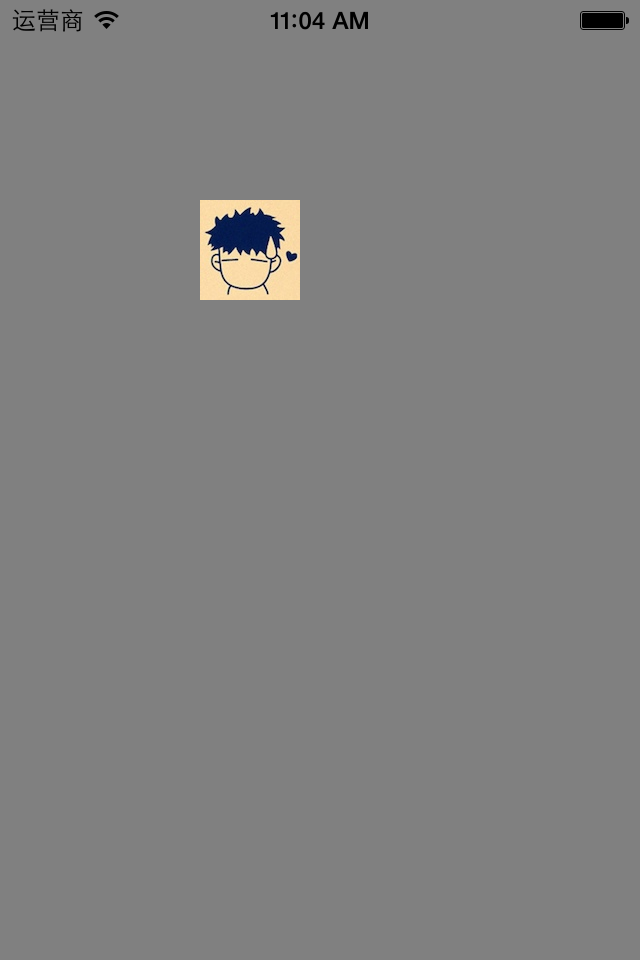
2.剪切图片让图片圆形展示
思路:先画一个圆,让图片显示在圆的内部,超出的部分不显示。

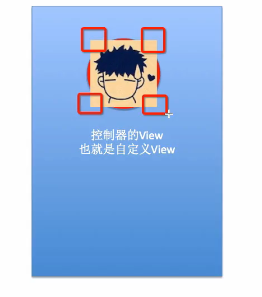
注意:显示的范围只限于指定的剪切范围,无论往上下文中绘制什么东西,只要超出了这个范围的都不会显示。
代码:
1 - (void)drawRect:(CGRect)rect
2 {
3 //画圆,以便以后指定可以显示图片的范围
4 //获取图形上下文
5 CGContextRef ctx=UIGraphicsGetCurrentContext();
6 CGContextAddEllipseInRect(ctx, CGRectMake(100, 100, 50, 50));
7
8 //指定上下文中可以显示内容的范围就是圆的范围
9 CGContextClip(ctx);
10 UIImage *image2=[UIImage imageNamed:@"me"];
11 [image2 drawAtPoint:CGPointMake(100, 100)];
12 }
显示:

3.剪切图片让图片三角形展示
代码:
1 - (void)drawRect:(CGRect)rect
2 {
3
4 //画三角形,以便以后指定可以显示图片的范围
5 //获取图形上下文
6 CGContextRef ctx=UIGraphicsGetCurrentContext();
7 // CGContextAddEllipseInRect(ctx, CGRectMake(100, 100, 50, 50));
8 CGContextMoveToPoint(ctx, 100, 100);
9 CGContextAddLineToPoint(ctx, 60, 150);
10 CGContextAddLineToPoint(ctx, 140, 150);
11 CGContextClosePath(ctx);
12
13
14 //注意:指定范围(也就是指定剪切的方法一定要在绘制范围之前进行调用)
15 //指定上下文中可以显示内容的范围就是圆的范围
16 CGContextClip(ctx);
17 UIImage *image2=[UIImage imageNamed:@"me"];
18 [image2 drawAtPoint:CGPointMake(100, 100)];
19 }
显示:




