CSS学习笔记(一)-10.盒子模型
网页布局三大核心:盒子模型,浮动,定位。
一、网页布局过程:
1.准备好相关的网页元素,一般都是盒子Box.
2.用CSS设置好盒子的样式,摆放盒子到相应的位置。(核心)
3.往盒子里放东西
二、盒子模型(box model)
把html页面中的布局元素看成一个矩形盒子,一个装内容的容器。
CSS盒子模型就是封装HTML元素,边框,外边距,内边距,实际内容。
border边框
content内容
padding内边距
外边距margin
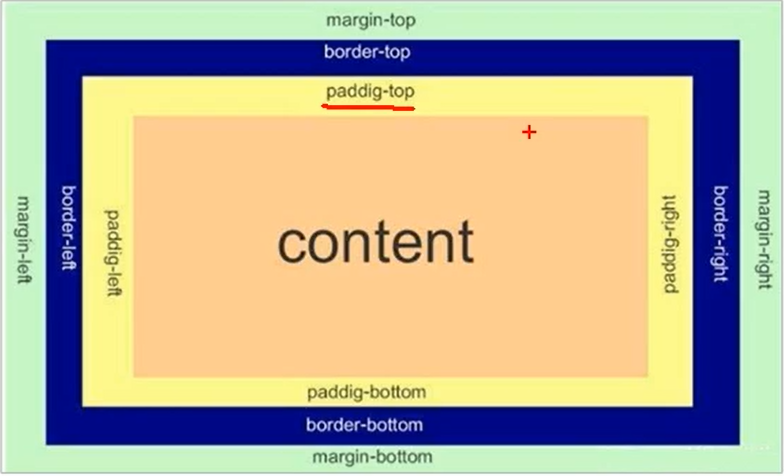
2.1 border
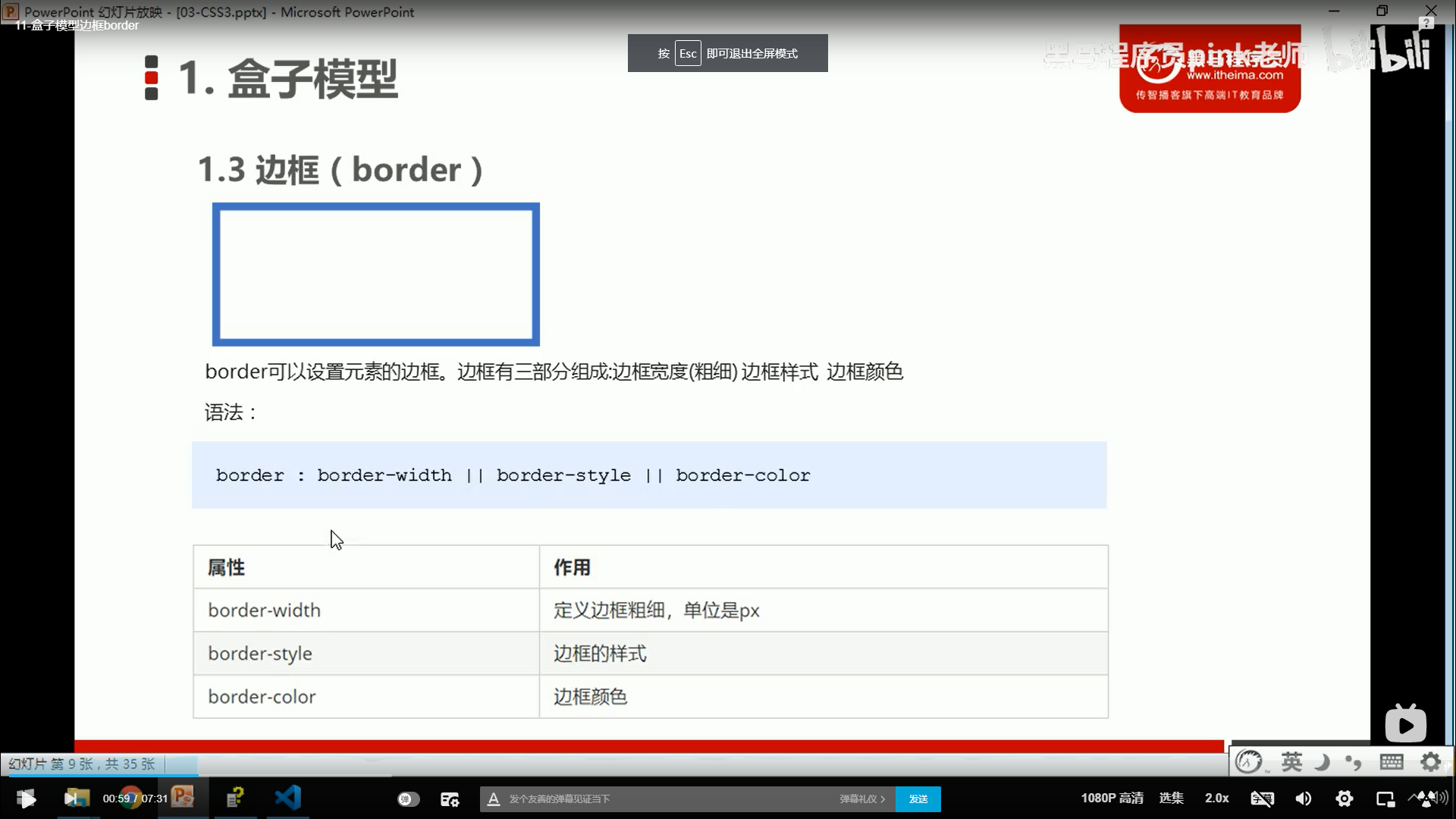
demo:

1 <!-- 2 * @Author: invoker 3 * @Github: https://github.com/invoker2021 4 * @Date: 2021-07-12 22:33:51 5 * @LastEditors: invoker 6 * @LastEditTime: 2021-07-12 22:36:19 7 * @Description: 8 * @FilePath: \css\盒子模型-边框.html 9 --> 10 <!DOCTYPE html> 11 <html lang="en"> 12 13 <head> 14 <meta charset="UTF-8"> 15 <meta http-equiv="X-UA-Compatible" content="IE=edge"> 16 <meta name="viewport" content="width=device-width, initial-scale=1.0"> 17 <title>盒子模型-边框</title> 18 <style> 19 div { 20 width: 300px; 21 height: 300px; 22 border-width: 5px; 23 border-style: solid; 24 /* border-style:dashed; */ 25 /* border-style:dotted; */ 26 border-color: red; 27 } 28 </style> 29 </head> 30 31 <body> 32 <div></div> 33 </body> 34 35 </html>
简写:

1 <!-- 2 * @Author: invoker 3 * @Github: https://github.com/invoker2021 4 * @Date: 2021-07-12 22:33:51 5 * @LastEditors: invoker 6 * @LastEditTime: 2021-07-12 22:38:29 7 * @Description: 8 * @FilePath: \css\盒子模型-边框.html 9 --> 10 <!DOCTYPE html> 11 <html lang="en"> 12 13 <head> 14 <meta charset="UTF-8"> 15 <meta http-equiv="X-UA-Compatible" content="IE=edge"> 16 <meta name="viewport" content="width=device-width, initial-scale=1.0"> 17 <title>盒子模型-边框</title> 18 <style> 19 div { 20 width: 300px; 21 height: 300px; 22 /* border-width: 5px; 23 /* border-style: solid; */ 24 /* border-style:dashed; */ 25 /* border-style:dotted; */ 26 /* border-color: red; */ 27 border: 3px dashed pink; 28 } 29 </style> 30 </head> 31 32 <body> 33 <div></div> 34 </body> 35 36 </html>
指定上下左右边框的样式

1 <!-- 2 * @Author: invoker 3 * @Github: https://github.com/invoker2021 4 * @Date: 2021-07-12 22:33:51 5 * @LastEditors: invoker 6 * @LastEditTime: 2021-07-12 22:40:33 7 * @Description: 8 * @FilePath: \css\盒子模型-边框.html 9 --> 10 <!DOCTYPE html> 11 <html lang="en"> 12 13 <head> 14 <meta charset="UTF-8"> 15 <meta http-equiv="X-UA-Compatible" content="IE=edge"> 16 <meta name="viewport" content="width=device-width, initial-scale=1.0"> 17 <title>盒子模型-边框</title> 18 <style> 19 div { 20 width: 300px; 21 height: 300px; 22 /* border-width: 5px; 23 /* border-style: solid; */ 24 /* border-style:dashed; */ 25 /* border-style:dotted; */ 26 /* border-color: red; */ 27 /* border: 3px dashed pink; */ 28 border-top: 2px dashed pink; 29 border-left: 3px solid red; 30 border-bottom: 4px dotted blue; 31 border-right: 5px dotted green; 32 } 33 </style> 34 </head> 35 36 <body> 37 <div></div> 38 </body> 39 40 </html>
指定上下左右边框样式的简写,但要注意,border写在border-top前面蔡可以生效,这个原理利用了border的层叠特性,下面的和上面的代码如果有冲突,执行下面代码。

1 <!-- 2 * @Author: invoker 3 * @Github: https://github.com/invoker2021 4 * @Date: 2021-07-12 22:33:51 5 * @LastEditors: invoker 6 * @LastEditTime: 2021-07-12 22:43:52 7 * @Description: 8 * @FilePath: \css\盒子模型-边框.html 9 --> 10 <!DOCTYPE html> 11 <html lang="en"> 12 13 <head> 14 <meta charset="UTF-8"> 15 <meta http-equiv="X-UA-Compatible" content="IE=edge"> 16 <meta name="viewport" content="width=device-width, initial-scale=1.0"> 17 <title>盒子模型-边框</title> 18 <style> 19 div { 20 width: 300px; 21 height: 300px; 22 /* border-width: 5px; 23 /* border-style: solid; */ 24 /* border-style:dashed; */ 25 /* border-style:dotted; */ 26 /* border-color: red; */ 27 /* border: 3px dashed pink; */ 28 /* border-top: 2px dashed pink; 29 border-left: 3px solid red; 30 border-bottom: 4px dotted blue; 31 border-right: 5px dotted green; */ 32 border: 3px dotted pink; 33 border-top: 2px solid red; 34 } 35 </style> 36 </head> 37 38 <body> 39 <div></div> 40 </body> 41 42 </html>
border-collapse:collapse;
将相邻盒子的边框合并在一起。

1 <!-- 2 * @Author: invoker 3 * @Github: https://github.com/invoker2021 4 * @Date: 2021-07-12 22:49:06 5 * @LastEditors: invoker 6 * @LastEditTime: 2021-07-12 22:59:37 7 * @Description: 8 * @FilePath: \css\盒子模型-边框-合并.html 9 --> 10 11 <!DOCTYPE html> 12 <html lang="en"> 13 14 <head> 15 <meta charset="UTF-8"> 16 <meta http-equiv="X-UA-Compatible" content="IE=edge"> 17 <meta name="viewport" content="width=device-width, initial-scale=1.0"> 18 <title>盒子模型-边框-合并</title> 19 <style> 20 table { 21 width: 500px; 22 height: 200px; 23 } 24 25 thead>tr>td { 26 height: 40px; 27 } 28 29 table, 30 td { 31 border: 1px solid pink; 32 border-collapse: collapse; 33 font-size: 14px; 34 text-align: center; 35 } 36 </style> 37 </head> 38 39 <body> 40 <!-- 表格合并 --> 41 <table align="center" cellspacing='0'> 42 <thead> 43 <tr> 44 <td colspan='8' align="center"><strong>个人简历</strong></td> 45 </tr> 46 </thead> 47 <tbody> 48 <tr> 49 <td>姓 名</td> 50 <td>invoker</td> 51 <td>性 别</td> 52 <td>男</td> 53 <td rowspan="3" width='60'>照 片</td> 54 </tr> 55 <tr> 56 <td>年 龄</td> 57 <td>28</td> 58 <td>email</td> 59 <td>invoker2021@126.com</td> 60 </tr> 61 <tr> 62 <td>住 址</td> 63 <td>xxxx市xxx区xxx小区</td> 64 <td>电 话</td> 65 <td>159xxxxxx4</td> 66 </tr> 67 </tbody> 68 </table> 69 </body> 70 71 </html>
2.2 padding 边框与内容之间的距离
padding-left:20px;
padding-right:20px;
padding-top:20px;
padding-bottom:20px;
写法一:

1 <!-- 2 * @Author: invoker 3 * @Github: https://github.com/invoker2021 4 * @Date: 2021-07-12 22:33:51 5 * @LastEditors: invoker 6 * @LastEditTime: 2021-07-12 23:10:54 7 * @Description: 8 * @FilePath: \css\盒子模型-边框.html 9 --> 10 <!DOCTYPE html> 11 <html lang="en"> 12 13 <head> 14 <meta charset="UTF-8"> 15 <meta http-equiv="X-UA-Compatible" content="IE=edge"> 16 <meta name="viewport" content="width=device-width, initial-scale=1.0"> 17 <title>盒子模型-边框</title> 18 <style> 19 div { 20 width: 300px; 21 height: 300px; 22 /* border-width: 5px; 23 /* border-style: solid; */ 24 /* border-style:dashed; */ 25 /* border-style:dotted; */ 26 /* border-color: red; */ 27 /* border: 3px dashed pink; */ 28 /* border-top: 2px dashed pink; 29 border-left: 3px solid red; 30 border-bottom: 4px dotted blue; 31 border-right: 5px dotted green; */ 32 border: 10px solid pink; 33 /* border-top: 2px solid red; */ 34 padding-left: 20px; 35 padding-top: 20px; 36 padding-bottom: 20px; 37 padding-right: 20px; 38 } 39 </style> 40 </head> 41 42 <body> 43 <div>我是div,这个是我的内容>我是div,这个是我的内容>我是div,这个是我的内容>我是div,这个是我的内容</div> 44 </body> 45 46 </html>
写法二(简写):
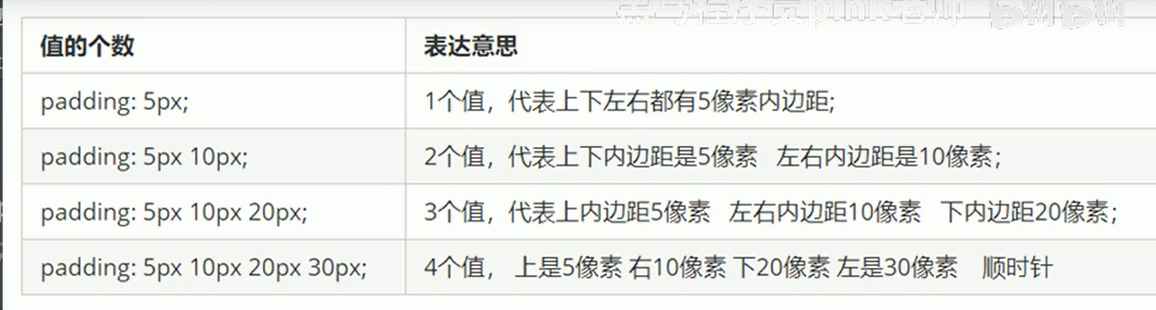

1 <!-- 2 * @Author: invoker 3 * @Github: https://github.com/invoker2021 4 * @Date: 2021-07-13 09:11:23 5 * @LastEditors: invoker 6 * @LastEditTime: 2021-07-13 09:17:31 7 * @Description: 8 * @FilePath: \css\盒子模型案例.html 9 --> 10 <!DOCTYPE html> 11 <html lang="en"> 12 13 <head> 14 <meta charset="UTF-8"> 15 <meta http-equiv="X-UA-Compatible" content="IE=edge"> 16 <meta name="viewport" content="width=device-width, initial-scale=1.0"> 17 <title>盒子模型案例</title> 18 <style> 19 .nav { 20 border-top: 3px solid #ff8500; 21 border-bottom: 1px solid #edeef0; 22 height: 41px; 23 background-color: #fcfcfc; 24 color: #4c4c4c; 25 } 26 27 .nav a { 28 text-decoration: none; 29 line-height: 41px; 30 color: #4c4c4c; 31 padding: 0 20px; 32 display: inline-block; 33 } 34 35 .nav a:hover { 36 color: #ff8500; 37 background-color: #eee; 38 } 39 </style> 40 </head> 41 42 <body> 43 <div class="nav"> 44 <a href="#">xx导航栏</a> 45 <a href="#">手机xx网</a> 46 <a href="#">移动客户端</a> 47 <a href="#">微博</a> 48 <a href="#">关于我</a> 49 </div> 50 51 </body> 52 53 </html>
2.4 如何盒子本身没有指定height和width属性,Padding就不会撑开盒子的大小。

1 <!-- 2 * @Author: invoker 3 * @Github: https://github.com/invoker2021 4 * @Date: 2021-07-13 11:19:49 5 * @LastEditors: invoker 6 * @LastEditTime: 2021-07-13 11:22:45 7 * @Description: 8 * @FilePath: \css\盒子没有指定height和width则padding不会改变盒子大小.html 9 --> 10 <!DOCTYPE html> 11 <html lang="en"> 12 13 <head> 14 <meta charset="UTF-8"> 15 <meta http-equiv="X-UA-Compatible" content="IE=edge"> 16 <meta name="viewport" content="width=device-width, initial-scale=1.0"> 17 <title>盒子没有指定height和width则padding不会改变盒子大小</title> 18 <style> 19 div { 20 height: 300px; 21 width: 200px; 22 background-color: red; 23 } 24 25 .p1 { 26 width: 100%; 27 padding: 20px; 28 background-color: blue; 29 } 30 31 .p2 { 32 padding: 20px; 33 background-color: green; 34 } 35 </style> 36 </head> 37 38 <body> 39 <div> 40 <p class='p1'></p> 41 <p class='p2'></p> 42 </div> 43 </body> 44 45 </html>
p1指定了宽,p2未指定宽,效果就不一样。
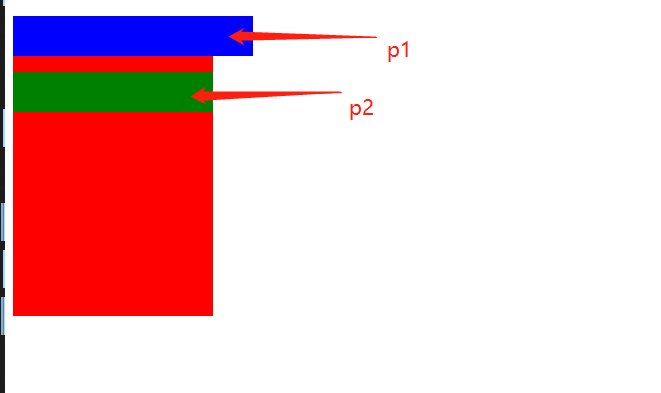
3.外边距(margin)
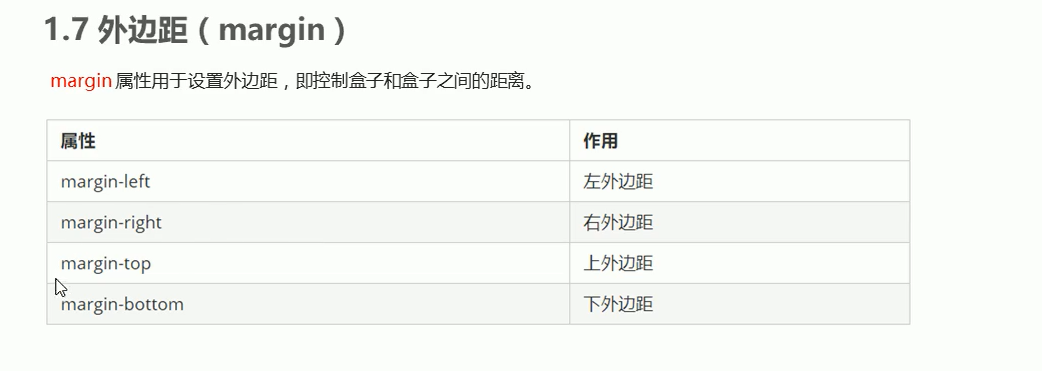
3.1 margin的用法同Padding
用法同padding.可以使用margin-left,margin-right,margin-top,margin-bottom,也可以单独使用margin.
3.2 块级盒子水平居中显示。
第一步:需要设置盒子的宽度
第二步:盒子左右外边距设置为auto
三种方式:
方式1:
margin-left:auto;
margin-right:auto;
方式2:
margin:auto;
方式3:
margin: 0 auto;
一般使用方式三。
让一个块级盒子水平居中。
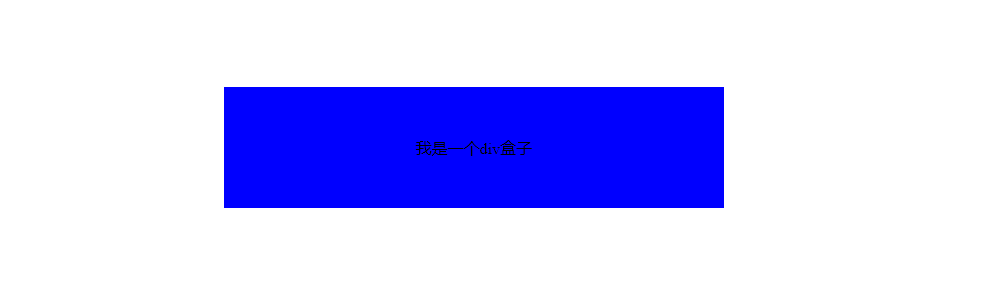

1 <!-- 2 * @Author: invoker 3 * @Github: https://github.com/invoker2021 4 * @Date: 2021-07-13 11:35:45 5 * @LastEditors: invoker 6 * @LastEditTime: 2021-07-13 11:40:00 7 * @Description: 8 * @FilePath: \css\外边距的使用.html 9 --> 10 <!DOCTYPE html> 11 <html lang="en"> 12 13 <head> 14 <meta charset="UTF-8"> 15 <meta http-equiv="X-UA-Compatible" content="IE=edge"> 16 <meta name="viewport" content="width=device-width, initial-scale=1.0"> 17 <title>外边距的使用</title> 18 <style> 19 /* 块级盒子水平居中 */ 20 21 .header { 22 width: 400px; 23 margin: 100px auto; 24 padding: 50px; 25 background-color: blue; 26 } 27 </style> 28 </head> 29 30 <body> 31 <div class='header'>我是一个div盒子</div> 32 </body> 33 34 </html>
3.3 行内元素和行内块元素水平居中对齐的方式是给其父元素使用text-align:center
代码如下:

1 <!-- 2 * @Author: invoker 3 * @Github: https://github.com/invoker2021 4 * @Date: 2021-07-13 11:35:45 5 * @LastEditors: invoker 6 * @LastEditTime: 2021-07-13 11:53:40 7 * @Description: 8 * @FilePath: \css\外边距的使用.html 9 --> 10 <!DOCTYPE html> 11 <html lang="en"> 12 13 <head> 14 <meta charset="UTF-8"> 15 <meta http-equiv="X-UA-Compatible" content="IE=edge"> 16 <meta name="viewport" content="width=device-width, initial-scale=1.0"> 17 <title>外边距的使用</title> 18 <style> 19 /* 块级盒子水平居中 */ 20 21 .header { 22 width: 400px; 23 margin: 100px auto; 24 padding: 50px; 25 background-color: blue; 26 text-align: center; 27 } 28 </style> 29 </head> 30 31 <body> 32 <!-- <div class='header'>我是一个div盒子</div> 33 --> 34 35 <div class='header'> 36 <span>我是一个行内元素</span> 37 <input type="text"> 38 </div> 39 </body> 40 41 </html>
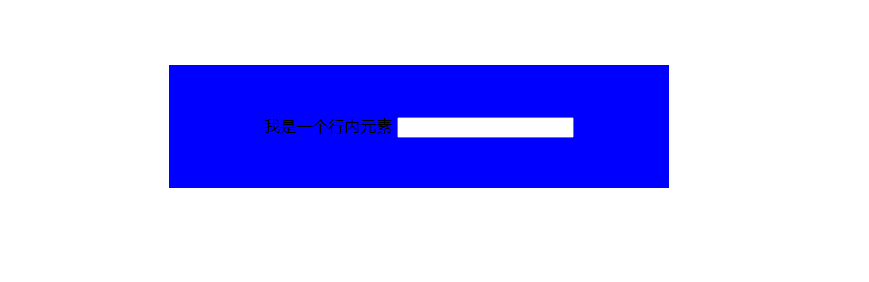
本文来自博客园,作者:kaer_invoker,转载请注明原文链接:https://www.cnblogs.com/invoker2021/p/15004461.html



