如何在开源鸿蒙OpenHarmony开启SELinux模式?RK3566鸿蒙开发板演示
本文介绍在开源鸿蒙OpenHarmOony系统下,开启/关闭SELinux权限的方法,触觉智能Purple Pi OH鸿蒙开发板演示,搭载了瑞芯微RK3566芯片,类树莓派设计,Laval官方社区主荐,已适配全新OpenHarmony5.0 Release系统!
SELinux权限状态
SELinux一共有3种状态,分别是Enforcing,Permissive和Disabled状态。
Enforcing:强制模式,违反SELinux规则的行为将被阻止并记录到日志中。
Permissive:宽容模式,违反SELinux规则的行为只会记录到日志中,一般为调试用。
Disabled:关闭SELinux权限状态。
查看SELinux权限命令如下:
C:\Users\industio>hdc shell
//查看SELinux权限状态
getenforce
//此状态下SELinux权限为开启状态
Enforcing

临时修改SElinux权限
临时关闭SELinux权限命令如下:
//临时关闭SElinux权限
setenforce 0
getenforce
Permissive

注意:这样SELinux权限就会被临时关闭,但是系统重启此方法就会失效,以下展示永久修改SELinux权限的方法。
永久打开与关闭SELinux权限
方法一
在OpenHarmony系统中SELinux的config配置文件的路径
system/etc/selinux/config,如下图所示:
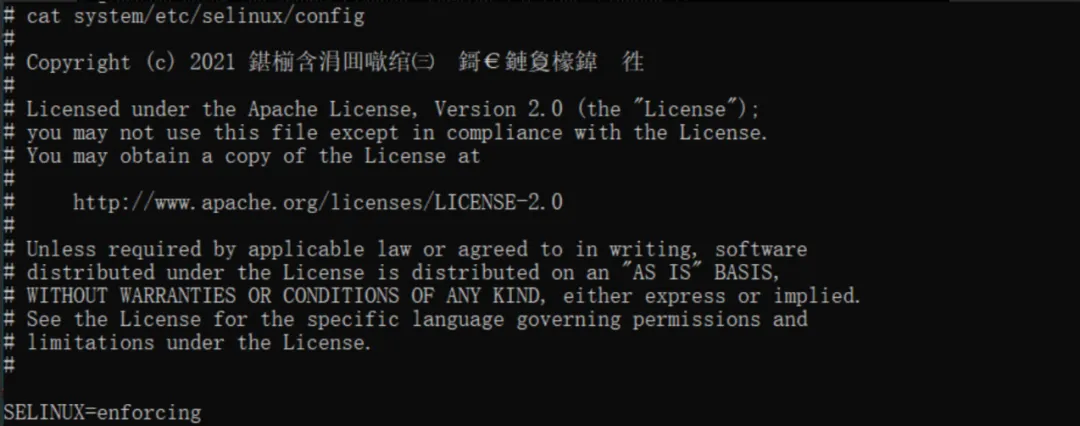
通过hdc命令将文件拖到本地中,命令如下:
C:\Users\industio>hdc shell mount -o remount,rw /
C:\Users\industio>hdc file recv system/etc/selinux/config "本地路径"
在本地对config文件中对SELinux权限状态进行修改后,将文件推送回系统
C:\Users\industio>hdc file send "本地路径" system/etc/selinux/
FileTransfer finish, Size:624 File count = 1, time:30ms rate:20.80KB/s
注意:这样SELinux权限就会被永久的修改,重启后SELinux权限也不会因重启而改变权限状态,但是重新烧录固件此次方法依旧失效。
方法二
在SDK中修改SELinux权限路径:
/base/security/selinux_adapter/selinux.gni ,如下图所示:
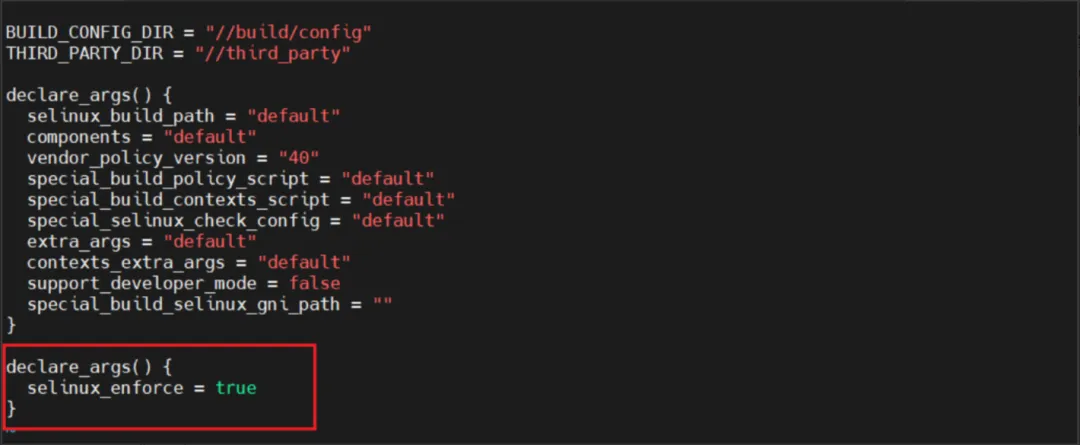
命令如下:
declare_args() {
//权限根据自己所需进行修改,当前为开启状态.关闭将true改为false即可
selinux_enforce = true
}
修改后保存退出,将SDK全部重新编译即可。




【推荐】国内首个AI IDE,深度理解中文开发场景,立即下载体验Trae
【推荐】编程新体验,更懂你的AI,立即体验豆包MarsCode编程助手
【推荐】抖音旗下AI助手豆包,你的智能百科全书,全免费不限次数
【推荐】轻量又高性能的 SSH 工具 IShell:AI 加持,快人一步
· 分享一个免费、快速、无限量使用的满血 DeepSeek R1 模型,支持深度思考和联网搜索!
· 使用C#创建一个MCP客户端
· 基于 Docker 搭建 FRP 内网穿透开源项目(很简单哒)
· ollama系列1:轻松3步本地部署deepseek,普通电脑可用
· 按钮权限的设计及实现