【翻译】在Visual Studio中使用Asp.Net Core MVC创建第一个Web Api应用(二)
运行应用
In Visual Studio, press CTRL+F5 to launch the app. Visual Studio launches a browser and navigates to http://localhost:port/api/values, where port is a randomly chosen port number. If you're using Chrome, Edge or Firefox, the data will be displayed. If you're using IE, IE will prompt to you open or save the values.json file. Navigate to the Todocontroller we just created http://localhost:port/api/todo.
在Visual Studio中,按CTRL+F5运行程序。Visual Studio将运行默认浏览器并导航至http://localhost:port/api/values, 这个port端口是自动生成。如果你使用的是Chrome,Edge或者Firefox,将直接显示数据。如果你使用IE,IE会提示你打开或保存valuse.json文件。我们输入http://localhost:port/api/todo 将导航到TodoController。
执行其他的CRUD操作
We'll add Create, Update, and Delete methods to the controller. These are variations on a theme, so I'll just show the code and highlight the main differences. Build the project after adding or changing code.
我们将在Controller中添加Create、Update和Delete方法。模板中已经创建这些方法,我将会高亮我添加的代码。添加或者更改代码后生成项目。
[HttpPost] public IActionResult Create([FromBody] TodoItem item) { if (item == null) { return BadRequest(); } TodoItems.Add(item); return CreatedAtRoute("GetTodo", new { id = item.Key }, item); }
[HttpPost] attribute. The [FromBody] attribute tells MVC to get the value of the to-do item from the body of the HTTP request.
这使一个HTTP POST方法,使用了HTTPPost特性。FromBody特性告诉了MVC我们从HTTP request中获取to-do项所需要的值。
The CreatedAtRoute method returns a 201 response, which is the standard response for an HTTP POST method that creates a new resource on the server. CreateAtRoute also adds a Location header to the response. The Location header specifies the URI of the newly created to-do item. See 10.2.2 201 Created.
这个CreatedAtRoute方法返回一个201响应,它是当HTTP POST在服务器上创建新资源后的标准响应。CreateAtRoute方法在响应中添加了定位头信息,这个定位头信息提供了这个新对象的URI。详见:10.2.2 201 Created。
使用Postman发送一个创建的请求
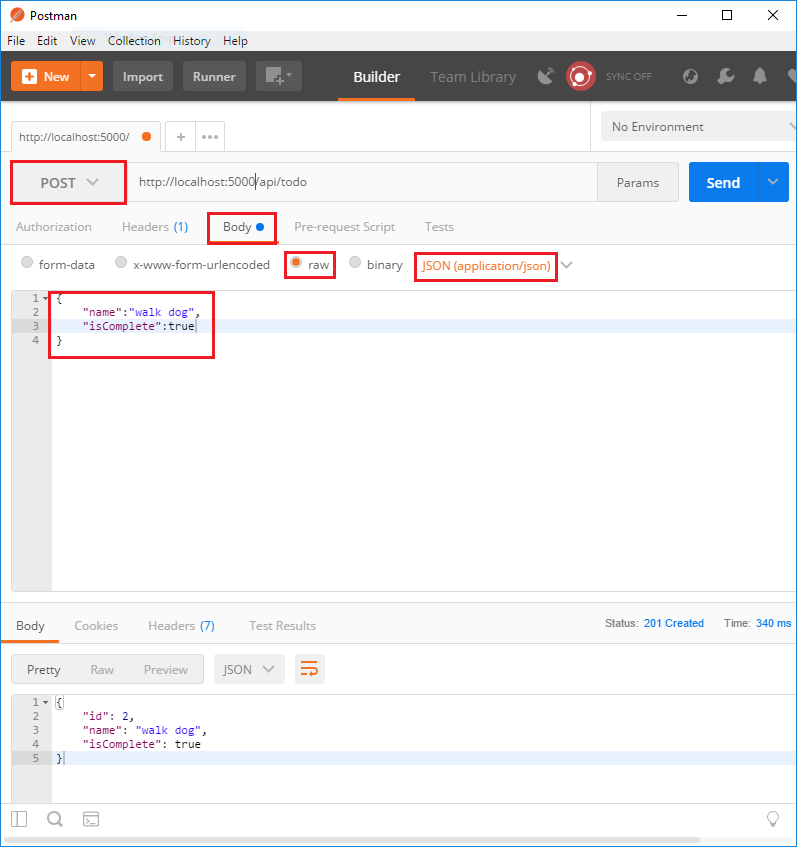
-
Set the HTTP method to
POST -
设置HTTP方法为POST -
Tap the Body radio button
-
点击Body按钮
-
Tap the raw radio button
-
选中raw选项
-
Set the type to JSON
-
设置类型为JSON
-
In the key-value editor, enter a Todo item such as
{"Name":"<your to-do item>"} -
在key-value编辑器中,输入一个Todo项,比如{"Name":"<your to-do item>"} -
Tap Send
-
点击Send
Tap the Headers tab and copy the Location header:
点击Headers选项卡,复制Location信息:
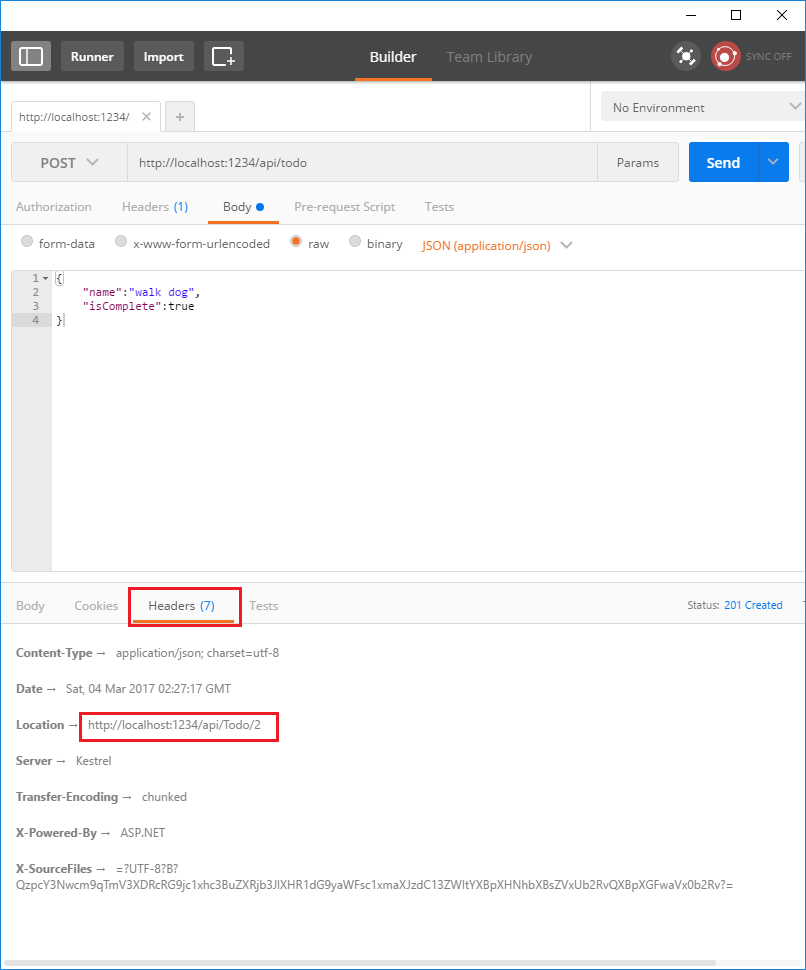
You can use the Location header URI to access the resource you just created. Recall the GetById method created the "GetTodo" named route:
你可以使用这个定位头信息中的URI访问你刚创建的资源。还记得我们在GetById中创建的"GetTodo"路由:
[HttpGet("{id}", Name = "GetTodo")] public IActionResult GetById(string id)
更新
[HttpPut("{id}")] public IActionResult Update(string id, [FromBody] TodoItem item) { if (item == null || item.Key != id) { return BadRequest(); } var todo = TodoItems.Find(id); if (todo == null) { return NotFound(); } TodoItems.Update(item); return new NoContentResult(); }
Update is similar to Create, but uses HTTP PUT. The response is 204 (No Content). According to the HTTP spec, a PUT request requires the client to send the entire updated entity, not just the deltas. To support partial updates, use HTTP PATCH.
Update类似于Create,但使用的HTTP Put,响应代码204(无内容)。根据HTTP规范,PUT请求需要客户端发送整个更新实体,而不是部分。如果需要支持部分更新,需要使用HTTP PATCH。
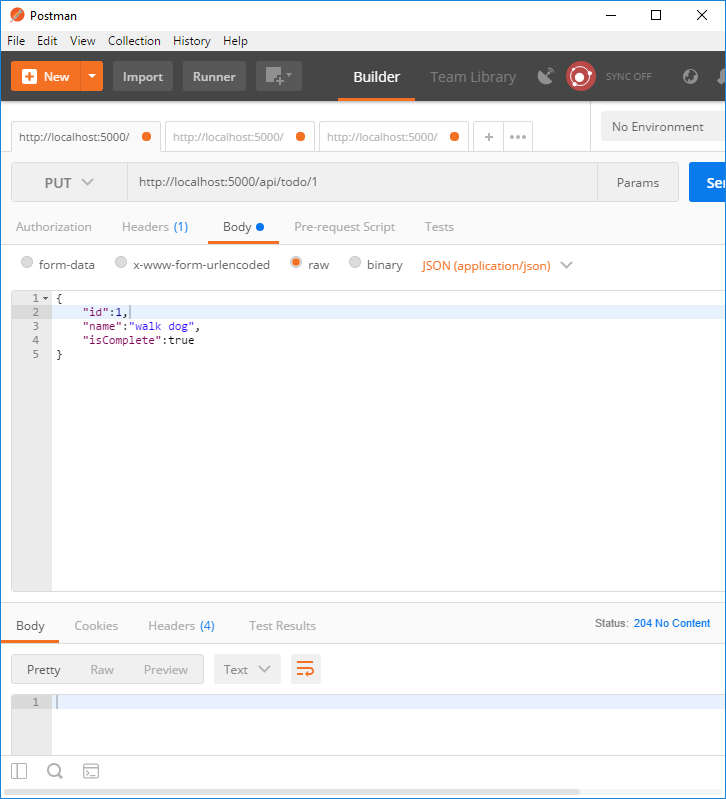
删除
[HttpDelete("{id}")] public IActionResult Delete(string id) { var todo = TodoItems.Find(id); if (todo == null) { return NotFound(); } TodoItems.Remove(id); return new NoContentResult(); }
The response is 204 (No Content).
相应代码为:204.
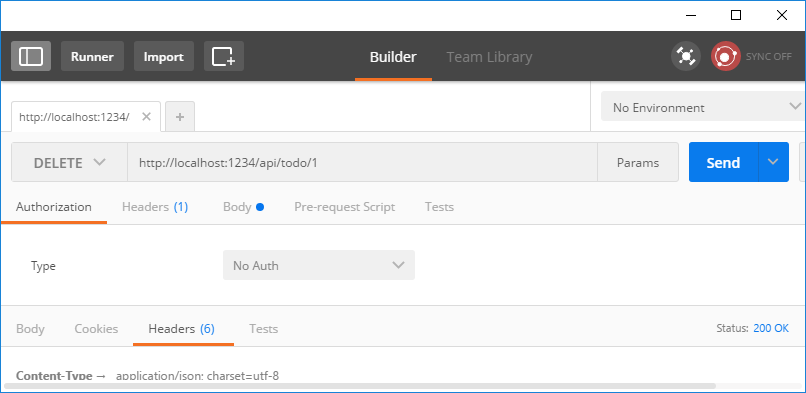
原文链接
https://docs.microsoft.com/zh-cn/aspnet/core/tutorials/first-web-api
QQ:785418
微信:jamesying1
QQ群:376248054 通关:cnblogs
技术改变生活,技术改变人生!用技术来创造价值,拥有技术,不仅仅是开发,您将获得更多!如果您觉得我能帮到您,您可以通过扫描下面二维码来【捐助】我!




【推荐】国内首个AI IDE,深度理解中文开发场景,立即下载体验Trae
【推荐】编程新体验,更懂你的AI,立即体验豆包MarsCode编程助手
【推荐】抖音旗下AI助手豆包,你的智能百科全书,全免费不限次数
【推荐】轻量又高性能的 SSH 工具 IShell:AI 加持,快人一步
· Linux系列:如何用 C#调用 C方法造成内存泄露
· AI与.NET技术实操系列(二):开始使用ML.NET
· 记一次.NET内存居高不下排查解决与启示
· 探究高空视频全景AR技术的实现原理
· 理解Rust引用及其生命周期标识(上)
· 阿里最新开源QwQ-32B,效果媲美deepseek-r1满血版,部署成本又又又降低了!
· 单线程的Redis速度为什么快?
· 展开说说关于C#中ORM框架的用法!
· SQL Server 2025 AI相关能力初探
· Pantheons:用 TypeScript 打造主流大模型对话的一站式集成库