使用Filezilla搭建FTP服务器
1.FTP over TLS is not enabled, users cannot securely
http://blog.sina.com.cn/s/blog_4cd978f90102vtwl.html
FTP over TLS 0.9.51升级后, 进入管理面板, 会出现如下警告提示:
Warning: FTP over TLS is not enabled, users cannot securely log in.
表示未启用tls模式, 为此今天特别实地操作了一次.
进入设置->ssl/tls设置.
生成一个新证书. 服务器地址用机器的ip即可.
点击生成证书, 一会儿就提示成功.
密钥的密码随意输入一个. 注意看下面有一个端口. 这是表示ssl, tls连接端口.
最后点击左下的确认即可.
当你用sll 或者 tls连接时, 它会提示你证书信息, 你选择通过并且保存即可
FTP日志显示, tls加密连接成功..
默认的ftp模式, 21端口是无法连接的.
你会收到它的异常信息.
2.You appear to be behind a NAT router. Please configure the passive mode settings and forward a range of ports in your router
https://www.cnblogs.com/qianzf/p/7064715.html
-
问题与警告
问题:
You appear to be behind a NAT router. Please configure the passive mode settings and forward a range of ports in your router.
解决方法:
“Edit”-“Setting”或直接点击设置按钮(齿轮);
选择“Passive mode settings”选项卡,勾选“Use the following IP:”并填写服务器的IP地址,之后点击“OK”保存;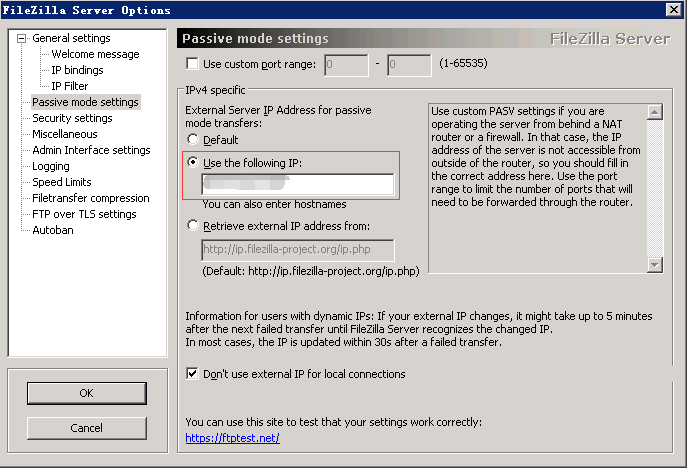
接下来的提示信息中不再提示上述问题;
另外上面的设置中如果没有设置“Use custom port range”,那么在客户端连接服务端读取目录时就会报以下的错误:响应: 425 Can't open data connection for transfer of "/"
这个问题主要是由于使用Passive Mode模式造成的。
解决方法:在上面的设置窗口中要勾选该项,设置端口范围,并在后面的防火墙设置中,将端口范围加入到入站端口中。警告:
Warning: FTP over TLS is not enabled, users cannot securely log in.
解决方法:启用TLS传输,具体操作如下:
“Edit”-“Setting”或直接点击设置按钮(齿轮);
选择“FTP over TLS settings”选项卡,点击“Generate new certificate...”;
生成验证时Key size”根据自己的喜好选择即可,其他信息可以根据自己的情况随意填写,然后选择保存地址(最好放到安装路径下) “;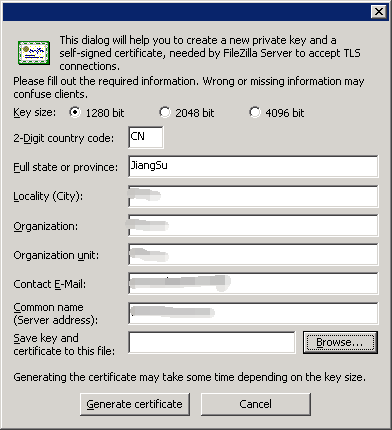
名称默认为“certificate.crt”就好,最终选择生成;
提示“Certificate generated successfully”则说明生成没有问题,点击“确定”关闭弹窗;
点击“OK”保存设置;
之后的信息提示不再出现警告。 -
接下来就是创建“Group”,“Users”并设置“Shared folders”
不做详细解说,只需注意:
-
添加用户时为用户分配组;
-
为用户分配文件夹的权限,并指定Home文件夹(即“Set as home dir”,路径前出现“H”即可),如下图;
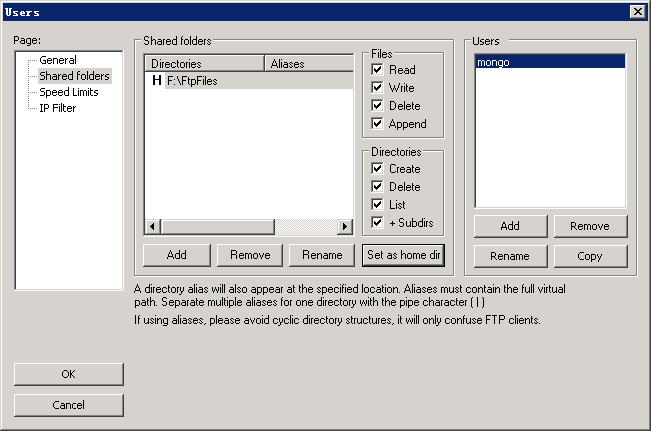
-
-
端口设置
默认端口:21 加密端口:990 自定义的端口范围:10000-10200(根据自己的情况更改)可以自行设置,但是需要注意的是无论使用什么端口,在后面一定要添加到防火墙的入站规则中去。
-
在本地安装客户端
通过客户端连接服务器就可以了。初次连接时会提示如下,选择信任,确定即可。
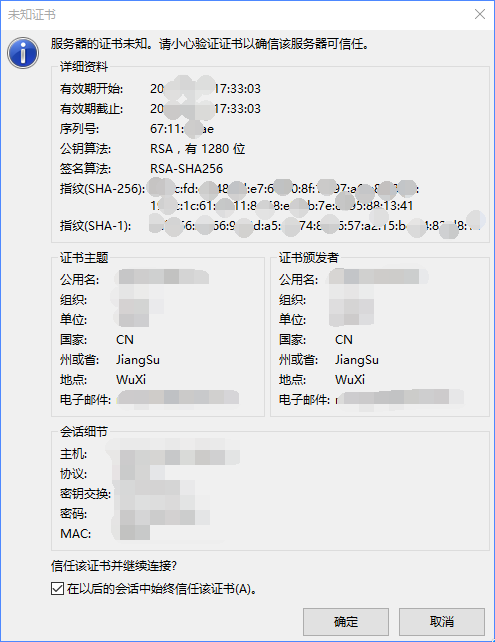
3.服务器发回了不可路由的地址。使用服务器地址代替
需要设置filezilla客户端的连接参数
- 选中某一连接项
- 高级——加密——只使用普通ftp
- 传输设置——传输模式——主动
- 重新连接
3.用FileZilla Server新增FTP帐号
https://jingyan.baidu.com/article/b907e627f4f5f446e7891cdf.html


