h5微信分享
h5分享的步骤(前端需要完成的部分)
1.绑定域名
登录微信公众平台进入“公众号设置”的“功能设置”里填写“JS接口安全域名”。
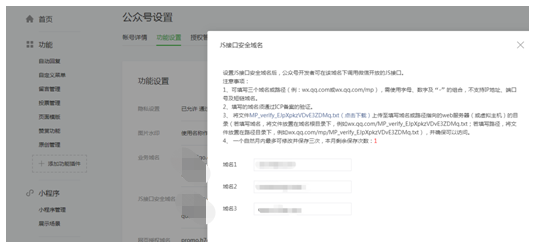
2.引入Js文件
在需要调用JS接口的页面引入如下JS文件,(支持https):http://res.wx.qq.com/open/js/jweixin-1.4.0.js
如需进一步提升服务稳定性,当上述资源不可访问时,可改访问:http://res2.wx.qq.com/open/js/jweixin-1.4.0.js (支持https)。
备注:支持使用 AMD/CMD 标准模块加载方法加载
3.通过config接口注入权限验证配置
找后台要接口,拿到下面这些字段值
wx.config({
debug: true, // 开启调试模式,调用的所有api的返回值会在客户端alert出来,若要查看传入的参数,可以在pc端打开,参数信息会通过log打出,仅在pc端时才会打印。
appId: '', // 必填,公众号的唯一标识
timestamp: , // 必填,生成签名的时间戳
nonceStr: '', // 必填,生成签名的随机串
signature: '',// 必填,签名
jsApiList: [] // 必填,需要使用的JS接口列表
});
如果你已经引用了jquery,可以直接使用jquery提供的ajax$.ajax({ url: "xxxxxxxxxx?url=xxxxxxxxxxxxxxx", success: function(data){
// ?= url后面写的是你需要转发的页面链接
console.log(data.result);
wx.config({
debug: false, // 开启调试模式,调用的所有api的返回值会在客户端alert出来,若要查看传入的参数,可以在pc端打开,参数信息会通过log打出,仅在pc端时才会打印。
appId: data.result.appId, // 必填,公众号的唯一标识
timestamp:data.result.timestamp , // 必填,生成签名的时间戳
nonceStr: data.result.nonceStr, // 必填,生成签名的随机串
signature: data.result.signature,// 必填,签名
jsApiList: [ 'updateAppMessageShareData',] // 必填,需要使用的JS接口列表 });
}
});
如果不需要引用jquery,可以用下面原生ajax请求~~//创建异步对象 var xhr = new XMLHttpRequest(); //设置请求的类型及url xhr.open('post', 'xxxxxxxxxxx?url='+location.href.split('#')[0] ); //post请求一定要添加请求头才行不然会报错 xhr.setRequestHeader("Content-type","application/x-www-form-urlencoded"); //发送请求 xhr.send(); xhr.onreadystatechange = function () { // 这步为判断服务器是否正确响应 if (xhr.readyState == 4 && xhr.status == 200) { console.log(xhr.response); console.log(JSON.parse(xhr.response).info.appId) var data = JSON.parse(xhr.response).info; console.log(data) wx.config({ debug: false, // 开启调试模式,调用的所有api的返回值会在客户端alert出来,若要查看传入的参数,可以在pc端打开,参数信息会通过log打出,仅在pc端时才会打印。 appId: data.appId, // 必填,公众号的唯一标识 timestamp:data.timestamp , // 必填,生成签名的时间戳 nonceStr: data.nonceStr, // 必填,生成签名的随机串 signature: data.signature,// 必填,签名 jsApiList: [ 'updateAppMessageShareData','updateTimelineShareData'] // 必填,需要使用的JS接口列表 使用了分享朋友和朋友圈 }); wx.checkJsApi({ jsApiList: ['updateAppMessageShareData','updateTimelineShareData'], // 需要检测的JS接口列表,所有JS接口列表见附录2, success: function(res) { console.log(res) // 以键值对的形式返回,可用的api值true,不可用为false // 如:{"checkResult":{"chooseImage":true},"errMsg":"checkJsApi:ok"} } });
}
补充:wx.checkJsApi检查基础接口、判断当前客户端版本是否支持指定JS接口,可以不写,如果你转发失败,可以加上用来测试!
4:通过ready接口处理成功验证
wx.ready(function () { //需在用户可能点击分享按钮前就先调用 wx.updateAppMessageShareData({ //自定义“分享给朋友”及“分享到QQ”按钮的分享内容 title: '', // 分享标题 desc: '', // 分享描述 link: '', // 分享链接,该链接域名或路径必须与当前页面对应的公众号JS安全域名一致 imgUrl: '', // 分享图标 success: function () { // 设置成功 } }); wx.updateTimelineShareData({ //自定义“分享到朋友圈”及“分享到QQ空间”按钮的分享内容(1.4.0) title: '', // 分享标题 link: '', // 分享链接,该链接域名或路径必须与当前页面对应的公众号JS安全域名一致 imgUrl: '', // 分享图标 success: function () { // 设置成功 } }) });
5:通过error接口处理失败验证
wx.error(function(res){ // config信息验证失败会执行error函数,如签名过期导致验证失败,具体错误信息可以打开config的debug模式查看,也可以在返回的res参数中查看,对于SPA可以在这里更新签名。 });
附上完整demo
<meta http-equiv="Content-Type" content="text/html; charset=UTF-8"> <meta name="viewport" content="maximum-scale=1.0,minimum-scale=1.0,user-scalable=0,width=device-width,initial-scale=1.0" /> <meta http-equiv="X-UA-Compatible" content="ie=edge" /> <meta content="yes" name="apple-mobile-web-app-capable" /> <meta content="black" name="apple-mobile-web-app-status-bar-style" /> <meta name="screen-orientation" content="portrait"> <meta name="x5-orientation" content="portrait"> <title>微信分享</title> </head> <body> <div>微信分享</div> <!-- 引入js文件 --> <script src="http://res.wx.qq.com/open/js/jweixin-1.4.0.js" type="text/javascript"></script> <script> window.onload = function(){ //创建异步对象 var xhr = new XMLHttpRequest(); //设置请求的类型及url xhr.open('post', 'xxxxxxxxxxx?url='+location.href.split('#')[0] ); //post请求一定要添加请求头才行不然会报错 xhr.setRequestHeader("Content-type","application/x-www-form-urlencoded"); //发送请求 xhr.send(); xhr.onreadystatechange = function () { // 这步为判断服务器是否正确响应 if (xhr.readyState == 4 && xhr.status == 200) { console.log(xhr.response); console.log(JSON.parse(xhr.response).info.appId) var data = JSON.parse(xhr.response).info; console.log(data) //通过config接口注入权限验证配置 wx.config({ debug: false, // 开启调试模式,调用的所有api的返回值会在客户端alert出来,若要查看传入的参数,可以在pc端打开,参数信息会通过log打出,仅在pc端时才会打印。 appId: data.appId, // 必填,公众号的唯一标识 timestamp:data.timestamp , // 必填,生成签名的时间戳 nonceStr: data.nonceStr, // 必填,生成签名的随机串 signature: data.signature,// 必填,签名 jsApiList: [ 'updateAppMessageShareData','updateTimelineShareData'] // 必填,需要使用的JS接口列表 }); wx.checkJsApi({ jsApiList: ['updateAppMessageShareData','updateTimelineShareData'], // 需要检测的JS接口列表 success: function(res) { console.log(res) // 以键值对的形式返回,可用的api值true,不可用为false // 如:{"checkResult":{"chooseImage":true},"errMsg":"checkJsApi:ok"} } }); //分享 wx.ready(function () { //需在用户可能点击分享按钮前就先调用 wx.updateAppMessageShareData({ //自定义“分享给朋友”及“分享到QQ”按钮的分享内容 title: '', // 分享标题 desc: '', // 分享描述 link: '', // 分享链接,该链接域名或路径必须与当前页面对应的公众号JS安全域名一致 imgUrl: '', // 分享图标 success: function () { // 设置成功 } }); wx.updateTimelineShareData({ //自定义“分享到朋友圈”及“分享到QQ空间”按钮的分享内容(1.4.0) title: '', // 分享标题 link: '', // 分享链接,该链接域名或路径必须与当前页面对应的公众号JS安全域名一致 imgUrl: '', // 分享图标 success: function () { // 设置成功 } }); }); wx.error(function(res){ // config信息验证失败会执行error函数,如签名过期导致验证失败,具体错误信息可以打开config的debug模式查看,也可以在返回的res参数中查看,对于SPA可以在这里更新签名。 }); } }; } </script> </body> </html>
官方文档:https://mp.weixin.qq.com/wiki?t=resource/res_main&id=mp1421141115



