MVC.Net5:添加Tinymce的图片上传功能
Tinymce是目前几个主流的Web文本编辑器之一,不过它的图片上传功能是要收费的,而其它几个免费的上传图片的插件支持的都是PHP。那么就只能自己动手写一个了(源代码下载)。
准备工作如下:
1. 创建一个MVC.Net的项目(废话)
2. 添加jQuery类库。我使用的是jQuery 1.11.1版本。可以通过NuGet直接加入到项目中。
Install-Package jQuery -Version 1.11.1
3. 添加jQuery UI类库。下载地址如下:http://jqueryui.com/download/ 此处我们只用到它的Dialog Widget。
4. 添加Tinymce类库。我使用的是Tinymce 3.5.8版本。可以通过NuGet直接加入到项目中。
Install-Package TinyMCE -Version 3.5.8
5. 添加Tinymce的中文语言包,下载地址:http://www.tinymce.com/i18n3x/index.php?ctrl=lang&act=download&pr_id=1
6. 准备一个上传图片的ICON,这里我直接copy了cnblogs的。:D
准备工作结束,这时的项目结构如下: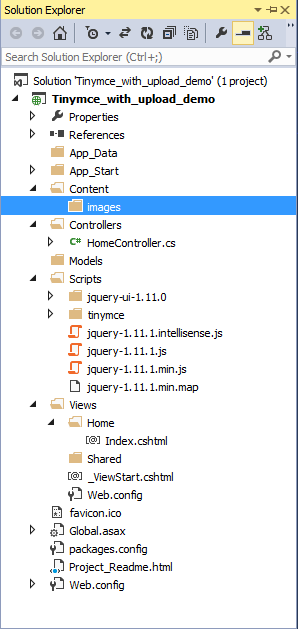
接下来开始代码部分:
1. 创建html文件
<!DOCTYPE HTML PUBLIC "-//W3C//DTD XHTML 1.0 Transitional//EN" "http://www.w3.org/TR/xhtml1/DTD/xhtml1-transitional.dtd">
<html xmlns="http://www.w3.org/1999/xhtml">
<head>
<meta charset="utf-8" />
<title>Tinymce with upload feature's demo</title>
</head>
<body>
<div>
<label>Tinymce with upload feature's demo</label>
<br />
<textarea name="content" id="content" cols="50" rows="20"></textarea>
</div>
</body>
</html>
2. 引入需要的js和css文件。
<link type="text/css" href="/Scripts/jquery-ui-1.11.0/jquery-ui.min.css" rel="stylesheet" />
<script type="text/javascript" src="/Scripts/jquery-1.11.1.min.js"></script>
<script type="text/javascript" src="/Scripts/tinymce/tiny_mce.js"></script>
<script type="text/javascript" src="/Scripts/jquery-ui-1.11.0/jquery-ui.min.js"></script>
3. 将Tinymce初始化
<script type="text/javascript">
tinyMCE.init({
language: "cn",
mode: "textareas",
theme: "advanced",
plugins: "emotions,spellchecker,advhr,insertdatetime,preview",
// Theme options - button# indicated the row# only
theme_advanced_buttons1: "newdocument,|,bold,italic,underline,|,justifyleft,justifycenter,justifyright,fontselect,fontsizeselect,formatselect",
theme_advanced_buttons2: "cut,copy,paste,|,bullist,numlist,|,outdent,indent,|,undo,redo,|,link,unlink,anchor,image,|,code,preview,|,forecolor,backcolor",
theme_advanced_buttons3: "insertdate,inserttime,|,spellchecker,advhr,,removeformat,|,sub,sup,|,charmap,emotions",
theme_advanced_toolbar_location: "top",
theme_advanced_toolbar_align: "left",
theme_advanced_statusbar_location: "bottom",
theme_advanced_resizing: true
});
</script>
4. 这时textarea控件应该已经变成Tinymce编辑器了。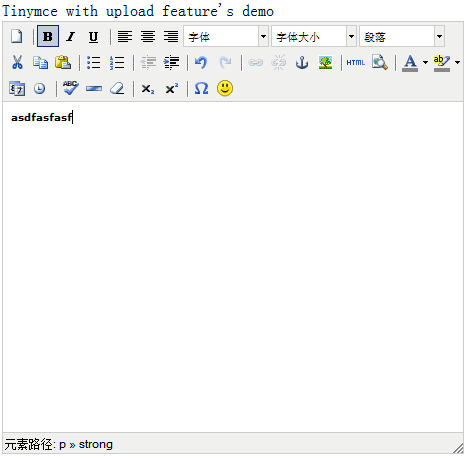
5. 现在开始创建上传图片的插件。先在Tinymce的plugins目录中创建如下目录和文件。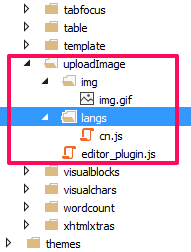
1) Img.gif就是上传图片的ICON
2) Editor_plugin.js的代码如下(注:此处代码copy自cnblogs,做了少量修改):
(function () {
tinymce.PluginManager.requireLangPack('uploadImage');
tinymce.create('tinymce.plugins.uploadImagePlugin', {
/**
* Initializes the plugin, this will be executed after the plugin has been created.
* This call is done before the editor instance has finished it's initialization so use the onInit event
* of the editor instance to intercept that event.
*
* @param {tinymce.Editor} ed Editor instance that the plugin is initialized in.
* @param {string} url Absolute URL to where the plugin is located.
*/
init: function (ed, url) {
// Register the command so that it can be invoked by using tinyMCE.activeEditor.execCommand('mceExample');
ed.addCommand('mceuploadImage', function () {
imageUploadWindow();
});
// Register example button
ed.addButton('uploadImage', {
title: '上传图片',
cmd: 'mceuploadImage',
image: url + '/img/img.gif'
});
// Add a node change handler, selects the button in the UI when a image is selected
ed.onNodeChange.add(function (ed, cm, n) {
cm.setActive('uploadImage', n.nodeName == 'img');
});
},
/**
* Creates control instances based in the incomming name. This method is normally not
* needed since the addButton method of the tinymce.Editor class is a more easy way of adding buttons
* but you sometimes need to create more complex controls like listboxes, split buttons etc then this
* method can be used to create those.
*
* @param {String} n Name of the control to create.
* @param {tinymce.ControlManager} cm Control manager to use inorder to create new control.
* @return {tinymce.ui.Control} New control instance or null if no control was created.
*/
createControl: function (n, cm) {
return null;
},
/**
* Returns information about the plugin as a name/value array.
* The current keys are longname, author, authorurl, infourl and version.
*
* @return {Object} Name/value array containing information about the plugin.
*/
getInfo: function () {
return {
longname: 'uploadImage plugin',
author: 'cnblogs',
authorurl: 'http://www.cnblogs.com',
infourl: 'http://www.cnblogs.com',
version: "1.0"
};
}
});
// Register plugin
tinymce.PluginManager.add('uploadImage', tinymce.plugins.uploadImagePlugin);
})();
3) cn.js的代码:
tinyMCE.addI18n('zh.uploadImage_cn', {
desc: '上传图片'
});
6. 接着回到刚才的HTML页面,添加如下JS代码:
var imageUploadWindow = function () {
$("#dialog-confirm").dialog({
resizable: false,
width: 350,
height: 200,
modal: true,
buttons: {
"确定": function () {
$(this).dialog("close");
var formObj = $('#updateForm');
var formURL = formObj.attr("action");
if (window.FormData !== undefined) // for HTML5 browsers
{
var formData = new FormData();
jQuery.each($('input[name^="Photo"]')[0].files, function (i, file) {
formData.append('photo', file);
});
//formData.append('photo',);
$.ajax({
url: formURL,
type: 'POST',
data: formData,
async: false,
mimeType: "multipart/form-data",
contentType: false,
cache: false,
processData: false,
success: function (data, textStatus, jqXHR) {
var ed = tinyMCE.get('content');
var newNode = ed.dom.createHTML('img', { src: '/Content/images/' + data }); // create img node
if (tinymce.isIE) {
tinyMCE.activeEditor.selection.moveToBookmark(actualCaretPositionBookmark);
ed.execCommand('mceInsertContent', false, newNode);
} else {
ed.execCommand('mceInsertContent', false, newNode);
}
},
error: function (jqXHR, textStatus, errorThrown) {
}
});
}
else //for olden browsers
{
//generate a random id
var iframeId = 'unique' + (new Date().getTime());
//create an empty iframe
var iframe = $('<iframe src="javascript:false;" name="' + iframeId + '" />');
//hide it
iframe.hide();
//set form target to iframe
formObj.attr('target', iframeId);
//Add iframe to body
iframe.appendTo('body');
iframe.load(function (e) {
var doc = getDoc(iframe[0]);
var docRoot = doc.body ? doc.body : doc.documentElement;
var data = docRoot.innerHTML;
//data is returned from server.
});
}
},
"取消": function () {
$(this).dialog("close");
}
}
});
};
function getDoc(frame) {
var doc = null;
// IE8 cascading access check
try {
if (frame.contentWindow) {
doc = frame.contentWindow.document;
}
} catch (err) {
}
if (doc) { // successful getting content
return doc;
}
try { // simply checking may throw in ie8 under ssl or mismatched protocol
doc = frame.contentDocument ? frame.contentDocument : frame.document;
} catch (err) {
// last attempt
doc = frame.document;
}
return doc;
}
7. 修改Tinymce的初始化代码,加入uploadImage插件。
tinyMCE.init({
language: "cn",
mode: "textareas",
theme: "advanced",
plugins: "emotions,spellchecker,advhr,insertdatetime,preview,uploadImage",
// Theme options - button# indicated the row# only
theme_advanced_buttons1: "newdocument,|,bold,italic,underline,|,justifyleft,justifycenter,justifyright,fontselect,fontsizeselect,formatselect",
theme_advanced_buttons2: "cut,copy,paste,|,bullist,numlist,|,outdent,indent,|,undo,redo,|,link,unlink,anchor,image,uploadImage,|,code,preview,|,forecolor,backcolor",
theme_advanced_buttons3: "insertdate,inserttime,|,spellchecker,advhr,,removeformat,|,sub,sup,|,charmap,emotions",
theme_advanced_toolbar_location: "top",
theme_advanced_toolbar_align: "left",
theme_advanced_statusbar_location: "bottom",
theme_advanced_resizing: true,
setup: function (ed) {
ed.onKeyUp.add(function (ed, e) {
actualCaretPositionBookmark = tinyMCE.activeEditor.selection.getBookmark();
});
ed.onClick.add(function (ed, e) {
actualCaretPositionBookmark = tinyMCE.activeEditor.selection.getBookmark();
});
}
});
8. 添加上传图片的弹出窗口
<div id="dialog-confirm" title="上传图片" style="display:none;">
<form action="/File/Upload" method="post" role="form" enctype="multipart/form-data" name="updateForm" id="updateForm">
<input type="file" name="Photo" accept="image/*">
</form>
</div>
9. 创建FileController.cs,代码如下:
public ActionResult Upload()
{
return View();
}
[HttpPost]
public ActionResult Upload(HttpPostedFileBase photo)
{
if (photo != null)
{
var path = Server.MapPath("/Content/images");
var fileName = "p" + DateTime.Now.Ticks.ToString() +".jpg";
photo.SaveAs(Path.Combine(path, fileName));
ViewBag.FileName = fileName;
return View();
}
else
{
ViewBag.FileName = "";
return View();
}
}
10. 最后创建Upload.cshtml文件,内容就是一行代码:
@ViewBag.fileName
11. OK,效果如下:
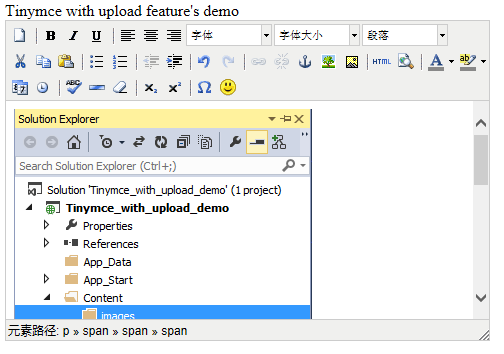
其实整个代码还有需要改善的地方,比如实现文件上传时的等待效果。这里就不展开了。





