Windows 安装MySQL5.7.0+ 服务
0、获取安装包
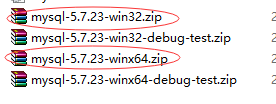
1、在bin目录添加My.ini文件,内容如下
[mysql] # 设置mysql客户端默认字符集 default-character-set=utf8 [mysqld] #设置3306端口 port = 3306 # 设置mysql的安装目录 basedir=D:\mysql-5.7.23-win32 # 设置mysql数据库的数据的存放目录 datadir=D:\mysql-5.7.23-win32\data # 允许最大连接数 max_connections=200 # 服务端使用的字符集默认为8比特编码的latin1字符集 character-set-server=utf8 # 创建新表时将使用的默认存储引擎 default-storage-engine=INNODB
2、安装和启动MySQL
#进入根目录 C:\Windows\System32>d: #进入bin目录 D:\>cd item\mysql-3306\bin 安装mysqld服务 D:\item\mysql-3306\bin>mysqld install 运行mysqld D:\item\mysql-3306\bin>mysqld --initialize 启动mysql D:\item\mysql-3306\bin>net start mysql
3、获取密码
在“D:\item\mysql-3306\data”下面找到*.err文件,红框已经框出默认密码
(初始化数据库mysqld –initialize –user=root –console)
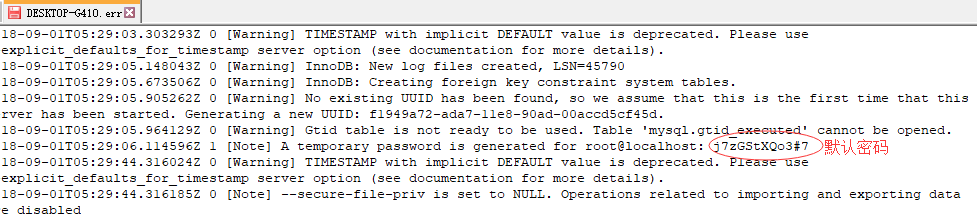
3、登陆和设置密码
D:\item\mysql-3306\bin>mysql -u root -p #登陆 Enter password: ****** #输入默认密码 Welcome to the MySQL monitor. Commands end with ; or \g. Your MySQL connection id is 9 Server version: 5.7.23 MySQL Community Server (GPL) Copyright (c) 2000, 2018, Oracle and/or its affiliates. All rights reserved. Oracle is a registered trademark of Oracle Corporation and/or its affiliates. Other names may be trademarks of their respective owners. Type 'help;' or '\h' for help. Type '\c' to clear the current input statement. mysql> SET PASSWORD FOR 'root'@'localhost' = PASSWORD('huanu'); #设置密码 Query OK, 0 rows affected, 1 warning (0.00 sec) mysql>
--... ...--
iaoexl at outlook dot com
-------------------------------------------------------------
鱼跃此时海,花开彼岸天。只缘有余庆,翩翩在此间。


 浙公网安备 33010602011771号
浙公网安备 33010602011771号