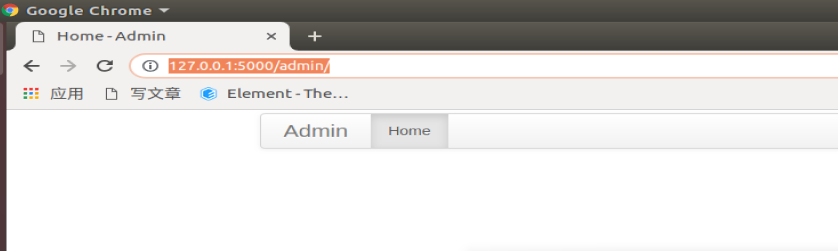day104:MoFang:个人中心页面&flask-admin&基于faker生成仿真数据
目录
2.flask-Admin构建和配置后台运营站点管理用户信息
BUG:
// 登录成功页面跳转 api.confirm({ title: '磨方提示', msg: '注册成功', buttons: ['返回首页', '个人中心'] }, (ret, err)=>{ if(ret.buttonIndex == 1){ // 跳转到首页 this.game.outWin("user"); }else{ // 跳转到个人中心 this.game.goFrame("user","user.html", this.current); } }); } }).catch(error=>{ } }); } }); captcha1.show(); // 显示验证码 }, goto_register(){ // 去注册 this.game.goFrame("user","register.html",this.current); }, goto_index(){ // 返回首页 this.game.outWin("user"); } } }) }
2.首页页面
gohome(){ if(this.game.get("access_token") || this.game.fget("access_token")){ this.game.goWin("user","user.html", this.current); }else{ this.game.goWin("user","login.html", this.current); } } } }) }
3.注册页面
// 注册成功! api.confirm({ title: '磨方提示', msg: '注册成功', buttons: ['返回首页', '个人中心'] }, (ret, err)=>{ if(ret.buttonIndex == 1){ // 跳转到首页 this.game.outWin("user"); }else{ // 跳转到个人中心 this.game.goFrame("user","user.html", this.current); } }); } }).catch(error=>{ }); }, // 返回键 back(){ this.game.goGroup("user",0); } } }) }
1.前端显示个人中心页面
1.个人中心页面初始化

<!DOCTYPE html>
<html>
<head>
<title>用户中心</title>
<meta name="viewport" content="width=device-width,minimum-scale=1.0,maximum-scale=1.0,user-scalable=no">
<meta charset="utf-8">
<link rel="stylesheet" href="../static/css/main.css">
<script src="../static/js/vue.js"></script>
<script src="../static/js/axios.js"></script>
<script src="../static/js/main.js"></script>
<script src="../static/js/uuid.js"></script>
<script src="../static/js/settings.js"></script>
</head>
<body>
<div class="app user" id="app">
<div class="bg">
<img src="../static/images/bg0.jpg">
</div>
<img class="back" @click="goto_index" src="../static/images/user_back.png" alt="">
<img class="setting" src="../static/images/setting.png" alt="">
<div class="header">
<div class="info">
<div class="avatar">
<img class="avatar_bf" src="../static/images/avatar_bf.png" alt="">
<img class="user_avatar" src="../static/images/avatar.png" alt="">
<img class="avatar_border" src="../static/images/avatar_border.png" alt="">
</div>
<p class="user_name">清蒸小帅锅</p>
</div>
<div class="wallet">
<div class="balance">
<p class="title"><img src="../static/images/money.png" alt="">钱包</p>
<p class="num">99,999.00</p>
</div>
<div class="balance">
<p class="title"><img src="../static/images/integral.png" alt="">果子</p>
<p class="num">99,999.00</p>
</div>
</div>
<div class="invite">
<img class="invite_btn" src="../static/images/invite.png" alt="">
</div>
</div>
<div class="menu">
<div class="item">
<span class="title">我的主页</span>
<span class="value">查看</span>
</div>
<div class="item">
<span class="title">任务列表</span>
<span class="value">75%</span>
</div>
<div class="item">
<span class="title">收益明细</span>
<span class="value">查看</span>
</div>
<div class="item">
<span class="title">实名认证</span>
<span class="value">未认证</span>
</div>
<div class="item">
<span class="title">问题反馈</span>
<span class="value">去反馈</span>
</div>
</ul>
</div>
</div>
<script>
apiready = function(){
init();
new Vue({
el:"#app",
data(){
return {
prev:{name:"",url:"",params:{}},
current:{name:"user",url:"user.html",params:{}},
}
},
methods:{
goto_index(){
// 返回首页
this.game.outWin("user");
},
}
});
}
</script>
</body>
</html>
2.个人中心页面CSS样式

.user .header{ position: absolute; top: 1.22rem; left: 0; right: 0; margin: auto; width: 32rem; height: 19.28rem; background: url("../images/ucenter.png") no-repeat 0 0; background-size: 100%; } .user .back{ position: absolute; width: 3.83rem; height: 3.89rem; z-index: 1; top: 2.72rem; left: 3rem; } .user .setting{ position: absolute; z-index: 1; top: 4.2rem; right: 3.8rem; width: 3.06rem; height: 3.06rem; } .user .info{ position: absolute; z-index: 1; top: 6.94rem; left: 3.89rem; width: 6.39rem; height: 9.17rem; } .user .info .avatar{ width: 6.39rem; height: 6.39rem; position: relative; } .user .info .avatar_bf{ position: absolute; z-index: 1; margin: auto; width: 4.56rem; height: 4.56rem; top: 0; bottom: 0; left: 0; right: 0; } .user .info .user_avatar{ position: absolute; z-index: 1; width: 4.56rem; height: 4.56rem; margin: auto; top: 0; bottom: 0; left: 0; right: 0; } .user .info .avatar_border{ position: absolute; z-index: 1; margin: auto; top: 0; bottom: 0; left: 0; right: 0; width: 6.2rem; height: 6.2rem; } .user .info .user_name{ text-align: center; } .user .wallet{ position: absolute; top: 5.56rem; right: 1.94rem; width: 16rem; height: 10rem; } .user .wallet .balance{ margin-top: 1.4rem; float: left; margin-right: 1rem; } .user .wallet .title{ color: #300; font-size: 1.2rem; width: 6.4rem; text-align: center; } .user .wallet .title img{ width: 1.4rem; margin-right: 0.2rem; vertical-align: sub; height: 1.4rem; } .user .wallet .num{ background: url("../images/btn3.png") no-repeat 0 0; background-size: 100%; width: 6.4rem; font-size: 0.8rem; color: #fff; height: 2rem; line-height: 1.8rem; text-indent: 1rem; } .user .invite{ position: absolute; top: 11.6rem; right: 6.4rem; } .user .invite .invite_btn{ width: 9.39rem; height: 3.67rem; } .user .menu{ position: absolute; top: 22rem; padding-top: 4.6rem; right: 0; left: 0; margin: auto; width: 28.44rem; height: 33.89rem; background: url("../images/bg10.png") no-repeat 0 0; background-size: 100%; } .user .menu .item{ margin-left: 2.6rem; margin-bottom: 0.5rem; width: 23.06rem; height: 4.22rem; line-height: 4.22rem; overflow: hidden; background: url("../images/title.png") no-repeat 0 0; background-size: 100%; text-indent: 2rem; color: #fff; font-size: 1.33rem; } .user .menu .item .title{ float: left; } .user .menu .item .value{ float: right; padding-right: 2rem; }
pip install flask-admin
application/__init__.py,代码:
from flask_admin import Admin # flask-admin模块初始化 admin = Admin() def init_app(config_path): """全局初始化""" # admin站点 admin.init_app(app) return manager
可以发现上面什么都没有,就一个Home首页导航.
from flask import Blueprint from importlib import import_module def init_blueprint(app): """自动注册蓝图""" ..... # 加载蓝图内部的admin站点配置 try: import_module(blueprint_path+".admin") except: pass
class InitConfig(): """项目默认初始化配置""" # admin站点配置 ADMIN_PATH = "application.backend" # 默认admin总配置 FLASK_ADMIN_SWATCH = 'cerulean' # 站点主题
{% extends 'admin/master.html' %} {% block body %} <h1>admin站点默认首页</h1> {% endblock %}
from application import admin from flask_admin import AdminIndexView # 修改admin站点标题 admin.name = "魔方APP" # admin站点的默认首页信息 admin._set_admin_index_view(index_view=AdminIndexView( name="Home", template="admin/home.html", ))
访问效果:
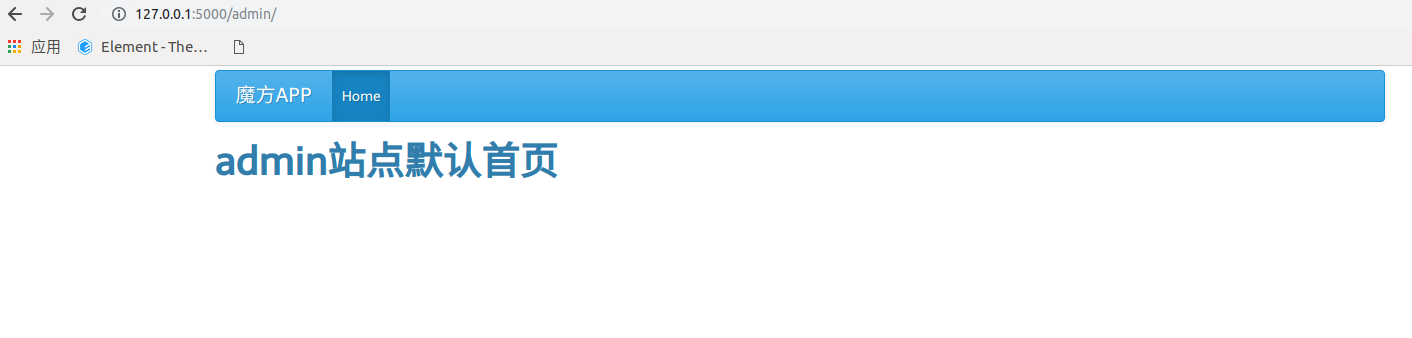
{% extends 'admin/master.html' %} {% block body %} <h1>用户自定义导航页面</h1> <p>{{title}}</p> {% endblock %}
from flask_admin import BaseView,expose from application import admin # 自定义一个导航页面 class UserAdmin(BaseView): @expose("/") def index(self): title = "admin站点用户相关的内容" data = locals() data.pop("self") # ????? return self.render(template="admin/user/index.html",**data) admin.add_view(UserAdmin(name='用户',url="user"))
重新运行项目,效果如下:

可以点击用户,查看内容如下:
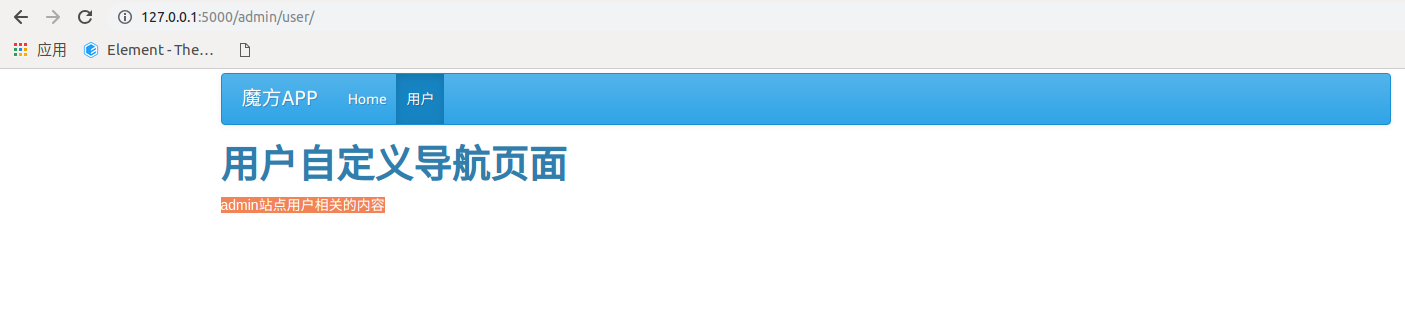
from flask_admin import BaseView,expose from application import admin,db # 根据模型自动生成页面 from .models import User from flask_admin.contrib.sqla import ModelView class UserAdminModel(ModelView): # 列表页显示字段列表 column_list = ["id","name","nickname"] # 列表页显示排除字段列表 # column_exclude_list = ["is_delete"] # 列表页可以直接编辑的字段列表 column_editable_list = ["nickname"] # 是否允许查看详情 can_view_details = True # 列表页显示直接可以搜索数据的字典 column_searchable_list = ['nickname','name', 'email'] # 过滤器 column_filters = ['sex'] # 单页显示数据量 page_size = 10 # admin.add_view(UserAdminModel(User,db.session,name="用户")) # 把当前页面作为顶级导航进行显示 admin.add_view(UserAdminModel(User,db.session,name="用户", category="用户管理")) # 把当前页面添加到顶级导航下,category来设置,如果导航不存在,则自动创建 # ???? # 添加子导航还有种方式: 添加超链接作为导航 from flask_admin.menu import MenuLink admin.add_link(MenuLink(name='老男孩', url='http://www.oldboyedu.com', category='用户管理')) # 把超链接作为子导航加载到顶级导航中
安装模块:
pip install flask-babelex
from flask_admin import Admin from flask_babelex import Babel # flask-admin模块初始化 admin = Admin() babel = Babel() def init_app(config_path): """全局初始化""" # admin站点 from flask_admin import AdminIndexView admin.init_app(app) # 项目语言 babel.init_app(app) return manager
# 国际化与本地化 LANGUAGE = "zh_CN" TIMEZONE = "Asia/Shanghai" # 针对babel模块的语言和设置 BABEL_DEFAULT_LOCALE = LANGUAGE BABEL_DEFAULT_TIMEZONE = TIMEZONE
访问效果:
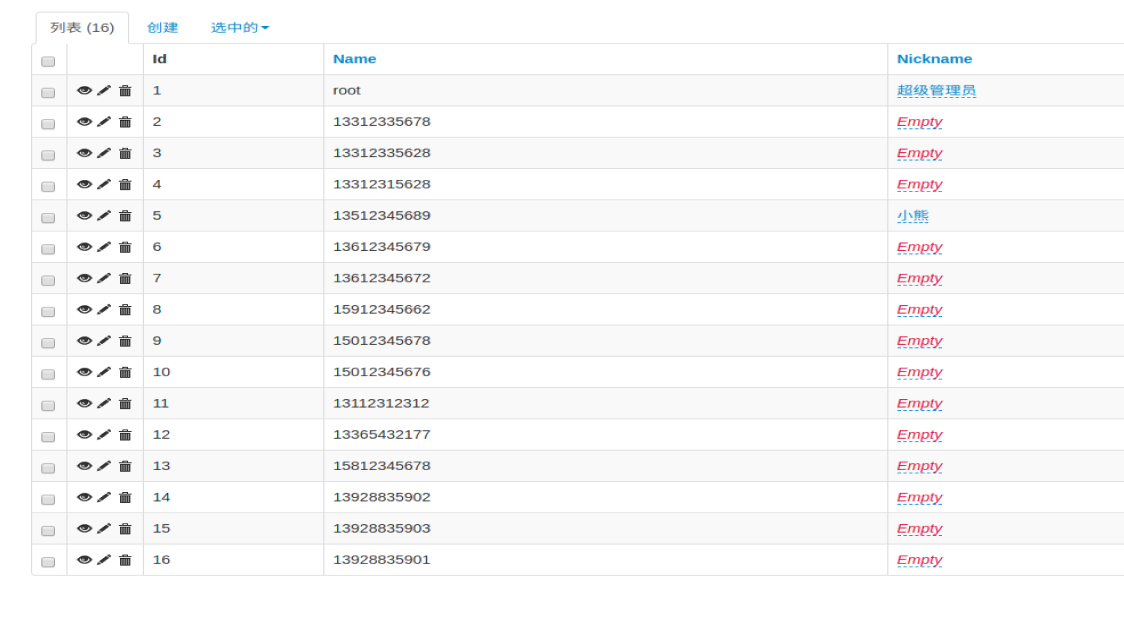
1.faker的安装
pip install Faker
2.faker的初始化
from faker import Faker def init_app(config_path): """全局初始化""" # 数据种子生成器[faker] app.faker = Faker(app.config.get("LANGUAGE")) return manager
3.faker的基本使用

# 随机IP地址 from faker import Faker from faker.providers import internet fake = Faker() fake.add_provider(internet) print(fake.ipv4_private()) # 产生随机手机号 print(fake.phone_number()) # 产生随机姓名 print(fake.name()) # 产生随机地址 print(fake.address()) # 随机产生国家名 print(fake.country()) # 随机产生国家代码 print(fake.country_code()) # 随机产生城市名 print(fake.city_name()) # 随机产生城市 print(fake.city()) # 随机产生省份 print(fake.province()) # 产生随机email print(fake.email()) # 产生随机IPV4地址 print(fake.ipv4()) # 产生长度在最大值与最小值之间的随机字符串 print(faker.pystr(min_chars=0, max_chars=8)) # 随机产生车牌号 print(fake.license_plate()) # 随机产生颜色 print(fake.rgb_color()) # rgb print(fake.safe_hex_color()) # 16进制 print(fake.color_name()) # 颜色名字 print(fake.hex_color()) # 16进制 # 随机产生公司名 print(fake.company()) # 随机产生工作岗位 print(fake.job()) # 随机生成密码 print(fake.password(length=10, special_chars=True, digits=True, upper_case=True, lower_case=True)) # 随机生成uuid print(fake.uuid4()) # 随机生成sha1 print(fake.sha1(raw_output=False)) # 随机生成md5 print(fake.md5(raw_output=False)) # 随机生成女性名字 print(fake.name_female()) # 男性名字 print(fake.name_male()) # 随机生成名字 print(fake.name()) # 生成基本信息 print(fake.profile(fields=None, sex=None)) print(fake.simple_profile(sex=None)) # 随机生成浏览器头user_agent print(fake.user_agent()) # 随机产生时间 月份 print(fake.month_name()) # 'May' print(fake.date_time_this_century(before_now=True, after_now=False, tzinfo=None)) # 207-09-18 12:21:32 print(fake.time_object(end_datetime=None)) # 16:51:21 print(fake.date_time_between(start_date="-10y", end_date="now", tzinfo=None)) # 2015-11-15 21:07:38 print(fake.future_date(end_date="+30d", tzinfo=None)) # 2020-04-25 print(fake.date_time(tzinfo=None, end_datetime=None)) # 2002-09-01 18:27:45 print(fake.date(pattern="%Y-%m-%d", end_datetime=None)) # '1998-08-02' print(fake.date_time_this_month(before_now=True, after_now=False, tzinfo=None)) # 2020-04-03 16:03:21 print(fake.date_time_this_decade(before_now=True, after_now=False, tzinfo=None)) # 2020-01-09 01:15:08 print(fake.month()) # '11' print(fake.day_of_week()) # 'Sunday' print(fake.date_object(end_datetime=None)) # 2017-06-26 print(fake.date_this_decade(before_today=True, after_today=False)) # 2020-03-30 fake.date_this_century(before_today=True, after_today=False) # datetime.date(2000, 6, 1) fake.date_this_month(before_today=True, after_today=False) # datetime.date(2018, 6, 13) fake.past_datetime(start_date="-30d", tzinfo=None) # datetime.datetime(2018, 6, 25, 7, 41, 34) fake.date_this_year(before_today=True, after_today=False) # datetime.date(2018, 2, 24) fake.date_time_between_dates(datetime_start=None, datetime_end=None, tzinfo=None) # datetime.datetime(2018, 6, 26, 14, 40, 5) fake.date_time_ad(tzinfo=None, end_datetime=None) # datetime.datetime(673, 1, 28, 18, 17, 55) fake.date_between_dates(date_start=None, date_end=None) # datetime.date(2018, 6, 26) fake.future_datetime(end_date="+30d", tzinfo=None) # datetime.datetime(2018, 7, 4, 10, 53, 6) fake.past_date(start_date="-30d", tzinfo=None) # datetime.date(2018, 5, 30) fake.time(pattern="%H:%M:%S", end_datetime=None) # '01:32:14' fake.day_of_month() # '19' fake.unix_time(end_datetime=None, start_datetime=None) fake.date_time_this_year(before_now=True, after_now=False, tzinfo=None) # datetime.datetime(2018, 5, 24, 11, 25, 25) fake.date_between(start_date="-30y", end_date="today") # datetime.date(2003, 1, 11) fake.year() # '1993'
4.利用faker在项目中生成指定数量的测试用户
import os from importlib import import_module from flask_script import Command, Option import inspect from flask import current_app import random from faker.providers import internet class CreateUserCommand(Command): """生成自定义数量的用户信息""" name = "faker" option_list = [ Option('--num', '-n', dest='num'), ] def run(self, num): with current_app.app_context(): from application.apps.users.models import User,UserProfile current_app.faker.add_provider(internet) faker = current_app.faker try: num = int(num) except: num = 1 user_list = [] password = "123456" for _ in range(0,num): sex = bool( random.randint(0,2) ) if sex == 0: # 性别保密的用户 nickname = faker.name() elif sex == 1: # 性别为男的用户 nickname = faker.name_male() else: # 性别为女的用户 nickname = faker.name_female() name = faker.pystr(min_chars=6, max_chars=16) # 生成指定范围的时间对象 age = random.randint(13,50) birthday = faker.date_time_between(start_date="-%sy" % age, end_date="-12y", tzinfo=None) hometown_province = faker.province() hometown_city = faker.city() hometown_area = faker.district() living_province = faker.province() living_city = faker.city() living_area = faker.district() user = User( nickname=nickname, sex=sex, name=name, password=name, money=random.randint(100,99999), ip_address=faker.ipv4_public(), email=faker.ascii_free_email(), mobile=faker.phone_number(), unique_id=faker.uuid4(), province=faker.province(), city=faker.city(), area=faker.district(), info=UserProfile( birthday=birthday, hometown_province=hometown_province, hometown_city=hometown_city, hometown_area=hometown_area, hometown_address=hometown_province+hometown_city+hometown_area+faker.street_address(), living_province=living_province, living_city=living_city, living_area=living_area, living_address=living_province+living_city+living_area+faker.street_address() ) ) user_list.append(user) current_app.db.session.add_all(user_list) current_app.db.session.commit()