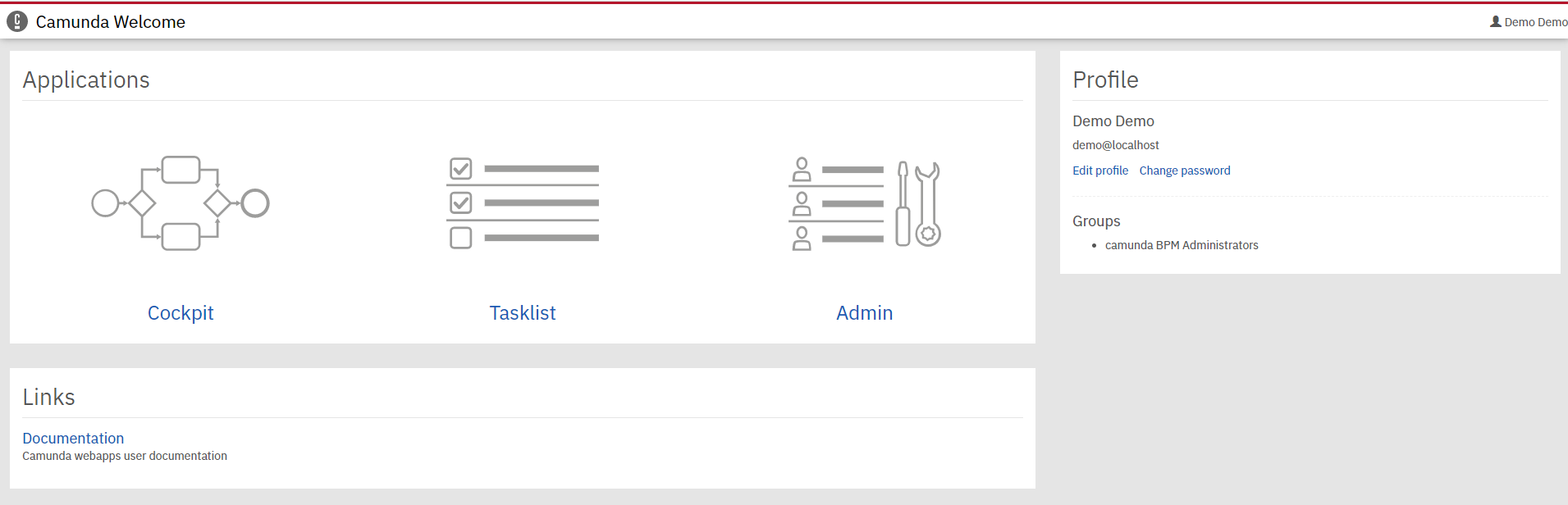camunda安装配置mysql以及整合springboot
a.服务安装配置mysql
1.下载服务
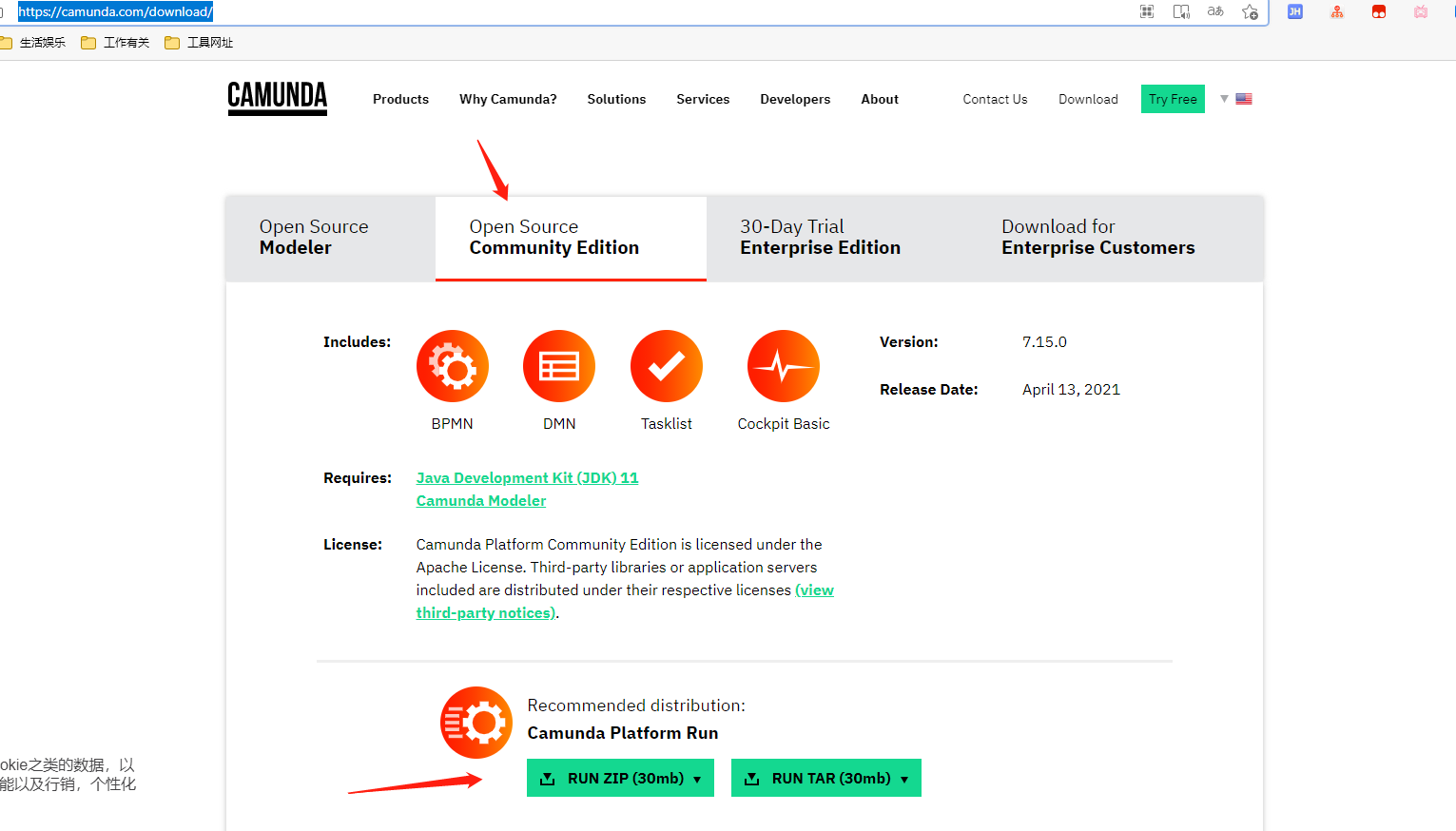
2.安装服务
2.1解压后打开default.yml,配置数据源(服务默认是h2数据库,现在改为mysql)

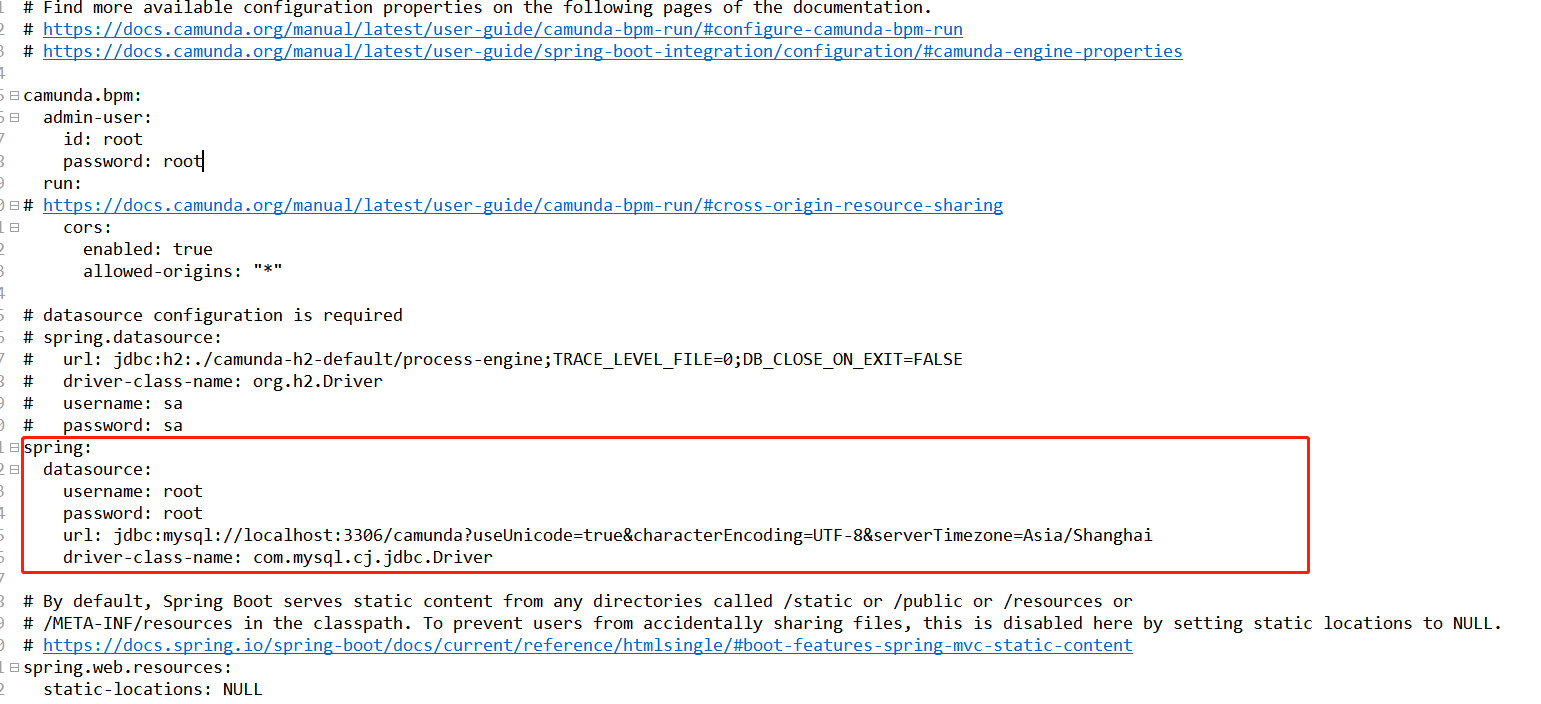
2.2替换h2的驱动包为mysql驱动包

2.3创建数据库导入表,脚本在服务里找
位置:
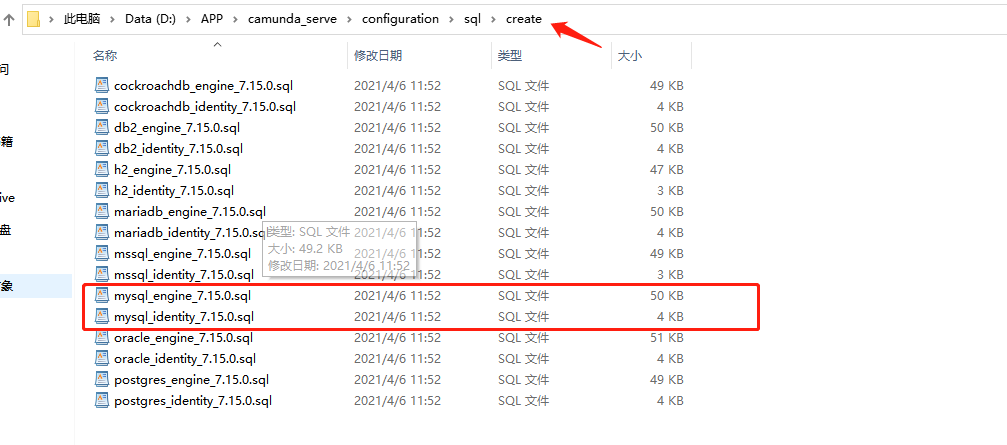

2.4启动bat文件
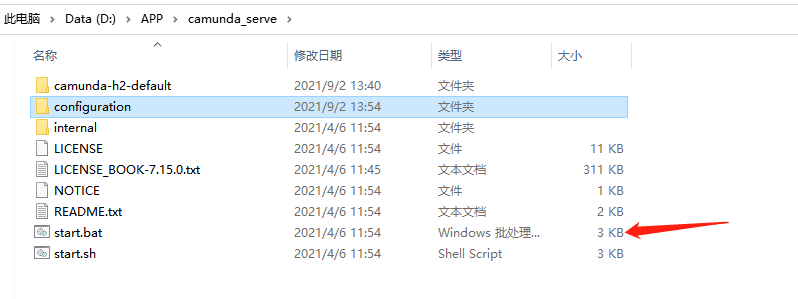
输入网址:localhost:8080 ;账号:demo 密码:demo

成功后页面:
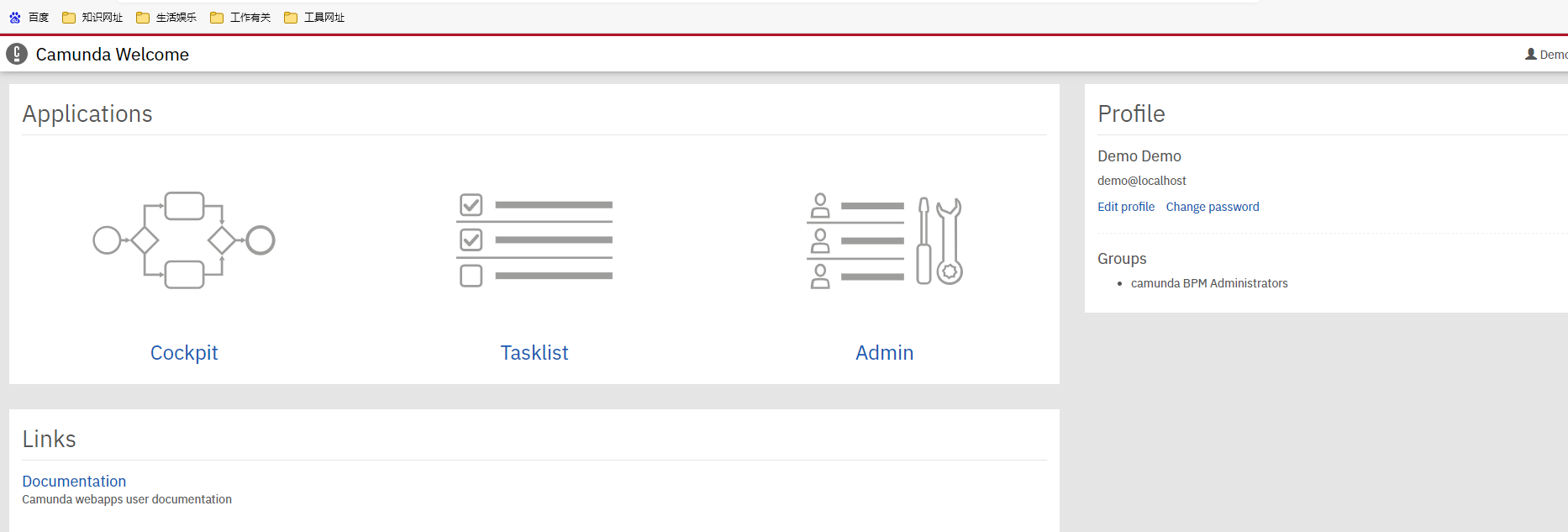
b.整合springboot
1.pom依赖
<dependency>
<groupId>org.springframework.boot</groupId>
<artifactId>spring-boot-starter-jdbc</artifactId>
</dependency>
<dependency>
<groupId>org.springframework.boot</groupId>
<artifactId>spring-boot-starter-web</artifactId>
</dependency>
<dependency>
<groupId>mysql</groupId>
<artifactId>mysql-connector-java</artifactId>
<scope>runtime</scope>
</dependency>
<dependency>
<groupId>org.springframework.boot</groupId>
<artifactId>spring-boot-starter-test</artifactId>
<scope>test</scope>
</dependency>
<dependency>
<groupId>org.camunda.bpm.springboot</groupId>
<artifactId>camunda-bpm-spring-boot-starter</artifactId>
<version>7.15.0</version>
</dependency>
<dependency>
<groupId>org.camunda.bpm.springboot</groupId>
<artifactId>camunda-bpm-spring-boot-starter-rest</artifactId>
<version>7.15.0</version>
</dependency>
<dependency>
<groupId>org.camunda.bpm.springboot</groupId>
<artifactId>camunda-bpm-spring-boot-starter-webapp</artifactId>
<version>7.15.0</version>
</dependency>
2.yml配置(数据库要和配置服务里面的一致,主要需要那些表)
spring: datasource: username: root password: root url: jdbc:mysql://localhost:3306/camunda?useUnicode=true&characterEncoding=UTF-8&serverTimezone=Asia/Shanghai driver-class-name: com.mysql.cj.jdbc.Driver camunda.bpm: generic-properties.properties: javaSerializationFormatEnabled: true admin-user: id: demo password: demo run: cors: enabled: true allowed-origins: "*" server: port: 13579
3.页面 :http://localhost:13579

成功后的页面: