kubernates使用kubeadm安装
kubeadm是Kubernetes官方提供的用于快速安装Kubernetes集群的工具,伴随Kubernetes每个版本的发布都会同步更新,kubeadm会对集群配置方面的一些实践做调整,通过实验kubeadm可以学习到Kubernetes官方在集群配置上一些新的最佳实践。
在Kubernetes的文档Creating a single master cluster with kubeadm中已经给出了目前kubeadm的主要特性已经处于beta状态了,在2018年将进入GA状态,说明kubeadm离可以在生产环境中使用的距离越来越近了。
当然我们线上稳定运行的Kubernetes集群是使用ansible以二进制形式的部署的高可用集群,这里体验Kubernetes 1.12中的kubeadm是为了跟随官方对集群初始化和配置方面的最佳实践,进一步完善我们的ansible部署脚本。
1.准备
1.1系统配置
在安装之前,需要先做如下准备。两台CentOS 7.4主机如下:
cat /etc/hosts
192.168.61.11 node1
192.168.61.12 node2
如果各个主机启用了防火墙,需要开放Kubernetes各个组件所需要的端口,可以查看Installing kubeadm中的”Check required ports”一节。 这里简单起见在各节点禁用防火墙:
systemctl stop firewalld
systemctl disable firewalld
禁用SELINUX:
setenforce 0
vi /etc/selinux/config
SELINUX=disabled
创建/etc/sysctl.d/k8s.conf文件,添加如下内容:
net.bridge.bridge-nf-call-ip6tables = 1
net.bridge.bridge-nf-call-iptables = 1
net.ipv4.ip_forward = 1
执行命令使修改生效。
modprobe br_netfilter
sysctl -p /etc/sysctl.d/k8s.conf
1.2安装Docker
Kubernetes从1.6开始使用CRI(Container Runtime Interface)容器运行时接口。默认的容器运行时仍然是Docker,使用的是kubelet中内置dockershim CRI实现。
安装docker的yum源:
yum install -y yum-utils device-mapper-persistent-data lvm2
yum-config-manager \
--add-repo \
https://download.docker.com/linux/centos/docker-ce.repo
查看最新的Docker版本:
yum list docker-ce.x86_64 --showduplicates |sort -r
docker-ce.x86_64 18.06.1.ce-3.el7 docker-ce-stable
docker-ce.x86_64 18.06.0.ce-3.el7 docker-ce-stable
docker-ce.x86_64 18.03.1.ce-1.el7.centos docker-ce-stable
docker-ce.x86_64 18.03.0.ce-1.el7.centos docker-ce-stable
docker-ce.x86_64 17.12.1.ce-1.el7.centos docker-ce-stable
docker-ce.x86_64 17.12.0.ce-1.el7.centos docker-ce-stable
docker-ce.x86_64 17.09.1.ce-1.el7.centos docker-ce-stable
docker-ce.x86_64 17.09.0.ce-1.el7.centos docker-ce-stable
docker-ce.x86_64 17.06.2.ce-1.el7.centos docker-ce-stable
docker-ce.x86_64 17.06.1.ce-1.el7.centos docker-ce-stable
docker-ce.x86_64 17.06.0.ce-1.el7.centos docker-ce-stable
docker-ce.x86_64 17.03.3.ce-1.el7 docker-ce-stable
docker-ce.x86_64 17.03.2.ce-1.el7.centos docker-ce-stable
docker-ce.x86_64 17.03.1.ce-1.el7.centos docker-ce-stable
docker-ce.x86_64 17.03.0.ce-1.el7.centos docker-ce-stable
Kubernetes 1.12已经针对Docker的1.11.1, 1.12.1, 1.13.1, 17.03, 17.06, 17.09, 18.06等版本做了验证,需要注意Kubernetes 1.12最低支持的Docker版本是1.11.1。 我们这里在各节点安装docker的18.06.1版本。
yum makecache fast
yum install -y --setopt=obsoletes=0 \
docker-ce-18.06.1.ce-3.el7
systemctl start docker
systemctl enable docker
确认一下iptables filter表中FOWARD链的默认策略(pllicy)为ACCEPT。
iptables -nvL
Chain INPUT (policy ACCEPT 263 packets, 19209 bytes)
pkts bytes target prot opt in out source destination
Chain FORWARD (policy ACCEPT 0 packets, 0 bytes)
pkts bytes target prot opt in out source destination
0 0 DOCKER-USER all -- * * 0.0.0.0/0 0.0.0.0/0
0 0 DOCKER-ISOLATION-STAGE-1 all -- * * 0.0.0.0/0 0.0.0.0/0
0 0 ACCEPT all -- * docker0 0.0.0.0/0 0.0.0.0/0 ctstate RELATED,ESTABLISHED
0 0 DOCKER all -- * docker0 0.0.0.0/0 0.0.0.0/0
0 0 ACCEPT all -- docker0 !docker0 0.0.0.0/0 0.0.0.0/0
0 0 ACCEPT all -- docker0 docker0 0.0.0.0/0 0.0.0.0/0
Docker从1.13版本开始调整了默认的防火墙规则,禁用了iptables filter表中FOWARD链,这样会引起Kubernetes集群中跨Node的Pod无法通信。但这里通过安装docker 1806,发现默认策略又改回了ACCEPT,这个不知道是从哪个版本改回的,因为我们线上版本使用的1706还是需要手动调整这个策略的。
2.使用kubeadm部署Kubernetes
2.1 安装kubeadm和kubelet
下面在各节点安装kubeadm和kubelet:
cat <<EOF > /etc/yum.repos.d/kubernetes.repo
[kubernetes]
name=Kubernetes
baseurl=https://packages.cloud.google.com/yum/repos/kubernetes-el7-x86_64
enabled=1
gpgcheck=1
repo_gpgcheck=1
gpgkey=https://packages.cloud.google.com/yum/doc/yum-key.gpg
https://packages.cloud.google.com/yum/doc/rpm-package-key.gpg
EOF
测试地址https://packages.cloud.google.com/yum/repos/kubernetes-el7-x86_64是否可用,如果不可用需要科学上网。
curl https://packages.cloud.google.com/yum/repos/kubernetes-el7-x86_64
yum makecache fast
yum install -y kubelet kubeadm kubectl
...
Installed:
kubeadm.x86_64 0:1.12.0-0 kubectl.x86_64 0:1.12.0-0 kubelet.x86_64 0:1.12.0-0
Dependency Installed:
cri-tools.x86_64 0:1.11.1-0 kubernetes-cni.x86_64 0:0.6.0-0 socat.x86_64 0:1.7.3.2-2.el7
- 从安装结果可以看出还安装了cri-tools, kubernetes-cni, socat三个依赖:
- 官方从Kubernetes 1.9开始就将cni依赖升级到了0.6.0版本,在当前1.12中仍然是这个版本
- socat是kubelet的依赖
- cri-tools是CRI(Container Runtime Interface)容器运行时接口的命令行工具
运行kubelet --help可以看到原来kubelet的绝大多数命令行flag参数都被DEPRECATED了,如:
......
--address 0.0.0.0 The IP address for the Kubelet to serve on (set to 0.0.0.0 for all IPv4 interfaces and `::` for all IPv6 interfaces) (default 0.0.0.0) (DEPRECATED: This parameter should be set via the config file specified by the Kubelet's --config flag. See https://kubernetes.io/docs/tasks/administer-cluster/kubelet-config-file/ for more information.)
......
而官方推荐我们使用--config指定配置文件,并在配置文件中指定原来这些flag所配置的内容。具体内容可以查看这里Set Kubelet parameters via a config file。这也是Kubernetes为了支持动态Kubelet配置(Dynamic Kubelet Configuration)才这么做的,参考Reconfigure a Node’s Kubelet in a Live Cluster。
kubelet的配置文件必须是json或yaml格式,具体可查看这里。
Kubernetes 1.8开始要求关闭系统的Swap,如果不关闭,默认配置下kubelet将无法启动。
关闭系统的Swap方法如下:
swapoff -a修改 /etc/fstab 文件,注释掉 SWAP 的自动挂载,使用
free -m确认swap已经关闭。 swappiness参数调整,修改/etc/sysctl.d/k8s.conf添加下面一行:vm.swappiness=0执行
sysctl -p /etc/sysctl.d/k8s.conf使修改生效。
因为这里本次用于测试两台主机上还运行其他服务,关闭swap可能会对其他服务产生影响,所以这里修改kubelet的配置去掉这个限制。 之前的Kubernetes版本我们都是通过kubelet的启动参数--fail-swap-on=false去掉这个限制的。前面已经分析了Kubernetes不再推荐使用启动参数,而推荐使用配置文件。 所以这里我们改成配置文件配置的形式。
查看/etc/systemd/system/kubelet.service.d/10-kubeadm.conf,看到了下面的内容:
# Note: This dropin only works with kubeadm and kubelet v1.11+
[Service]
Environment="KUBELET_KUBECONFIG_ARGS=--bootstrap-kubeconfig=/etc/kubernetes/bootstrap-kubelet.conf --kubeconfig=/etc/kubernetes/kubelet.conf"
Environment="KUBELET_CONFIG_ARGS=--config=/var/lib/kubelet/config.yaml"
# This is a file that "kubeadm init" and "kubeadm join" generates at runtime, populating the KUBELET_KUBEADM_ARGS variable dynamically
EnvironmentFile=-/var/lib/kubelet/kubeadm-flags.env
# This is a file that the user can use for overrides of the kubelet args as a last resort. Preferably, the user should use
# the .NodeRegistration.KubeletExtraArgs object in the configuration files instead. KUBELET_EXTRA_ARGS should be sourced from this file.
EnvironmentFile=-/etc/sysconfig/kubelet
ExecStart=
ExecStart=/usr/bin/kubelet $KUBELET_KUBECONFIG_ARGS $KUBELET_CONFIG_ARGS $KUBELET_KUBEADM_ARGS $KUBELET_EXTRA_ARGS
上面显示kubeadm部署的kubelet的配置文件--config=/var/lib/kubelet/config.yaml,实际去查看/var/lib/kubelet和这个config.yaml的配置文件都没有被创建。 可以猜想肯定是运行kubeadm初始化集群时会自动生成这个配置文件,而如果我们不关闭Swap的话,第一次初始化集群肯定会失败的。
所以还是老老实实的回到使用kubelet的启动参数--fail-swap-on=false去掉必须关闭Swap的限制。 修改/etc/sysconfig/kubelet,加入:
KUBELET_EXTRA_ARGS=--fail-swap-on=false
2.2 使用kubeadm init初始化集群
在各节点开机启动kubelet服务:
systemctl enable kubelet.service
接下来使用kubeadm初始化集群,选择node1作为Master Node,在node1上执行下面的命令:
kubeadm init \
--kubernetes-version=v1.12.0 \
--pod-network-cidr=10.244.0.0/16 \
--apiserver-advertise-address=192.168.61.11
因为我们选择flannel作为Pod网络插件,所以上面的命令指定–pod-network-cidr=10.244.0.0/16。
执行时报了下面的错误:
[init] using Kubernetes version: v1.12.0
[preflight] running pre-flight checks
[preflight] Some fatal errors occurred:
[ERROR Swap]: running with swap on is not supported. Please disable swap
[preflight] If you know what you are doing, you can make a check non-fatal with `--ignore-preflight-errors=...`
有一个错误信息是running with swap on is not supported. Please disable swap。因为我们决定配置failSwapOn: false,所以重新添加–ignore-preflight-errors=Swap参数忽略这个错误,重新运行。
kubeadm init \
--kubernetes-version=v1.12.0 \
--pod-network-cidr=10.244.0.0/16 \
--apiserver-advertise-address=192.168.61.11 \
--ignore-preflight-errors=Swap
[init] using Kubernetes version: v1.12.0
[preflight] running pre-flight checks
[WARNING Swap]: running with swap on is not supported. Please disable swap
[preflight/images] Pulling images required for setting up a Kubernetes cluster
[preflight/images] This might take a minute or two, depending on the speed of your internet connection
[preflight/images] You can also perform this action in beforehand using 'kubeadm config images pull'
[kubelet] Writing kubelet environment file with flags to file "/var/lib/kubelet/kubeadm-flags.env"
[kubelet] Writing kubelet configuration to file "/var/lib/kubelet/config.yaml"
[preflight] Activating the kubelet service
[certificates] Generated etcd/ca certificate and key.
[certificates] Generated etcd/peer certificate and key.
[certificates] etcd/peer serving cert is signed for DNS names [node1 localhost] and IPs [192.168.61.11 127.0.0.1 ::1]
[certificates] Generated apiserver-etcd-client certificate and key.
[certificates] Generated etcd/server certificate and key.
[certificates] etcd/server serving cert is signed for DNS names [node1 localhost] and IPs [127.0.0.1 ::1]
[certificates] Generated etcd/healthcheck-client certificate and key.
[certificates] Generated ca certificate and key.
[certificates] Generated apiserver certificate and key.
[certificates] apiserver serving cert is signed for DNS names [node1 kubernetes kubernetes.default kubernetes.default.svc kubernetes.default.svc.cluster.local] and IPs [10.96.0.1 192.168.61.11]
[certificates] Generated apiserver-kubelet-client certificate and key.
[certificates] Generated front-proxy-ca certificate and key.
[certificates] Generated front-proxy-client certificate and key.
[certificates] valid certificates and keys now exist in "/etc/kubernetes/pki"
[certificates] Generated sa key and public key.
[kubeconfig] Wrote KubeConfig file to disk: "/etc/kubernetes/admin.conf"
[kubeconfig] Wrote KubeConfig file to disk: "/etc/kubernetes/kubelet.conf"
[kubeconfig] Wrote KubeConfig file to disk: "/etc/kubernetes/controller-manager.conf"
[kubeconfig] Wrote KubeConfig file to disk: "/etc/kubernetes/scheduler.conf"
[controlplane] wrote Static Pod manifest for component kube-apiserver to "/etc/kubernetes/manifests/kube-apiserver.yaml"
[controlplane] wrote Static Pod manifest for component kube-controller-manager to "/etc/kubernetes/manifests/kube-controller-manager.yaml"
[controlplane] wrote Static Pod manifest for component kube-scheduler to "/etc/kubernetes/manifests/kube-scheduler.yaml"
[etcd] Wrote Static Pod manifest for a local etcd instance to "/etc/kubernetes/manifests/etcd.yaml"
[init] waiting for the kubelet to boot up the control plane as Static Pods from directory "/etc/kubernetes/manifests"
[init] this might take a minute or longer if the control plane images have to be pulled
[apiclient] All control plane components are healthy after 26.503672 seconds
[uploadconfig] storing the configuration used in ConfigMap "kubeadm-config" in the "kube-system" Namespace
[kubelet] Creating a ConfigMap "kubelet-config-1.12" in namespace kube-system with the configuration for the kubelets in the cluster
[markmaster] Marking the node node1 as master by adding the label "node-role.kubernetes.io/master=''"
[markmaster] Marking the node node1 as master by adding the taints [node-role.kubernetes.io/master:NoSchedule]
[patchnode] Uploading the CRI Socket information "/var/run/dockershim.sock" to the Node API object "node1" as an annotation
[bootstraptoken] using token: zalj3i.q831ehufqb98d1ic
[bootstraptoken] configured RBAC rules to allow Node Bootstrap tokens to post CSRs in order for nodes to get long term certificate credentials
[bootstraptoken] configured RBAC rules to allow the csrapprover controller automatically approve CSRs from a Node Bootstrap Token
[bootstraptoken] configured RBAC rules to allow certificate rotation for all node client certificates in the cluster
[bootstraptoken] creating the "cluster-info" ConfigMap in the "kube-public" namespace
[addons] Applied essential addon: CoreDNS
[addons] Applied essential addon: kube-proxy
Your Kubernetes master has initialized successfully!
To start using your cluster, you need to run the following as a regular user:
mkdir -p $HOME/.kube
sudo cp -i /etc/kubernetes/admin.conf $HOME/.kube/config
sudo chown $(id -u):$(id -g) $HOME/.kube/config
You should now deploy a pod network to the cluster.
Run "kubectl apply -f [podnetwork].yaml" with one of the options listed at:
https://kubernetes.io/docs/concepts/cluster-administration/addons/
You can now join any number of machines by running the following on each node
as root:
kubeadm join 192.168.61.11:6443 --token zalj3i.q831ehufqb98d1ic --discovery-token-ca-cert-hash sha256:6ee48b19ba61a2dda77f6b60687c5fd11072ab898cfdfef32a68821d1dbe8efa
上面记录了完成的初始化输出的内容,根据输出的内容基本上可以看出手动初始化安装一个Kubernetes集群所需要的关键步骤。
其中有以下关键内容:
[kubelet]生成kubelet的配置文件”/var/lib/kubelet/config.yaml”[certificates]生成相关的各种证书[kubeconfig]生成相关的kubeconfig文件[bootstraptoken]生成token记录下来,后边使用kubeadm join往集群中添加节点时会用到- 下面的命令是配置常规用户如何使用kubectl访问集群:
mkdir -p $HOME/.kube sudo cp -i /etc/kubernetes/admin.conf $HOME/.kube/config sudo chown $(id -u):$(id -g) $HOME/.kube/config- 最后给出了将节点加入集群的命令
kubeadm join 192.168.61.11:6443 --token zalj3i.q831ehufqb98d1ic --discovery-token-ca-cert-hash sha256:6ee48b19ba61a2dda77f6b60687c5fd11072ab898cfdfef32a68821d1dbe8efa
查看一下集群状态:
kubectl get cs
NAME STATUS MESSAGE ERROR
controller-manager Healthy ok
scheduler Healthy ok
etcd-0 Healthy {"health": "true"}
确认个组件都处于healthy状态。
集群初始化如果遇到问题,可以使用下面的命令进行清理:
kubeadm reset
ifconfig cni0 down
ip link delete cni0
ifconfig flannel.1 down
ip link delete flannel.1
rm -rf /var/lib/cni/
2.3 安装Pod Network
接下来安装flannel network add-on:
mkdir -p ~/k8s/
cd ~/k8s
wget https://raw.githubusercontent.com/coreos/flannel/master/Documentation/kube-flannel.yml
kubectl apply -f kube-flannel.yml
clusterrole.rbac.authorization.k8s.io/flannel created
clusterrolebinding.rbac.authorization.k8s.io/flannel created
serviceaccount/flannel created
configmap/kube-flannel-cfg created
daemonset.extensions/kube-flannel-ds-amd64 created
daemonset.extensions/kube-flannel-ds-arm64 created
daemonset.extensions/kube-flannel-ds-arm created
daemonset.extensions/kube-flannel-ds-ppc64le created
daemonset.extensions/kube-flannel-ds-s390x created
这里注意kube-flannel.yml这个文件里的flannel的镜像是0.10.0,quay.io/coreos/flannel:v0.10.0-amd64
如果Node有多个网卡的话,参考flannel issues 39701,目前需要在kube-flannel.yml中使用--iface参数指定集群主机内网网卡的名称,否则可能会出现dns无法解析。需要将kube-flannel.yml下载到本地,flanneld启动参数加上--iface=<iface-name>
......
containers:
- name: kube-flannel
image: quay.io/coreos/flannel:v0.10.0-amd64
command:
- /opt/bin/flanneld
args:
- --ip-masq
- --kube-subnet-mgr
- --iface=eth1
......
本次按上面的步骤部署flannel,发现没有效果,查看一下集群中的daemonset:
kubectl get ds -l app=flannel -n kube-system
NAME DESIRED CURRENT READY UP-TO-DATE AVAILABLE NODE SELECTOR AGE
kube-flannel-ds-amd64 0 0 0 0 0 beta.kubernetes.i/oarch=amd64 17s
kube-flannel-ds-arm 0 0 0 0 0 beta.kubernetes.io/arch=arm 17s
kube-flannel-ds-arm64 0 0 0 0 0 beta.kubernetes.io/arch=arm64 17s
kube-flannel-ds-ppc64le 0 0 0 0 0 beta.kubernetes.io/arch=ppc64le 17s
kube-flannel-ds-s390x 0 0 0 0 0 beta.kubernetes.io/arch=s390x 17s
结合kube-flannel.yml,fannel官方的部署yaml文件是要在集群中创建5个针对不同平台的DaemonSet,通过Node的Label beta.kubernetes.i/oarch,在对应不同平台的Node节点上启动flannel的容器。当前的node1节点是beta.kubernetes.i/oarch=amd64,因此对于kube-flannel-ds-amd64这个DaemonSet来说,它的DESIRED数量应该为1才对。查看kube-flannel.yml中关于kube-flannel-ds-amd64的内容:
spec:
template:
metadata:
labels:
tier: node
app: flannel
spec:
hostNetwork: true
nodeSelector:
beta.kubernetes.io/arch: amd64
tolerations:
- key: node-role.kubernetes.io/master
operator: Exists
effect: NoSchedule
kube-flannel.yml中已经为kube-flannel-ds-amd64正确设置了调度相关的nodeSelector和tolerations,即将这个DaemonSet的Pod调度到Label为beta.kubernetes.io/arch: amd64,同时容忍node-role.kubernetes.io/master:NoSchedule污点的节点上。这个按照以前的部署经验来说当前的主节点node1应该是多满足的,可是现在是这样的吗?我们查看一下node1节点的基本信息:
kubectl describe node node1
Name: node1
Roles: master
Labels: beta.kubernetes.io/arch=amd64
beta.kubernetes.io/os=linux
kubernetes.io/hostname=node1
node-role.kubernetes.io/master=
Annotations: kubeadm.alpha.kubernetes.io/cri-socket: /var/run/dockershim.sock
node.alpha.kubernetes.io/ttl: 0
volumes.kubernetes.io/controller-managed-attach-detach: true
CreationTimestamp: Wed, 03 Oct 2018 09:03:04 +0800
Taints: node-role.kubernetes.io/master:NoSchedule
node.kubernetes.io/not-ready:NoSchedule
Unschedulable: false
可以看到1.12版本的kubeadm额外给node1节点设置了一个污点(Taint):node.kubernetes.io/not-ready:NoSchedule,很容易理解,即如果节点还没有ready之前,是不接受调度的。可是如果Kubernetes的网络插件还没有部署的话,节点是不会进入ready状态的。因此我们修改以下kube-flannel.yaml的内容,加入对node.kubernetes.io/not-ready:NoSchedule这个污点的容忍:
tolerations:
- key: node-role.kubernetes.io/master
operator: Exists
effect: NoSchedule
- key: node.kubernetes.io/not-ready
operator: Exists
effect: NoSchedule
重新apply一下kubectl apply -f kube-flannel.yml,这次成功完成flannel的部署了。
使用kubectl get pod --all-namespaces -o wide确保所有的Pod都处于Running状态。
kubectl get pod --all-namespaces -o wide
NAMESPACE NAME READY STATUS RESTARTS AGE IP NODE NOMINATED NODE
kube-system coredns-576cbf47c7-njt7l 1/1 Running 0 12m 10.244.0.3 node1 <none>
kube-system coredns-576cbf47c7-vg2gd 1/1 Running 0 12m 10.244.0.2 node1 <none>
kube-system etcd-node1 1/1 Running 0 12m 192.168.61.11 node1 <none>
kube-system kube-apiserver-node1 1/1 Running 0 12m 192.168.61.11 node1 <none>
kube-system kube-controller-manager-node1 1/1 Running 0 12m 192.168.61.11 node1 <none>
kube-system kube-flannel-ds-amd64-bxtqh 1/1 Running 0 2m 192.168.61.11 node1 <none>
kube-system kube-proxy-fb542 1/1 Running 0 12m 192.168.61.11 node1 <none>
kube-system kube-scheduler-node1 1/1 Running 0 12m 192.168.61.11 node1 <none>
后来也在flannel的github中找到了关于node.kubernetes.io/not-ready:NoSchedule这个问题的讨论,相信很快就会将相关配置修改正确,详见https://github.com/coreos/flannel/issues/1044。
2.4 master node参与工作负载
使用kubeadm初始化的集群,出于安全考虑Pod不会被调度到Master Node上,也就是说Master Node不参与工作负载。这是因为当前的master节点node1被打上了node-role.kubernetes.io/master:NoSchedule的污点:
kubectl describe node node1 | grep Taint
Taints: node-role.kubernetes.io/master:NoSchedule
因为这里搭建的是测试环境,去掉这个污点使node1参与工作负载:
kubectl taint nodes node1 node-role.kubernetes.io/master-
node "node1" untainted
2.5 测试DNS
kubectl run curl --image=radial/busyboxplus:curl -it
kubectl run --generator=deployment/apps.v1beta1 is DEPRECATED and will be removed in a future version. Use kubectl create instead.
If you don't see a command prompt, try pressing enter.
[ root@curl-5cc7b478b6-r997p:/ ]$
进入后执行nslookup kubernetes.default确认解析正常:
nslookup kubernetes.default
Server: 10.96.0.10
Address 1: 10.96.0.10 kube-dns.kube-system.svc.cluster.local
Name: kubernetes.default
Address 1: 10.96.0.1 kubernetes.default.svc.cluster.local
2.6 向Kubernetes集群中添加Node节点
下面我们将node2这个主机添加到Kubernetes集群中,因为我们同样在node2上的kubelet的启动参数中去掉了必须关闭swap的限制,所以同样需要--ignore-preflight-errors=Swap这个参数。 在node2上执行:
kubeadm join 192.168.61.11:6443 --token zalj3i.q831ehufqb98d1ic --discovery-token-ca-cert-hash sha256:6ee48b19ba61a2dda77f6b60687c5fd11072ab898cfdfef32a68821d1dbe8efa \
--ignore-preflight-errors=Swap
[preflight] running pre-flight checks
[WARNING RequiredIPVSKernelModulesAvailable]: the IPVS proxier will not be used, because the following required kernel modules are not loaded: [ip_vs_rr ip_vs_wrr ip_vs_sh ip_vs] or no builtin kernel ipvs support: map[ip_vs:{} ip_vs_rr:{} ip_vs_wrr:{} ip_vs_sh:{} nf_conntrack_ipv4:{}]
you can solve this problem with following methods:
1. Run 'modprobe -- ' to load missing kernel modules;
2. Provide the missing builtin kernel ipvs support
[WARNING Swap]: running with swap on is not supported. Please disable swap
[discovery] Trying to connect to API Server "192.168.61.11:6443"
[discovery] Created cluster-info discovery client, requesting info from "https://192.168.61.11:6443"
[discovery] Requesting info from "https://192.168.61.11:6443" again to validate TLS against the pinned public key
[discovery] Cluster info signature and contents are valid and TLS certificate validates against pinned roots, will use API Server "192.168.61.11:6443"
[discovery] Successfully established connection with API Server "192.168.61.11:6443"
[kubelet] Downloading configuration for the kubelet from the "kubelet-config-1.12" ConfigMap in the kube-system namespace
[kubelet] Writing kubelet configuration to file "/var/lib/kubelet/config.yaml"
[kubelet] Writing kubelet environment file with flags to file "/var/lib/kubelet/kubeadm-flags.env"
[preflight] Activating the kubelet service
[tlsbootstrap] Waiting for the kubelet to perform the TLS Bootstrap...
[patchnode] Uploading the CRI Socket information "/var/run/dockershim.sock" to the Node API object "node2" as an annotation
This node has joined the cluster:
* Certificate signing request was sent to apiserver and a response was received.
* The Kubelet was informed of the new secure connection details.
Run 'kubectl get nodes' on the master to see this node join the cluster.
node2加入集群很是顺利,下面在master节点上执行命令查看集群中的节点:
kubectl get nodes
NAME STATUS ROLES AGE VERSION
node1 Ready master 26m v1.12.0
node2 Ready <none> 2m v1.12.0
如何从集群中移除Node
如果需要从集群中移除node2这个Node执行下面的命令:
在master节点上执行:
kubectl drain node2 --delete-local-data --force --ignore-daemonsets
kubectl delete node node2
在node2上执行:
kubeadm reset
ifconfig cni0 down
ip link delete cni0
ifconfig flannel.1 down
ip link delete flannel.1
rm -rf /var/lib/cni/
在node1上执行:
kubectl delete node node2
3.Kubernetes常用组件部署
越来越多的公司和团队开始使用Helm这个Kubernetes的包管理器,我们也将使用Helm安装Kubernetes的常用组件。
3.1 Helm的安装
Helm由客户端命helm令行工具和服务端tiller组成,Helm的安装十分简单。 下载helm命令行工具到master节点node1的/usr/local/bin下,这里下载的2.9.1版本:
wget https://storage.googleapis.com/kubernetes-helm/helm-v2.11.0-linux-amd64.tar.gz
tar -zxvf helm-v2.11.0-linux-amd64.tar.gz
cd linux-amd64/
cp helm /usr/local/bin/
为了安装服务端tiller,还需要在这台机器上配置好kubectl工具和kubeconfig文件,确保kubectl工具可以在这台机器上访问apiserver且正常使用。 这里的node1节点以及配置好了kubectl。
因为Kubernetes APIServer开启了RBAC访问控制,所以需要创建tiller使用的service account: tiller并分配合适的角色给它。 详细内容可以查看helm文档中的Role-based Access Control。 这里简单起见直接分配cluster-admin这个集群内置的ClusterRole给它。创建rbac-config.yaml文件:
apiVersion: v1
kind: ServiceAccount
metadata:
name: tiller
namespace: kube-system
---
apiVersion: rbac.authorization.k8s.io/v1beta1
kind: ClusterRoleBinding
metadata:
name: tiller
roleRef:
apiGroup: rbac.authorization.k8s.io
kind: ClusterRole
name: cluster-admin
subjects:
- kind: ServiceAccount
name: tiller
namespace: kube-system
kubectl create -f rbac-config.yaml
serviceaccount/tiller created
clusterrolebinding.rbac.authorization.k8s.io/tiller created
接下来使用helm部署tiller:
helm init --service-account tiller --skip-refresh
Creating /root/.helm
Creating /root/.helm/repository
Creating /root/.helm/repository/cache
Creating /root/.helm/repository/local
Creating /root/.helm/plugins
Creating /root/.helm/starters
Creating /root/.helm/cache/archive
Creating /root/.helm/repository/repositories.yaml
Adding stable repo with URL: https://kubernetes-charts.storage.googleapis.com
Adding local repo with URL: http://127.0.0.1:8879/charts
$HELM_HOME has been configured at /root/.helm.
Tiller (the Helm server-side component) has been installed into your Kubernetes Cluster.
Please note: by default, Tiller is deployed with an insecure 'allow unauthenticated users' policy.
To prevent this, run `helm init` with the --tiller-tls-verify flag.
For more information on securing your installation see: https://docs.helm.sh/using_helm/#securing-your-helm-installation
Happy Helming!
tiller默认被部署在k8s集群中的kube-system这个namespace下:
kubectl get pod -n kube-system -l app=helm
NAME READY STATUS RESTARTS AGE
tiller-deploy-6f6fd74b68-kk2z9 1/1 Running 0 3m17s
helm version
Client: &version.Version{SemVer:"v2.11.0", GitCommit:"2e55dbe1fdb5fdb96b75ff144a339489417b146b", GitTreeState:"clean"}
Server: &version.Version{SemVer:"v2.11.0", GitCommit:"2e55dbe1fdb5fdb96b75ff144a339489417b146b", GitTreeState:"clean"}
注意由于某些原因需要网络可以访问gcr.io和kubernetes-charts.storage.googleapis.com,如果无法访问可以通过
helm init --service-account tiller --tiller-image <your-docker-registry>/tiller:v2.11.0 --skip-refresh使用私有镜像仓库中的tiller镜像
3.2 使用Helm部署Nginx Ingress
为了便于将集群中的服务暴露到集群外部,从集群外部访问,接下来使用Helm将Nginx Ingress部署到Kubernetes上。 Nginx Ingress Controller被部署在Kubernetes的边缘节点上,关于Kubernetes边缘节点的高可用相关的内容可以查看我前面整理的Bare metal环境下Kubernetes Ingress边缘节点的高可用。 这里简单起见,只有一个edge节点。
我们将node1(192.168.61.11)同时做为边缘节点,打上Label:
kubectl label node node1 node-role.kubernetes.io/edge=
node/node1 labeled
kubectl get node
NAME STATUS ROLES AGE VERSION
node1 Ready edge,master 46m v1.12.0
node2 Ready <none> 22m v1.12.0
stable/nginx-ingress chart的值文件ingress-nginx.yaml:
controller:
service:
externalIPs:
- 192.168.61.11
nodeSelector:
node-role.kubernetes.io/edge: ''
tolerations:
- key: node-role.kubernetes.io/master
operator: Exists
effect: NoSchedule
defaultBackend:
nodeSelector:
node-role.kubernetes.io/edge: ''
tolerations:
- key: node-role.kubernetes.io/master
operator: Exists
effect: NoSchedule
helm repo update
helm install stable/nginx-ingress \
-n nginx-ingress \
--namespace ingress-nginx \
-f ingress-nginx.yaml
kubectl get pod -n ingress-nginx -o wide
NAME READY STATUS RESTARTS AGE IP NODE NOMINATED NODE
nginx-ingress-controller-7577b57874-m4zkv 1/1 Running 0 9m13s 10.244.0.10 node1 <none>
nginx-ingress-default-backend-684f76869d-9jgtl 1/1 Running 0 9m13s 10.244.0.9 node1 <none>
如果访问http://192.168.61.11返回default backend,则部署完成:
curl http://192.168.61.11/
default backend - 404
3.2 将TLS证书配置到Kubernetes中
当使用Ingress将HTTPS的服务暴露到集群外部时,需要HTTPS证书,这里将*.frognew.com的证书和秘钥配置到Kubernetes中。
后边部署在kube-system命名空间中的dashboard要使用这个证书,因此这里先在kube-system中创建证书的secret
kubectl create secret tls frognew-com-tls-secret --cert=fullchain.pem --key=privkey.pem -n kube-system
secret/frognew-com-tls-secret created
3.3 使用Helm部署dashboard
kubernetes-dashboard.yaml:
ingress:
enabled: true
hosts:
- k8s.frognew.com
annotations:
nginx.ingress.kubernetes.io/ssl-redirect: "true"
nginx.ingress.kubernetes.io/secure-backends: "true"
tls:
- secretName: frognew-com-tls-secret
hosts:
- k8s.frognew.com
rbac:
clusterAdminRole: true
helm install stable/kubernetes-dashboard \
-n kubernetes-dashboard \
--namespace kube-system \
-f kubernetes-dashboard.yaml
kubectl -n kube-system get secret | grep kubernetes-dashboard-token
kubernetes-dashboard-token-tjj25 kubernetes.io/service-account-token 3 37s
kubectl describe -n kube-system secret/kubernetes-dashboard-token-tjj25
Name: kubernetes-dashboard-token-tjj25
Namespace: kube-system
Labels: <none>
Annotations: kubernetes.io/service-account.name=kubernetes-dashboard
kubernetes.io/service-account.uid=d19029f0-9cac-11e8-8d94-080027db403a
Type: kubernetes.io/service-account-token
Data
====
namespace: 11 bytes
token: eyJhbGciOiJSUzI1NiIsImtpZCI6IiJ9.eyJpc3MiOiJrdWJlcm5ldGVzL3NlcnZpY2VhY2NvdW50Iiwia3ViZXJuZXRlcy5pby9zZXJ2aWNlYWNjb3VudC9uYW1lc3BhY2UiOiJrdWJlLXN5c3RlbSIsImt1YmVybmV0ZXMuaW8vc2VydmljZWFjY291bnQvc2VjcmV0Lm5hbWUiOiJrdWJlcm5ldGVzLWRhc2hib2FyZC10b2tlbi10amoyNSIsImt1YmVybmV0ZXMuaW8vc2VydmljZWFjY291bnQvc2VydmljZS1hY2NvdW50Lm5hbWUiOiJrdWJlcm5ldGVzLWRhc2hib2FyZCIsImt1YmVybmV0ZXMuaW8vc2VydmljZWFjY291bnQvc2VydmljZS1hY2NvdW50LnVpZCI6ImQxOTAyOWYwLTljYWMtMTFlOC04ZDk0LTA4MDAyN2RiNDAzYSIsInN1YiI6InN5c3RlbTpzZXJ2aWNlYWNjb3VudDprdWJlLXN5c3RlbTprdWJlcm5ldGVzLWRhc2hib2FyZCJ9.w1HZrtBOhANdqSRLNs22z8dQWd5IOCpEl9VyWQ6DUwhHfgpAlgdhEjTqH8TT0f4ftu_eSPnnUXWbsqTNDobnlxet6zVvZv1K-YmIO-o87yn2PGIrcRYWkb-ADWD6xUWzb0xOxu2834BFVC6T5p5_cKlyo5dwerdXGEMoz9OW0kYvRpKnx7E61lQmmacEeizq7hlIk9edP-ot5tCuIO_gxpf3ZaEHnspulceIRO_ltjxb8SvqnMglLfq6Bt54RpkUOFD1EKkgWuhlXJ8c9wJt_biHdglJWpu57tvOasXtNWaIzTfBaTiJ3AJdMB_n0bQt5CKAUnKBhK09NP3R0Qtqog
在dashboard的登录窗口使用上面的token登录。
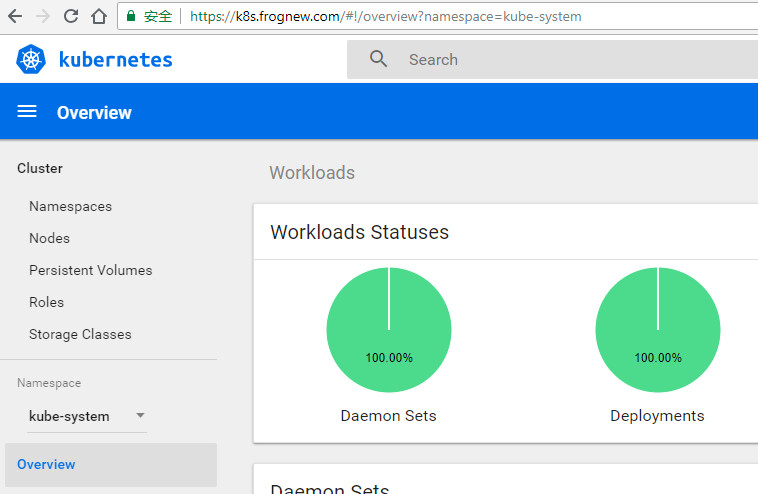
3.4 使用Helm部署metrics-server
从Heapster的github https://github.com/kubernetes/heapster中可以看到已经,heapster已经DEPRECATED。这里heapster的deprecation timeline。可以看出heapster从Kubernetes 1.12开始将从Kubernetes各种安装脚本中移除。
Kubernetes推荐使用metrics-server(https://github.com/kubernetes-incubator/metrics-server)。我们这里也使用helm来部署metrics-server。
metrics-server.yaml:
args:
- --logtostderr
- --kubelet-insecure-tls
helm install stable/metrics-server \
-n metrics-server \
--namespace kube-system \
-f metrics-server.yaml
部署后,查看metrics-server的日志,报下面的错误:
E1003 05:46:13.757009 1 manager.go:102] unable to fully collect metrics: [unable to fully scrape metrics from source kubelet_summary:node1: unable to fetch metrics from Kubelet node1 (node1): Get https://node1:10250/stats/summary/: dial tcp: lookup node1 on 10.96.0.10:53: no such host, unable to fully scrape metrics from source kubelet_summary:node2: unable to fetch metrics from Kubelet node2 (node2): Get https://node2:10250/stats/summary/: dial tcp: lookup node2 on 10.96.0.10:53: read udp 10.244.1.6:45288->10.96.0.10:53: i/o timeout]
可以看到metrics-server在从kubelet的10250端口获取信息时,使用的是hostname,而因为node1和node2是一个独立的演示环境,只是修改了这两个节点系统的/etc/hosts文件,而并没有内网的DNS服务器,所以metrics-server中不认识node1和node2的名字。这里我们可以直接修改Kubernetes集群中的coredns的configmap,修改Corefile加入hostnames插件,将Kubernetes的各个节点的主机名加入到hostnames中,这样Kubernetes集群中的所有Pod都可以从CoreDNS中解析各个节点的名字。
kubectl edit configmap coredns -n kube-system
apiVersion: v1
data:
Corefile: |
.:53 {
errors
health
hosts {
192.168.61.11 node1
192.168.61.12 node2
fallthrough
}
kubernetes cluster.local in-addr.arpa ip6.arpa {
pods insecure
upstream
fallthrough in-addr.arpa ip6.arpa
}
prometheus :9153
proxy . /etc/resolv.conf
cache 30
loop
reload
loadbalance
}
kind: ConfigMap
配置修改完毕后重启集群中coredns和metrics-server,确认metrics-server不再有错误日志。使用下面的命令可以获取到关于集群节点基本的指标信息:
kubectl get --raw "/apis/metrics.k8s.io/v1beta1/nodes"
遗憾的是,当前Kubernetes Dashboard还不支持metrics-server。因此如果使用metrics-server替代了heapster,将无法在dashboard中以图形展示Pod的内存和CPU情况(实际上这也不是很重要,当前我们是在Prometheus和Grafana中定制的Kubernetes集群中各个Pod的监控,因此在dashboard中查看Pod内存和CPU也不是很重要)。 Dashboard的github上有很多这方面的讨论,如
https://github.com/kubernetes/dashboard/issues/3217和https://github.com/kubernetes/dashboard/issues/3270,Dashboard已经准备在将来的某个时间点支持metrics-server。但由于metrics-server和metrics pipeline肯定是Kubernetes在monitor方面未来的方向,所以我们也很果断的在各个环境中切换到了metrics-server。
4.总结
本次安装涉及到的Docker镜像:
# kubernetes
k8s.gcr.io/kube-apiserver:v1.12.0
k8s.gcr.io/kube-controller-manager:v1.12.0
k8s.gcr.io/kube-scheduler:v1.12.0
k8s.gcr.io/kube-proxy:v1.12.0
k8s.gcr.io/etcd:3.2.24
k8s.gcr.io/pause:3.1
# network and dns
quay.io/coreos/flannel:v0.10.0-amd64
k8s.gcr.io/coredns:1.2.2
# helm and tiller
gcr.io/kubernetes-helm/tiller:v2.11.0
# nginx ingress
quay.io/kubernetes-ingress-controller/nginx-ingress-controller:0.19.0
k8s.gcr.io/defaultbackend:1.4
# dashboard and metric-sever
k8s.gcr.io/kubernetes-dashboard-amd64:v1.10.0
gcr.io/google_containers/metrics-server-amd64:v0.3.0

