Android 之 TableLayout 布局详解
 要是觉得内容枯燥,您可以点击左下角的播放按钮,让您在音乐的熏陶下愉快的阅读
要是觉得内容枯燥,您可以点击左下角的播放按钮,让您在音乐的熏陶下愉快的阅读
 本文总字数:12496
本文总字数:12496
TableLayout简介
•简介
Tablelayout 类以行和列的形式对控件进行管理,每一行为一个 TableRow 对象,或一个 View 控件。
当为 TableRow 对象时,可在 TableRow 下添加子控件,默认情况下,每个子控件占据一列。
当为View时,该 View 将独占一行。
•TableLayout行列数的确定
如果我们直接往TableLayout中添加组件的话,那么这个组件将占满一行;
如果我们想一行上有多个组件的话,就要添加一个 TableRow 的容器,把组件都丢到里面;
TableRow 中的组件个数就决定了该行有多少列,而列的宽度由含有最多子控件的 TableRow 决定;
TableRow 的 layout_width 属性,默认是 martch_parent 的,我们自己设置成其他的值也不会生效;
但是 layout_height 默认是 wrap_content 的,我们可以自己设置大小;
整个表格布局的宽度取决于父容器的宽度(占满父容器本身)
有多少行就要自己数啦,一个 TableRow 占一行,一个单独的 View 也占一行;
多少列则是看 TableRow 中的组件个数,组件最多的就是 TableLayout 的列数;
比如第一TableRow含2个子控件,第二个TableRow含3个,第三个TableRow含4个,那么该TableLayout的列数为4;
<?xml version="1.0" encoding="utf-8"?> <LinearLayout xmlns:android="http://schemas.android.com/apk/res/android" android:layout_width="match_parent" android:layout_height="match_parent" android:orientation="vertical" android:padding="10dp" android:background="@color/teal_700"> <TextView android:layout_width="match_parent" android:layout_height="wrap_content" android:gravity="center" android:text="测试行数,列数" android:textSize="26sp"/> <TableLayout android:layout_width="match_parent" android:layout_height="wrap_content"> <TableRow android:layout_height="match_parent"> <Button android:text="(1,1)"/> <Button android:text="(1,2)"/> </TableRow> <TableRow android:layout_height="match_parent"> <Button android:text="(2,1)"/> <Button android:text="(2,2)"/> <Button android:text="(2,3)"/> </TableRow> <TableRow android:layout_height="match_parent"> <Button android:text="(3,1)"/> <Button android:text="(3,2)"/> <Button android:text="(3,3)"/> <Button android:text="(3,4)"/> </TableRow> <TextView android:layout_marginLeft="5dp" android:text="我单独占一行" android:textSize="20sp"/> </TableLayout> </LinearLayout>运行效果:
行数 = 三个<TableRow> + 一个<TextView> = 4行
列数 = max{2,3,4} = 4列;
TableLayout属性详解
•简介
- android:stretchColumns : 设置运行被拉伸的列的列序号
- android:shrinkColumns : 设置允许被收缩的列的列序号
- android:collapseColumns : 设置需要被隐藏的列的序号
以上这三个属性的列号都是从 0 开始算的,比如 stretchColunmns = "2",对应的是第 3 列;
可以设置多个,用逗号隔开比如 stretchColunmns = "0,2";
如果是所有列都生效,则用"*"号即可;
•stretchColumns
android:stretchColumns : 设置可伸展的列,该列可以向行方向伸展,最多可占据一整行。
先写出一个基础布局,在此基础上测试 strechColumns:
<?xml version="1.0" encoding="utf-8"?> <LinearLayout xmlns:android="http://schemas.android.com/apk/res/android" android:layout_width="match_parent" android:layout_height="match_parent" android:orientation="vertical" android:padding="10dp" android:background="@color/teal_700"> <TextView android:layout_width="match_parent" android:layout_height="wrap_content" android:gravity="center" android:text="测试 stretchColumns 属性" android:textSize="26sp"/> <TableLayout android:layout_width="match_parent" android:layout_height="wrap_content"> <TableRow android:layout_height="match_parent"> <Button android:layout_width="wrap_content" android:text="(1,1)"/> <Button android:layout_width="wrap_content" android:text="(1,2)"/> </TableRow> </TableLayout> </LinearLayout>运行效果:
如图可知,这两个 Button 并没有占满整行,如何通过设置将这两个控件均匀占满整行呢?
添加语句 android:stretchColumns="0,1" :
<?xml version="1.0" encoding="utf-8"?> <LinearLayout xmlns:android="http://schemas.android.com/apk/res/android" android:layout_width="match_parent" android:layout_height="match_parent" android:orientation="vertical" android:padding="10dp" android:background="@color/teal_700"> <TextView android:layout_width="match_parent" android:layout_height="wrap_content" android:gravity="center" android:text="测试 stretchColumns 属性" android:textSize="26sp"/> <TableLayout android:layout_width="match_parent" android:layout_height="wrap_content" android:stretchColumns="0,1"> <TableRow android:layout_height="match_parent"> <Button android:layout_width="wrap_content" android:text="(1,1)"/> <Button android:layout_width="wrap_content" android:text="(1,2)"/> </TableRow> </TableLayout> </LinearLayout>运行效果:
当然,你也可以单独拉伸 (1,1);
修改语句: android:stretchColumns="0" ;
运行效果:
•shrinkColumns
同样先写出一个基础布局,在此基础上测试 shrinkColumns:
<?xml version="1.0" encoding="utf-8"?> <LinearLayout xmlns:android="http://schemas.android.com/apk/res/android" android:layout_width="match_parent" android:layout_height="match_parent" android:orientation="vertical" android:padding="10dp" android:background="@color/teal_700"> <TextView android:layout_width="match_parent" android:layout_height="wrap_content" android:gravity="center" android:text="测试 shrinkColumns 属性" android:textSize="26sp"/> <TableLayout android:layout_width="match_parent" android:layout_height="wrap_content" android:stretchColumns="0" android:shrinkColumns="2"> <TableRow android:layout_height="match_parent"> <Button android:id="@+id/btn_0" android:layout_width="wrap_content" android:text="(1,1)"/> <Button android:id="@+id/btn_1" android:layout_width="wrap_content" android:text="(1,2)"/> <Button android:id="@+id/btn_2" android:layout_width="wrap_content" android:text="(1,3)"/> <Button android:id="@+id/btn_3" android:layout_width="wrap_content" android:text="(1,4)"/> </TableRow> </TableLayout> </LinearLayout>可以看到,通过 android:stretchColumns="0" 将 btn_0 设置成 stretchColumns;
通过 android:shrinkColumns="2" 将 btn_2 设置成 shrinkColumns;
运行效果:
现在,我将 btn_0 设置的 Text 改为 (1,1)(1,1)(1,1)(1,1):
<?xml version="1.0" encoding="utf-8"?> <LinearLayout xmlns:android="http://schemas.android.com/apk/res/android" android:layout_width="match_parent" android:layout_height="match_parent" android:orientation="vertical" android:padding="10dp" android:background="@color/teal_700"> <TextView android:layout_width="match_parent" android:layout_height="wrap_content" android:gravity="center" android:text="测试 shrinkColumns 属性" android:textSize="26sp"/> <TableLayout android:layout_width="match_parent" android:layout_height="wrap_content" android:stretchColumns="0" android:shrinkColumns="2"> <TableRow android:layout_height="match_parent"> <Button android:id="@+id/btn_0" android:layout_width="wrap_content" android:text="(1,1)(1,1)(1,1)(1,1)"/> <Button android:id="@+id/btn_1" android:layout_width="wrap_content" android:text="(1,2)"/> <Button android:id="@+id/btn_2" android:layout_width="wrap_content" android:text="(1,3)"/> <Button android:id="@+id/btn_3" android:layout_width="wrap_content" android:text="(1,4)"/> </TableRow> </TableLayout> </LinearLayout>运行效果:
如果将 android:shrinkColumns="2" 这个语句去掉呢?
运行效果:
对比一下,是不是很容易得知 shrinkColunms 的作用?
如果不给 btn_2 设置这个属性,那么在 btn_0 拉伸的时候,将优先占用 btn_3 的空间;
如果给 btn_2 设置这个属性,那么优先占用 btn_2 的空间。
•collapseColumns
同样,还是先写出一个基础布局:
<?xml version="1.0" encoding="utf-8"?> <LinearLayout xmlns:android="http://schemas.android.com/apk/res/android" android:layout_width="match_parent" android:layout_height="match_parent" android:orientation="vertical" android:padding="10dp" android:background="@color/teal_700"> <TextView android:layout_width="match_parent" android:layout_height="wrap_content" android:gravity="center" android:text="测试 collapseColumns 属性" android:textSize="26sp"/> <TableLayout android:layout_width="match_parent" android:layout_height="wrap_content" android:stretchColumns="*"> <TableRow android:layout_height="match_parent"> <Button android:id="@+id/btn_0" android:layout_width="wrap_content" android:text="(1,1)"/> <Button android:id="@+id/btn_1" android:layout_width="wrap_content" android:text="(1,2)"/> <Button android:id="@+id/btn_2" android:layout_width="wrap_content" android:text="(1,3)"/> <Button android:id="@+id/btn_3" android:layout_width="wrap_content" android:text="(1,4)"/> </TableRow> </TableLayout> </LinearLayout>运行效果:
在上述代码中添加语句: android:collapseColumns="1,3" ,也即是隐藏 btn_1,btn_3:
<?xml version="1.0" encoding="utf-8"?> <LinearLayout xmlns:android="http://schemas.android.com/apk/res/android" android:layout_width="match_parent" android:layout_height="match_parent" android:orientation="vertical" android:padding="10dp" android:background="@color/teal_700"> <TextView android:layout_width="match_parent" android:layout_height="wrap_content" android:gravity="center" android:text="测试 collapseColumns 属性" android:textSize="26sp"/> <TableLayout android:layout_width="match_parent" android:layout_height="wrap_content" android:stretchColumns="*" android:collapseColumns="1,3"> <TableRow android:layout_height="match_parent"> <Button android:id="@+id/btn_1" android:layout_width="wrap_content" android:text="(1,1)"/> <Button android:id="@+id/btn_2" android:layout_width="wrap_content" android:text="(1,2)"/> <Button android:id="@+id/btn_3" android:layout_width="wrap_content" android:text="(1,3)"/> <Button android:id="@+id/btn_4" android:layout_width="wrap_content" android:text="(1,4)"/> </TableRow> </TableLayout> </LinearLayout>运行效果:
由图可知,虽然设置了 android:stretchColumns="*" 属性,但是btn_0,btn_2 并没有占据整个空间;
这就充分说明了 android:collapseColumns="1,3" 仅仅是让 btn_1,btn_3 隐藏了,并没有销毁;
单元格属性
•简介
- android:layout_column : 指定该单元格在第几列显示
- android:layout_span : 指定该单元格占据的列数(未指定时,为1)
•布局代码
<LinearLayout xmlns:android="http://schemas.android.com/apk/res/android" android:layout_width="match_parent" android:layout_height="match_parent" android:orientation="vertical" android:padding="10dp" android:background="@color/teal_700"> <TextView android:layout_width="match_parent" android:layout_height="wrap_content" android:gravity="center" android:text="测试单元格属性" android:textSize="26sp"/> <TableLayout android:layout_width="match_parent" android:layout_height="wrap_content"> <TableRow> <Button android:text="第0列"/> <Button android:text="第1列"/> <Button android:text="第2列"/> </TableRow> <TableRow> <TextView android:layout_column="1" android:text="我被指定在第1列" android:textSize="15sp" /> </TableRow> <TableRow> <TextView android:layout_column="1" android:layout_span="2" android:text="我跨1到2列,不信你看!" android:textSize="15sp" /> </TableRow> </TableLayout> </LinearLayout>
•运行效果



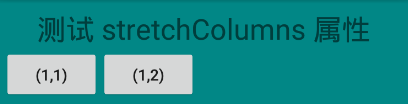
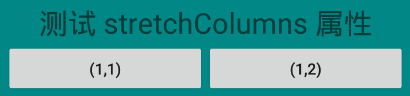
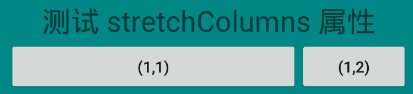
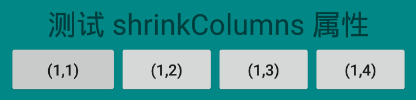
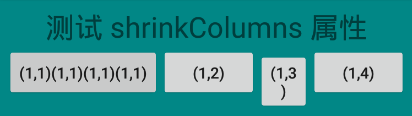
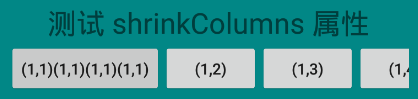
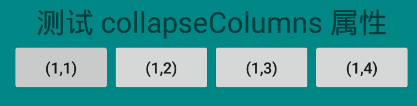
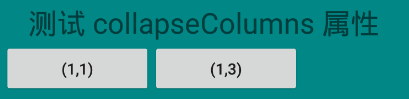
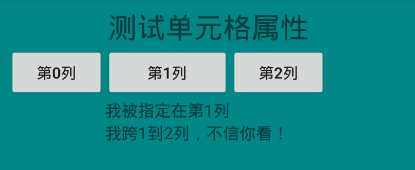


【推荐】国内首个AI IDE,深度理解中文开发场景,立即下载体验Trae
【推荐】编程新体验,更懂你的AI,立即体验豆包MarsCode编程助手
【推荐】抖音旗下AI助手豆包,你的智能百科全书,全免费不限次数
【推荐】轻量又高性能的 SSH 工具 IShell:AI 加持,快人一步
· 从 HTTP 原因短语缺失研究 HTTP/2 和 HTTP/3 的设计差异
· AI与.NET技术实操系列:向量存储与相似性搜索在 .NET 中的实现
· 基于Microsoft.Extensions.AI核心库实现RAG应用
· Linux系列:如何用heaptrack跟踪.NET程序的非托管内存泄露
· 开发者必知的日志记录最佳实践
· TypeScript + Deepseek 打造卜卦网站:技术与玄学的结合
· Manus的开源复刻OpenManus初探
· AI 智能体引爆开源社区「GitHub 热点速览」
· 从HTTP原因短语缺失研究HTTP/2和HTTP/3的设计差异
· 三行代码完成国际化适配,妙~啊~