这篇文章主要介绍了JavaScript+html5 canvas实现本地截图教程,对截图功能感兴趣的小伙伴们可以参考一下
最近有时间了解了下html5的各API,发现新浪微博的头像设置是使用canvas实现截图的,加之前段时间了解了下html5的File API使用File API 之FileReader实现文件上传《JavaScript File API文件上传预览》,更加觉得html5好玩了,想着也试试写写这功能权当学习canvas吧。
下面奉上我自己写的一个demo,代码写得比较少,很多细节不会处理。如果有不得当的地方恳请指教,谢谢啦 ^_^ ^_^
功能实现步奏:
一、获取文件,读取文件并生成url
二、根据容器的大小使用canvas绘制图片
三、使用canvas绘制遮罩层
四、使用canvas绘制裁剪后的图片
五、拖动裁剪框,重新裁剪图片
PS:因为是先把demo写好再写这篇文章的,所以分段贴的代码是直接从代码里面一段段拷的,要留意this对象喔
第一步:获取文件,读取文件并生成url
在这里我是使用html5里面的file api处理本地文件上传的,因为这样可以不需要把图片上传到服务器,再由服务器返回图片地址来做预览,详细请看:使用File API 之FileReader实现文件上传
1 document.getElementById('post_file').onchange = function() { 2 var fileList = this.files[0]; 3 var oFReader = new FileReader(); 4 oFReader.readAsDataURL(fileList); 5 oFReader.onload = function (oFREvent) { //当读取操作成功完成时调用. 6 postFile.paintImage(oFREvent.target.result);//把预览图片url传给函数 7 }; 8 }
第二步:根据容器的大小使用canvas绘制图片
在上一步使用File API的FileReader已经得到了需要上传图片的地址了,接下来需要使用canvas把这个图片绘制出来。这里为什么不直接插入img而用canvas重新绘制呢,这不是多此一举了吗?其实不然。如果用img直接插入页面,就无法自适应居中了,如果使用canvas绘制图片,不但能使图片自适应居中以及能等比例缩放,并且方便把图片的坐标,尺寸大小传给后来的遮罩层,这样能根据图片的坐标以及图片的尺寸大小来绘制遮罩层。
这里稍微要注意下canvas的drawImage方法。
1 paintImage: function(url) { 2 var t = this; 3 var createCanvas = t.getImage.getContext("2d"); 4 var img = new Image(); 5 img.src = url; 6 img.onload = function(){ 7 8 //等比例缩放图片(如果图片宽高都比容器小,则绘制的图片宽高 = 原图片的宽高。) 9 //如果图片的宽度或者高度比容器大,则宽度或者高度 = 容器的宽度或者高度,另一高度或者宽度则等比例缩放 10 //t.imgWidth:绘制后图片的宽度;t.imgHeight:绘制后图片的高度;t.px:绘制后图片的X轴;t.py:绘制后图片的Y轴 11 if ( img.width < t.regional.offsetWidth && img.height < t.regional.offsetHeight) { 12 t.imgWidth = img.width; 13 t.imgHeight = img.height; 14 15 } else { 16 var pWidth = img.width / (img.height / t.regional.offsetHeight); 17 var pHeight = img.height / (img.width / t.regional.offsetWidth); 18 t.imgWidth = img.width > img.height ? t.regional.offsetWidth : pWidth; 19 t.imgHeight = img.height > img.width ? t.regional.offsetHeight : pHeight; 20 } 21 //图片的坐标 22 t.px = (t.regional.offsetWidth - t.imgWidth) / 2 + 'px'; 23 t.py = (t.regional.offsetHeight - t.imgHeight) / 2 + 'px'; 24 25 t.getImage.height = t.imgHeight; 26 t.getImage.width = t.imgWidth; 27 t.getImage.style.left = t.px; 28 t.getImage.style.top = t.py; 29 30 createCanvas.drawImage(img,0,0,t.imgWidth,t.imgHeight);//没用直接插入背景图片而用canvas绘制图片,是为了调整所需框内图片的大小 31 t.imgUrl = t.getImage.toDataURL();//储存canvas绘制的图片地址 32 t.cutImage(); 33 t.drag(); 34 }; 35 },
出来的效果是这样的:
第三步:使用canvas绘制遮罩层
在上一步中已经把需要裁剪的背景图绘制出来了,现在需要根据背景图的坐标和尺寸来绘制遮罩层覆盖在背景上面,并且使用canvas的clearRect方法清空出一块裁剪区域,使之与不裁剪的地方做明暗对比。
(这里的遮罩层仅仅是用来做显示效果,并没有做裁剪图片的工作。不知道这一步能不能直接去掉?有知道的童鞋麻烦告诉下我。)
1 //绘制遮罩层: 2 t.editBox.height = t.imgHeight; 3 t.editBox.width = t.imgWidth; 4 t.editBox.style.display = 'block'; 5 t.editBox.style.left = t.px; 6 t.editBox.style.top = t.py; 7 8 var cover = t.editBox.getContext("2d"); 9 cover.fillStyle = "rgba(0, 0, 0, 0.5)"; 10 cover.fillRect (0,0, t.imgWidth, t.imgHeight); 11 cover.clearRect(t.sx, t.sy, t.sHeight, t.sWidth)
第四步:使用canvas绘制裁剪后的图片
在第三步里面,把遮罩层绘制好了,但是遮罩层并没有裁剪的能力,仅仅是用来显示裁剪区域与非裁剪区域的对比而已,所以这里就开始做裁剪图片的功能了。同样使用到canvas的drawImage方法。
1 //绘制剪切图片: 2 t.editPic.height = t.sHeight; 3 t.editPic.width = t.sWidth; 4 var ctx = t.editPic.getContext('2d'); 5 var images = new Image(); 6 images.src = t.imgUrl; 7 images.onload = function(){ 8 ctx.drawImage(images,t.sx, t.sy, t.sHeight, t.sWidth, 0, 0, t.sHeight, t.sWidth); //裁剪图片 9 document.getElementById('show_edit').getElementsByTagName('img')[0].src = t.editPic.toDataURL(); //把裁剪后的图片使用img标签显示出来 10 }
第五步:拖动裁剪框,重新裁剪图片
使用截图上传头像功能时我们希望能裁剪到满意的图片,所以裁剪框就需要不停的变动才得以裁剪出完美的图片。前几步已经把裁剪图片的基本功能做出来了,所以现在需要做的就是裁剪框跟进鼠标的移动来实时裁剪图片。
1 drag: function() { 2 var t = this; 3 var draging = false; 4 var startX = 0; 5 var startY = 0; 6 7 document.getElementById('cover_box').onmousemove = function(e) { 8 //获取鼠标到背景图片的距离 9 var pageX = e.pageX - ( t.regional.offsetLeft + this.offsetLeft ); 10 var pageY = e.pageY - ( t.regional.offsetTop + this.offsetTop ); 11 //判断鼠标是否在裁剪区域里面: 12 if ( pageX > t.sx && pageX < t.sx + t.sWidth && pageY > t.sy && pageY < t.sy + t.sHeight ) { 13 this.style.cursor = 'move'; 14 15 this.onmousedown = function(){ 16 draging = true; 17 //记录上一次截图的坐标 18 t.ex = t.sx; 19 t.ey = t.sy; 20 //记录鼠标按下时候的坐标 21 startX = e.pageX - ( t.regional.offsetLeft + this.offsetLeft ); 22 startY = e.pageY - ( t.regional.offsetTop + this.offsetTop ); 23 } 24 window.onmouseup = function() { 25 draging = false; 26 } 27 28 if (draging) { 29 //移动时裁剪区域的坐标 = 上次记录的定位 + (当前鼠标的位置 - 按下鼠标的位置),裁剪区域不能超出遮罩层的区域; 30 if ( t.ex + (pageX - startX) < 0 ) { 31 t.sx = 0; 32 } else if ( t.ex + (pageX - startX) + t.sWidth > t.imgWidth) { 33 t.sx = t.imgWidth - t.sWidth; 34 } else { 35 t.sx = t.ex + (pageX - startX); 36 }; 37 38 if (t.ey + (pageY - startY) < 0) { 39 t.sy = 0; 40 } else if ( t.ey + (pageY - startY) + t.sHeight > t.imgHeight ) { 41 t.sy = t.imgHeight - t.sHeight; 42 } else { 43 t.sy = t.ey + (pageY - startY); 44 } 45 46 t.cutImage(); 47 } 48 } else{ 49 this.style.cursor = 'auto'; 50 } 51 }; 52 }
大功告成,图片如下:
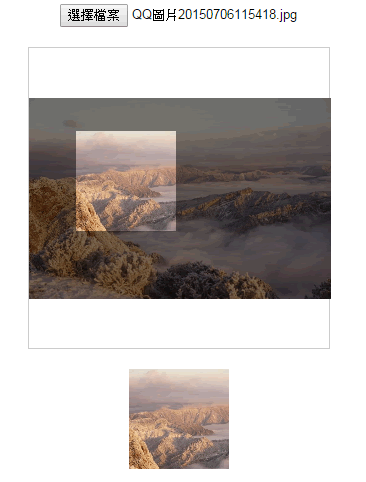
有童鞋指出,每移动一下鼠标就裁剪一张图片不是很耗性能吗,为什么不用background-position来做预览效果 保存的时候才用canvas裁出来?一听觉得这建议很有道理,所以就在第四步把代码稍微改动了一下。鼠标移动的时候的预览效果是改变图片的background-position,点击保存按钮的时候才裁剪图片,把裁剪下来的图片生成新的url就可以传给服务器啦~~
以下代码是改正过来的,大家有什么其它好的建议欢迎指出来喔 ^_^ ^_^
demo完整代码如下:
注意:因为用的是seajs写的,所以稍微留意下文件的加载情况啦
css:
1 body{text-align:center;} 2 #label{border:1px solid #ccc;background-color:#fff;text-align:center;height:300px; width:300px;margin:20px auto;position:relative;} 3 #get_image{position:absolute;} 4 #edit_pic{position:absolute;display:none;background:#000;} 5 #cover_box{position: absolute;z-index: 9999;display:none;top:0px;left:0px;} 6 #show_edit{margin: 0 auto;display:inline-block;} 7 #show_pic{height:100px;width:100px;border:2px solid #000;overflow:hidden;margin:0 auto;display:inline-block; }
html:
1 <input type="file" name="file" id="post_file"> 2 <button id="save_button">保存</button> 3 <div id="label"> 4 <canvas id="get_image"></canvas> 5 <p> 6 <canvas id="cover_box"></canvas> 7 <canvas id="edit_pic"></canvas> 8 </p> 9 </div> 10 <p> 11 <span id="show_edit"></span> 12 <span id="show_pic"><img src=""></span> 13 </p> 14 15 16 <script type="text/javascript" src="../../lib/seajs/sea.js"></script> 17 <script type="text/javascript"> 18 seajs.use(['_example/fileAPI/index_v2.js'], function(clipFile) { 19 clipFile.init({ 20 clipPos: { //裁剪框的默认尺寸与定位 21 x: 15, 22 y: 15, 23 height: 100, 24 width: 100, 25 }, 26 }); 27 }); 28 29 </script>
js:

1 define(function(require, exports, module) { 2 3 'use strict'; 4 5 var postFile = { 6 init: function(options) { 7 var t = this; 8 t.regional = document.getElementById('label'); 9 t.getImage = document.getElementById('get_image'); 10 t.clipPic = document.getElementById('edit_pic'); 11 t.coverBox = document.getElementById('cover_box'); 12 t.achieve = document.getElementById('show_edit'); 13 14 t.clipPos = options.clipPos; 15 16 //初始化图片基本参数 17 t.bgPagePos = { 18 x: 0, 19 y: 0, 20 height: 0, 21 width: 0 22 }; 23 24 //传进图片 25 document.getElementById('post_file').addEventListener("change", t.handleFiles, false); 26 27 //点击保存按钮后再裁剪图片 28 document.getElementById('save_button').onclick = function() { 29 30 //绘制剪切后的图片: 31 t.clipPic.height = t.clipPos.height; 32 t.clipPic.width = t.clipPos.width; 33 34 var ctx = t.clipPic.getContext('2d'); 35 var images = new Image(); 36 images.src = t.imgUrl; 37 images.onload = function(){ 38 39 //drawImage(images,相对于裁剪图片的X, 相对于裁剪图片的Y, 裁剪的高度, 裁剪的宽度, 显示在画布的X, 显示在画布的Y, 显示在画布多高, 显示在画布多宽); 40 ctx.drawImage(images,t.clipPos.x, t.clipPos.y, t.clipPos.height, t.clipPos.width, 0, 0, t.clipPos.height, t.clipPos.width); //裁剪图片 41 42 document.getElementById('show_pic').getElementsByTagName('img')[0].src = t.clipPic.toDataURL(); 43 } 44 }; 45 46 t.drag(); 47 }, 48 handleFiles: function() { 49 50 var fileList = this.files[0]; 51 var oFReader = new FileReader(); 52 53 //读取文件内容 54 oFReader.readAsDataURL(fileList); 55 56 //当读取操作成功完成时调用. 57 oFReader.onload = function (oFREvent) { 58 59 //把预览图片URL传给函数 60 postFile.paintImage(oFREvent.target.result); 61 }; 62 }, 63 paintImage: function(url) { 64 var t = this; 65 var createCanvas = t.getImage.getContext("2d"); 66 67 var img = new Image(); 68 img.src = url; 69 70 //把传进来的图片进行等比例缩放 71 img.onload = function(){ 72 //等比例缩放图片(如果图片宽高都比容器小,则绘制的图片宽高 = 原图片的宽高。) 73 //如果图片的宽度或者高度比容器大,则宽度或者高度 = 容器的宽度或者高度,另一高度或者宽度则等比例缩放 74 75 //t.bgPagePos.width:绘制后图片的宽度; 76 //t.bgPagePos.height:绘制后图片的高度; 77 //t.bgPagePos.x:绘制后图片的X轴; 78 //t.bgPagePos.y:绘制后图片的Y轴 79 if ( img.width < t.regional.offsetWidth && img.height < t.regional.offsetHeight) { 80 t.bgPagePos.width = img.width; 81 t.bgPagePos.height = img.height; 82 83 } else { 84 var pWidth = img.width / (img.height / t.regional.offsetHeight); 85 var pHeight = img.height / (img.width / t.regional.offsetWidth); 86 87 t.bgPagePos.width = img.width > img.height ? t.regional.offsetWidth : pWidth; 88 t.bgPagePos.height = img.height > img.width ? t.regional.offsetHeight : pHeight; 89 } 90 91 //图片的坐标 92 t.bgPagePos.x = (t.regional.offsetWidth - t.bgPagePos.width) / 2 + 'px'; 93 t.bgPagePos.y = (t.regional.offsetHeight - t.bgPagePos.height) / 2 + 'px'; 94 95 t.getImage.height = t.bgPagePos.height; 96 t.getImage.width = t.bgPagePos.width; 97 t.getImage.style.left = t.bgPagePos.x; 98 t.getImage.style.top = t.bgPagePos.y; 99 100 createCanvas.drawImage(img,0,0,t.bgPagePos.width,t.bgPagePos.height);//没用直接插入背景图片而用canvas绘制图片,是为了调整所需框内图片的大小 101 102 t.imgUrl = t.getImage.toDataURL();//储存canvas绘制的图片地址 103 104 t.clipImg(); 105 }; 106 }, 107 clipImg: function() { 108 var t = this; 109 110 //绘制遮罩层: 111 t.coverBox.height = t.bgPagePos.height; 112 t.coverBox.width = t.bgPagePos.width; 113 t.coverBox.style.display = 'block'; 114 t.coverBox.style.left = t.bgPagePos.x; 115 t.coverBox.style.top = t.bgPagePos.y; 116 117 var cover = t.coverBox.getContext("2d"); 118 cover.fillStyle = "rgba(0, 0, 0, 0.5)"; 119 cover.fillRect (0,0, t.bgPagePos.width, t.bgPagePos.height); 120 cover.clearRect(t.clipPos.x, t.clipPos.y, t.clipPos.height, t.clipPos.width); 121 122 t.achieve.style.background = 'url(' + t.imgUrl + ')' + -t.clipPos.x + 'px ' + -t.clipPos.y + 'px no-repeat'; 123 t.achieve.style.height = t.clipPos.height + 'px'; 124 t.achieve.style.width = t.clipPos.width + 'px'; 125 }, 126 drag: function() { 127 var t = this; 128 var draging = false; 129 var _startPos = null; 130 131 t.coverBox.onmousemove = function(e) { 132 e = e || window.event; 133 134 if ( e.pageX == null && e.clientX != null ) { 135 136 var doc = document.documentElement, body = document.body; 137 138 e.pageX = e.clientX + (doc && doc.scrollLeft || body && body.scrollLeft || 0) - (doc && doc.clientLeft || body && body.clientLeft || 0); 139 e.pageY = e.clientY + (doc && doc.scrollTop || body && body.scrollTop); 140 } 141 142 //获取鼠标到背景图片的距离 143 var _mousePos = { 144 left: e.pageX - ( t.regional.offsetLeft + this.offsetLeft ), 145 top: e.pageY - ( t.regional.offsetTop + this.offsetTop ) 146 } 147 148 //判断鼠标是否在裁剪区域里面: 149 if ( _mousePos.left > t.clipPos.x && _mousePos.left < t.clipPos.x + t.clipPos.width && _mousePos.top > t.clipPos.y && _mousePos.top < t.clipPos.y + t.clipPos.height ) { 150 this.style.cursor = 'move'; 151 152 this.onmousedown = function(){ 153 draging = true; 154 //记录上一次截图的坐标 155 t.ex = t.clipPos.x; 156 t.ey = t.clipPos.y; 157 158 //记录鼠标按下时候的坐标 159 _startPos = { 160 left: e.pageX - ( t.regional.offsetLeft + this.offsetLeft ), 161 top: e.pageY - ( t.regional.offsetTop + this.offsetTop ) 162 } 163 } 164 165 if (draging) { 166 //移动时裁剪区域的坐标 = 上次记录的定位 + (当前鼠标的位置 - 按下鼠标的位置),裁剪区域不能超出遮罩层的区域; 167 if ( t.ex + ( _mousePos.left - _startPos.left ) < 0 ) { 168 t.clipPos.x = 0; 169 } else if ( t.ex + ( _mousePos.left - _startPos.left ) + t.clipPos.width > t.bgPagePos.width ) { 170 t.clipPos.x = t.bgPagePos.width - t.clipPos.width; 171 } else { 172 t.clipPos.x = t.ex + ( _mousePos.left - _startPos.left ); 173 }; 174 175 if (t.ey + ( _mousePos.top - _startPos.top ) < 0) { 176 t.clipPos.y = 0; 177 } else if ( t.ey + ( _mousePos.top - _startPos.top ) + t.clipPos.height > t.bgPagePos.height ) { 178 t.clipPos.y = t.bgPagePos.height - t.clipPos.height; 179 } else { 180 t.clipPos.y = t.ey + ( _mousePos.top - _startPos.top ); 181 } 182 183 t.clipImg(); 184 } 185 186 document.body.onmouseup = function() { 187 draging = false; 188 document.onmousemove = null; 189 document.onmouseup = null; 190 } 191 } else{ 192 this.style.cursor = 'auto'; 193 } 194 }; 195 } 196 } 197 return postFile; 198 });
以上就是本文的全部内容,希望对大家的学习有所帮助。

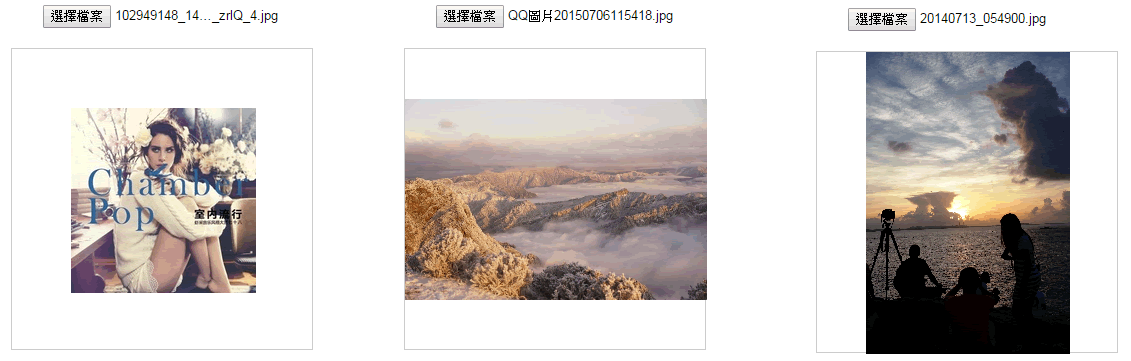

 posted on
posted on

