QtGui.QCalendarWidget
A QtGui.QCalendarWidget provides a monthly based calendar widget. It allows a user to select a date in a simple and intuitive way.
#!/usr/bin/python
# -*- coding: utf-8 -*-
"""
ZetCode PyQt4 tutorial
This example shows a QtGui.QCalendarWidget widget.
author: Jan Bodnar
website: zetcode.com
last edited: September 2011
"""
import sys
from PyQt4 import QtGui, QtCore
class Example(QtGui.QWidget):
def __init__(self):
super(Example, self).__init__()
self.initUI()
def initUI(self):
cal = QtGui.QCalendarWidget(self)
cal.setGridVisible(True)
cal.move(20, 20)
cal.clicked[QtCore.QDate].connect(self.showDate)
self.lbl = QtGui.QLabel(self)
date = cal.selectedDate()
self.lbl.setText(date.toString())
self.lbl.move(130, 260)
self.setGeometry(300, 300, 350, 300)
self.setWindowTitle('Calendar')
self.show()
def showDate(self, date):
self.lbl.setText(date.toString())
def main():
app = QtGui.QApplication(sys.argv)
ex = Example()
sys.exit(app.exec_())
if __name__ == '__main__':
main()
The example has a calendar widget and a label widget. The currently selected date is displayed in the label widget.
cal = QtGui.QCalendarWidget(self)
We construct a calendar widget.
cal.clicked[QtCore.QDate].connect(self.showDate)
If we select a date from the widget, a clicked[QtCore.QDate] signal is emitted. We connect this signal to the user defined showDate() method.
def showDate(self, date):
self.lbl.setText(date.toString())
We retrieve the selected date by calling the selectedDate() method. Then we transform the date object into string and set it to the label widget.
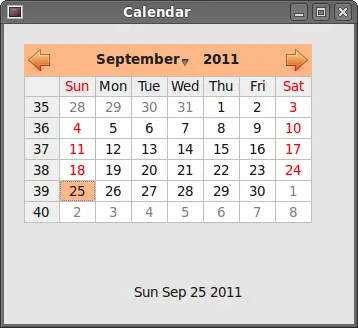 Figure: QtGui.QCalendarWidget
Figure: QtGui.QCalendarWidget




