树莓派 Zero WH 初使用体验
12号买了一个树莓派 Zero WH,这个是什么型号呢?其实和树莓派Zero是同一系列的,加上W则表示多了无线Wifi和蓝牙模块,加上H则表示在板子上已经焊接好了2x20的排针。
这个Zero真的很迷你,下面给大家看一下实拍图。

关于树莓派Zero系列,官方的定价是
|
树莓派Zero |
5美元 |
|
树莓派Zero W |
10美元 |
|
树莓派Zero WH |
未知(最多11美元吧) |
国内一般都是95元以上的(人家海淘回来也是要小费的😂)
关于具体的配置和差别,请看下图
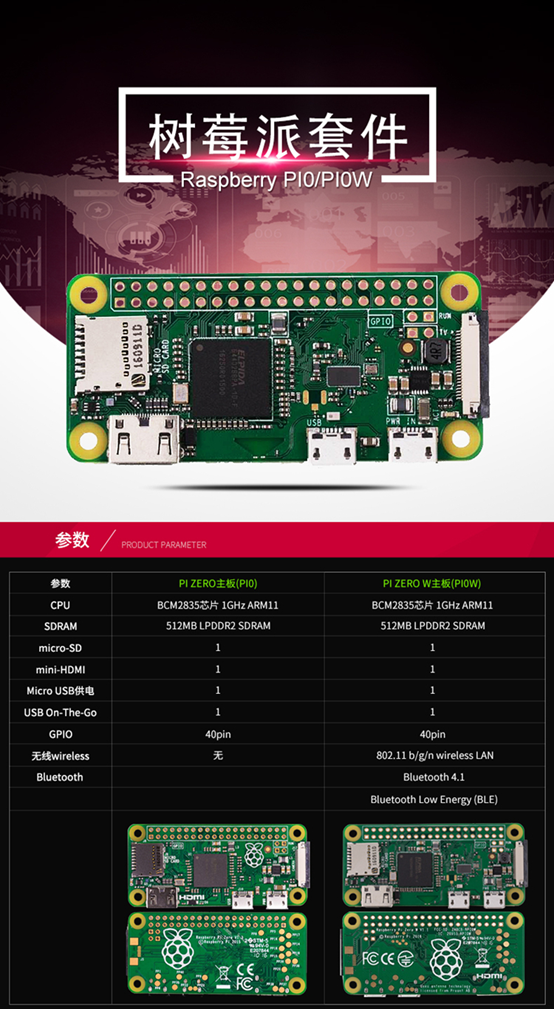
需要注意的是,树莓派Zero的供电电源可以使用树莓派3的————5V,2.5A。树莓派Zero一个特别的地方,是采用了Mini HDMI输出,因此你如果要购买这个板子的话,不要忘记买一个Mini HDMI转HDMI的转接头,长这样子。


某东或者某宝多的是,10元左右。我是买板子的时候没注意是mini口,所以还要跑一趟电脑城才搞定。。。[二哈]
此外你还需要一个HDMI显示器,我是之前买过的,7寸的触摸屏。当然,还有C10的TF一张,8GB以上,不然不够用。
OK,硬件都齐活了,下面开始烧系统吧。
去树莓派官方网站下载页面,https://www.raspberrypi.org/downloads/ ,

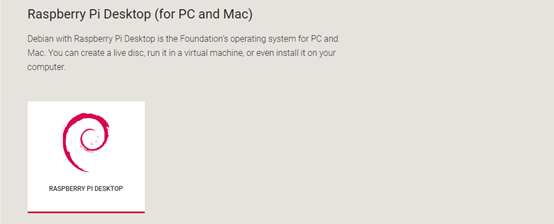
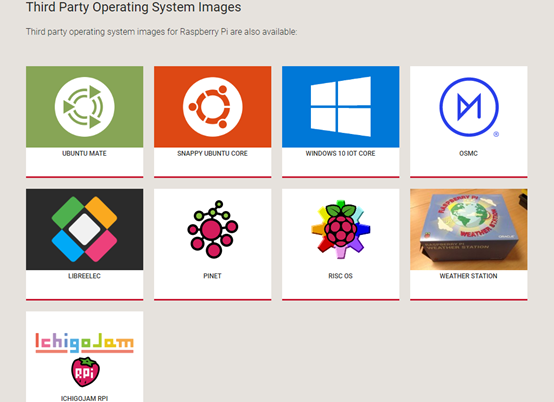
选择一个你中意的操作系统,下载下来。
我选择的是官方推荐的Raspbian ,下载后解压出来是一个2017-11-29-raspbian-stretch.img镜像文件,用Win32DiskImager烧进去,稍等片刻即可完成。
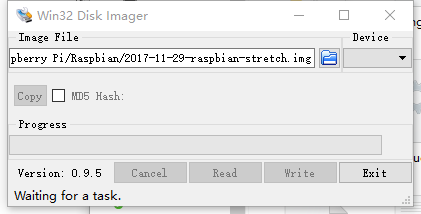
接下来把该连的线啊连接好,balabala,卡插上去。
部分显示器可能需要修改一下boot/config.txt文件,具体可以在网上查一下。
# For more options and information see # http://www.raspberrypi.org/documentation/configuration/config-txt.md # Some settings may impact device functionality. See link above for details # uncomment if you get no picture on HDMI for a default "safe" mode #hdmi_safe=1 # uncomment this if your display has a black border of unused pixels visible # and your display can output without overscan #disable_overscan=1 # uncomment the following to adjust overscan. Use positive numbers if console # goes off screen, and negative if there is too much border #overscan_left=16 #overscan_right=16 #overscan_top=16 #overscan_bottom=16 # uncomment to force a console size. By default it will be display's size minus # overscan. #framebuffer_width=1280 #framebuffer_height=720 # uncomment if hdmi display is not detected and composite is being output hdmi_force_hotplug=1 # uncomment to force a specific HDMI mode (this will force VGA) #hdmi_group=2 #hdmi_mode=47 # uncomment to force a HDMI mode rather than DVI. This can make audio work in # DMT (computer monitor) modes #hdmi_drive=2 # uncomment to increase signal to HDMI, if you have interference, blanking, or # no display #config_hdmi_boost=4 # uncomment for composite PAL #sdtv_mode=2 #uncomment to overclock the arm. 700 MHz is the default. #arm_freq=800 # Uncomment some or all of these to enable the optional hardware interfaces dtparam=i2c_arm=on #dtparam=i2s=on dtparam=spi=on enable_uart=1 # Uncomment this to enable the lirc-rpi module #dtoverlay=lirc-rpi # Additional overlays and parameters are documented /boot/overlays/README # Enable audio (loads snd_bcm2835) dtparam=audio=on max_usb_current=1 hdmi_group=2 hdmi_mode=1 hdmi_mode=87 hdmi_cvt 1024 600 60 6 0 0 0 dtoverlay=ads7846,cs=1,penirq=25,penirq_pull=2,speed=50000,keep_vref_on=0,swapxy=0,pmax=255,xohms=150,xmin=200,xmax=3900,ymin=200,ymax=3900
开机,我的树莓派3B安静的乱入了

需要注意的是,如果你用了无线鼠标,可能延迟很厉害。那么需要修改一下boot/cmdline.txt,最后加上“ usbhid.mousepoll=0”,不包含引号。重启即可。
树莓派系统内置了编程软件、开源办公软件、游戏(我的世界和python小游戏)、Chromium浏览器等,还是比较全的。


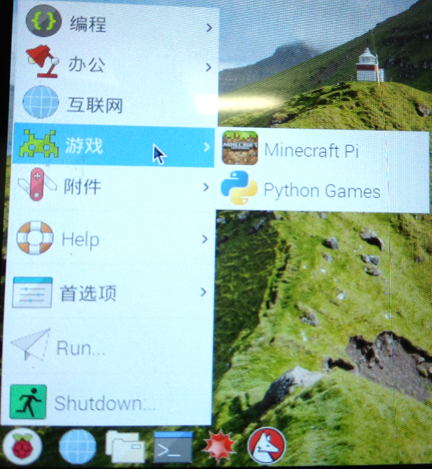
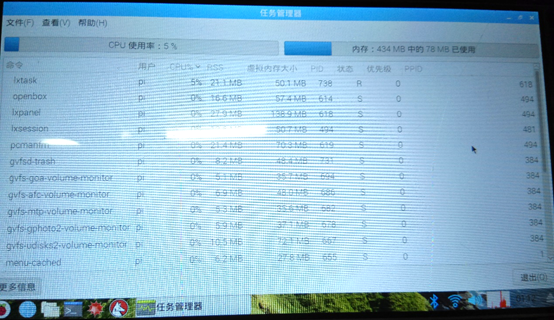
当然,也可以通过软件安装源来手动安装海量应用和游戏。
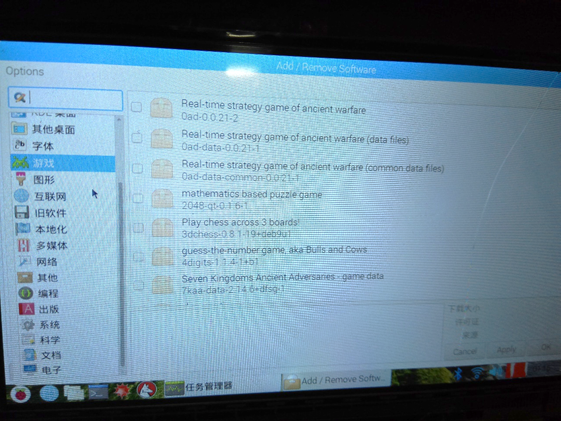
最后送上一个彩蛋,运行一下我的世界。嗯,很流畅呢
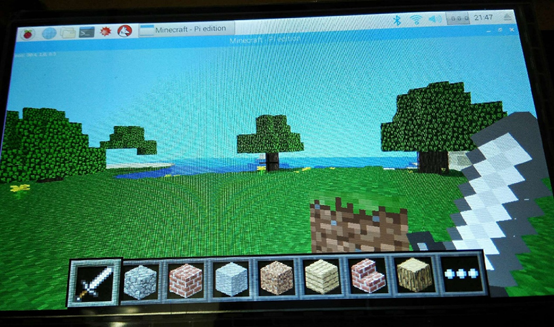








【推荐】国内首个AI IDE,深度理解中文开发场景,立即下载体验Trae
【推荐】编程新体验,更懂你的AI,立即体验豆包MarsCode编程助手
【推荐】抖音旗下AI助手豆包,你的智能百科全书,全免费不限次数
【推荐】轻量又高性能的 SSH 工具 IShell:AI 加持,快人一步
· AI与.NET技术实操系列:向量存储与相似性搜索在 .NET 中的实现
· 基于Microsoft.Extensions.AI核心库实现RAG应用
· Linux系列:如何用heaptrack跟踪.NET程序的非托管内存泄露
· 开发者必知的日志记录最佳实践
· SQL Server 2025 AI相关能力初探
· 震惊!C++程序真的从main开始吗?99%的程序员都答错了
· winform 绘制太阳,地球,月球 运作规律
· 【硬核科普】Trae如何「偷看」你的代码?零基础破解AI编程运行原理
· 上周热点回顾(3.3-3.9)
· 超详细:普通电脑也行Windows部署deepseek R1训练数据并当服务器共享给他人