Flutter - 创建侧滑菜单
侧滑菜单在安卓App里面非常常见,比如Gmail,Google Play,Twitter等。看下图
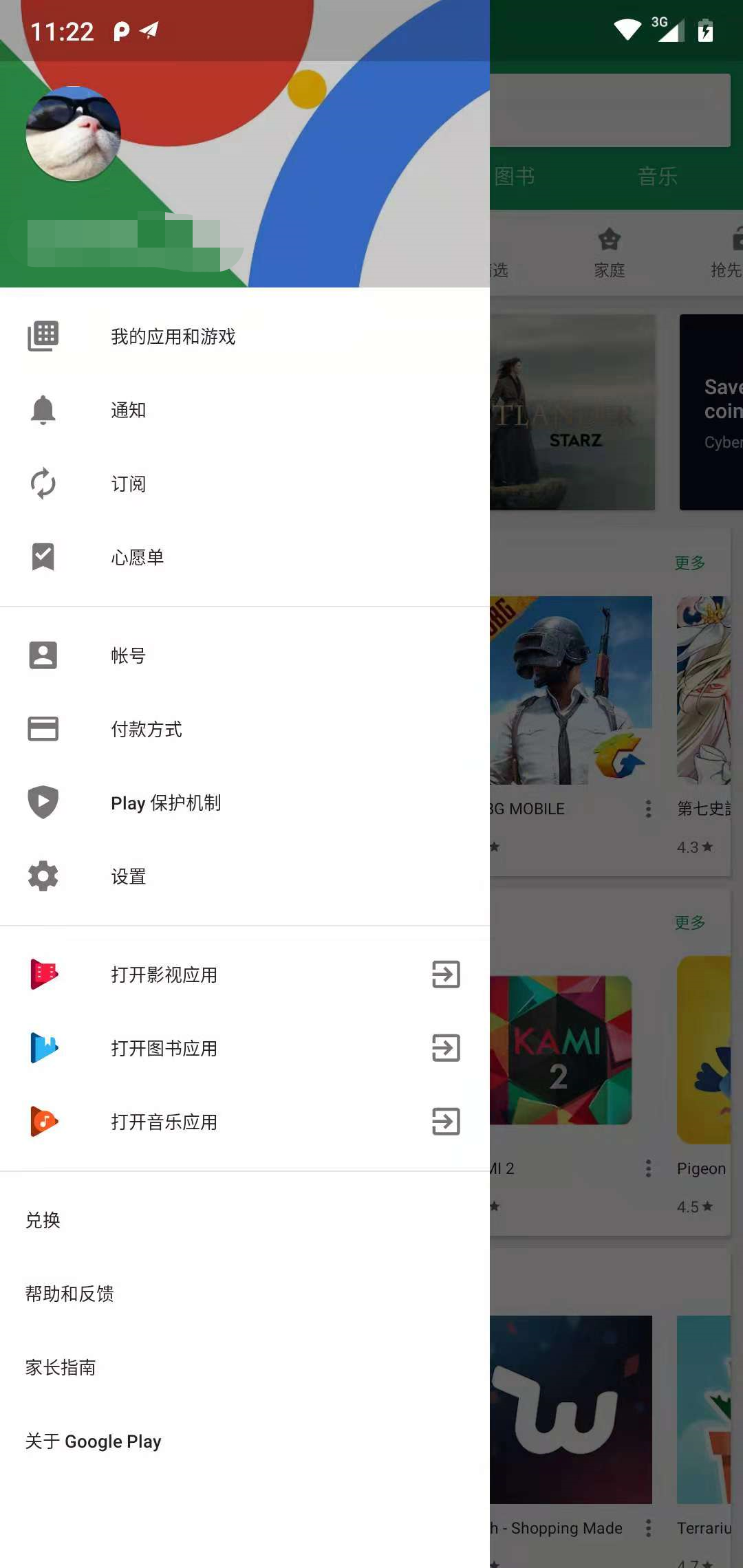
网上也有很多创建侧滑菜单的教程,我也来记录一下,自己学习创建Drawer的过程。
1. 创建一个空的App
import 'package:flutter/material.dart'; class HomePage extends StatefulWidget{ @override _HomePageState createState() => _HomePageState(); } class _HomePageState extends State<HomePage> { @override Widget build(BuildContext context) { return new Scaffold( appBar: new AppBar( title: new Text('Hello Flutter'), ), body: new Center( child: new Text('Hello, Flutter!😍😍😍'), ), ); } }
2.添加drawer侧滑菜单
给Scaffold添加一个drawer的属性即可。
@override Widget build(BuildContext context) { return new Scaffold( appBar: new AppBar( title: new Text('Hello Flutter'), ), drawer: new Drawer(//New added child: new Text('I'm a drawer),//New added ),//New added body: new Center( child: new Text('Hello, Flutter!😍😍😍'), ), ); }
可以看到drawer里面的child,而不是children。说明一个drawer里面,只能存放一个widget。
那刚才的图片中,Google Play侧滑菜单怎么那么多项?
这里我们可以用一个ListView来实现呢,ListView可以包含一个children,我们就可以放很多元素了。
drawer: new Drawer( child: new ListView( children: <Widget>[ new ListTile( title: new Text("识花"), trailing: new Icon(Icons.local_florist), ), new ListTile( title: new Text("搜索"), trailing: new Icon(Icons.search), ), new Divider(), new ListTile( title: new Text("设置"), trailing: new Icon(Icons.settings), ), ], ), ),
每一项通过ListTile相加,分割线用Divider即可。
3.添加点击事件
前两部就基本实现了侧滑菜单。
但是只是添加了而已,并没有点击事件,没有点击,就没法导航到其他页面。所以我们给ListTile添加onTap事件。
new ListTile( title: new Text("设置"), trailing: new Icon(Icons.settings), onTap: (){ Navigator.of(context).pop(); Navigator.of(context).push(new MaterialPageRoute(builder: (BuildContext context) => new SettingsPage('Settings Center'))); }, ),
其中,Navigator.of(context).pop();
这句话尤为重要。如果不添加的话,导航进其他的页面后,再返回来,这个侧滑菜单还是傻愣愣的在那儿,并没有自动关闭。这样用户体验就不好了。
4.点缀
添加和Google Play侧滑菜单顶部一样的用户头像。
再ListTile前面添加UserAccountsDrawerHeader即可。
new UserAccountsDrawerHeader( accountName: Text("小薇识花"), accountEmail: Text("flutter@gmail.com"), currentAccountPicture: new GestureDetector( child: new CircleAvatar( backgroundImage: new ExactAssetImage("images/Head0.png"), ), ), decoration: new BoxDecoration( image: new DecorationImage( fit: BoxFit.fill, image: new ExactAssetImage("images/mm.jpg"),),), ),
5.完成
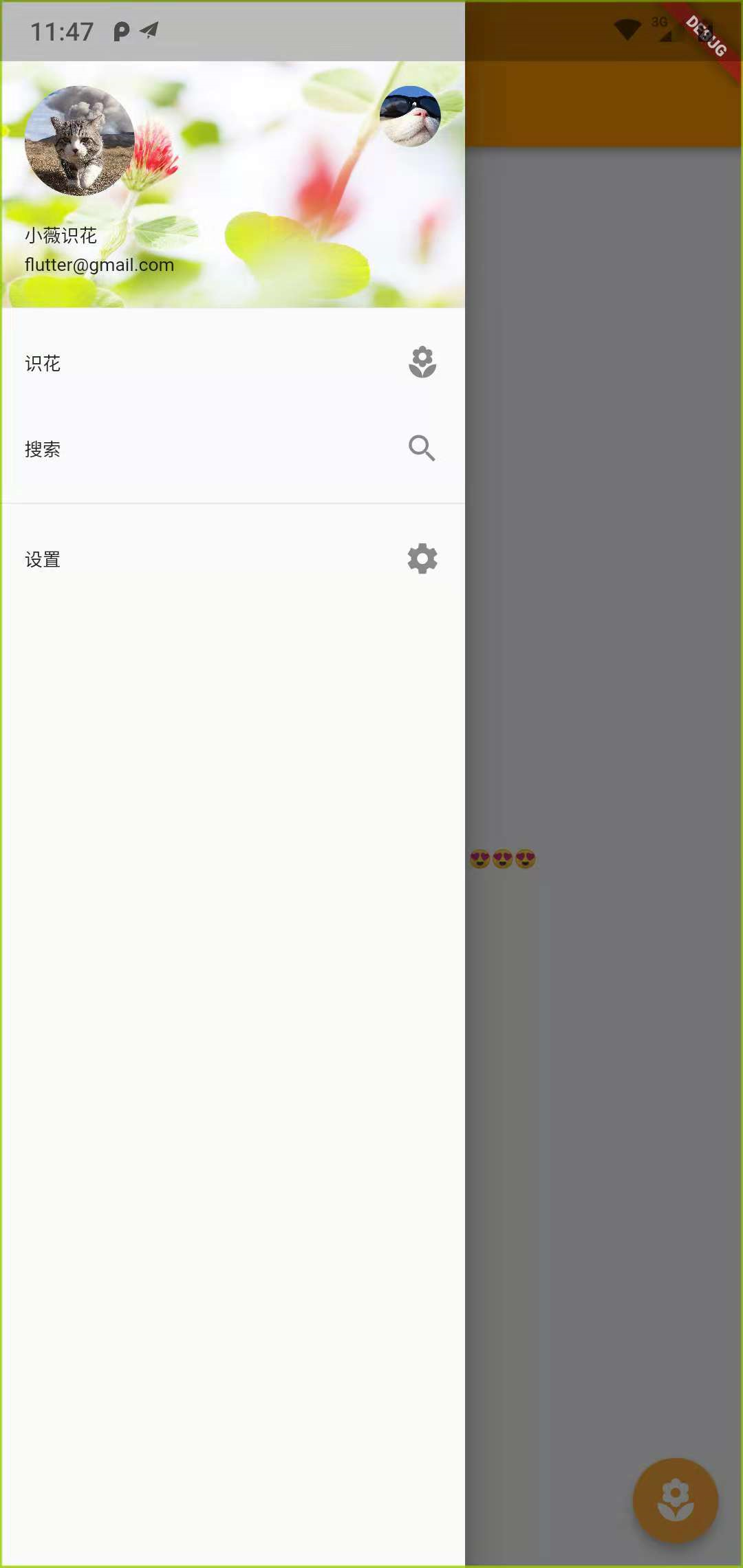
分类:
Flutter








【推荐】国内首个AI IDE,深度理解中文开发场景,立即下载体验Trae
【推荐】编程新体验,更懂你的AI,立即体验豆包MarsCode编程助手
【推荐】抖音旗下AI助手豆包,你的智能百科全书,全免费不限次数
【推荐】轻量又高性能的 SSH 工具 IShell:AI 加持,快人一步
· AI与.NET技术实操系列:向量存储与相似性搜索在 .NET 中的实现
· 基于Microsoft.Extensions.AI核心库实现RAG应用
· Linux系列:如何用heaptrack跟踪.NET程序的非托管内存泄露
· 开发者必知的日志记录最佳实践
· SQL Server 2025 AI相关能力初探
· 震惊!C++程序真的从main开始吗?99%的程序员都答错了
· winform 绘制太阳,地球,月球 运作规律
· 【硬核科普】Trae如何「偷看」你的代码?零基础破解AI编程运行原理
· 上周热点回顾(3.3-3.9)
· 超详细:普通电脑也行Windows部署deepseek R1训练数据并当服务器共享给他人