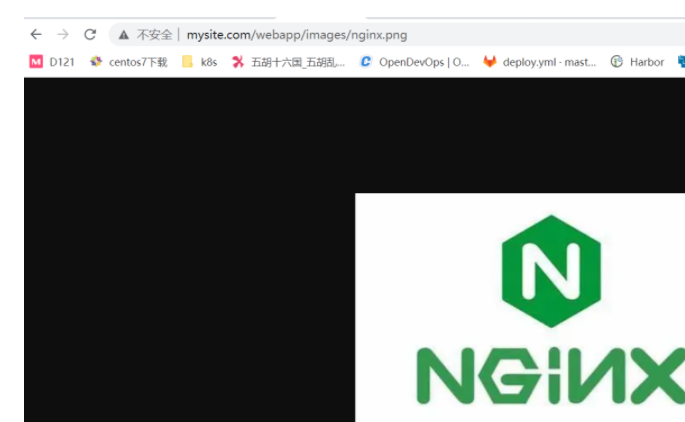4 案例演示 -自定义镜像运行Nginx及tomcat服务并基于NFS实现动静分离
一 环境前期说明
准备好harbor和nfs服务器,nfs服务:172.31.7.122
harbor服务为 harbor.magedu.com,并且提前创建好项目
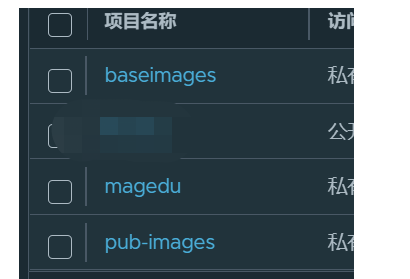
二 准备docker镜像
2.1 创建4个基础镜像,centos,nginx,tomcat,jdk
2.1.1 centos镜像
dockfile
[root@k8s-master1 centos]# cat Dockerfile
#自定义Centos 基础镜像
FROM centos:7.9.2009
MAINTAINER Jack.Zhang 2973707860@qq.com
ADD filebeat-7.12.1-x86_64.rpm /tmp
RUN yum install -y /tmp/filebeat-7.12.1-x86_64.rpm vim wget tree lrzsz gcc gcc-c++ automake pcre pcre-devel zlib zlib-devel openssl openssl-devel iproute net-tools iotop && rm -rf /etc/localtime /tmp/filebeat-7.12.1-x86_64.rpm && ln -snf /usr/share/zoneinfo/Asia/Shanghai /etc/localtime
构建和上传
[root@k8s-master1 centos]# cat build-command.sh
#!/bin/bash
docker build -t harbor.magedu.com/baseimages/magedu-centos-base:7.9.2009 .
docker push harbor.magedu.com/baseimages/magedu-centos-base:7.9.2009
2.1.2 jdk镜像构建
目录结构
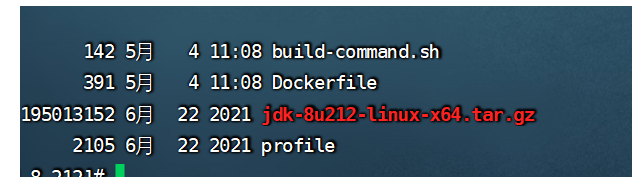
dockfile
[root@k8s-master1 jdk-1.8.212]# cat Dockerfile
#JDK Base Image
FROM harbor.magedu.com/baseimages/magedu-centos-base:7.9.2009
MAINTAINER zhangshijie "zhangshijie@magedu.net"
ADD jdk-8u212-linux-x64.tar.gz /usr/local/src/
RUN ln -sv /usr/local/src/jdk1.8.0_212 /usr/local/jdk
ADD profile /etc/profile
ENV JAVA_HOME /usr/local/jdk
ENV JRE_HOME $JAVA_HOME/jre
ENV CLASSPATH $JAVA_HOME/lib/:$JRE_HOME/lib/
ENV PATH $PATH:$JAVA_HOME/bin
构建并上传
#!/bin/bash
docker build -t harbor.magedu.com/pub-images/jdk-base:v8.212 .
sleep 1
docker push harbor.magedu.com/pub-images/jdk-base:v8.212
2.1.3 nginx镜像构建
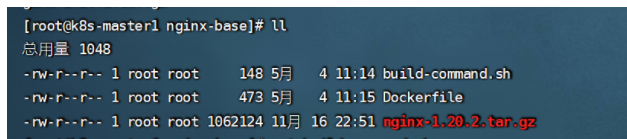
dockfile内容
[root@k8s-master1 nginx-base]# cat Dockerfile
#Nginx Base Image
FROM harbor.magedu.com/baseimages/magedu-centos-base:7.9.2009
MAINTAINER zhangshijie@magedu.net
RUN yum install -y vim wget tree lrzsz gcc gcc-c++ automake pcre pcre-devel zlib zlib-devel openssl openssl-devel iproute net-tools iotop
ADD nginx-1.20.2.tar.gz /usr/local/src/
RUN cd /usr/local/src/nginx-1.20.2 && ./configure && make && make install && ln -sv /usr/local/nginx/sbin/nginx /usr/sbin/nginx &&rm -rf /usr/local/src/nginx-1.20.2.tar.gz
构建并上传
#!/bin/bash
docker build -t harbor.magedu.com/pub-images/nginx-base:v1.20.2 .
sleep 1
docker push harbor.magedu.com/pub-images/nginx-base:v1.20.2
2.1.4 tomcat镜像构建
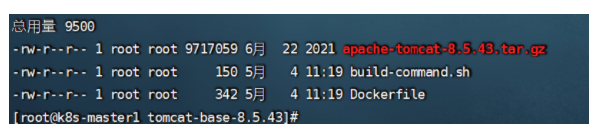
dockfile内容:
[root@k8s-master1 tomcat-base-8.5.43]# cat Dockerfile
#Tomcat 8.5.43基础镜像
FROM harbor.magedu.com/pub-images/jdk-base:v8.212
MAINTAINER zhangshijie "zhangshijie@magedu.net"
RUN mkdir /apps /data/tomcat/webapps /data/tomcat/logs -pv
ADD apache-tomcat-8.5.43.tar.gz /apps
RUN useradd tomcat -u 2050 && ln -sv /apps/apache-tomcat-8.5.43 /apps/tomcat && chown -R tomcat.tomcat /apps /data
构建并上传
[root@k8s-master1 tomcat-base-8.5.43]# cat build-command.sh
#!/bin/bash
docker build -t harbor.magedu.com/pub-images/tomcat-base:v8.5.43 .
sleep 3
docker push harbor.magedu.com/pub-images/tomcat-base:v8.5.43
2.2 创建两个业务镜像,tomcat,nginx(k8s使用的)
目录结构
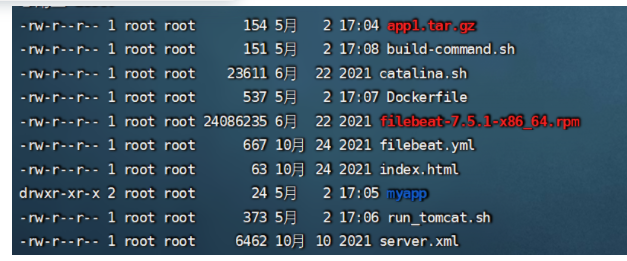
2.2.1 tomcat镜像构建
dockfile内容
#tomcat web1
FROM harbor.magedu.com/pub-images/tomcat-base:v8.5.43
ADD catalina.sh /apps/tomcat/bin/catalina.sh
ADD server.xml /apps/tomcat/conf/server.xml #配置文件
#ADD myapp/* /data/tomcat/webapps/myapp/
ADD app1.tar.gz /data/tomcat/webapps/myapp/ #代码目录
ADD run_tomcat.sh /apps/tomcat/bin/run_tomcat.sh #启动脚本
#ADD filebeat.yml /etc/filebeat/filebeat.yml
RUN chown -R tomcat.tomcat /data/ /apps/
#ADD filebeat-7.5.1-x86_64.rpm /tmp/
#RUN cd /tmp && yum localinstall -y filebeat-7.5.1-amd64.deb
EXPOSE 8080 8443
CMD ["/apps/tomcat/bin/run_tomcat.sh"]
构建并上传,这个脚本执行的时候需要传个参数,就是你代码的版本号
#!/bin/bash
TAG=$1
docker build -t harbor.magedu.com/magedu/tomcat-app1:${TAG} .
sleep 3
docker push harbor.magedu.com/magedu/tomcat-app1:${TAG}
2.2.2 nginx镜像构建
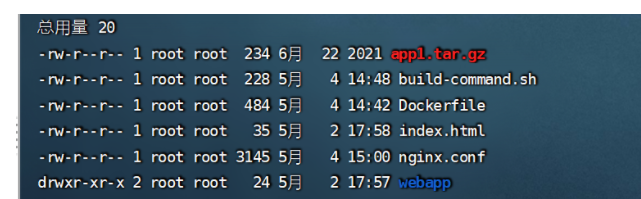
dockfile内容
#Nginx 1.20.2
FROM harbor.magedu.com/pub-images/nginx-base:v1.20.2
RUN useradd tomcat -u 2050
ADD nginx.conf /usr/local/nginx/conf/nginx.conf
ADD app1.tar.gz /usr/local/nginx/html/webapp/ #静态文件路径
ADD index.html /usr/local/nginx/html/index.html #静态文件路径
#静态资源挂载路径
RUN mkdir -p /usr/local/nginx/html/webapp/static /usr/local/nginx/html/webapp/images && chown tomcat.tomcat -R /usr/local/nginx/html/webapp/static /usr/local/nginx/html/webapp/images
EXPOSE 80 443
CMD ["nginx"]
构建并上传,也要传递个参数
[root@k8s-master1 nginx]# cat build-command.sh
#!/bin/bash
TAG=$1
docker build -t harbor.magedu.com/magedu/nginx-web1:${TAG} .
echo "镜像构建完成,即将上传到harbor"
sleep 1
docker push harbor.magedu.com/magedu/nginx-web1:${TAG}
echo "镜像上传到harbor完成"
nginx.conf配置文件说明:我们要用nginx代理tomcat,所以server后面要写tomcat的svc地址
user tomcat tomcat;
worker_processes auto;
#error_log logs/error.log;
#error_log logs/error.log notice;
#error_log logs/error.log info;
#pid logs/nginx.pid;
daemon off;
events {
worker_connections 1024;
}
http {
include mime.types;
default_type application/octet-stream;
#log_format main '$remote_addr - $remote_user [$time_local] "$request" '
# '$status $body_bytes_sent "$http_referer" '
# '"$http_user_agent" "$http_x_forwarded_for"';
#access_log logs/access.log main;
sendfile on;
#tcp_nopush on;
#keepalive_timeout 0;
keepalive_timeout 65;
#gzip on;
upstream tomcat_webserver {
server magedu-tomcat-app1-service.magedu.svc.magedu.local:80;
}
server {
listen 80;
server_name localhost;
#charset koi8-r;
#access_log logs/host.access.log main;
location / {
root html;
index index.html index.htm;
}
location /webapp {
root html;
index index.html index.htm;
}
location /myapp {
proxy_pass http://tomcat_webserver;
proxy_set_header Host $host;
proxy_set_header X-Forwarded-For $proxy_add_x_forwarded_for;
proxy_set_header X-Real-IP $remote_addr;
}
}
三 准备yaml文件
3.1 nginx的yaml
kubectl apply -f /yaml/docker/yaml/magedu/nginx/nginx.yaml
kind: Deployment
apiVersion: apps/v1
metadata:
labels:
app: magedu-nginx-deployment-label
name: magedu-nginx-deployment
namespace: magedu
spec:
replicas: 1
selector:
matchLabels:
app: magedu-nginx-selector
template:
metadata:
labels:
app: magedu-nginx-selector
spec:
containers:
- name: magedu-nginx-container
image: harbor.magedu.com/magedu/nginx-web1:202205041446 #nginx业务镜像地址
#command: ["/apps/tomcat/bin/run_tomcat.sh"]
#imagePullPolicy: IfNotPresent
imagePullPolicy: IfNotPresent
ports:
- containerPort: 80
protocol: TCP
name: http
- containerPort: 443
protocol: TCP
name: https
env:
- name: "password"
value: "123456"
- name: "age"
value: "20"
volumeMounts:
- name: magedu-images
mountPath: /usr/local/nginx/html/webapp/images
readOnly: false
- name: magedu-static
mountPath: /usr/local/nginx/html/webapp/static
readOnly: false
volumes:
- name: magedu-images
nfs:
server: 172.31.7.122
path: /data/k8sdata/magedu/images
- name: magedu-static
nfs:
server: 172.31.7.122
path: /data/k8sdata/magedu/static
#nodeSelector:
# group: magedu
---
kind: Service
apiVersion: v1
metadata:
labels:
app: magedu-nginx-service-label
name: magedu-nginx-service
namespace: magedu
spec:
type: NodePort
ports:
- name: http
port: 80
protocol: TCP
targetPort: 80
nodePort: 30090
- name: https
port: 443
protocol: TCP
targetPort: 443
nodePort: 30091
selector:
app: magedu-nginx-selector
3.2 tomcat的yaml
kubectl apply -f tomcat-app1.yaml
kind: Deployment
#apiVersion: extensions/v1beta1
apiVersion: apps/v1
metadata:
labels:
app: magedu-tomcat-app1-deployment-label
name: magedu-tomcat-app1-deployment
namespace: magedu
spec:
replicas: 2
selector:
matchLabels:
app: magedu-tomcat-app1-selector
template:
metadata:
labels:
app: magedu-tomcat-app1-selector
spec:
containers:
- name: magedu-tomcat-app1-container
image: harbor.magedu.com/magedu/tomcat-app1:202205041153
#command: ["/apps/tomcat/bin/run_tomcat.sh"]
imagePullPolicy: IfNotPresent
#imagePullPolicy: Always
ports:
- containerPort: 8080
protocol: TCP
name: http
env:
- name: "password"
value: "123456"
- name: "age"
value: "18"
resources:
limits:
cpu: 1
memory: "512Mi"
requests:
cpu: 500m
memory: "512Mi"
volumeMounts:
- name: magedu-images
mountPath: /usr/local/nginx/html/webapp/images
readOnly: false
- name: magedu-static
mountPath: /usr/local/nginx/html/webapp/static
readOnly: false
volumes:
- name: magedu-images
nfs:
server: 172.31.7.122
path: /data/k8sdata/magedu/images
- name: magedu-static
nfs:
server: 172.31.7.122
path: /data/k8sdata/magedu/static
# nodeSelector:
# project: magedu
# app: tomcat
---
kind: Service
apiVersion: v1
metadata:
labels:
app: magedu-tomcat-app1-service-label
name: magedu-tomcat-app1-service
namespace: magedu
spec:
#type: NodePort
ports:
- name: http
port: 80
protocol: TCP
targetPort: 8080
#nodePort: 30092
selector:
app: magedu-tomcat-app1-selector
创建完两个yaml之后,查看结果
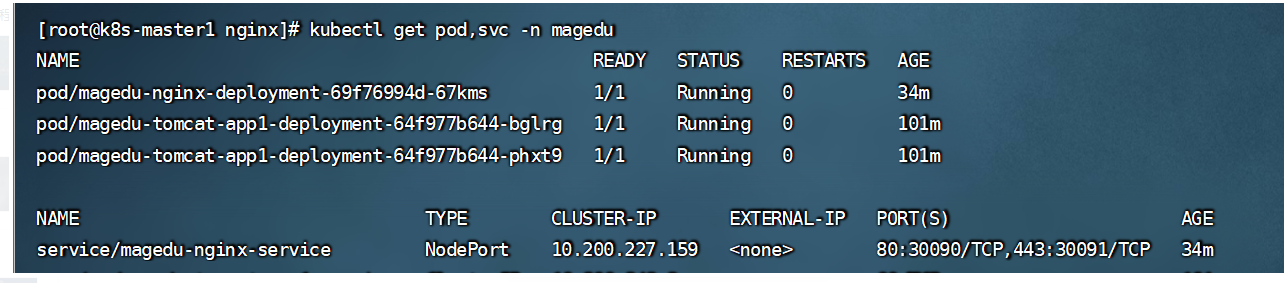
四 验证结果
最终通过域名访问,这里用haproxy,和keppalived产生的虚拟Ip
4.1 haproxy配置
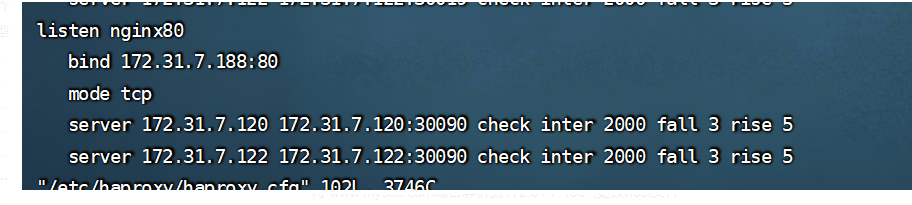
将 www.mysite.com域名解析到172.31.7.188 ,更改host文件
4.2 访问后端tomcat内容
myapp是我后端tomcat提供的服务,有两个pod,默认轮训方式访问,如图所示:
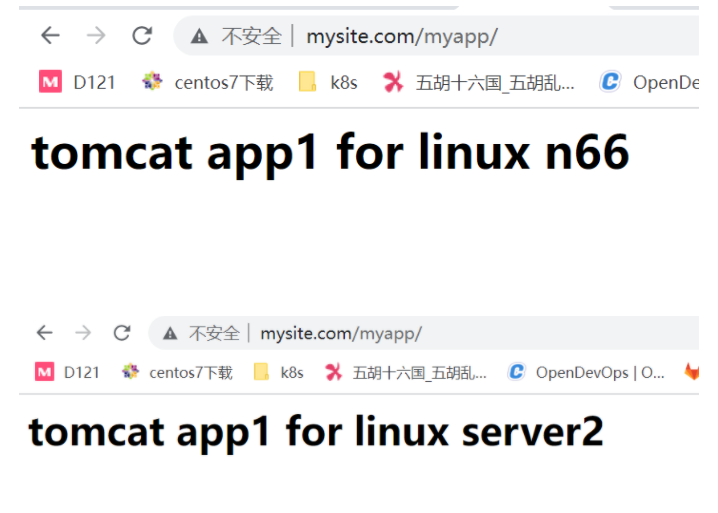
4.3 访问nginx
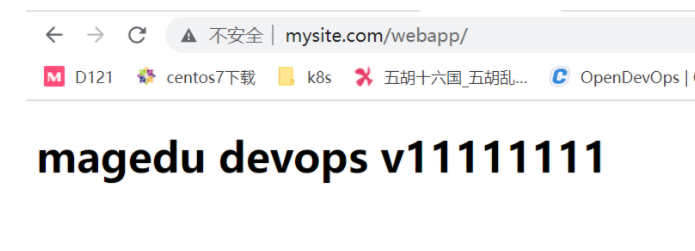
4.3 访问nginx里的图片,存在于nfs存储上