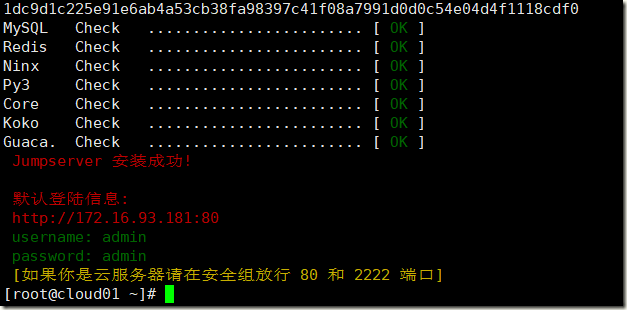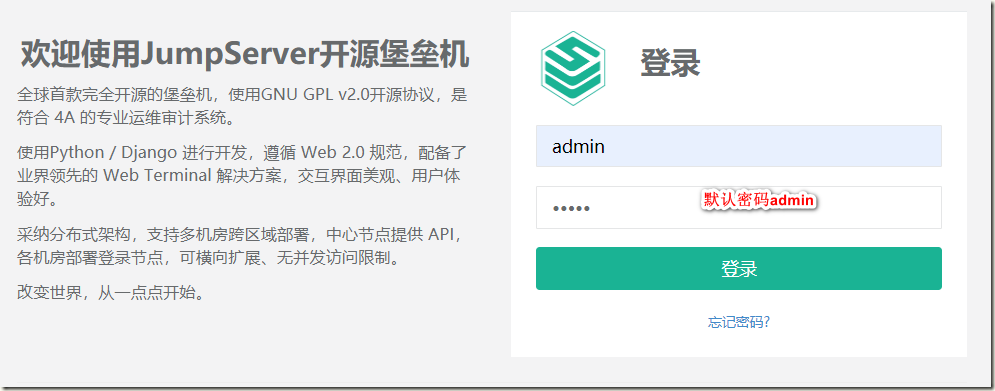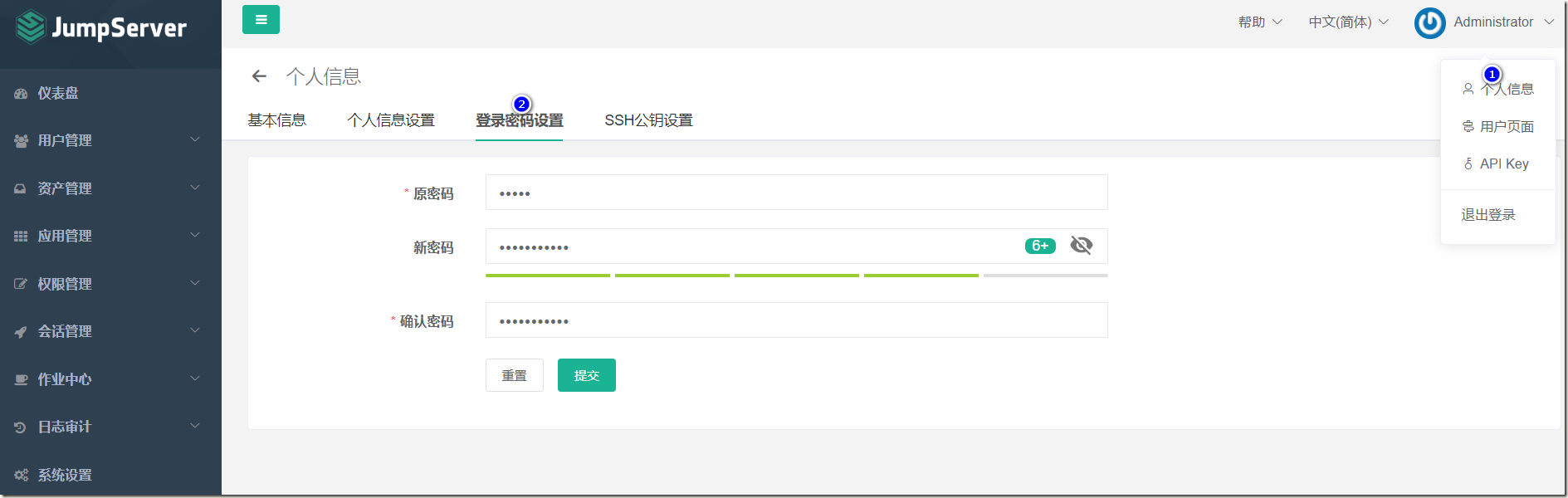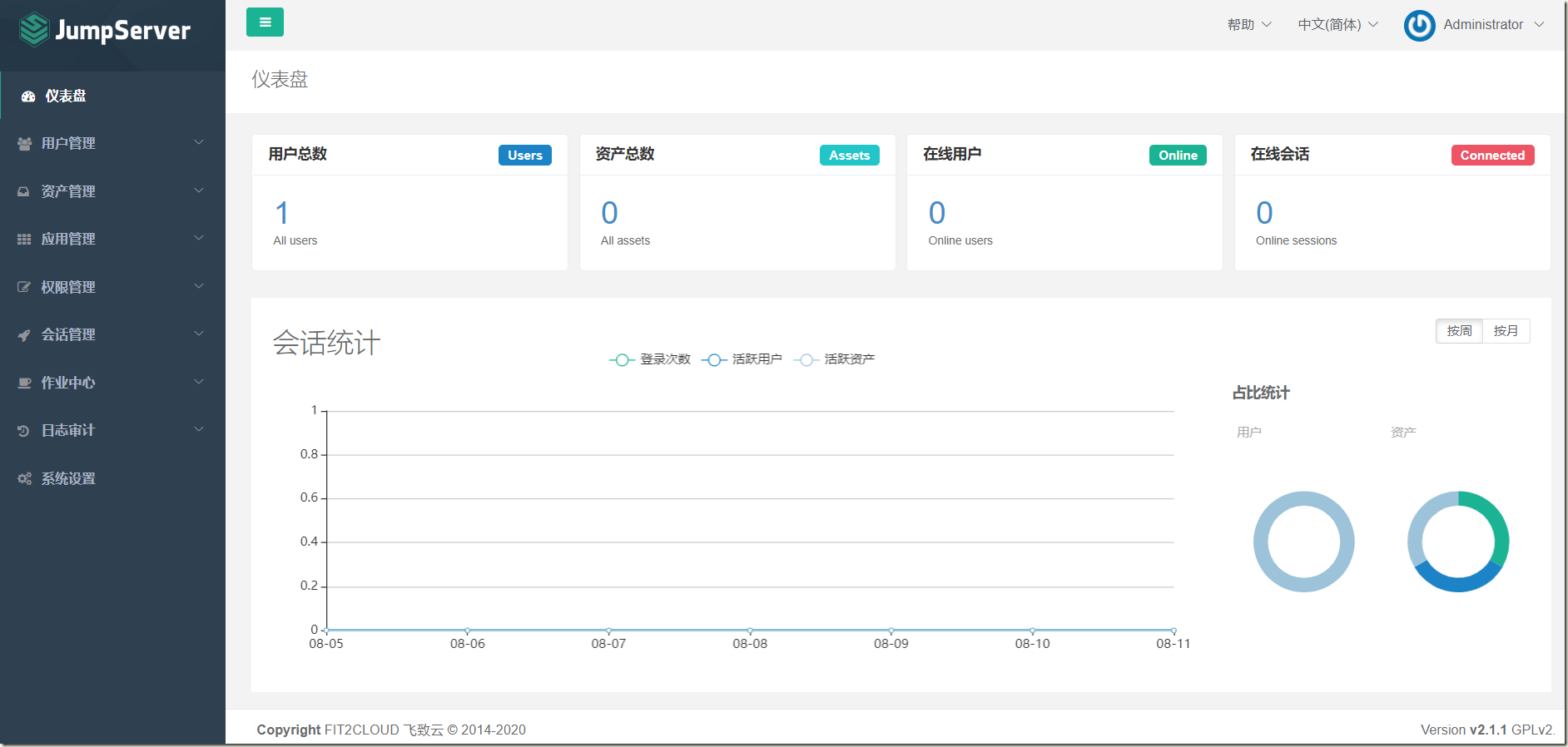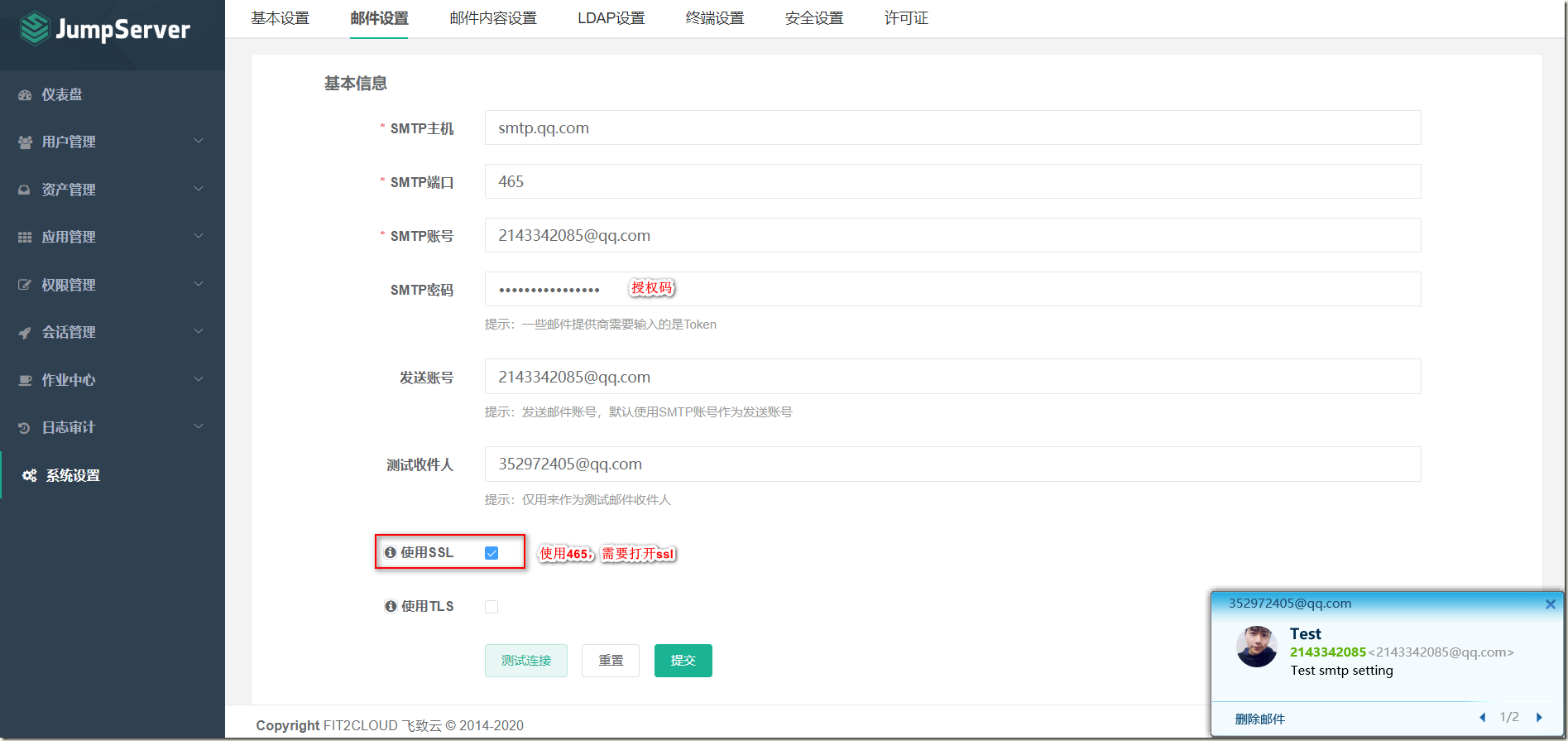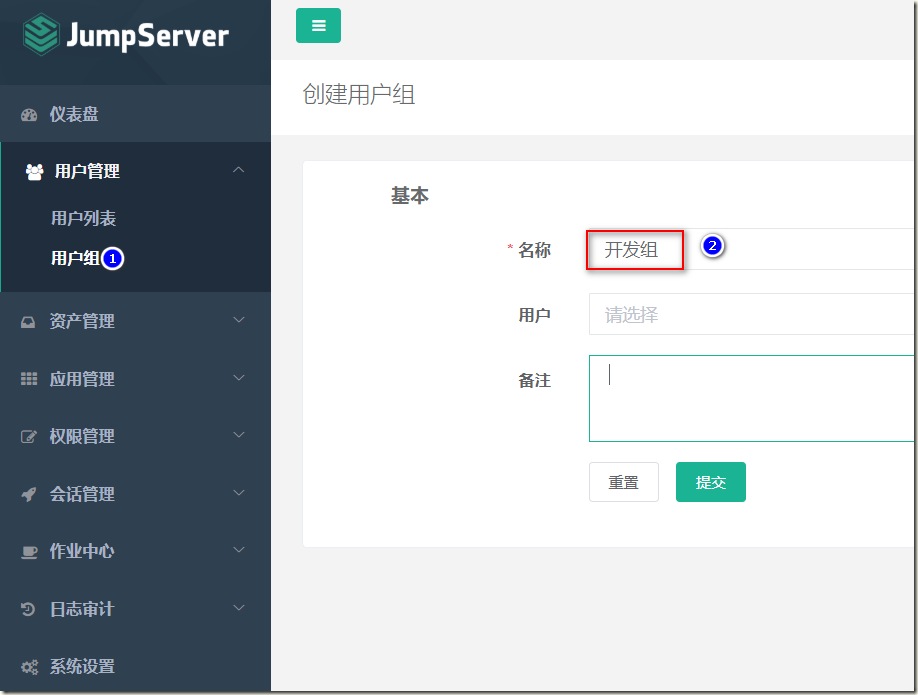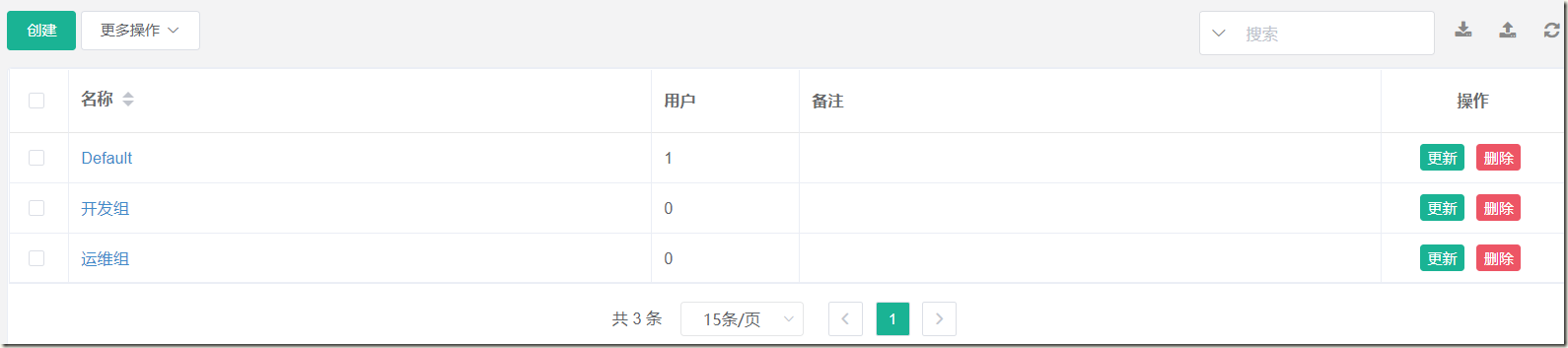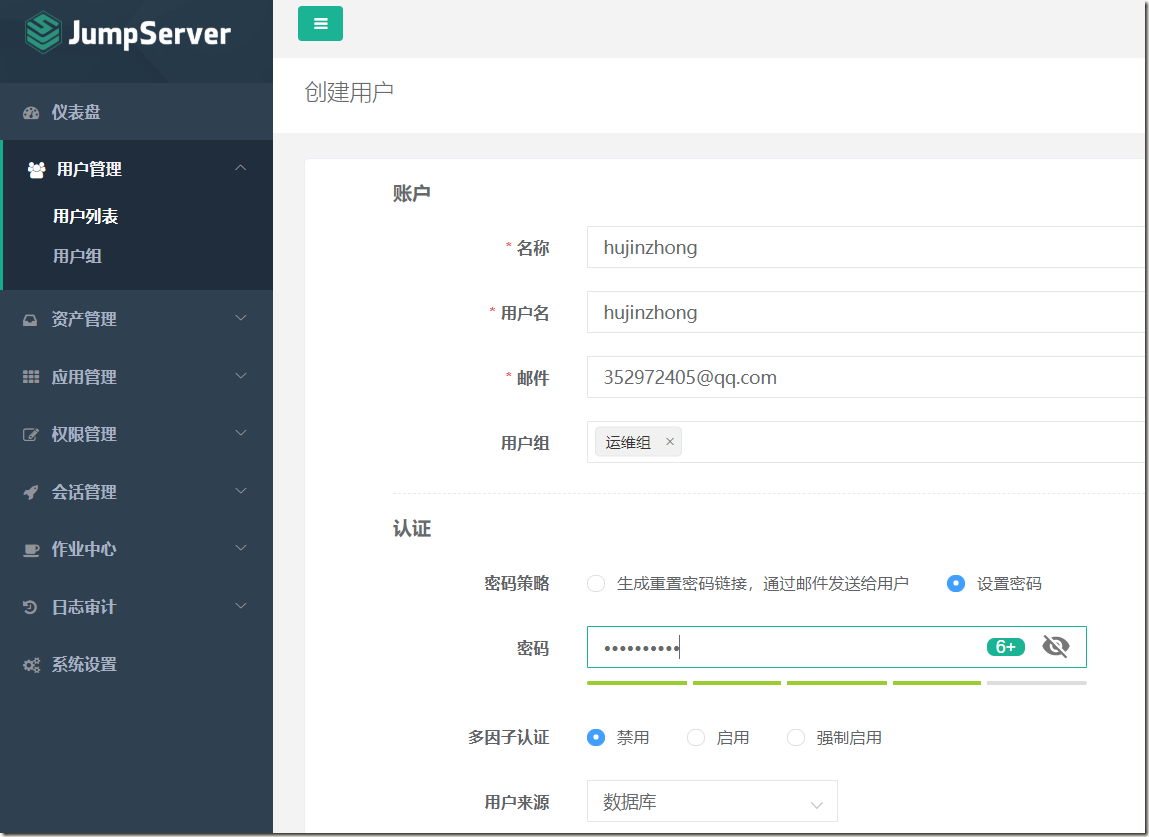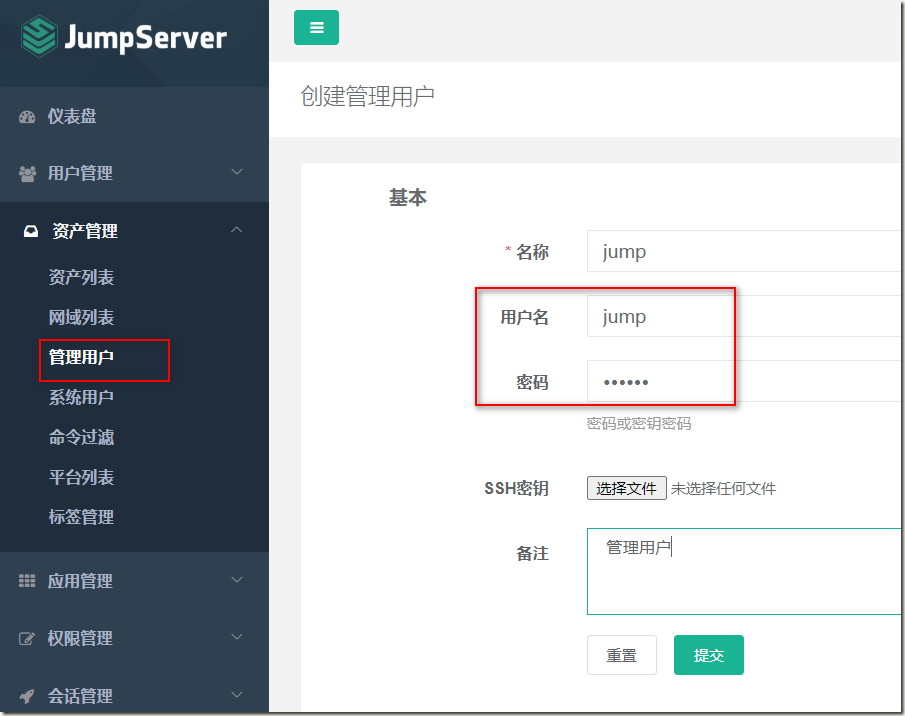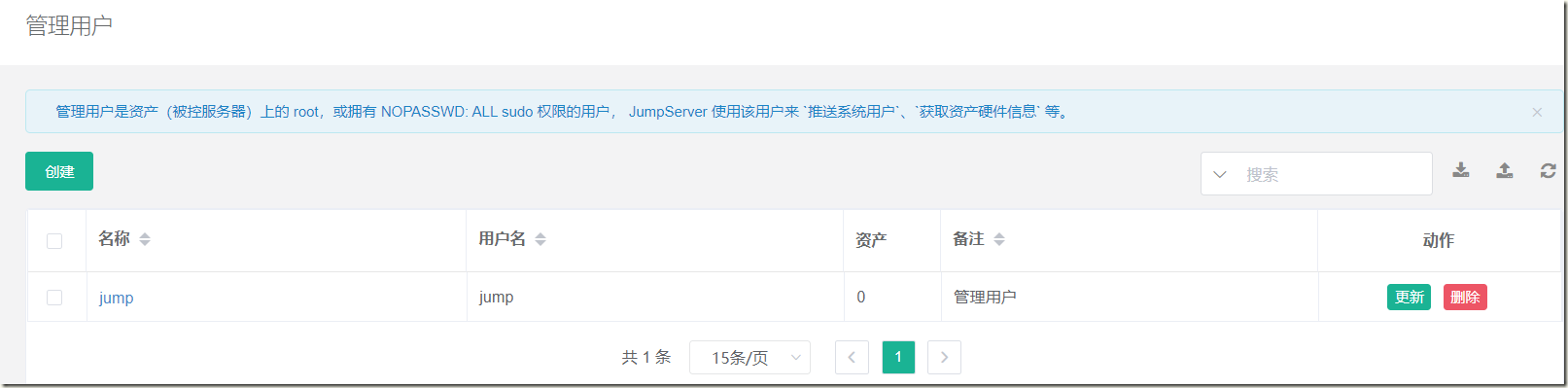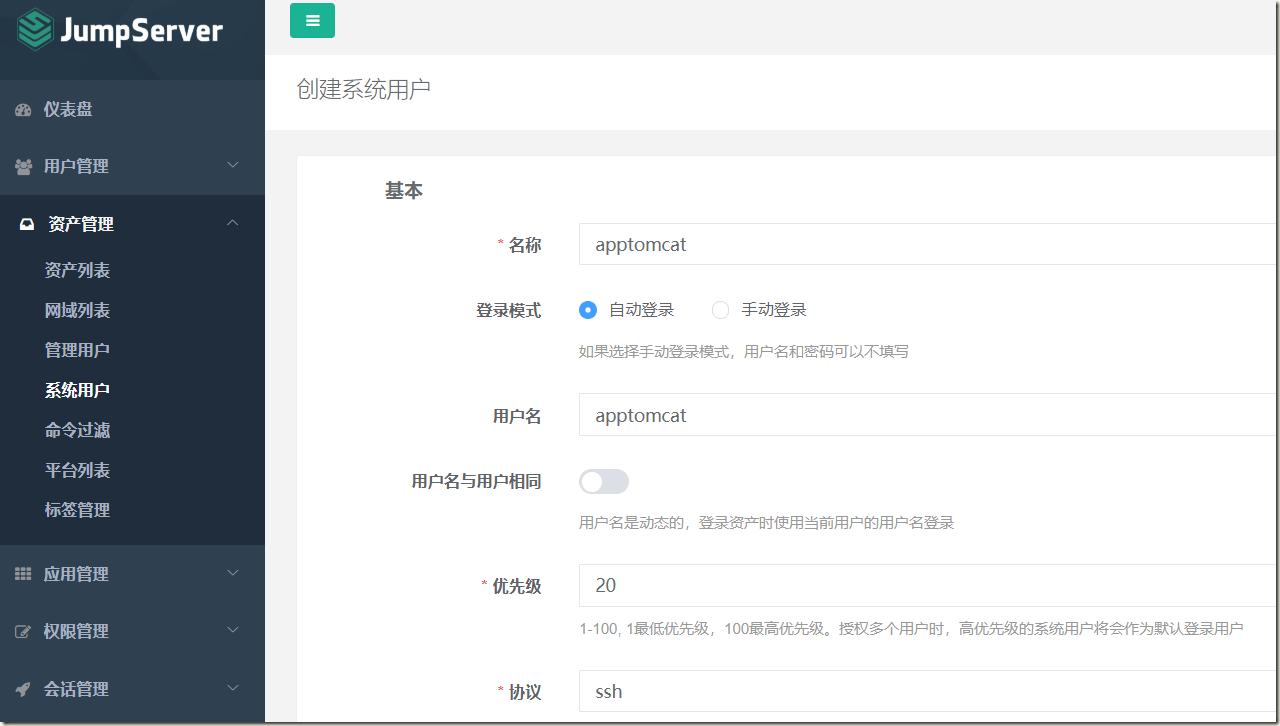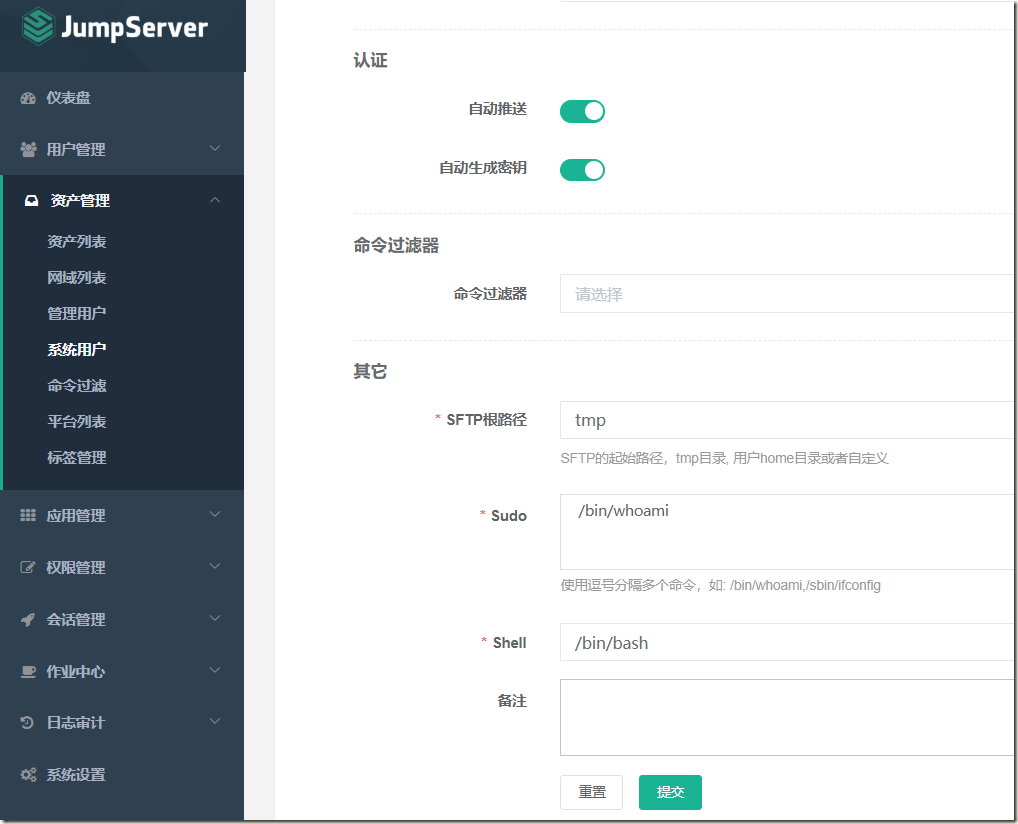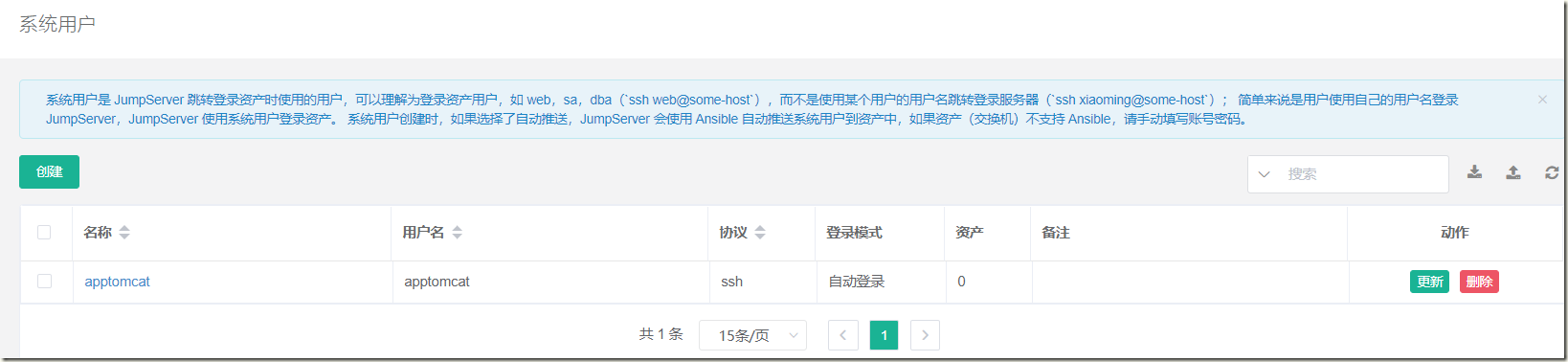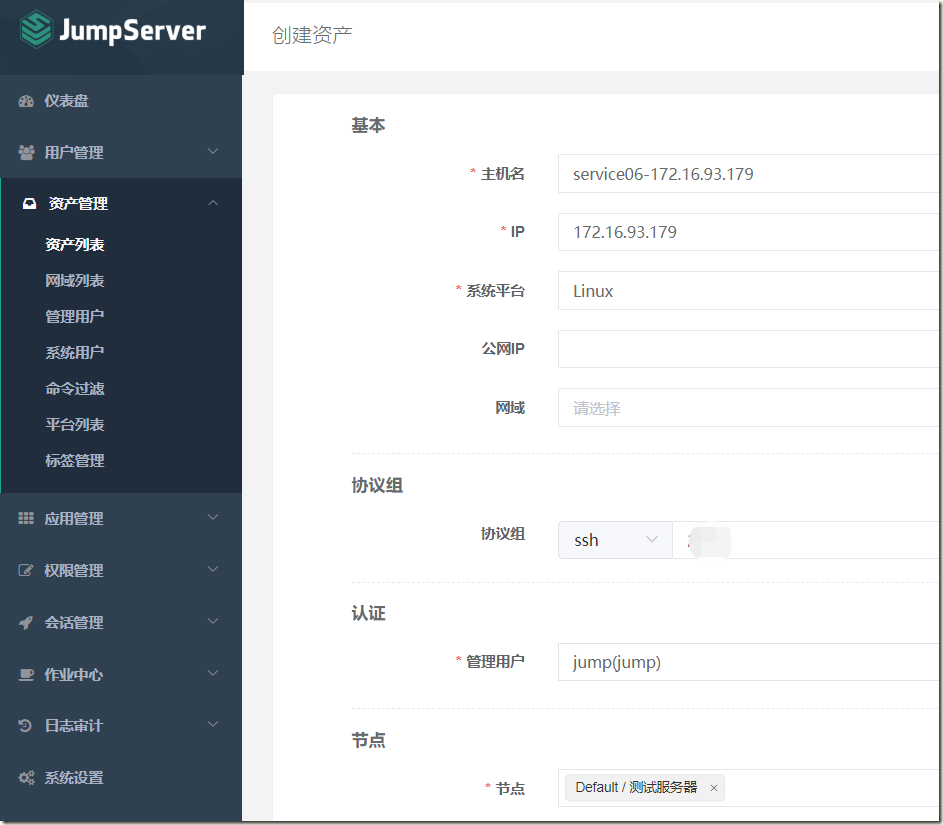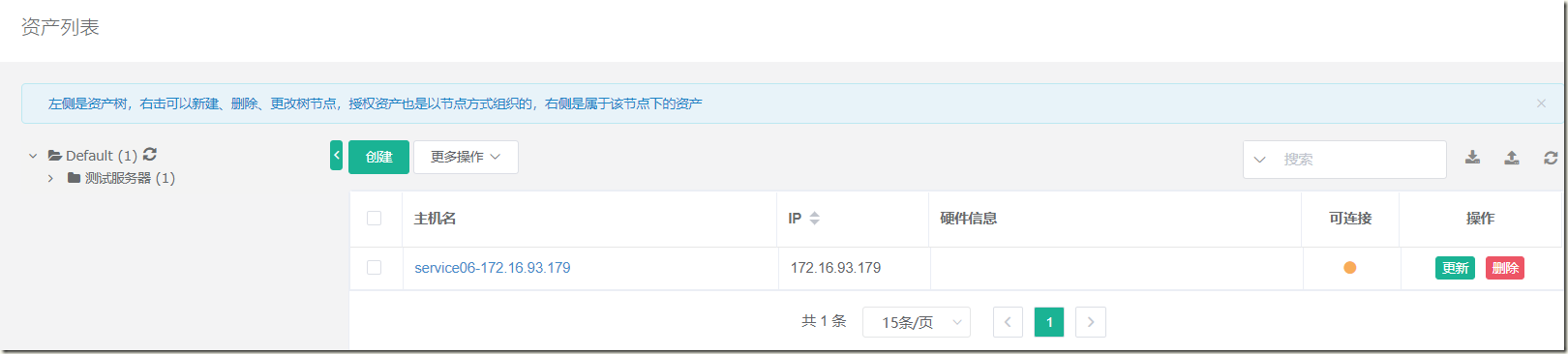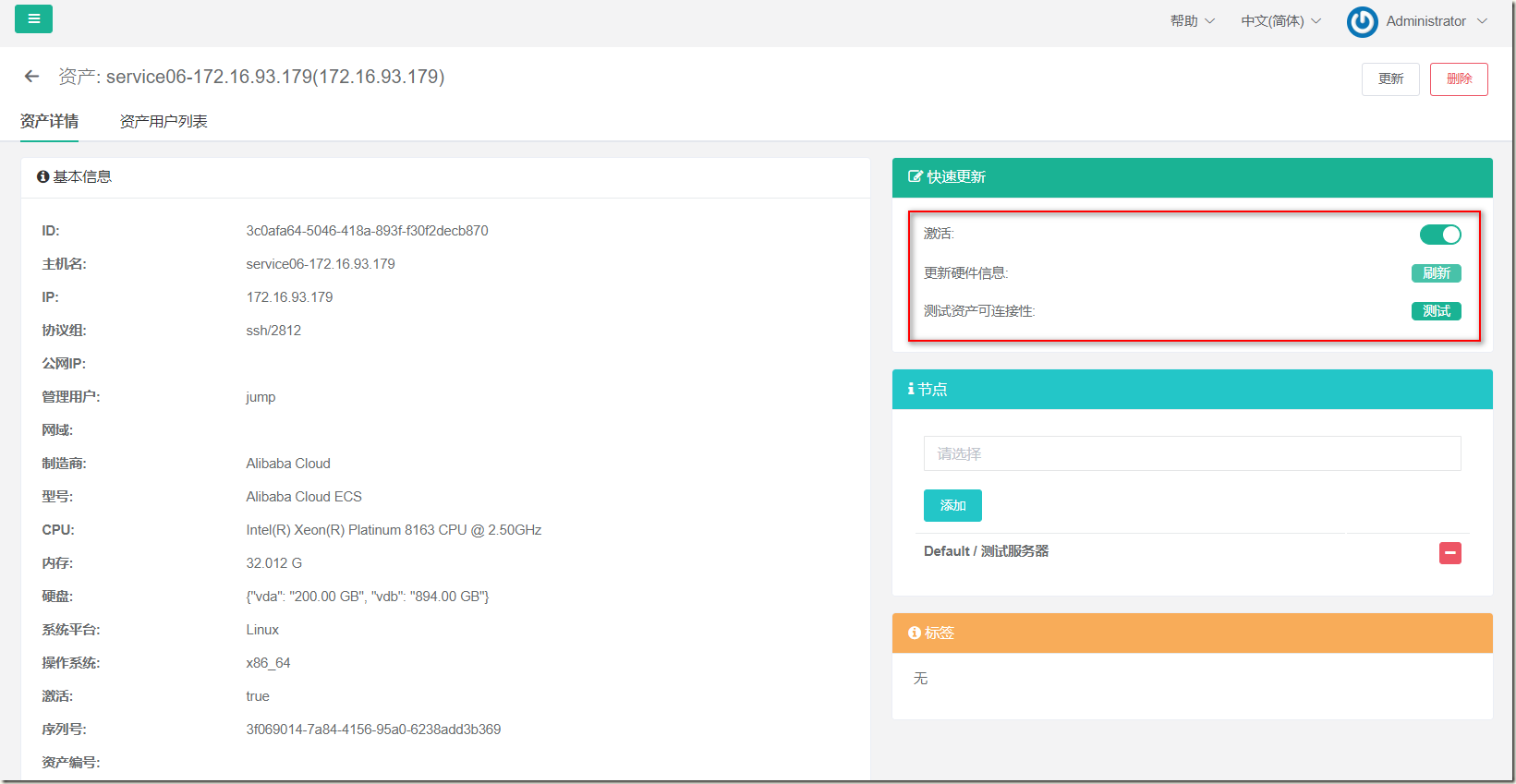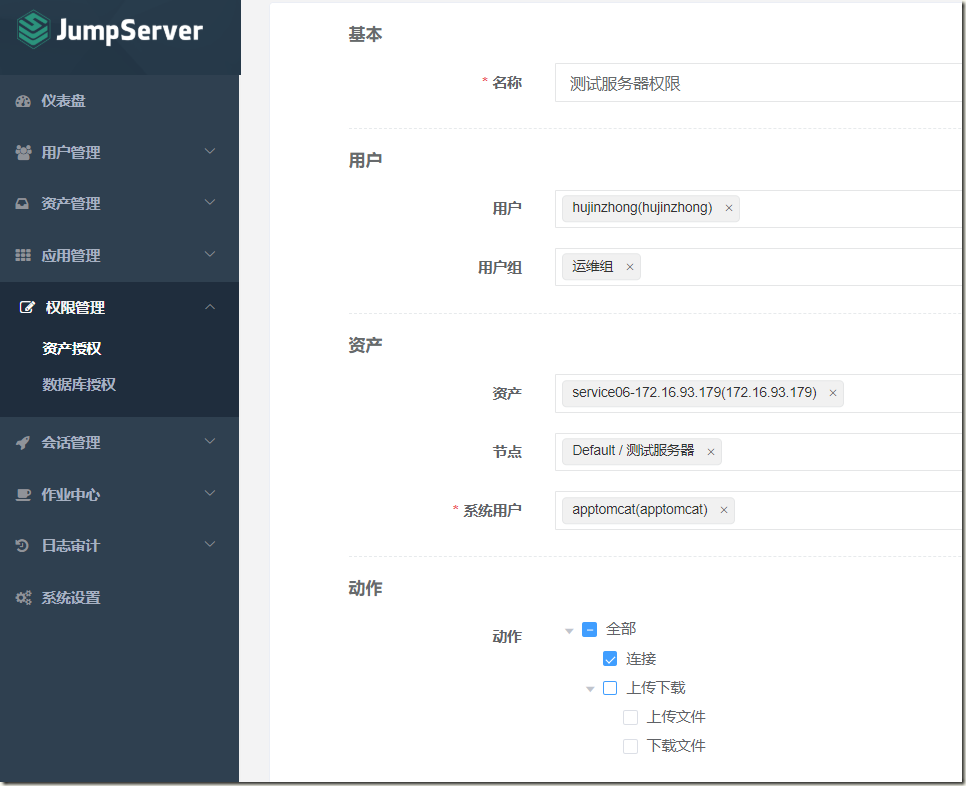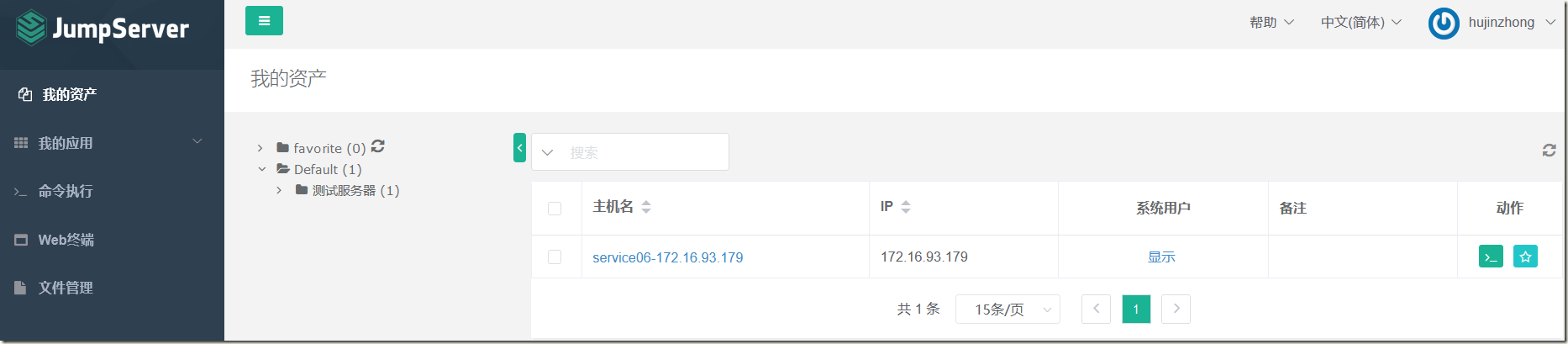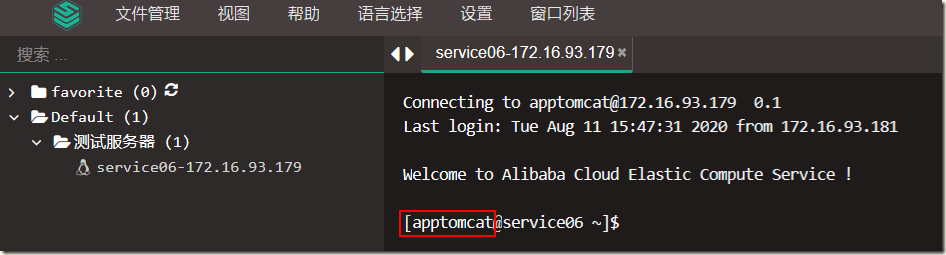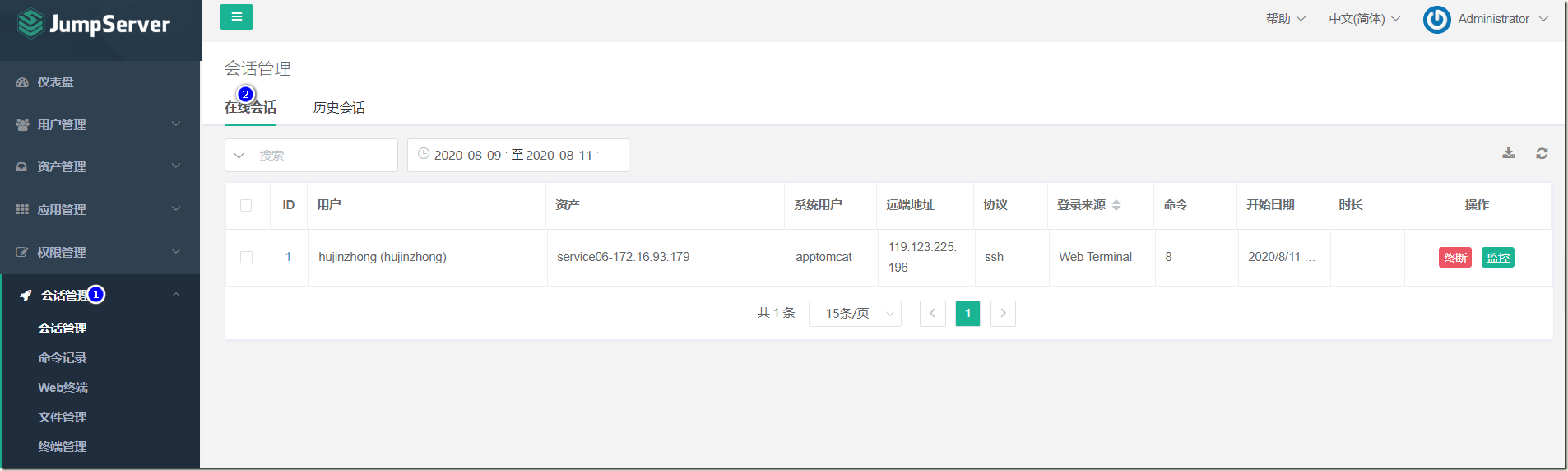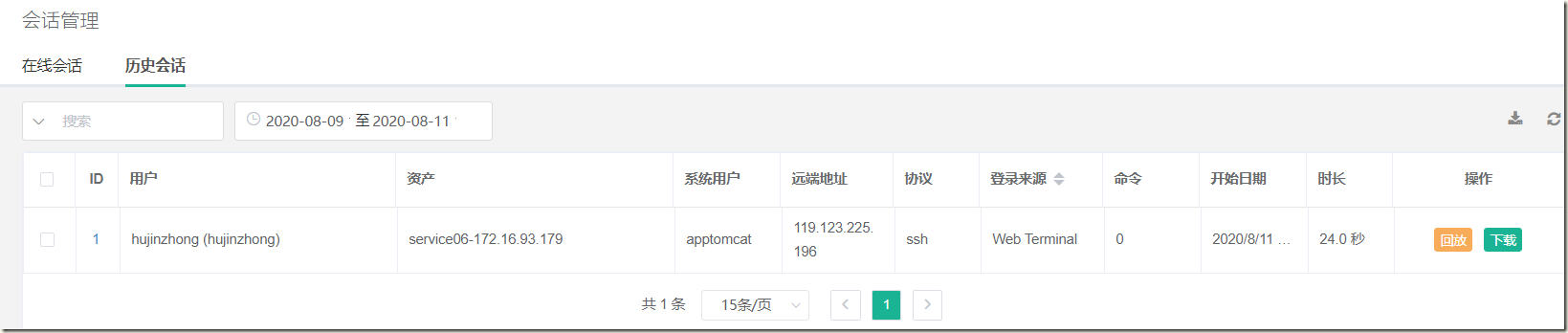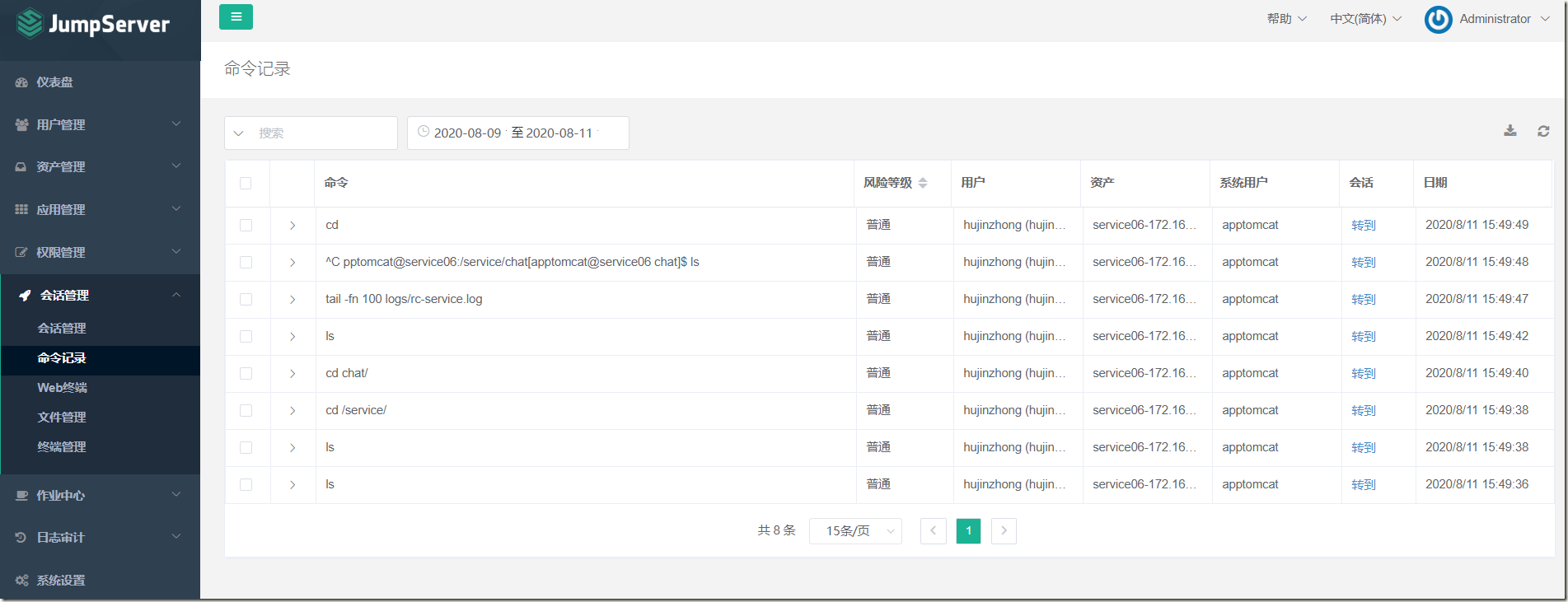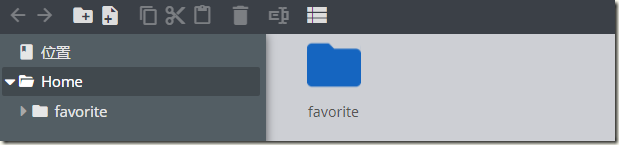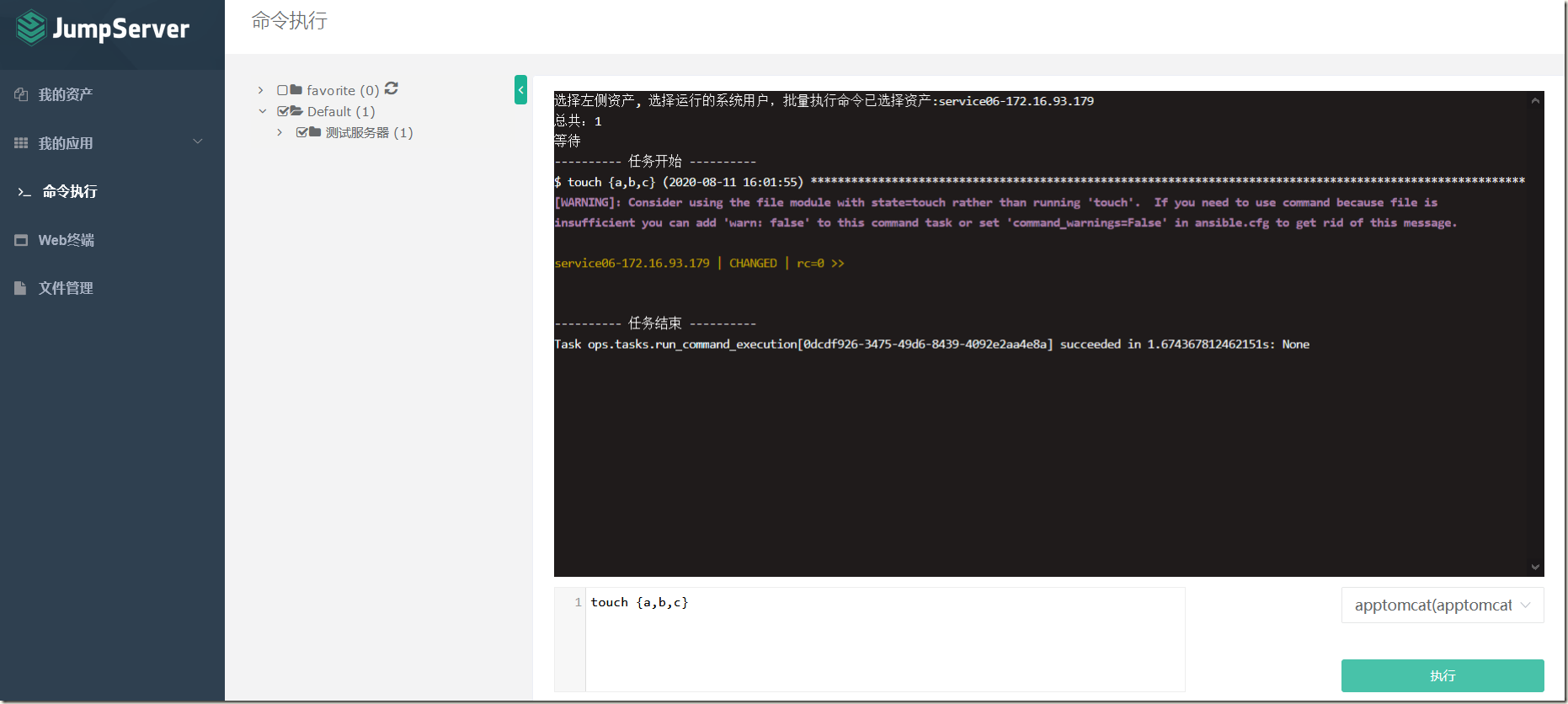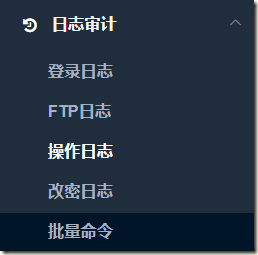Jumpserver安装及使用
一、jumpserver简介
JumpServer 是全球首款完全开源的堡垒机, 使用 GNU GPL v2.0 开源协议, 是符合 4A 的专业运维审计系统。
JumpServer 使用 Python / Django 进行开发, 遵循 Web 2.0 规范, 配备了业界领先的 Web Terminal 解决方案, 交互界面美观、用户体验好。
JumpServer 采纳分布式架构, 支持多机房跨区域部署, 中心节点提供 API, 各机房部署登录节点, 可横向扩展、无并发访问限制。
JumpServer 现已支持管理 SSH、 Telnet、 RDP、 VNC 协议资产。
官网:https://docs.jumpserver.org/zh/master/
二、jumpserver安装
2.1、极速安装
采用极速安装的方式
https://docs.jumpserver.org/zh/master/install/setup_by_fast/
[root@cloud01 ~]# curl -sSL https://github.com/jumpserver/jumpserver/releases/download/v2.1.1/quick_start.sh
#!/bin/bash
#
which wget >/dev/null 2>&1
if [ $? -ne 0 ];then
yum install -y wget
fi
which git >/dev/null 2>&1
if [ $? -ne 0 ];then
yum install -y git
fi
if [ ! -d "/opt/setuptools" ]; then
wget -qO /opt/setuptools.tar.gz http://demo.jumpserver.org/download/setuptools.tar.gz
tar -xf /opt/setuptools.tar.gz -C /opt
rm -rf /opt/setuptools.tar.gz
fi
cd /opt/setuptools
git pull
if [ ! -f "/opt/setuptools/config.conf" ]; then
cp config_example.conf config.conf
fi
./jmsctl.sh install
[root@cloud01 ~]# curl -sSL https://github.com/jumpserver/jumpserver/releases/download/v2.1.1/quick_start.sh | sh可以通过http://ip:port访问
2.2、修改密码
2.3、相关命令
jumpserver默认安装在/opt目录下
[root@cloud01 opt]# ls
containerd jumpserver lina luna py3 setuptools
[root@cloud01 opt]# cd setuptools/
[root@cloud01 setuptools]# ll
total 44
-rw-r--r-- 1 root root 989 Aug 11 11:49 config.conf
-rw-r--r-- 1 root root 875 Aug 9 15:07 config_example.conf
-rwxr-xr-x 1 root root 1961 Aug 9 15:07 jmsctl.sh
-rw-r--r-- 1 root root 18046 Aug 9 15:07 LICENSE
-rw-r--r-- 1 root root 623 Aug 9 15:07 README.md
drwxr-xr-x 6 root root 4096 Aug 9 15:07 scripts
drwxr-xr-x 2 root root 4096 Aug 11 11:46 v2.1.1
[root@cloud01 setuptools]# tree
.
├── config.conf
├── config_example.conf
├── jmsctl.sh
├── LICENSE
├── README.md
├── scripts
│ ├── check_install_env.sh
│ ├── docker
│ │ └── daemon.json
│ ├── install_core.sh
│ ├── install_docker.sh
│ ├── install_guacamole.sh
│ ├── install_koko.sh
│ ├── install_mariadb.sh
│ ├── install_nginx.sh
│ ├── install_py3.sh
│ ├── install_redis.sh
│ ├── install.sh
│ ├── install_status.sh
│ ├── nginx
│ │ ├── jumpserver.conf
│ │ ├── nginx-1.18.0-1.el7.ngx.x86_64.rpm
│ │ └── nginx.repo
│ ├── pypi
│ │ └── pip.conf
│ ├── reset.sh
│ ├── service
│ │ └── jms_core.service
│ ├── set_firewall.sh
│ ├── start.sh
│ ├── stop.sh
│ ├── uninstall.sh
│ └── upgrade.sh
└── v2.1.1
├── jumpserver-v2.1.1.tar.gz
├── lina-v2.1.1.tar.gz
└── luna-v2.1.1.tar.gz
6 directories, 31 files
[root@cloud01 setuptools]# cat jmsctl.sh #启停脚本
#!/usr/bin/env bash
#
BASE_DIR=$(cd "$(dirname "$0")";pwd)
PROJECT_DIR=${BASE_DIR}
SCRIPT_DIR=${BASE_DIR}/scripts
action=$1
target=$2
if [ ! -f "$PROJECT_DIR/config.conf" ]; then
echo -e "Error: No config file found."
echo -e "You can run 'cp config_example.conf config.conf', and edit it."
exit 1
fi
source ${PROJECT_DIR}/config.conf
function usage() {
echo "JumpServer 部署安装脚本"
echo
echo "Usage: "
echo " jmsctl [COMMAND] ..."
echo " jmsctl --help"
echo
echo "Commands: "
echo " install 安装 JumpServer"
echo " start 启动 JumpServer"
echo " stop 停止 JumpServer"
echo " restart 重启 JumpServer"
echo " status 检查 JumpServer"
echo " uninstall 卸载 JumpServer"
echo " upgrade 升级 JumpServer"
echo " reset 重置组件"
}
function main() {
case "${action}" in
install)
bash ${SCRIPT_DIR}/install.sh
;;
uninstall)
bash ${SCRIPT_DIR}/uninstall.sh
;;
upgrade)
bash ${SCRIPT_DIR}/upgrade.sh
;;
start)
bash ${SCRIPT_DIR}/start.sh
;;
stop)
bash ${SCRIPT_DIR}/stop.sh
;;
restart)
bash ${SCRIPT_DIR}/stop.sh
bash ${SCRIPT_DIR}/start.sh
;;
status)
bash ${SCRIPT_DIR}/install_status.sh
;;
reset)
if [ ! $target ]; then
echo -e "Usage: jmsctl reset COMMAND\n"
echo -e "Commands:"
echo -e " koko 重置 koko"
echo -e " guacamole 重置 guacamole"
exit 1
else
bash ${SCRIPT_DIR}/reset.sh $target
fi
;;
--help)
usage
;;
-h)
usage
;;
*)
echo -e "jmsctl: unknown COMMAND: '$action'"
echo -e "See 'jmsctl --help' \n"
usage
esac
}
main
#配置文件
[root@cloud01 setuptools]# cat config.conf
# 以下设置默认情况下不需要修改, 系统会自动生成随机字符串填入
# 需要安装的版本
Version=v2.1.1
# Jms 加密配置
SECRET_KEY=Hak96I6o80uvcN7JhziR1OE6zpPrtBUfYJFXlE0THCy9kG0mZT
BOOTSTRAP_TOKEN=D8yzPUwX3z9PrLcf
# 数据库 配置, 如果 数据库 安装在其他的服务器, 请修改下面设置
DB_HOST=127.0.0.1
DB_PORT=3306
DB_USER=jumpserver
DB_PASSWORD=pnWq6QqkbIyFuSuF1rwU5
DB_NAME=jumpserver
# Redis 配置, 如果 Redis 安装在其他的服务器, 请修改下面设置
REDIS_HOST=127.0.0.1
REDIS_PORT=6379
REDIS_PASSWORD=uvfIlbIyNDnErhNfp
# 服务端口设置, 如果云服务器未备案请修改 http_port 端口为其他端口
http_port=80
ssh_port=2222
# 服务安装目录
install_dir=/opt
Server_IP=`ip addr | grep 'state UP' -A2 | grep inet | egrep -v '(127.0.0.1|inet6|docker)' | awk '{print $2}' | tr -d "addr:" | head -n 1 | cut -d / -f1`
Docker_IP=`ip addr | grep docker.* | grep inet | awk '{print $2}' | head -n 1`
[root@cloud01 setuptools]# ./jmsctl.sh --help
JumpServer 部署安装脚本
Usage:
jmsctl [COMMAND] ...
jmsctl --help
Commands:
install 安装 JumpServer
start 启动 JumpServer
stop 停止 JumpServer
restart 重启 JumpServer
status 检查 JumpServer
uninstall 卸载 JumpServer
upgrade 升级 JumpServer
reset 重置组件
[root@cloud01 setuptools]# docker ps -a
CONTAINER ID IMAGE COMMAND CREATED STATUS PORTS NAMES
1dc9d1c225e9 jumpserver/jms_guacamole:v2.1.1 "./entrypoint.sh" 2 hours ago Up 2 hours 127.0.0.1:8081->8080/tcp jms_guacamole
64ca610406c5 jumpserver/jms_koko:v2.1.1 "./entrypoint.sh" 2 hours ago Up 2 hours 0.0.0.0:2222->2222/tcp, 127.0.0.1:5000->5000/tcp jms_koko三、jumpserver使用
3.1、邮件配置
3.2、用户管理
1)创建用户组
2)创建用户
3.3、资产管理
1)创建管理用户
管理用户是资产(被控服务器)上的 root,或拥有 NOPASSWD: ALL sudo 权限的用户, JumpServer 使用该用户来 `推送系统用户`、`获取资产硬件信息` 等。
首先在被控服务器上创建管理用户,可以使用root,我这里单独创建一个用户
[root@service06 ~]# useradd jump && echo "123456"|passwd --stdin jump Changing password for user jump. passwd: all authentication tokens updated successfully. [root@service06 ~]# visudo ## Allow root to run any commands anywhere root ALL=(ALL) ALL jump ALL=(ALL) NOPASSWD: ALL
2)创建系统用户
系统用户是 JumpServer 跳转登录资产时使用的用户,可以理解为登录资产用户,如 web,sa,dba(`ssh web@some-host`),而不是使用某个用户的用户名跳转登录服务器(`ssh xiaoming@some-host`); 简单来说是用户使用自己的用户名登录 JumpServer,JumpServer 使用系统用户登录资产。 系统用户创建时,如果选择了自动推送,JumpServer 会使用 Ansible 自动推送系统用户到资产中,如果资产(交换机)不支持 Ansible,请手动填写账号密码。
3)创建资产
测试连接及更新硬件信息:
再次查看资产列表:
3.4、权限管理
1)资产授权
登录普通用户查看:
使用web终端,默认登录之前创建的系统用户,由jumpserver自动推送过去的
3.5、会话管理
1)会话管理
历史回话支持回放功能:
2)命令记录
3)文件管理
可以上传下载文件,也可以对普通用户改权限进行限制
3.6、作业中心
1)任务列表
2)批量命令
底层使用的是ansible
3)任务监控
3.7、日志审计
-------------------------------------------
个性签名:独学而无友,则孤陋而寡闻。做一个灵魂有趣的人!