实战scrapy抓取站长图片数据
一、创建scrapy项目
1.首先我们通过命令行先创建项目
# 创建项目 kouhuideMacBook-Air:scrapy框架 kouhui$ scrapy startproject Zhanzhangpic 执行完命令行后会出现如下提示,大概意思就是进入创建的项目后,执行scrapy genspider 蜘蛛文件名 任务网址 New Scrapy project 'Zhanzhangpic', using template directory '/Users/kouhui/Documents/python/search/venv/lib/python3.6/site-packages/scrapy/templates/project', created in: /Users/kouhui/Documents/python/search/scrapy框架/Zhanzhangpic You can start your first spider with: cd Zhanzhangpic scrapy genspider example example.com # 这边我们就按提示来执行一下命令行 (venv) kouhuideMacBook-Air:scrapy框架 kouhui$ cd Zhanzhangpic/ (venv) kouhuideMacBook-Air:Zhanzhangpic kouhui$ scrapy genspider zhanzhangpic 'www.xxx.com'
执行完以后我们果然发现了一个spider文件!!!
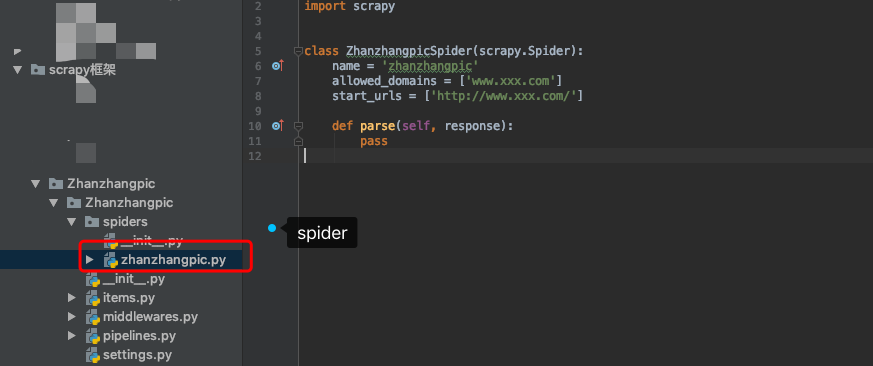
OK目前项目已经建好了,首先我们要去settings 中修改一些配置内容。
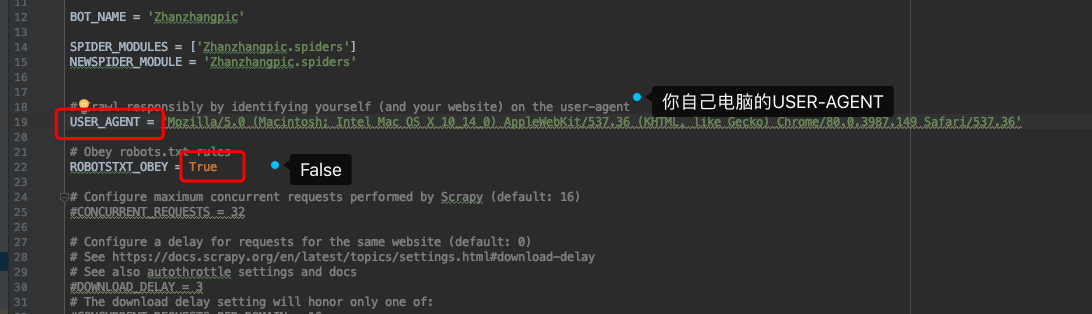
好了配置文件改完以后,我们先去分析一下页面,发现所有的照片都在一个div下,所以先把最上层的div定位到,再循环去取图片路径。
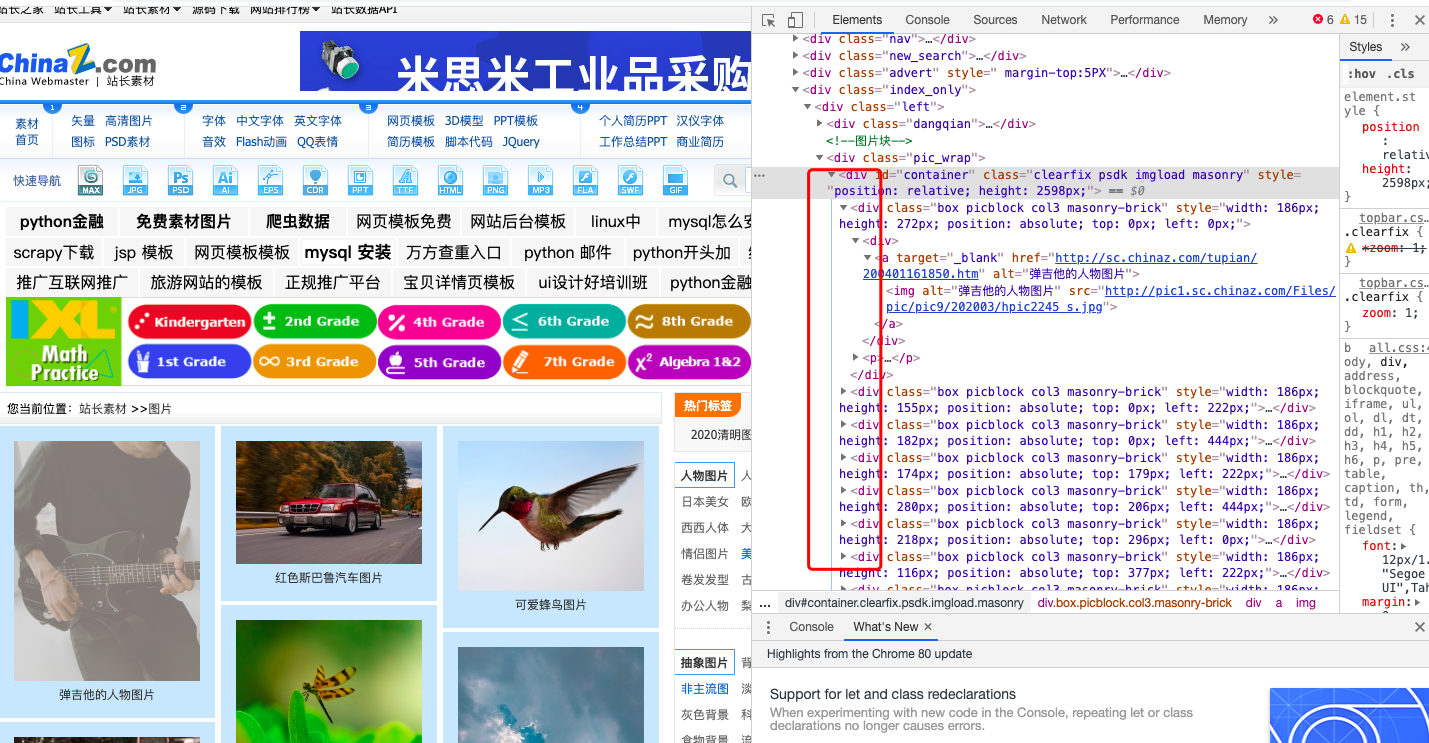
1 # zhanzhangpic.py 2 # -*- coding: utf-8 -*- 3 import scrapy 4 5 6 class ZhanzhangpicSpider(scrapy.Spider): 7 name = 'zhanzhangpic' 8 # allowed_domains = ['www.xxx.com'] 9 start_urls = ['http://sc.chinaz.com/tupian/'] # 先将站长图片的网址粘到start_url中 10 11 def parse(self, response): 12 div_list = response.xpath('//*[@id="container"]/div') 13 for div in div_list: 14 pic_url = div.xpath('./div/a/img/@src').extract_first() 15 print(pic_url)
我们先打印一下看看是否把所有图片的路径都找到了?

咦?明明已经抓取到了,可是为什么显示是None呢?这里涉及到一个反爬技术:图片的软加载,如下图所示,没有加载的图片的属性都是@src2,所以把抓取的属性改成src2。
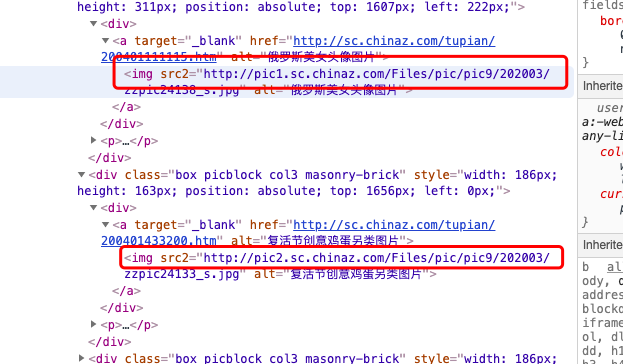
1 # zhanzhangpic.py 2 # -*- coding: utf-8 -*- 3 import scrapy 4 5 6 class ZhanzhangpicSpider(scrapy.Spider): 7 name = 'zhanzhangpic' 8 # allowed_domains = ['www.xxx.com'] 9 start_urls = ['http://sc.chinaz.com/tupian/'] # 先将站长图片的网址粘到start_url中 10 11 def parse(self, response): 12 div_list = response.xpath('//*[@id="container"]/div') 13 for div in div_list: 14 pic_url = div.xpath('./div/a/img/@src2').extract_first() 15 print(pic_url)
在看下爬取到的url,OK!
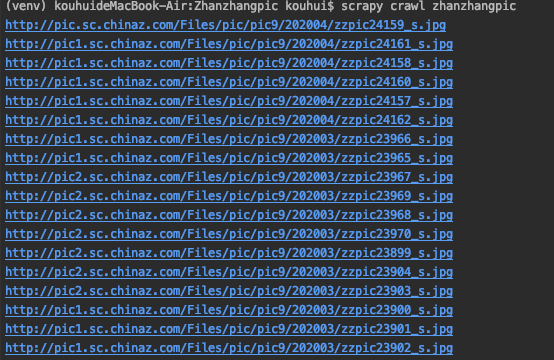
接下来我们需要用管道来存储数据,第一步先去items文件中创建items中的变量。
# items.py # -*- coding: utf-8 -*- # Define here the models for your scraped items # # See documentation in: # https://docs.scrapy.org/en/latest/topics/items.html import scrapy class ZhanzhangpicItem(scrapy.Item): # define the fields for your item here like: pic_url = scrapy.Field() # 这里定义属性时为了好区别尽量定义成spider文件中需要获取的数据变量名 pass
然后在spider文件中导入items文件,将items中的pic属性赋值给pic_url变量传输给管道
1 # zhanzhangpic.py 2 # -*- coding: utf-8 -*- 3 import scrapy 4 from Zhanzhangpic.items import zhanzhangpicItems 5 6 7 class ZhanzhangpicSpider(scrapy.Spider): 8 name = 'zhanzhangpic' 9 # allowed_domains = ['www.xxx.com'] 10 start_urls = ['http://sc.chinaz.com/tupian/'] # 先将站长图片的网址粘到start_url中 11 12 def parse(self, response): 13 div_list = response.xpath('//*[@id="container"]/div') 14 for div in div_list: 15 pic_url = div.xpath('./div/a/img/@src2').extract_first() 16 17 item = zhanzhangpicItems 18 item['pic_url'] = pic_url 19 20 yield item # 将item传输给管道
将item传送给管道后,我们就可以去写管道类了,这里我们要用到ImagesPipeline模块
1 # pipelines.py 2 # -*- coding: utf-8 -*- 3 4 # Define your item pipelines here 5 # 6 # Don't forget to add your pipeline to the ITEM_PIPELINES setting 7 # See: https://docs.scrapy.org/en/latest/topics/item-pipeline.html 8 9 10 # class ImgsPipeline(object): 11 # def process_item(self, item, spider): 12 # return item 13 from scrapy.pipelines.images import ImagesPipeline 14 import scrapy 15 # 16 class ImginsPipeline(ImagesPipeline): # 新建图片管道类 17 18 # 根据图片地址进行图片数据的请求 19 def get_media_requests(self, item, info): 20 21 yield scrapy.Request(item['img_url']) 22 # 添加文件夹路径 23 def file_path(self, request, response=None, info=None): 24 imgName = request.url.split('/')[-1] 25 return imgName #返回文件名 26 27 # 这个方法与其他管道类类似,如果后面还有管道类,会将item传给下个管道 28 def item_completed(self, results, item, info): 29 return item
到了这里已经差不多大功告成了,最后还差一步,去配置文件中写入下载下来图片存储的文件夹和添加新增的管道类
1 # settings.py 2 3 ITEM_PIPELINES = { 4 #'Zhanzhangpic.pipelines.ZhanzhangpicPipeline': 300, # 因为在pipelines文件中已经把ZhanzhangpicPipeline注释掉了,所以对应settings里面也要把这条注释掉 5 'Zhanzhangpic.pipelines.ImginsPipeline': 290 # 新增的管道类 6 } 7 8 IMAGES_STORE = './imgs_gaogao'
好了最后执行项目,见证奇迹的时刻!
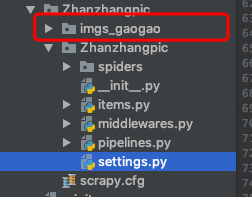

图片就都拉下来喽!
如果您觉得好请点赞 谢谢!


