手写一个 React 图片预览组件
原文链接: 手写一个 React 图片预览组件
前几天打算给博客添加一个图片预览的效果,可在网上找了半天也没找到合适的库,于是自己干脆自己手写了个。
最终实现效果如下:
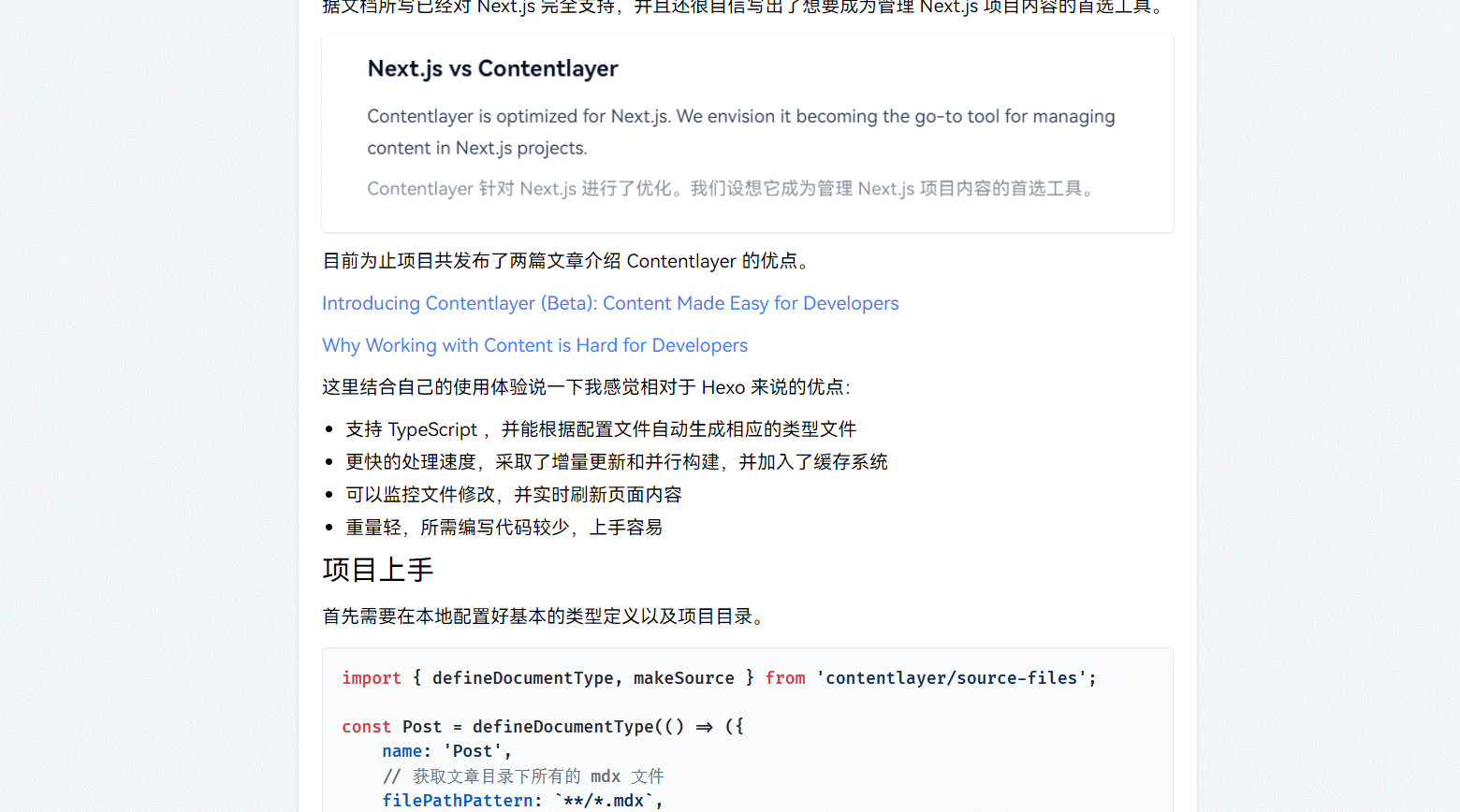
实现原理
当鼠标点击图片时生成一个半透明遮罩,并添加一个与点击图片位置大小都相同的图片,之后通过 CSS 实现图片的放大和居中,当再次点击时,通过删除样式实现图片的返回。
具体操作
添加遮罩和图片
此处需要用到 ReactDom 的 createPortal() 方法,它可以将元素渲染到网页中的指定位置。因为要考虑到图片的返回,所以图片的位置不能用 getBoundingClientRect() 提供的相对于视图窗口的坐标,而是要用到 offsetTop 和 offsetLeft 提供的相对于 offsetParent 的坐标,所以需要将遮罩和图片渲染到 body 元素中,并且二者需要为同一级。具体实现代码如下:
import { createPortal } from 'react-dom';
import { useState, useRef } from 'react';
function Mask({ props, setStatus, imgRef }) {
const close = () => {
setStatus(false);
};
return createPortal(
<div onClick={close} className='cursor-zoom-out'>
<div className='fixed bottom-0 left-0 right-0 top-0 bg-black/75'></div>
<img
{...props}
className='absolute'
style={{
top: imgRef.current.offsetTop,
left: imgRef.current.offsetLeft,
width: imgRef.current.offsetWidth,
height: imgRef.current.offsetHeight,
}}
/>
</div>,
document.body
);
}
export default function Img(props) {
const [status, setStatus] = useState(false);
const imgRef = useRef(null);
return (
<>
<img
{...props}
ref={imgRef}
className={`cursor-zoom-in ${status ? 'invisible' : ''}`}
onClick={() => {
setStatus(true);
}}
loading='lazy'
/>
{status && <Mask props={props} setStatus={setStatus} imgRef={imgRef} />}
</>
);
}
此时点击图片便会在 body 下生成一个遮罩和处在相同位置的图片,再次点击时则会关闭。
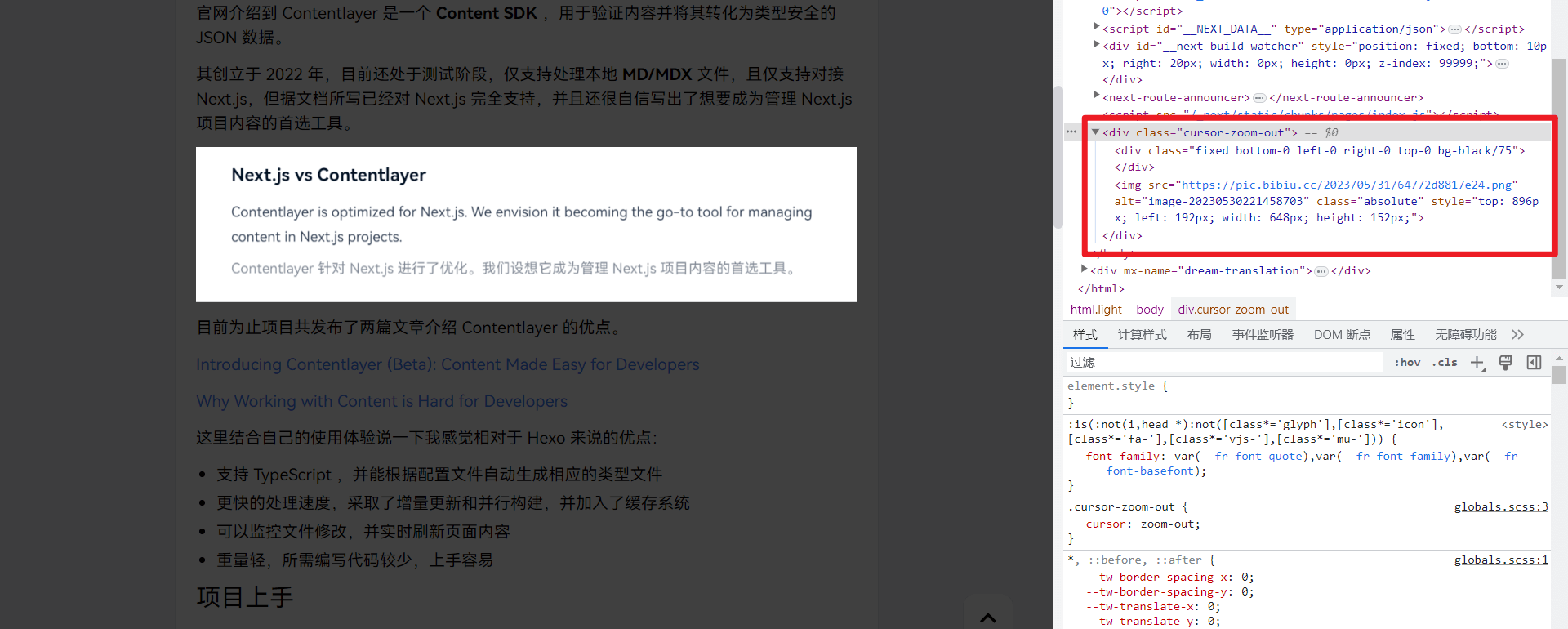
添加动画效果
动画效果主要由 CSS 中的 transition 和 transform 实现,而 transform 主要用到了其中的 scale() 和 translate 函数。
scale() 的数值为图片缩放的倍数,我们需要将图片尽量缩放到原先尺寸,但不能超出屏幕。所以要分别求出图片宽度和高度的最大缩放倍数,之后对比取最小值,但在计算图片目标尺寸时,需要与屏幕尺寸对比取最小值。
const scaleX = Math.min(naturalWidth, viewportWidth) / width;
const scaleY = Math.min(naturalHeight, viewportHeight) / height;
const scale = Math.min(scaleX, scaleY);
translate() 的数值为图片在 X 和 Y 轴上的偏移量,我们需要将图片偏移到屏幕中心,所以要求出图片中心点距屏幕中心点的横纵距离
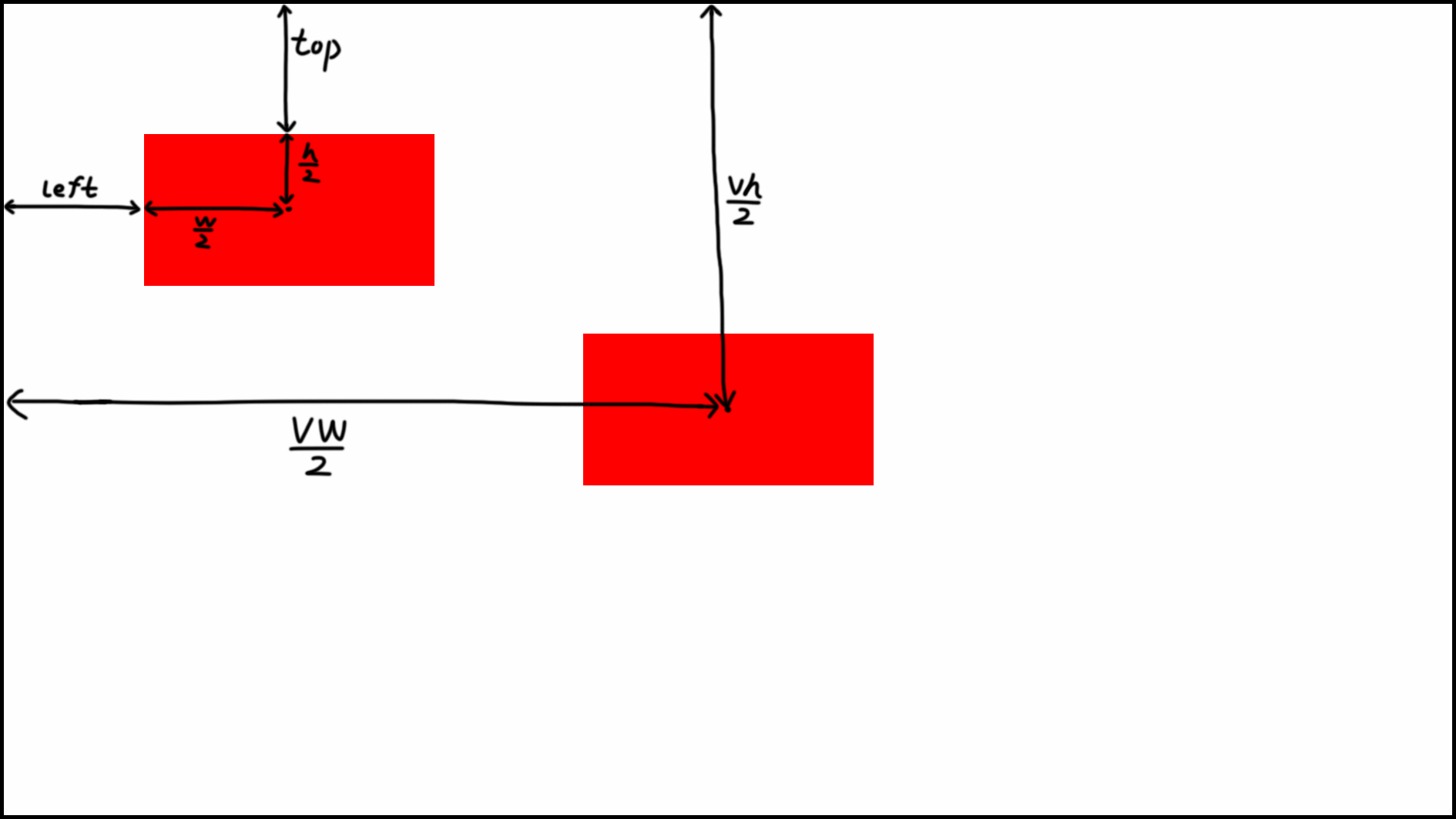
const translateX = ((viewportWidth - width) / 2 - left) / scale;
const translateY = ((viewportHeight - height) / 2 - top) / scale;
具体计算函数如下
const calcFitScale = imgRef => {
const { top, left, width, height } = imgRef.current.getBoundingClientRect();
const { naturalWidth, naturalHeight } = imgRef.current;
const viewportWidth = document.documentElement.clientWidth;
const viewportHeight = document.documentElement.clientHeight;
const scaleX = Math.min(Math.max(width, naturalWidth), viewportWidth) / width;
const scaleY = Math.min(Math.max(height, naturalHeight), viewportHeight) / height;
const scale = Math.min(scaleX, scaleY);
const translateX = ((viewportWidth - width) / 2 - left) / scale;
const translateY = ((viewportHeight - height) / 2 - top) / scale;
return `scale(${scale}) translate(${translateX}px, ${translateY}px)`;
};
这里讲一下为什么要在生成偏移量的时候除以缩放倍数,因为 CSS 中 transform 的执行是有先后顺序的,图片进行 scale() 缩放后其 translate() 的偏移距离也会发生变化,所以需要在计算时提前考虑。倘若要先进行偏移后进行缩放,则可以不考虑此因素。
const translateX = (viewportWidth - width) / 2 - left;
const translateY = (viewportHeight - height) / 2 - top;
return `translate(${translateX}px, ${translateY}px) scale(${scale})`;
最终代码
最后加上一点滚动监听,屏幕监听,遮罩透明度变化即可得到最终函数
import { createPortal } from 'react-dom';
import { useState, useRef, useEffect } from 'react';
function Mask({ props, setStatus, imgRef }) {
const [transform, setTransform] = useState('');
const [opacity, setOpacity] = useState(0.7);
const close = () => {
setOpacity(0);
setTransform('');
setTimeout(() => {
setStatus(false);
}, 300);
};
useEffect(() => {
const handleResize = () => {
setTransform(calcFitScale(imgRef));
};
window.addEventListener('resize', handleResize);
handleResize();
return () => window.removeEventListener('resize', handleResize);
}, []);
useEffect(() => {
window.addEventListener('scroll', close);
return () => window.removeEventListener('scroll', close);
}, []);
return createPortal(
<div onClick={close} className="cursor-zoom-out">
<div
className="fixed bottom-0 left-0 right-0 top-0 bg-black"
style={{
opacity,
transition: 'opacity 300ms cubic-bezier(0.4, 0, 0.2, 1)',
}}
></div>
<img
{...props}
className="absolute"
style={{
transition: 'transform 300ms cubic-bezier(.2, 0, .2, 1)',
top: imgRef.current.offsetTop,
left: imgRef.current.offsetLeft,
width: imgRef.current.offsetWidth,
height: imgRef.current.offsetHeight,
transform: transform,
}}
/>
</div>,
document.body
);
}
export default function Img(props) {
const [status, setStatus] = useState(false);
const imgRef = useRef(null);
return (
<>
<img
{...props}
ref={imgRef}
className={`cursor-zoom-in ${status ? 'invisible' : ''}`}
onClick={() => {
setStatus(true);
}}
loading="lazy"
/>
{status && <Mask props={props} setStatus={setStatus} imgRef={imgRef} />}
</>
);
}
/**
* 计算图片缩放比例
*/
const calcFitScale = imgRef => {
const margin = 5;
const { top, left, width, height } = imgRef.current.getBoundingClientRect();
const { naturalWidth, naturalHeight } = imgRef.current;
const viewportWidth = document.documentElement.clientWidth;
const viewportHeight = document.documentElement.clientHeight;
const scaleX = Math.min(Math.max(width, naturalWidth), viewportWidth) / width;
const scaleY = Math.min(Math.max(height, naturalHeight), viewportHeight) / height;
const scale = Math.min(scaleX, scaleY) - margin / Math.min(width, height) + 0.002;
const translateX = ((viewportWidth - width) / 2 - left) / scale;
const translateY = ((viewportHeight - height) / 2 - top) / scale;
return `scale(${scale}) translate3d(${translateX}px, ${translateY}px, 0)`;
};
transform 的初始值并没有直接从 calcFitScale() 中获取,而是通过在 useEffect() 进行赋值,因为如果一开始就给图片定义了 transform ,则不会产生动画效果。
参考链接
Understanding translate after scale in CSS transforms
Why does order of transforms matter? rotate/scale doesn't give the same result as scale/rotate





【推荐】国内首个AI IDE,深度理解中文开发场景,立即下载体验Trae
【推荐】编程新体验,更懂你的AI,立即体验豆包MarsCode编程助手
【推荐】抖音旗下AI助手豆包,你的智能百科全书,全免费不限次数
【推荐】轻量又高性能的 SSH 工具 IShell:AI 加持,快人一步
· TypeScript + Deepseek 打造卜卦网站:技术与玄学的结合
· Manus的开源复刻OpenManus初探
· AI 智能体引爆开源社区「GitHub 热点速览」
· C#/.NET/.NET Core技术前沿周刊 | 第 29 期(2025年3.1-3.9)
· 从HTTP原因短语缺失研究HTTP/2和HTTP/3的设计差异