记录在linux上单机elasticsearch8和kibana8
1、背景
此处简单记录一下,elasticsearch8和kibana8在Centos7下的单机安装步骤。
2、es对jdk和操作系统的要求等
不同版本的es对jdk和操作系统的要求不等,我们选择合适的版本,可以通过如下 https://www.elastic.co/cn/support/matrix#matrix_kubernetes进行确认。
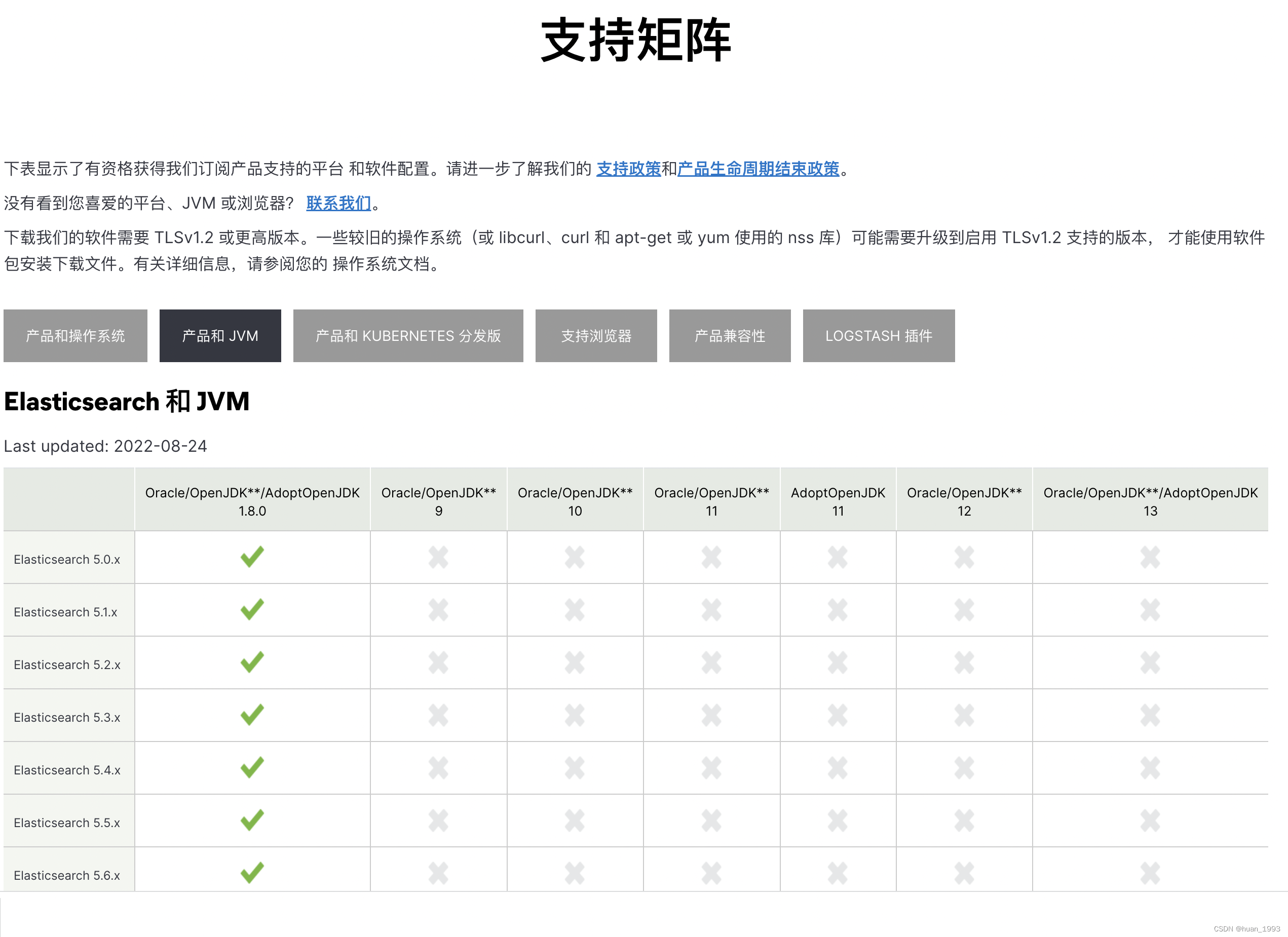
3、安装步骤
3.1 下载对应版本的es
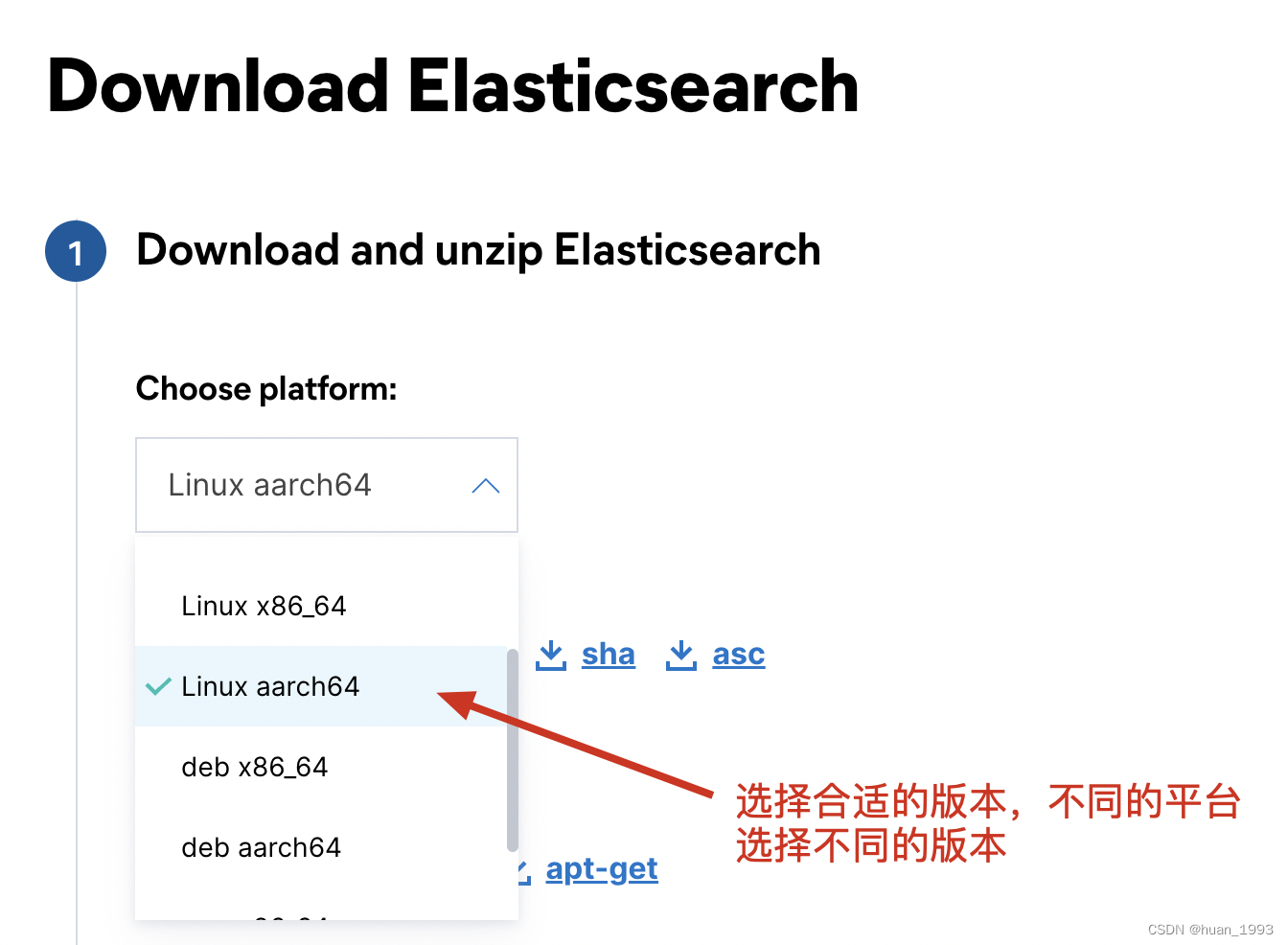
下载地址:https://www.elastic.co/cn/downloads/elasticsearch
3.2 创建es账户
需要为es单独创建一个用户,使用root账户启动es会报错。
[root@appbasic ~]# useradd es [root@appbasic ~]# passwd es [root@appbasic es]# tar -zxf elasticsearch-8.4.3-linux-aarch64.tar.gz [root@appbasic es]# chown es -R elasticsearch-8.4.3 [root@appbasic es]# su - es Last login: Sun Oct 30 11:13:55 CST 2022 from 192.168.121.1 on pts/1 [es@appbasic ~]$ cd /usr/local/es/elasticsearch-8.4.3 [es@appbasic elasticsearch-8.4.3]$ mkdir datas [es@appbasic elasticsearch-8.4.3]$
3.3 修改es配置
3.3.1 修改es配置
vim config/elasticsearch.yml
# 集群名 cluster.name: es-cluster # 节点名 node.name: es-node01 # 数据目录 path.data: /usr/local/es/elasticsearch-8.4.3/datas # 日志目录 path.logs: /usr/local/es/elasticsearch-8.4.3/logs # es绑定到的地址 network.host: 192.168.121.138 # es启动后前端访问的端口 http.port: 9200 http.cors.enabled: true http.cors.allow-origin: "*"
3.3.3 修改jvm配置
vim config/jvm.options
可以根据实际情况 修改一下 -Xms 和 -Xmx 等参数
3.4 修改系统配置
3.4.1 修改用户打开的文件数限制
- 通过
ulimit -n查看当前用户可打开的文件数 - 修改用户可打开的文件数限制
vim /etc/security/limits.conf
es soft nofile 65536 es hard nofile 65536
参考链接: https://www.elastic.co/guide/en/elasticsearch/reference/current/setting-system-settings.html#ulimit
3.4.2 禁用swap
/etc/fstab
注释掉所有行中存在 swap 的行。
# /dev/mapper/cl_fedora-swap none swap defaults 0 0
参考链接: https://www.elastic.co/guide/en/elasticsearch/reference/current/setup-configuration-memory.html
3.4.3 修改虚拟内存
vim /etc/sysctl.conf
在此文件的最后一行增加 vm.max_map_count=262144。
参考链接:https://www.elastic.co/guide/en/elasticsearch/reference/current/vm-max-map-count.html
3.4.4 提高线程数
vim /etc/security/limits.conf
es soft nproc 65536 es hard nproc 65536
参考文档:https://www.elastic.co/guide/en/elasticsearch/reference/current/max-number-of-threads.html
以上配置配置完之后,重启一下系统,使系统配置生效。
3.5 放开9200端口
firewall-cmd --zone=public --add-port=9200/tcp --permanent firewall-cmd --reload
4、启动es
需要使用非root账户启动。
bin/elasticsearch 前台启动
bin/elasticsearch -d 后台启动
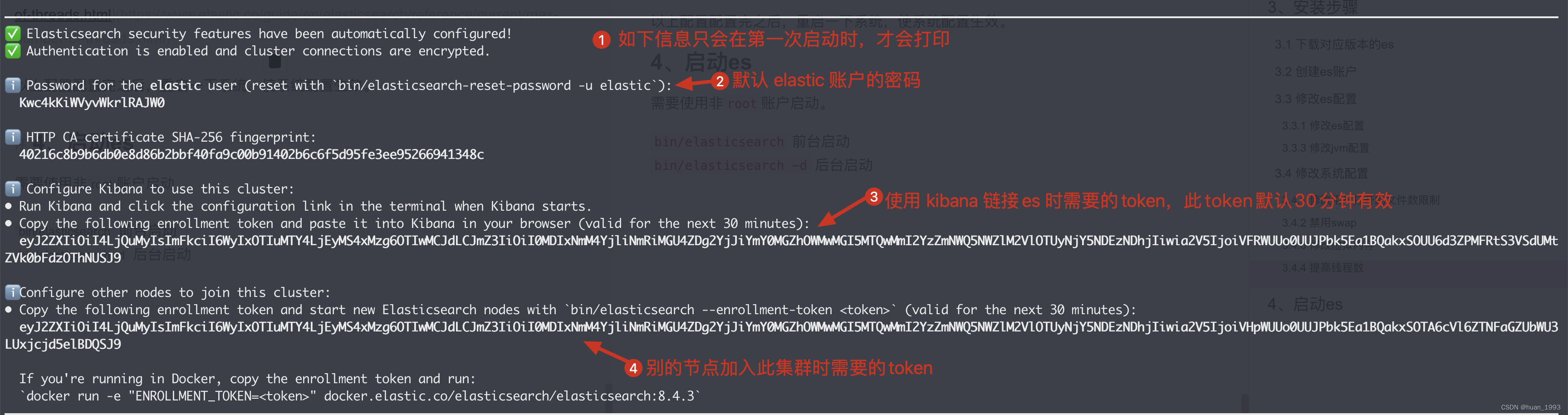
5、重置 elastic 账户密码
[es@appbasic elasticsearch-8.4.3]$ bin/elasticsearch-reset-password --username elastic -i warning: ignoring JAVA_HOME=/usr/local/jdk8; using bundled JDK WARNING: Group of file [/usr/local/es/elasticsearch-8.4.3/config/users] used to be [root], but now is [es] WARNING: Group of file [/usr/local/es/elasticsearch-8.4.3/config/users_roles] used to be [root], but now is [es] This tool will reset the password of the [elastic] user. You will be prompted to enter the password. Please confirm that you would like to continue [y/N]y Enter password for [elastic]: Re-enter password for [elastic]: Password for the [elastic] user successfully reset. [es@appbasic elasticsearch-8.4.3]$
6、访问 es
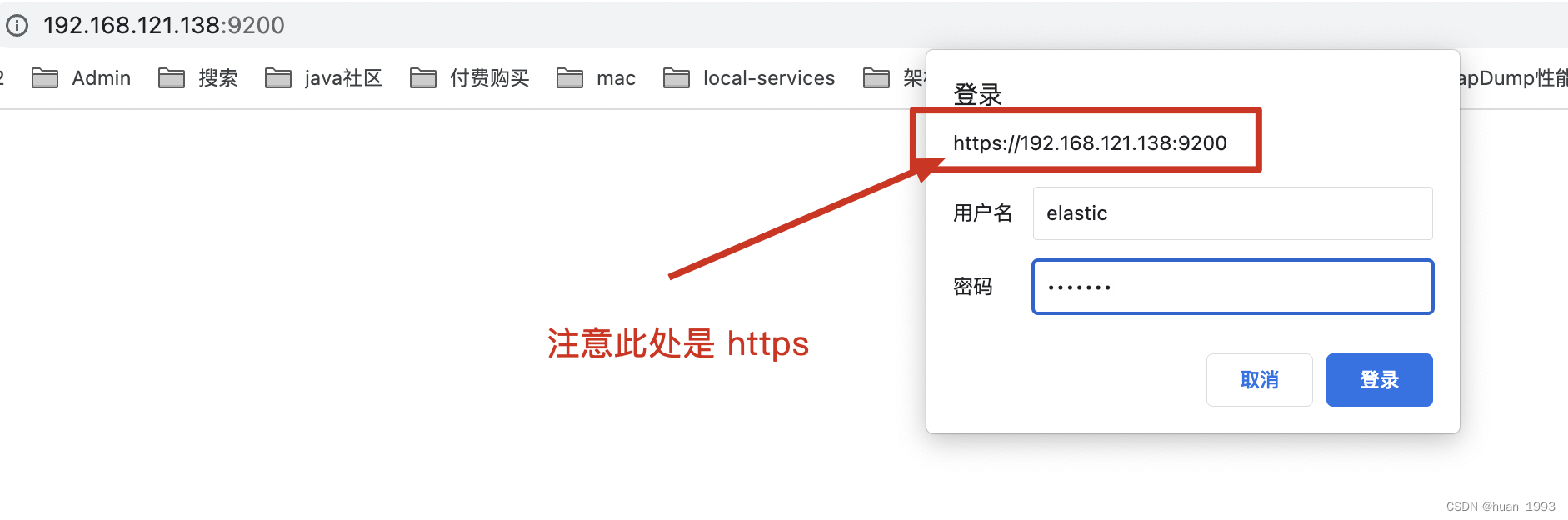
出现如下信息,说明访问成功。
"name": "es-node01", "cluster_name": "es-cluster", "cluster_uuid": "OJsQ_w1ZTKWepM-u8-U-tg", "version": { "number": "8.4.3", "build_flavor": "default", "build_type": "tar", "build_hash": "42f05b9372a9a4a470db3b52817899b99a76ee73", "build_date": "2022-10-04T07:17:24.662462378Z", "build_snapshot": false, "lucene_version": "9.3.0", "minimum_wire_compatibility_version": "7.17.0", "minimum_index_compatibility_version": "7.0.0" }, "tagline": "You Know, for Search" }
7、kibana连接到es
7.1 修改kibana配置
vim /usr/local/kibana/kibana-8.4.3/config/kibana.yml
server.port: 5601 server.host: "192.168.121.138" # elasticsearch.hosts: ["https://192.168.121.138:9200"] 和 es用户民密码都不用配置
注意:
如果上方的配置中增加了 如下配置 ( elasticsearch.username 和 elasticsearch.password) 或者 elasticsearch.hosts) 则可能出现如下异常
`[2022-10-30T18:31:29.858+08:00][ERROR][elasticsearch-service] Unable to retrieve version information from Elasticsearch nodes. self signed certificate in certificate chain`
解决方案:
执行如下命令
bin/kibana-setup --enrollment-token <enrollment-token>
<enrollment-token>通过如下命令获取:bin/elasticsearch-create-enrollment-token --scope kibana
7.2 启动kibana
bin/kibana

从上图中可以 访问地址为 http://192.168.121.138:5601/?code=634917
7.3 配置kibana
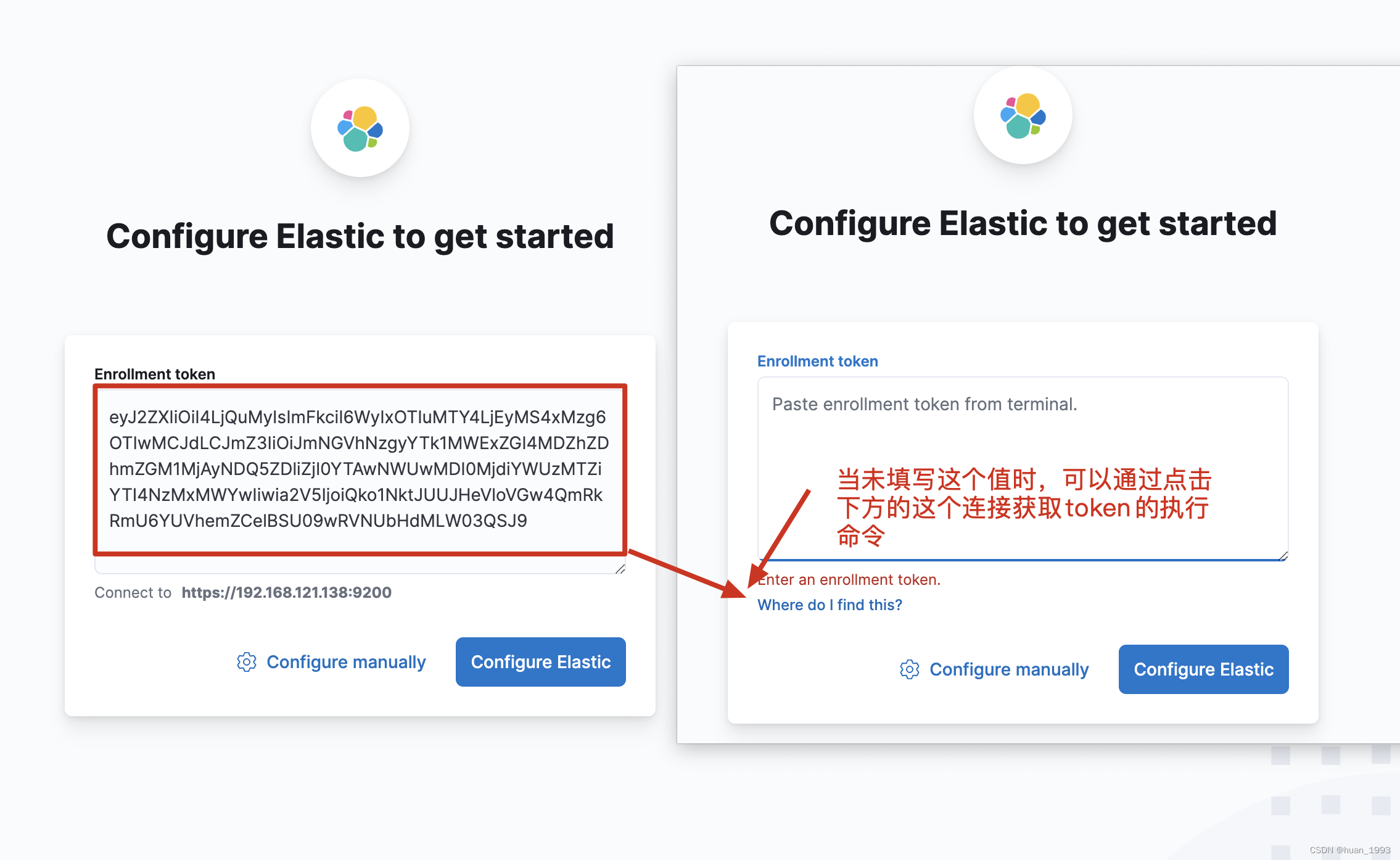
点击蓝色的按钮,就开始配置 elastic 了。
8、参考链接
本文来自博客园,作者:huan1993,转载请注明原文链接:https://www.cnblogs.com/huan1993/p/16842127.html






【推荐】国内首个AI IDE,深度理解中文开发场景,立即下载体验Trae
【推荐】编程新体验,更懂你的AI,立即体验豆包MarsCode编程助手
【推荐】抖音旗下AI助手豆包,你的智能百科全书,全免费不限次数
【推荐】轻量又高性能的 SSH 工具 IShell:AI 加持,快人一步
· 终于写完轮子一部分:tcp代理 了,记录一下
· 震惊!C++程序真的从main开始吗?99%的程序员都答错了
· 别再用vector<bool>了!Google高级工程师:这可能是STL最大的设计失误
· 单元测试从入门到精通
· 【硬核科普】Trae如何「偷看」你的代码?零基础破解AI编程运行原理